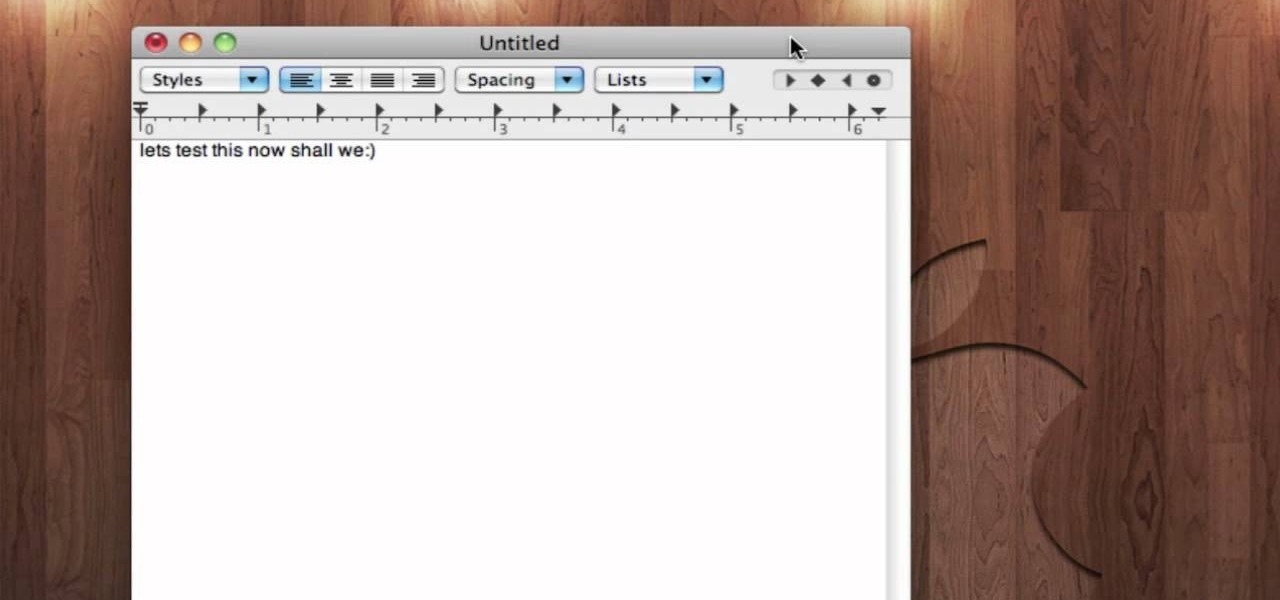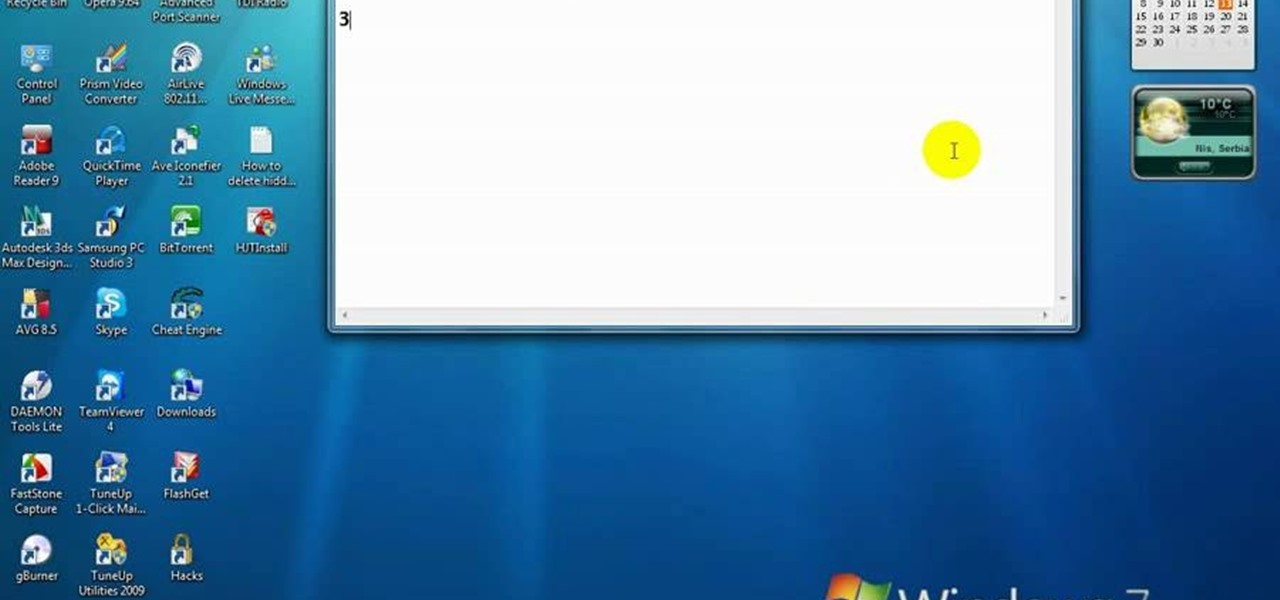Hot Operating Systems How-Tos

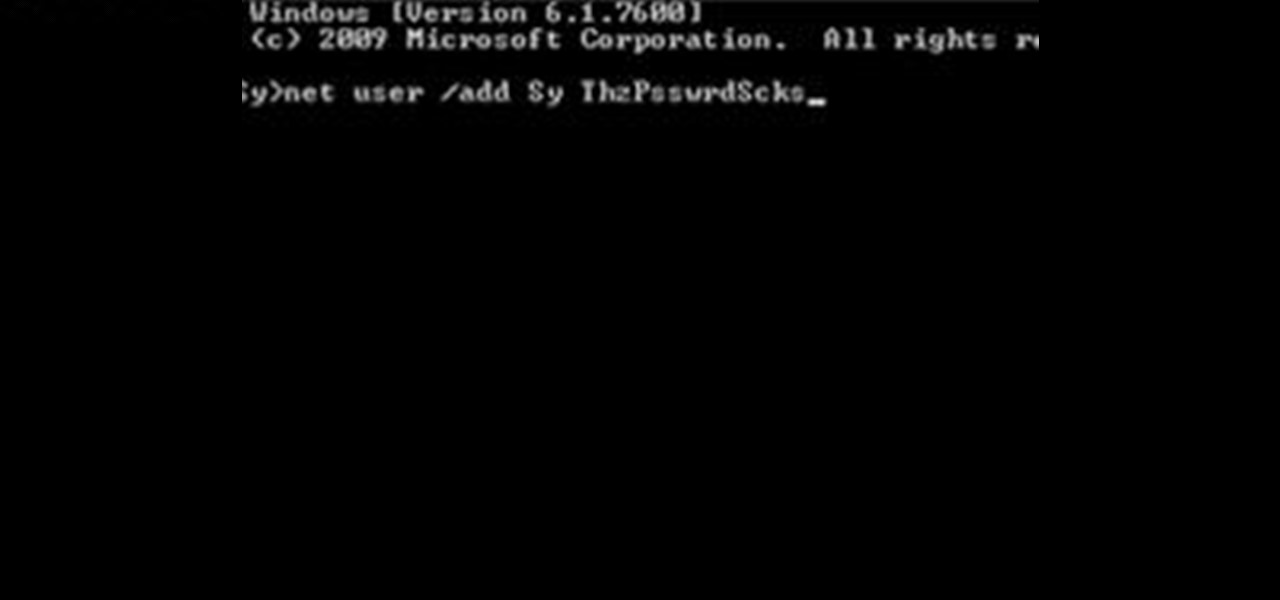
How To: Create an Admin User Account Using CMD Prompt (Windows)
This is a quick tutorial on how to create a new administrator account on a Windows computer. Step 1: Open CMD Prompt...
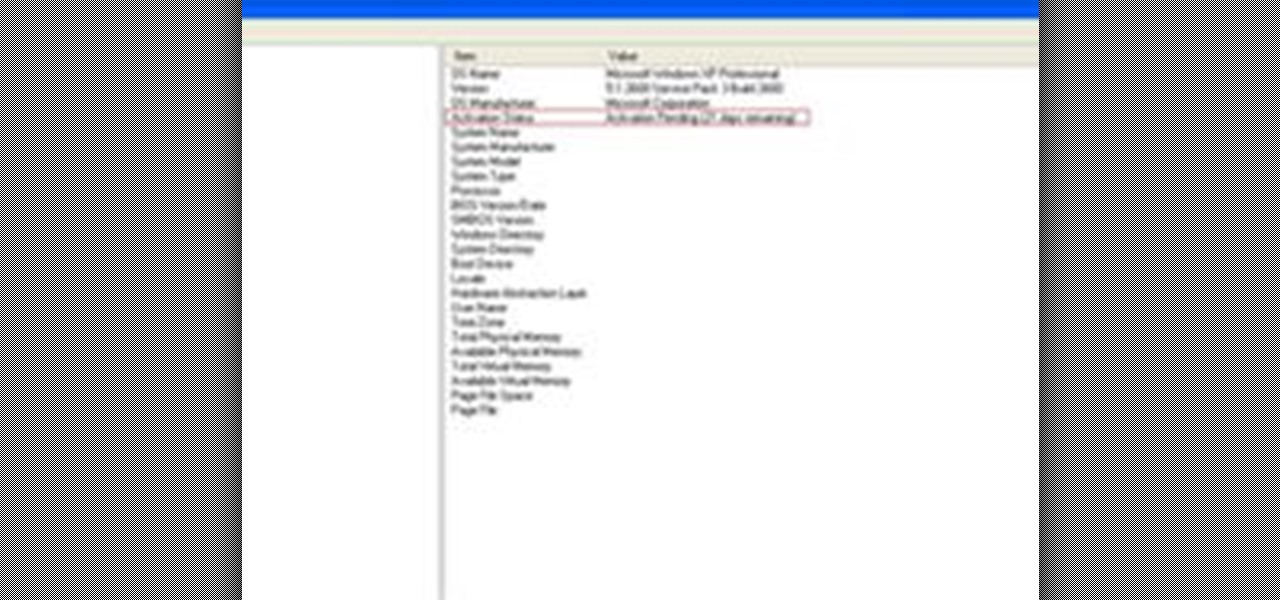
How To: Check If Windows XP Is Activated
Some people might check their activation status of Windows XP by simply right-clicking on the My Computer icon on their desktop, then clicking on Properties. It opens up a new window with General tab showing some basic information about your PC, like system info, registered to, and computer hardware. However, it does not actually tell us complete information about the system, like whether or not your current copy of Windows XP is activated or not. To check the complete details about your Wind...
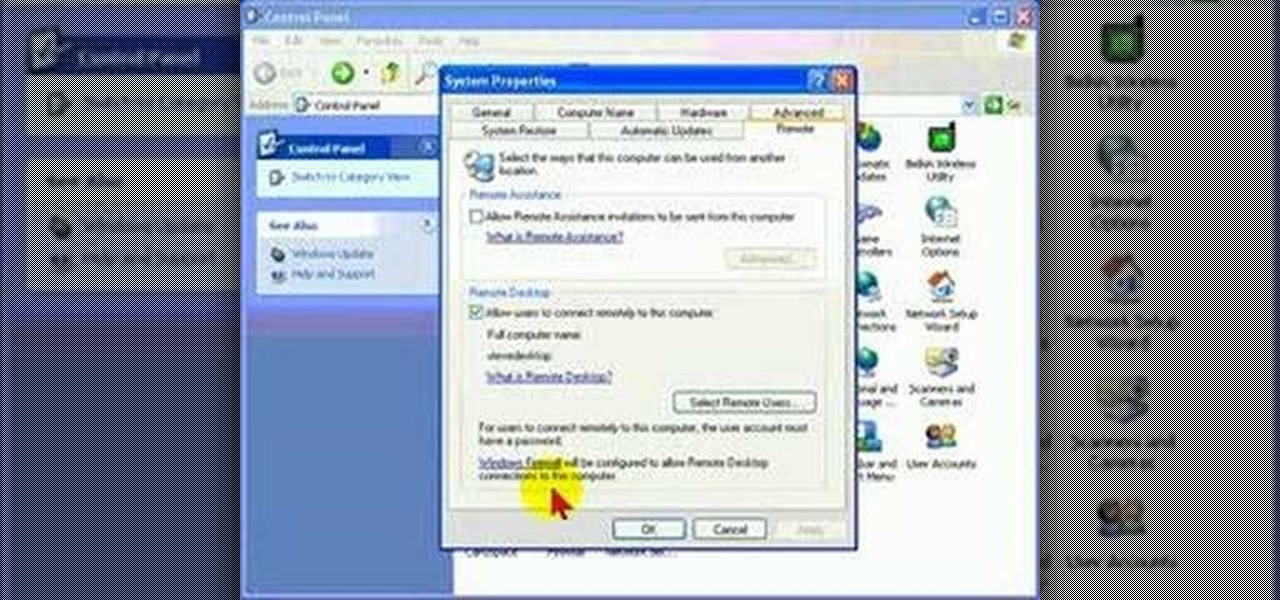
How To: Protect your PC by disabling Remote Desktop
Remote Desktop is a feature of Microsoft Windows, that allows you to access your PC from anywhere in the world, and use it as if you were sat right in front of it.

How To: Copy a directory's listing to the clipboard in Windows
In this video tutorial, viewers learn how to quickly copy a folder's content list in Windows. Begin by clicking on the Start menu and open the Run program. Then type in "cmd" to open the Command Prompt window. Now navigate the desired folder and type "dir | clip" beside it. Press Enter and it will automatically copy the directory to the clipboard. Essentially, it is a tool that will the command prompt command to the clipboard. This video will benefit those viewers who use a Windows computer, ...

How To: Remove Empty Folders, Duplicate Files, Broken Shortcuts, and Old Bookmarks from Your Computer
Like a computer, your brain can store and process large amounts of information. It can remember names, solve math problems, and save tips that you might need at a later time.
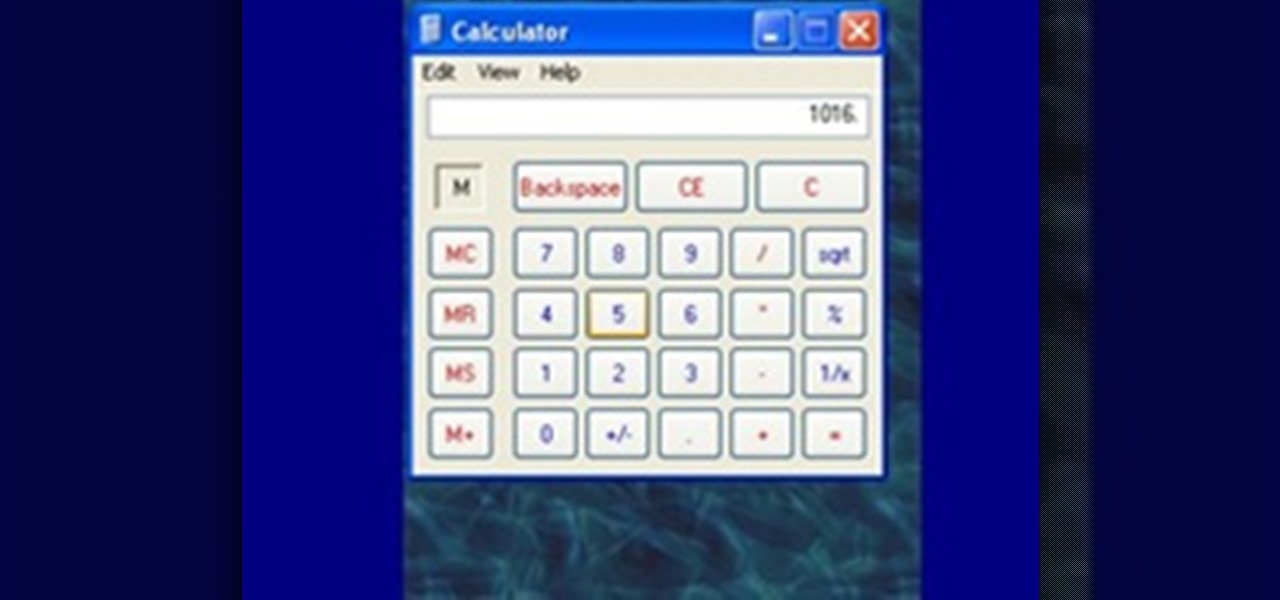
How To: Use the Memory in the Windows Calculator
For the purpose of simplicity, we shall consider the Windows version to be used as Windows XP. How to start the calculator in Windows XP?
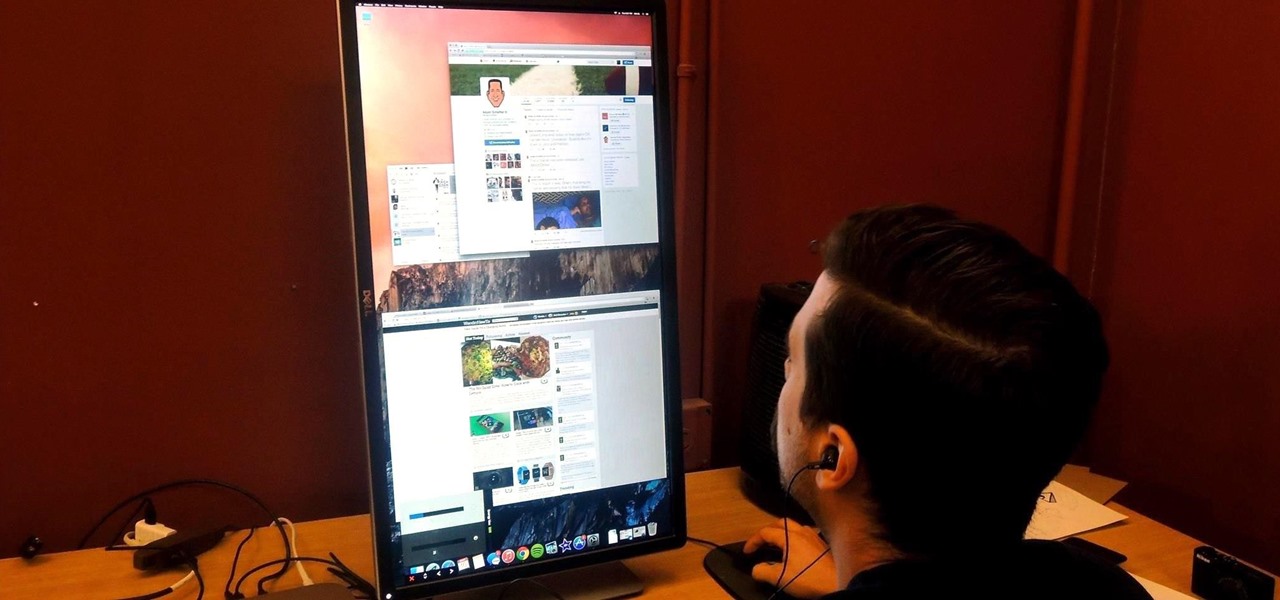
How To: Rotate the Display on Linux, Mac, & Windows Computers
If you've got a desktop computer, I can almost guarantee that you've got a widescreen monitor set up in landscape mode. It's how just about everyone uses their monitor these days, including myself. Except that it's not always the best way of working.
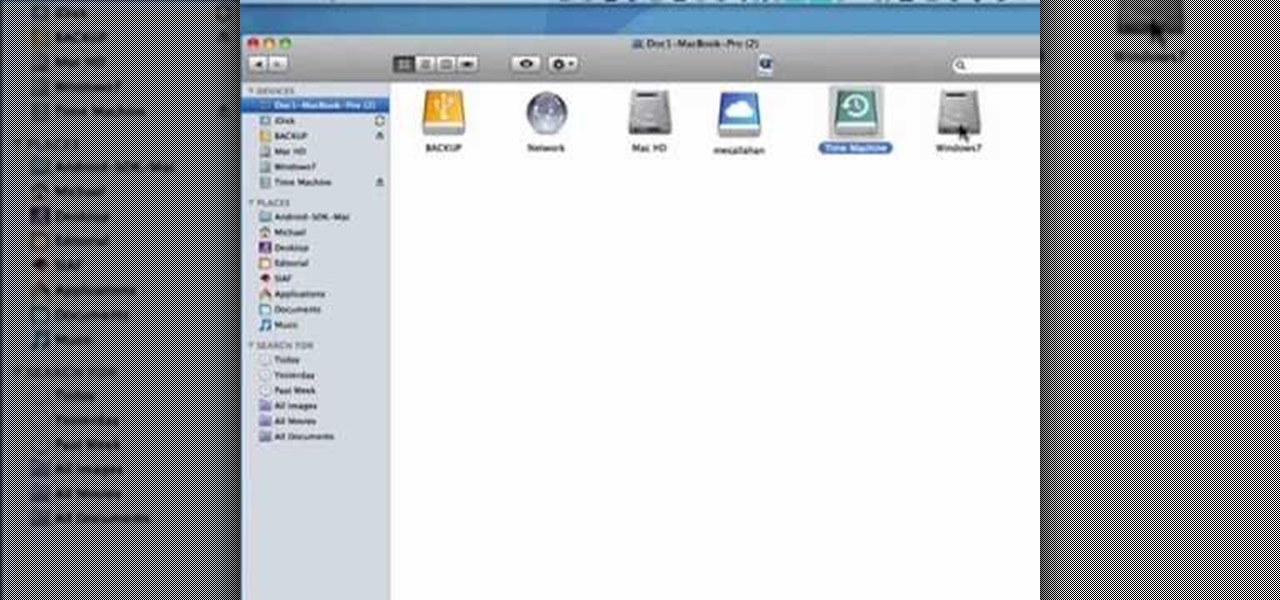
How to Find the C: drive on my Mac
In this tutorial, we learn how to find the C drive on a Mac computer. Unfortunately, Mac does not label their drives with letters like other computer systems do. You can name your drives anything you'd like, including "backup", "my network", "my folder", or anything else you want. To find these, just open up the Mac finder and the devices on the computer will show up with their icons. This can make things easier if you are having trouble moving things around. Making them your own names makes ...

How To: Lock Folder Without Any Software with Password
You can easily lock any folder on your Windows computer with a simple Notepad hack. By creating a batch file, you can hide a folder and require a password be entered before it becomes visible and accessible. This is a great tool for locking sensitive information, like pictures, financial statements, and a lot more.
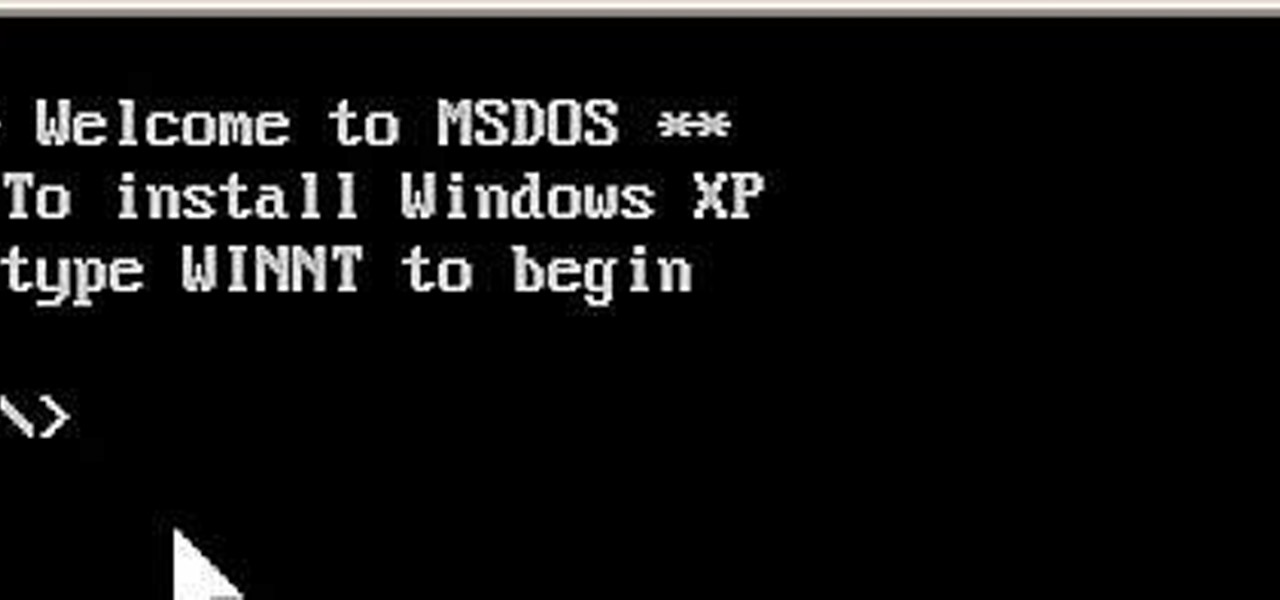
How To: Install Windows XP from a DOS bootable flash drive
If you do not have a CD-Rom drive on your new computer, or it is broken, you can still install Windows XP.

How To: Catch your spouse cheating on the computer on Windows
This video is a tutorial on how to catch your spouse cheating on the computer if you are on a Windows computer. The camera is at a very low angle pointing towards the computer so the viewer can watch everything that is happening. The narrator talks the viewer through each step and offers various hints and tips. He shows the viewers how to do searches for photos, website history, videos, and music files. He suggests to check out the photos and website history as the computer finds them.
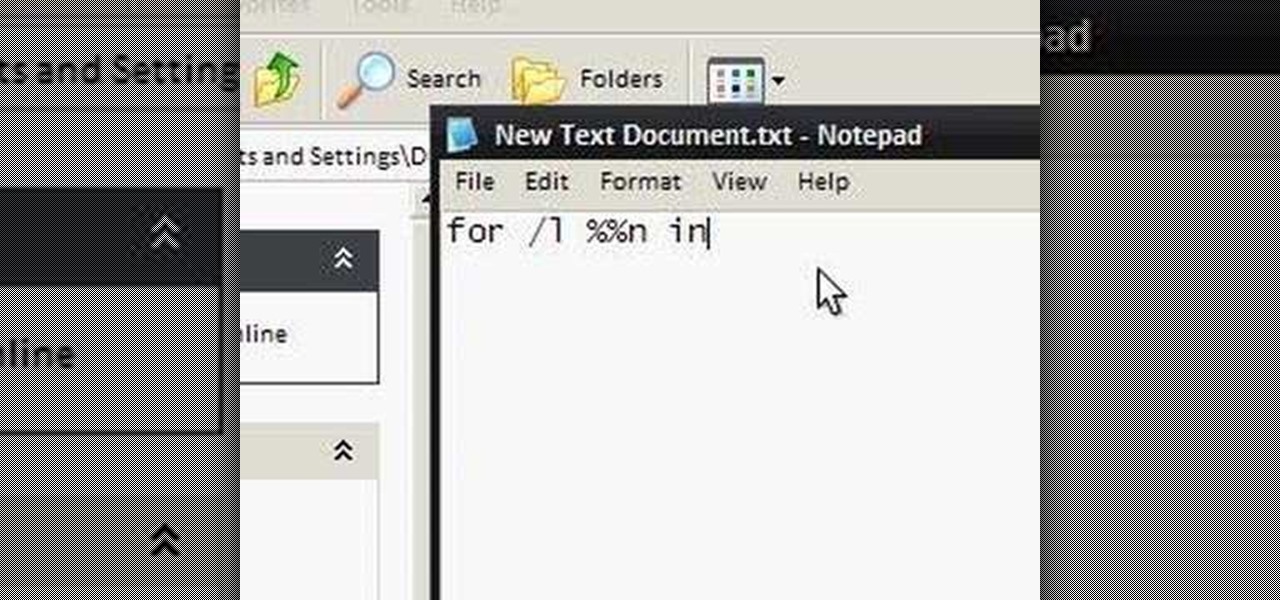
How To: Make an annoying batch file to prank friends
To make an annoying batch file to prank your friends you need to first right click on your screen and go to New and then Folder. In this New folder make a Text file and type in "for /l %%n in (1,1,10) DO md %%n" and that is it. Now this will loop from 1 - 10 and make a new folder for whatever n is. You can change the command if you would like to! Now, you can change this text file to 'Folder' and allow for this to be clicked. You can change the number "10" to any large number so the folder co...
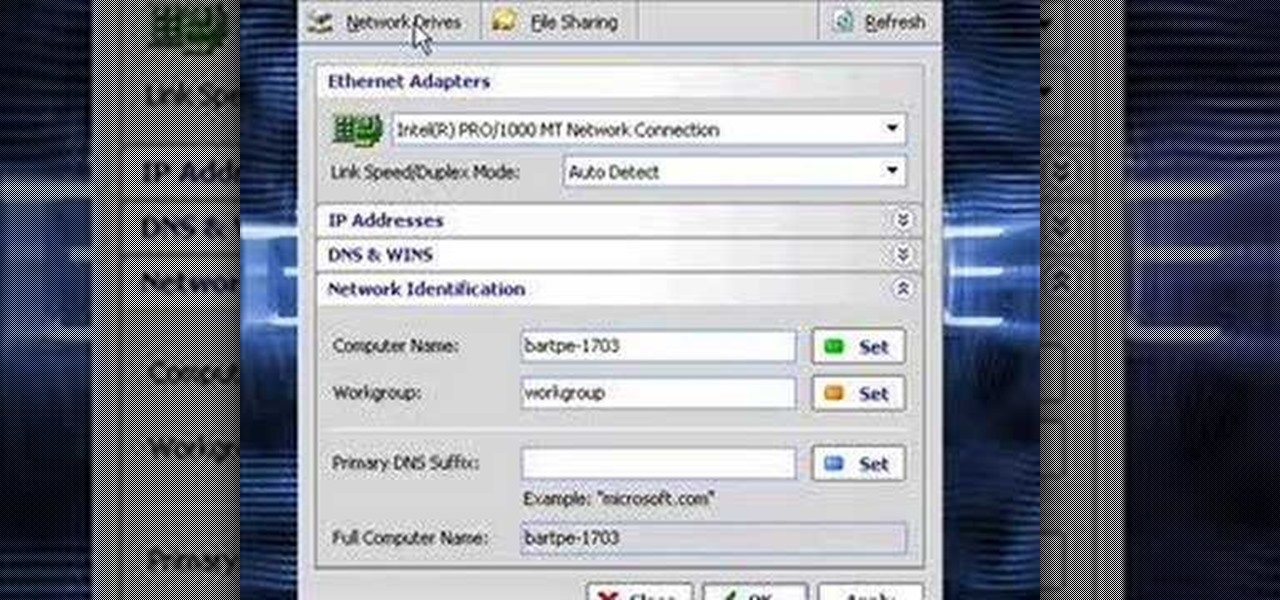
How To: Clone computers across the LAN
In this video the instructor shows how to clone computers across the Local Area Network using BartPE and Selfimage. To do this first we will have an original computer. Now create the image of the hard drive of the computer and share it on the network drive. Now, using that image from the shared folder you can start the clones of other computers by overriding their hard drive using this image of the main hard drive. Using this technique you can clone multiple computers which are the exact dupl...

How To: Search for Photos on Your Computer by Exact Dimensions
As a technology writer, phone screenshots can pile up on your computer in no time. Testing out different apps, showing buggy software, and doing step-by-steps can lead to a plethora of mobile screenshots piling up on your computer's desktop. The problem with my screenshots is that they save as photo.png or photo.jpeg, as do many of my other photos. If I haven't finished a project or article, I tend to move them to different folders to save them for later. After a while, the screenshots begin ...

How To: Use the SysRq Key to Fix Any Linux Freeze
Linux is generally a pretty stable OS, but occasionally things happen. However, as long as your keyboard has a SysRq key, you'll never need to worry about freezes again.

How To: Wipe the data from a Microsoft Windows XP PC with DBAN
Want to securely delete information from a Microsoft Windows XP desktop PC or laptop? It's easy! So easy, in fact, that this home-computing how-to from the folks at Britec can present a complete overview of the process in just over five minutes. For more information, including step-by-step instructions, take a look.
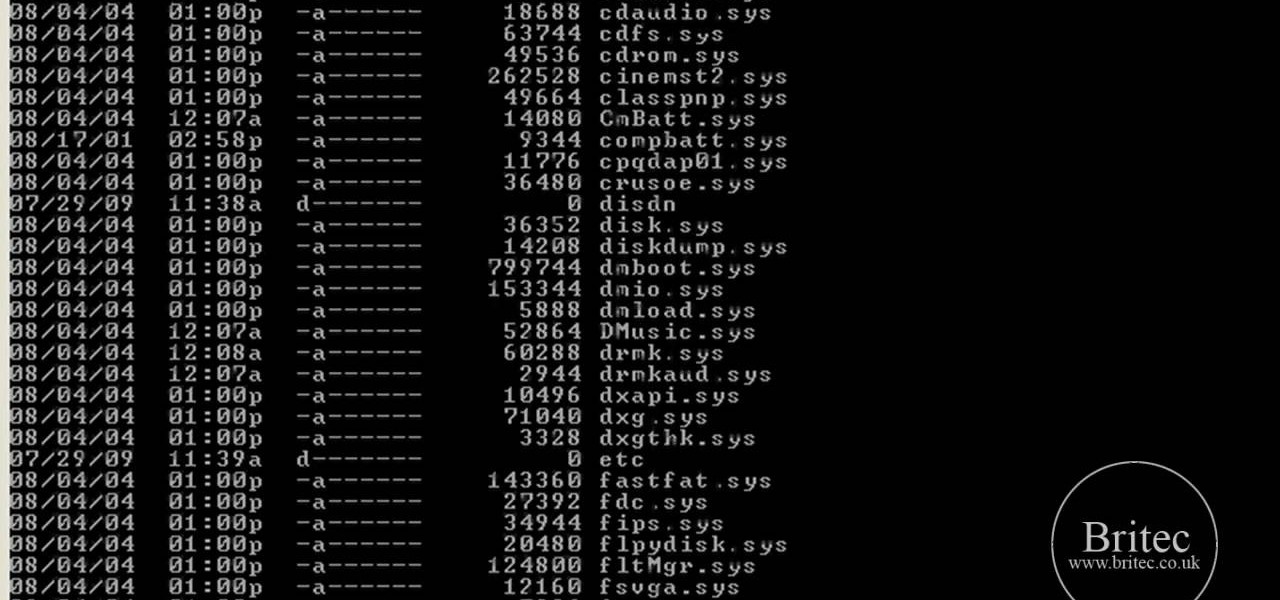
How To: Fix a missing or corrupt ntfs.sys file on an XP PC
In this tutorial, learn how to fix a missing or corrupt error message "System32\Drivers\Ntfs.sys" Step 1:

How To: Set and change the language in Windows XP
In this video tutorial, viewers learn how to set the language on a Microsoft Windows XP computer. This process is very fast, simple and easy to do. Begin by clicking on the Start menu and select Control Panel. Now double-click on the Regional and Language Options. Go to the Languages tab and click on Details. In the Settings tab, click on Add and select the language that you would like to add. Then click OK. This video will benefit those viewers who use a Microsoft Windows XP computer, and wo...
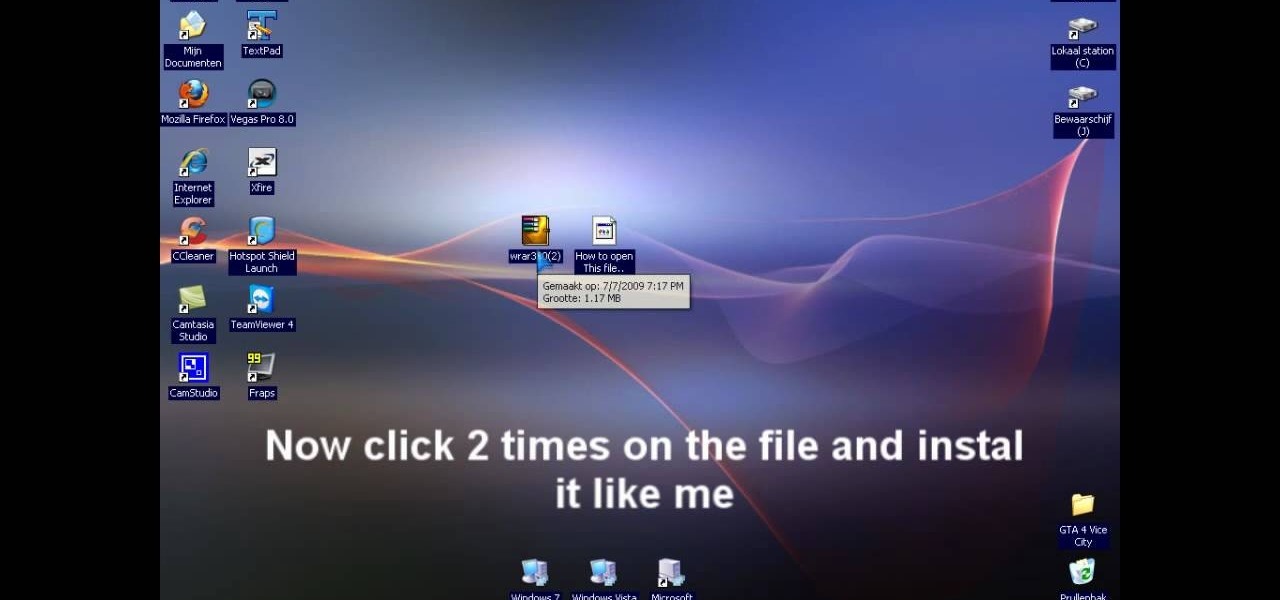
How To: Extract .rar files on your PC using Windows XP
In this video tutorial, viewers learn how to extract .rar files. Begin by opening your internet browser and go to Google. Search for Winrar and select the 3rd result. Download and save the file. It is recommended to save it to the desktop to find it easier. Double-click on the file and follow the instructions to install it. Click Install and check all the file types for the program to be associated with. Once finished, open a file, select Extract To and choose the destination to save it. This...

How To: Delete temporary files in Ubuntu, Linux Mint or Debian
This video tutorial in Computers & Programming category will show you how to delete temporary files in Ubuntu, Linux Mint or Debian. For this you will need the program called bleachbit. You could get it from Bleachbit Sourceforge/ or from Synaptic package manager. For synaptic manager, click on ‘package manager’ in the ‘start’ menu and log into the program by typing your password. Then search for ‘bleachbit’, download and install it. Go to ‘terminal’, type in ‘su’ and enter, then type in your...

How To: Use the Remote Desktop application in Windows XP
Have you ever wanted to work on your home PC from your laptop, or vice-versa? The Remote Desktop in Windows XP allows you to vicariously use your PC from another PC. These videos will show you exactly how to set up and use the Remote Desktop in Windows XP.
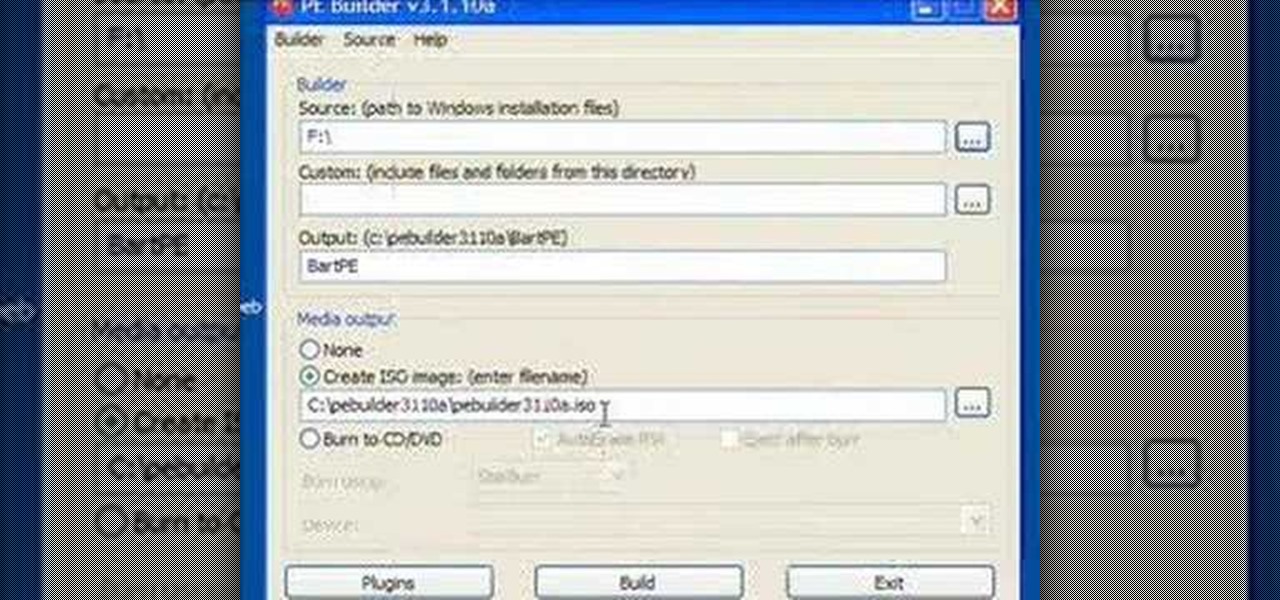
How To: Build a BartPE bootable CD
Steve Lee Ignacio explains the procedure to be followed to build a Bart PE Professional Rescue CD. He says that the basic requirements for completing this process is a Windows XP Pro or Home CD, a Bart PE builder, a Windows Computer, a program to burn .ISO files and a CD burner. He then explains the various steps involved in building the Bart PE CD, the first of which is to download latest version of Bart PE Builder using a search engine like Google. Then he explains the second step which is ...

How To: Disable user account control
Basically there are three quick ways to run a program as administrator. You can do that by clicking on cmd. We usually use this cmd prompt for finding your I.P. address and you can modify user accounts also. Another way is to click on start and type cmd in Run. Make a right click on cmd and click Run as Administrator. Final way to run program as an administrator by having right click on the program and select properties next select Compatibility, then select Operating System and finally, sele...
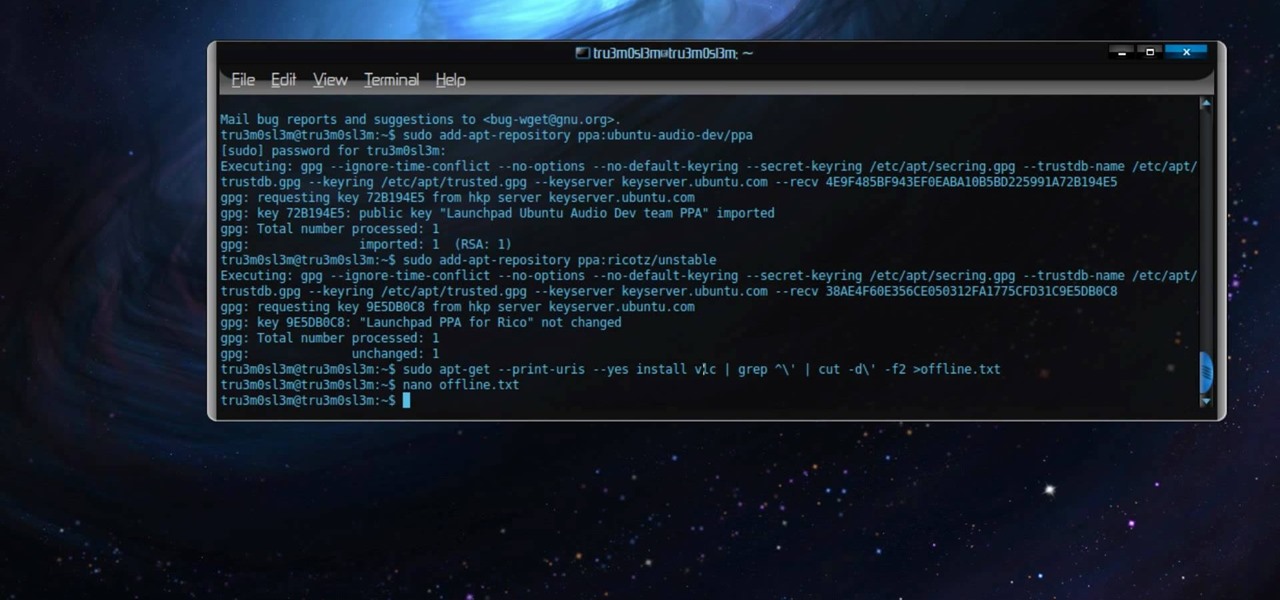
How To: Offline package install and update on Ubuntu Linux
Permanent access to the internet might not always be possible for you and your Linux system, and this computer operating system could be a bit tricky for beginners, but fret not, help is here. Check out this video tutorial on how to offline package install and update on Ubuntu Linux.

How To: Update Nokia firmware via VirtualBox on Ubuntu Linux
New to Ubuntu Linux? This computer operating system could be a bit tricky for beginners, but fret not, help is here. Check out this video tutorial on how to update Nokia firmware via VirtualBox on Ubuntu Linux.

How To: Import pictures and photos into Keynote presentations
Keynote can make your photos and images look amazing. It also makes them easy to work with. If you have, for example, four different file formats of different images, rather than dragging each of them into a presentation and trying to create a slide, you can grab all four and drag them right into the slide navigator and have full image slides ready to go. Just press play. For more, watch this friendly OS X tutorial.

How To: Remove windows and install fedora linux
A brief overview of the removal of Windows, and the downloading and Installation of Fedora. The end is a montage of screen shots taken during the install.

How To: Burn .iso image files to a CD in Windows XP
In this tutorial, we learn how to burn .iso image files to a CD in Windows XP. To start, you will need to first burn the image with Image Burn 2.1. Decide if you are going to use a CD, DVD, or multiple CDS. If you don't already have Image Burn 2.1, you can download it from this site: download.imgburn.com/SetupImgBurn_2.4.1.Â0.exe. Once it's installed, you can make a copy of your image and then verify it when it's finished. It will go through the burning process, which will take from 2 minute...
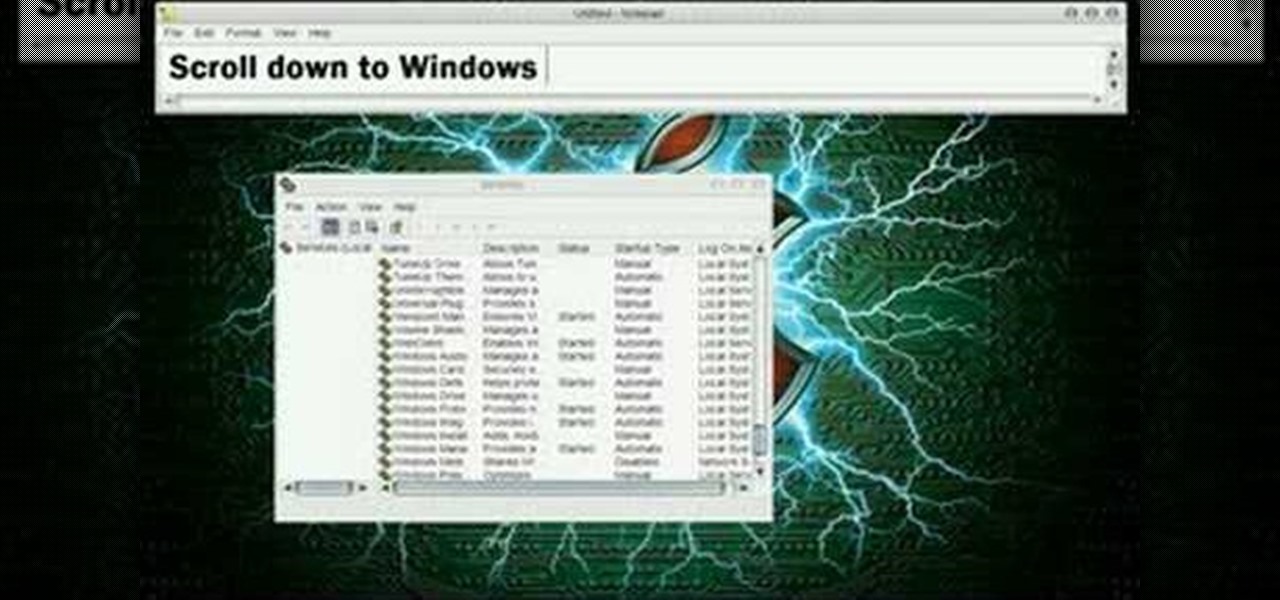
How To: Turn off your system firewall without admin privileges
In this video tutorial, viewers learn how to turn off the system firewall without admin privileges. Begin by clicking on the Start menu and open he Run program. Type in "system.msc" and click OK. Scroll down the Services list and look for Windows Firewall. Double-click on it and under the General tab, click on Stop. Then click Apply and OK. This video will benefit those viewers who use a Windows computer and would like to turn off the firewall, even if they are not running the administrator a...
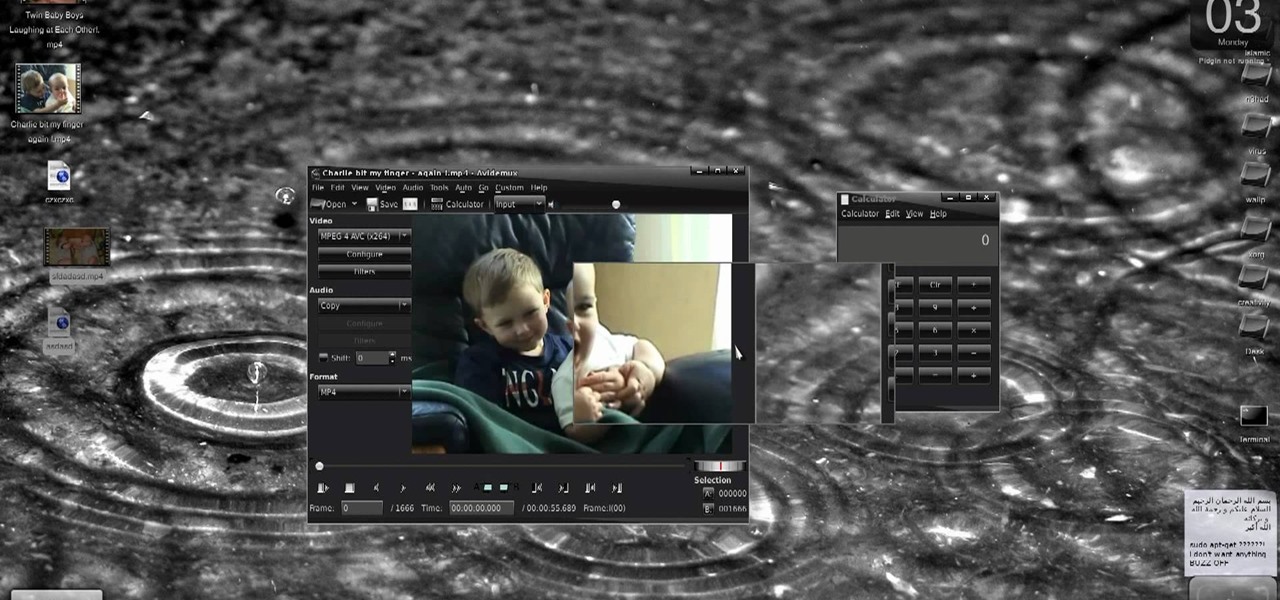
How To: Create HD from low quality vids in Avidemux on Ubuntu
New to Ubuntu Linux? This computer operating system could be a bit tricky for beginners, but fret not, help is here. Check out this video tutorial on how to create fake HD from low quality vids in Avidemux on Ubuntu.
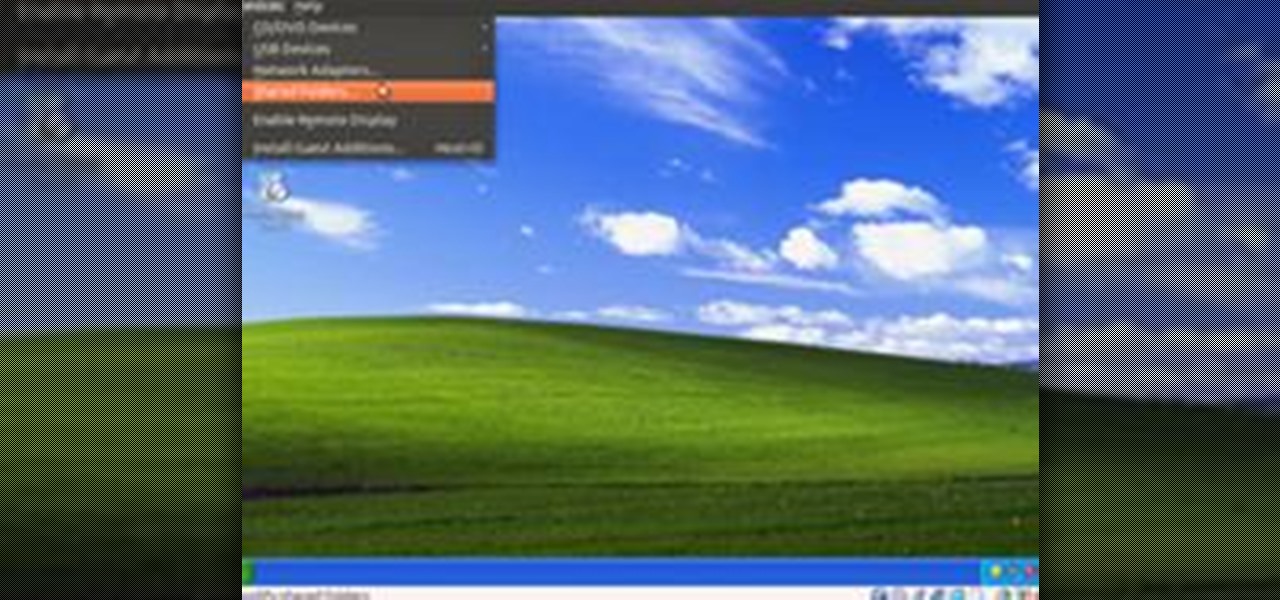
How To: Share Local Drives and Folders using Oracle VM VirtualBox with a Guest Windows OS
There are several virtual machine managers present in the market. However, the main functionality of all VMs are the same. Most people like to get free VM managers, so that they can install as many operating systems as they like over the host operating systems. One of these free VM managers is Oracle's VM VirtualBox, which can be downloaded from Oracle's website for all popular operating systems, such as Linux, Windows and Mac.

How To: Manually configure DOSbox from within Steam
Looking for a quick overview of how to manually configure DOSbox in Steam? It's easy. So easy, in fact, that this video tutorial can present a complete, step-by-step overview of the process in just over four minutes. For more information, including detailed, step-by-step instructions, take a look.
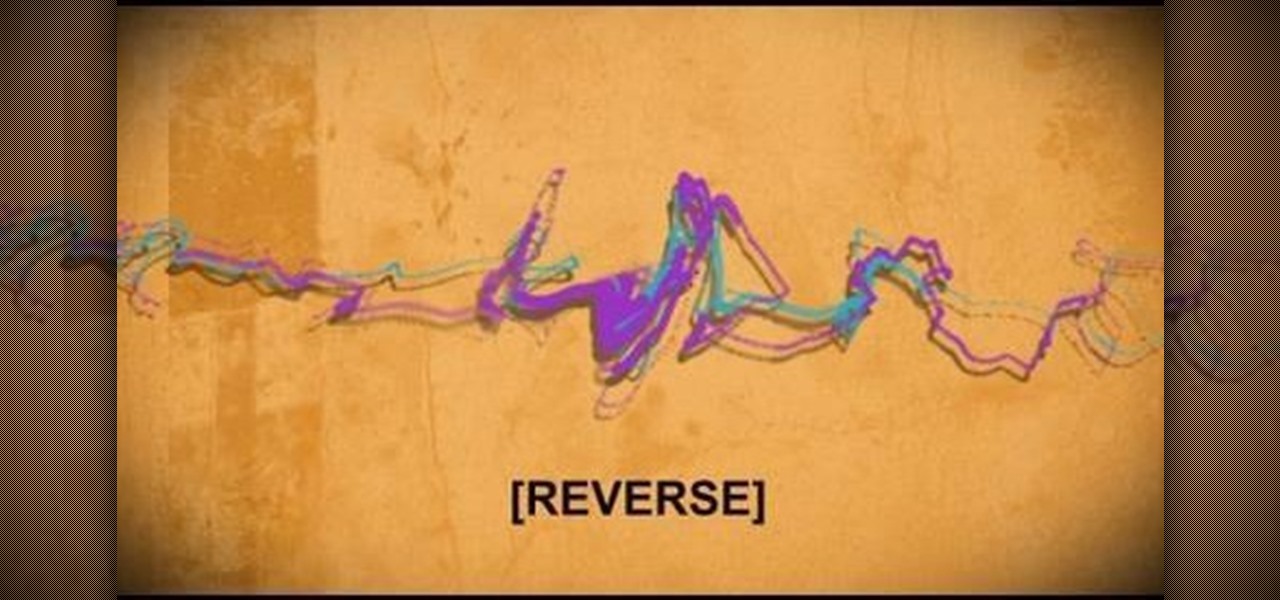
How To: Hide a file within a Microsoft document or picture
In this video tutorial, we learn how to hide files within Microsoft documents and picture files as well as how to hide messages in tweets on Twitter. For more information, including a complete demonstration and detailed, step-by-step instructions, watch this how-to from the folks at Tinkernut.

How To: Create a sound profile in Windows
Butterscotch is here to help you create a sound profile in Windows. First, go to "start", then click "settings", and then "control panel". When the "control panel" menu comes up go to and double click on "Sounds and Audio devices". Once you have that window up, click on the "sounds" tab. After doing so you'll see a menu called "program events" which is all the sounds that Windows uses. You can highlight one of the titles and click the play button on the bottom to preview the sound. But in thi...

How To: Virtualize Windows XP with VirtualBox, the Free Virtualization Solution
Things You'll Need A fully working operating system that supports VirtualBox (Windows, OS X, Linux or Solaris)
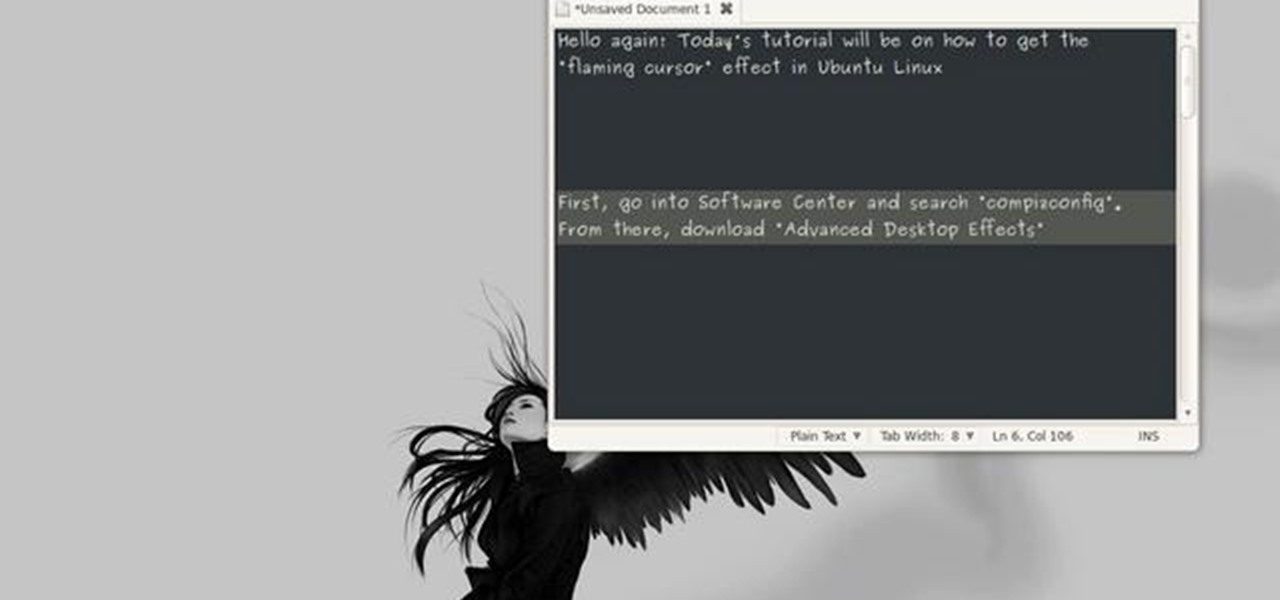
How To: Get the flaming cursor effect in Ubuntu Linux
This video tutorial will show you how to get a cool flaming cursor effect in Ubuntu Linux. The steps are easy to follow, and this effect may also work on other flavors of Linux, too. Watch this video, follow the steps and you'll be getting your own flaming cursor in no time at all!
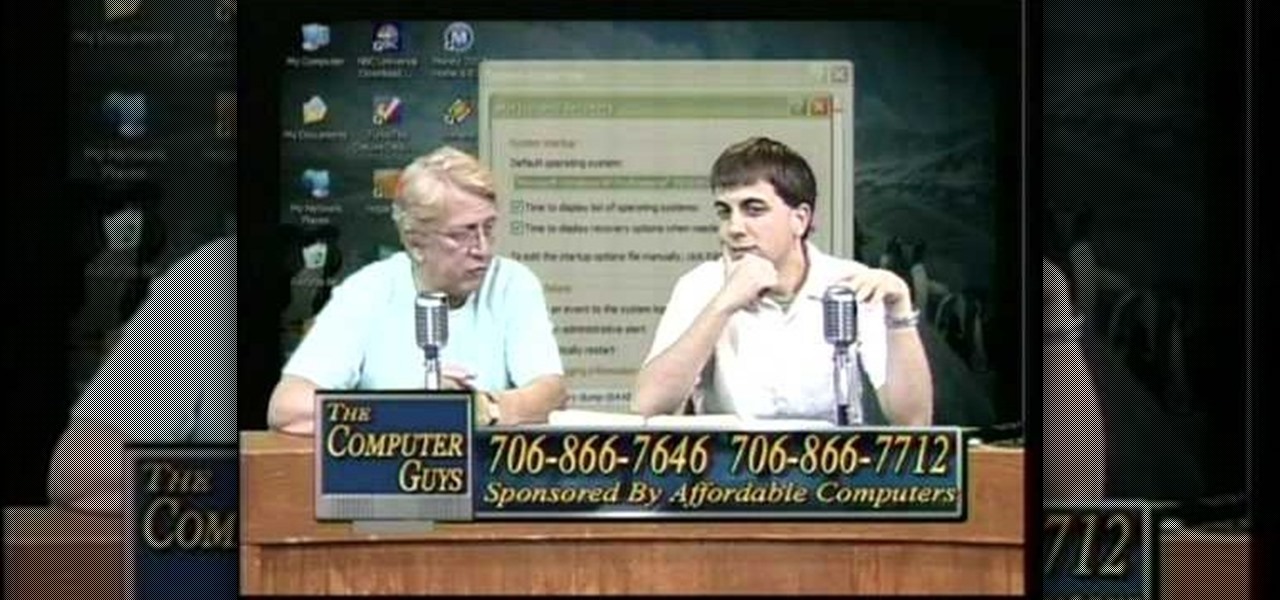
How To: Take screen captures on a PC with the Print Screen key
How to take screen captures on a PC with the Print Screen key

How To: Clean up a hard drive in Windows XP
In this video Dave Andrews from Help Vids will show you how to clean up your hard drive in Windows XP. A way to do that is to delete the icons from the desktop that you don't use regularly. The files that you have just deleted are located in the Recycle Bin. To permanently delete them, right-click the Recycle Bin and click "Empty the Recycle Bin" or double-click the Recycle Bin and delete them from there. Now the files are gone and your desktop is much cleaner. You can repeat this method with...

How To: Change a ZIP file to a IPSW file
Looking for an IPSW file? An IPSW is a iPod and iPhone software update file. In this video, learn what steps one need to take in order to change or convert a zip folder into an IPSW. Instructions, step by step, as given by the videomaker iSamm786:
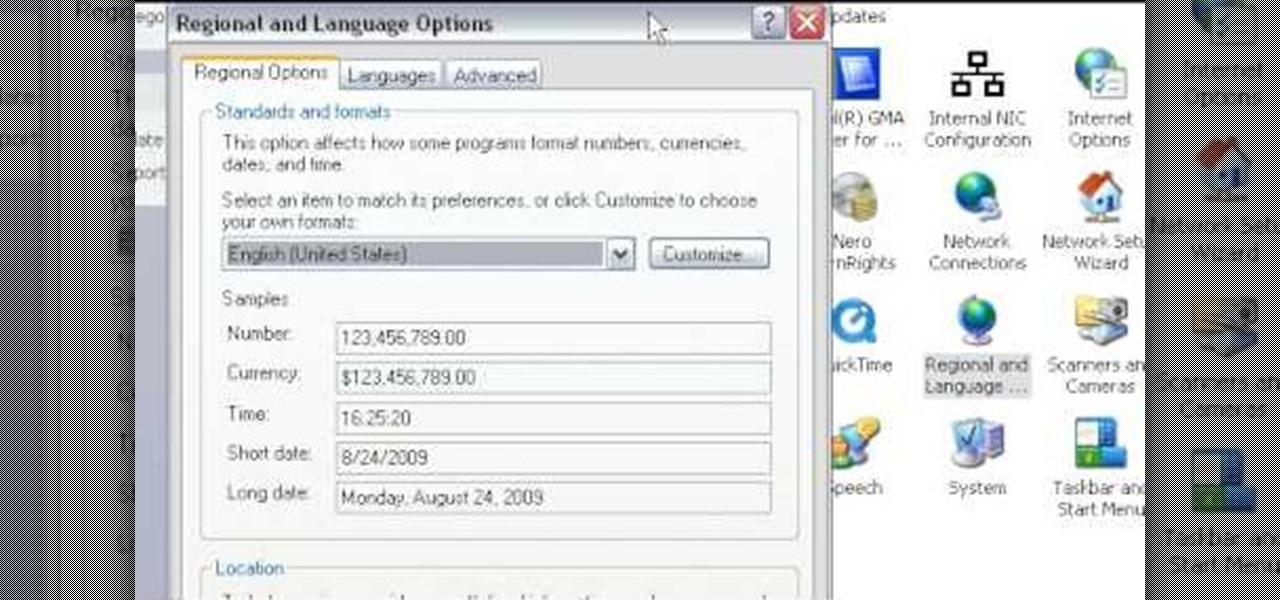
How To: Change the time display from military time in Windows
This video will show you how to change your time from military time to the 12 hour time scale on a Window's computer. After being infected by a virus or if you accidentally changed the time on your computer, you can easily change the time display on your computer screen back by following the easy steps in this video. You will first have to go to the Start bar and find the Control Panel. From the Control Panel, find Regional and Language Settings and choose to customize your regional settings....