In this how to video, you will learn how to make a boot-able USB pen drive using Unetbootin. First, download Unetbootin and install it. From here, insert your USB pen drive into your computer. Next, open the program. Go to my computer and right click your USB pen drive. Next, format and make sure to choose FAT32. Click start to finish this. Once that is done, go to Unetbootin and click disk image. Change it to ISO and click the button to search for the ISO. Open this and then go to my computer. Check what drive the USB pen drive is and then select that drive in the program. Next, click okay in order to extract the files on to the drive. Once that is done, your boot-able USB pen drive is done. Reboot the system so you can boot from it. Make sure that in the BIOS you can boot from a USB drive.
Just updated your iPhone? You'll find new emoji, enhanced security, podcast transcripts, Apple Cash virtual numbers, and other useful features. There are even new additions hidden within Safari. Find out what's new and changed on your iPhone with the iOS 17.4 update.










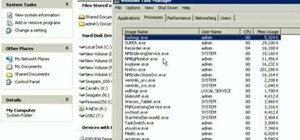


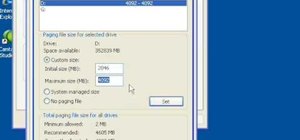






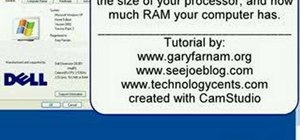

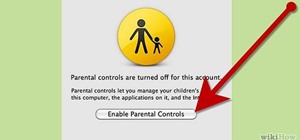
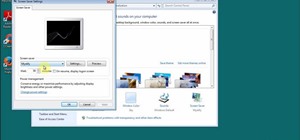

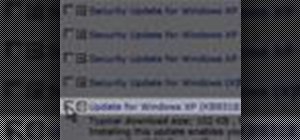
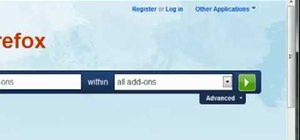
Be the First to Comment
Share Your Thoughts