In this tutorial, we learn how to burn .iso image files to a CD in Windows XP. To start, you will need to first burn the image with Image Burn 2.1. Decide if you are going to use a CD, DVD, or multiple CDS. If you don't already have Image Burn 2.1, you can download it from this site: download.imgburn.com/SetupImgBurn_2.4.1.Â0.exe. Once it's installed, you can make a copy of your image and then verify it when it's finished. It will go through the burning process, which will take from 2 minutes to 30 minutes. When finished, you tray will eject then go back in and verify. When finished you can eject your disc and you're finished.
Just updated your iPhone? You'll find new emoji, enhanced security, podcast transcripts, Apple Cash virtual numbers, and other useful features. There are even new additions hidden within Safari. Find out what's new and changed on your iPhone with the iOS 17.4 update.



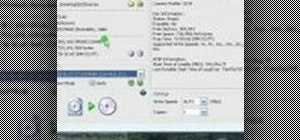



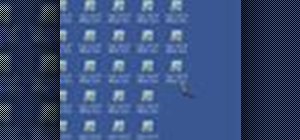

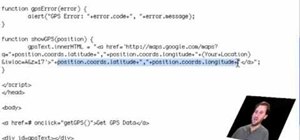




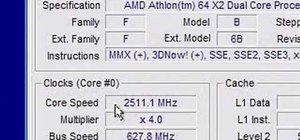






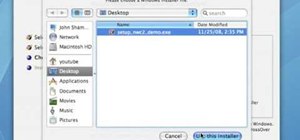

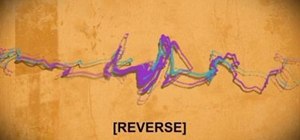
1 Comment
If you happen to have Nero Essentials, which often comes with a CD or DVD optical drive, this process can be easier. Instead of using Image Burn 2.1, as discussed above, instead use Nero Essentials. First, look at the file size of the .iso image you want to burn. If it is larger than a CD can hold (about 700 Mbytes) then you will need a DVD that can hold up to about 3.4 Gbytes. Over that size you would need a Blu-Ray disk and its optical writer. Second, install the appropriate disk in your optical drive. Third, locate the icon in Nero, the heading icon often says "Backup" and under that heading an icon that says "burn image to disk". Press that and it will guide you to select the .iso file you want to burn.
Share Your Thoughts