In this video from MacOSG we learn how to calibrate a Mac display by using ColorSync. Go to apple menu and select system preferences. Then go to Display. In there, click on color tab to access the profiles for your monitor. Click the calibrate button. It will bring up the Calibration Assistant. Make sure expert is checked. The goal here is to make the apple logo match the outside grid as much as possible. Click Continue and repeat the process. Next is gamma selection. In most cases the native gamma is sufficient. Next is native white point. Allow all users to have this display. Then you can name your profile. You can create multiple calibrations for your display for different uses. Click Done and your new profile will show up in Display profiles. This will make your display as sharp and vivid as you want it to be.
Just updated your iPhone? You'll find new emoji, enhanced security, podcast transcripts, Apple Cash virtual numbers, and other useful features. There are even new additions hidden within Safari. Find out what's new and changed on your iPhone with the iOS 17.4 update.



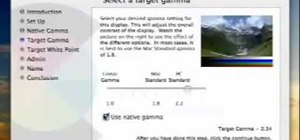


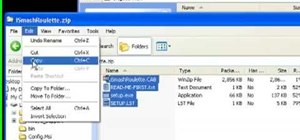



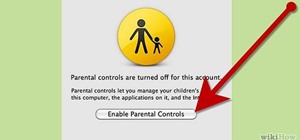
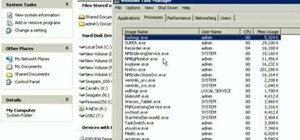







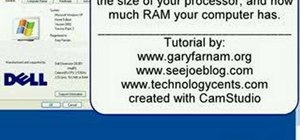


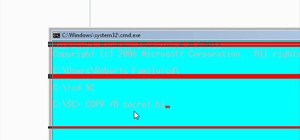


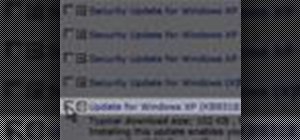
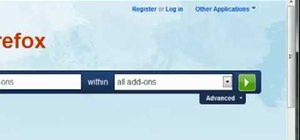

Be the First to Comment
Share Your Thoughts