If you do not like your desktop background in Windows 7 and you do not know how to change it, this video will be very useful. In this video tutorial you will learn how to change desktop background in Windows 7.
1. First click 'Start' button and go to 'Control Panel'.
2. In the 'Control Panel' find the button called 'Personalization'.
3. Now you will see a few themes for Windows; but if you want to change only the desktop background you must just click down the window to 'Desktop Background'.
4. Now you will see a few default desktop backgrounds. To activate any one, just click the image that you want to and click 'Save Changes' and your desktop background will change.
5. If you want to select an image from your computer you just have to click 'Browse' at the picture location, choose the image, double click on the image and then save changes.
Just updated your iPhone? You'll find new emoji, enhanced security, podcast transcripts, Apple Cash virtual numbers, and other useful features. There are even new additions hidden within Safari. Find out what's new and changed on your iPhone with the iOS 17.4 update.



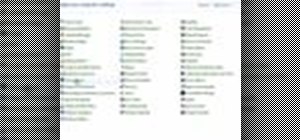







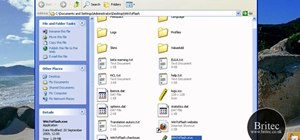


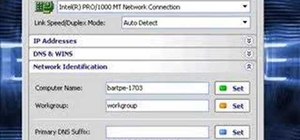


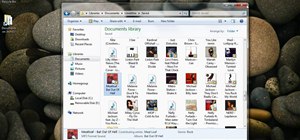

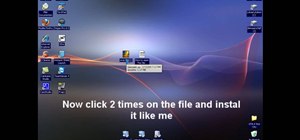

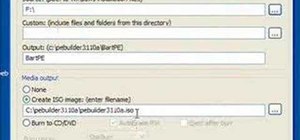


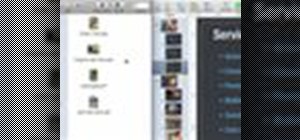
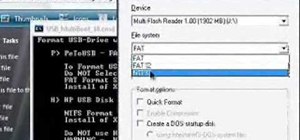
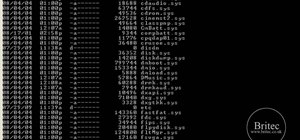
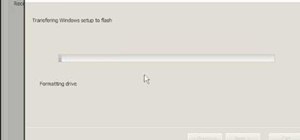
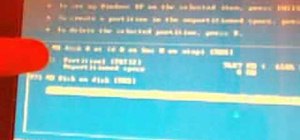
Be the First to Comment
Share Your Thoughts