On your Windows computer you can change the name of your computer. After changing your name, when you turn off your computer you can make it display some thing else instead of the default "turn off computer" text. Do do this right click the My Computer icon on your desktop. Select properties from the menu. This brings up the System Properties window of your computer. Go to the Computer Name tab and in the description box insert a new name to your computer. Save the changes and exit the window. Now when you turn off your computer you will notice that the default text has changed and displays the name you just chose for your computer. This video show show to change the name of you computer running on Windows Operating System.
Just updated your iPhone? You'll find new emoji, enhanced security, podcast transcripts, Apple Cash virtual numbers, and other useful features. There are even new additions hidden within Safari. Find out what's new and changed on your iPhone with the iOS 17.4 update.







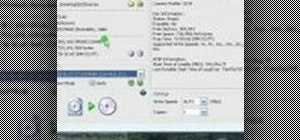
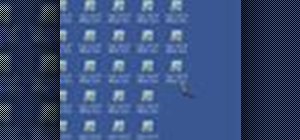


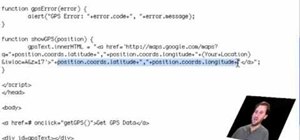


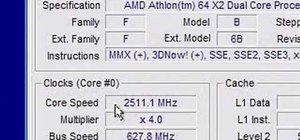





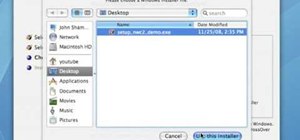

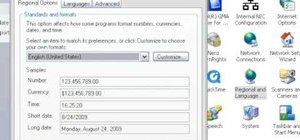
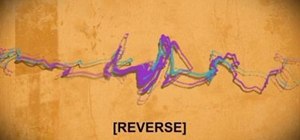
Be the First to Comment
Share Your Thoughts