Vanessa from Tekzilla Daily gives us a very helpful video guide on how to edit or tweak icons in the system tray on Windows 7. Typing "notification area" in the search box of the Start Menu calls up the Notification Area control panel. This control panel shows the different processes and programs that are on the system tray. It is where you can edit the settings for each process or icon, with options of "always appear, never appear or show up only when needed". You can also control the basic system services like Clock, Volume and Power by clicking on "Turn System Icons On or Off". As an added feature, Windows 7 now allows you to rearrange system tray icons by simply dragging them and placing them where you want the icon to be. These steps will allow you control of the services running in the background of your OS and make your Windows 7 experience more enjoyable!
Just updated your iPhone? You'll find new emoji, enhanced security, podcast transcripts, Apple Cash virtual numbers, and other useful features. There are even new additions hidden within Safari. Find out what's new and changed on your iPhone with the iOS 17.4 update.












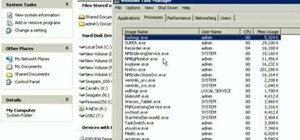



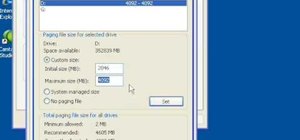





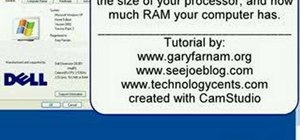

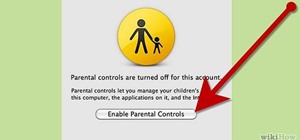
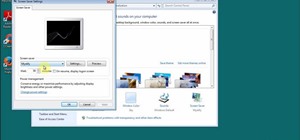

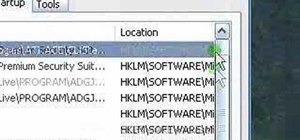
Be the First to Comment
Share Your Thoughts