This video shows us how to burn files to a disc using Windows Vista. Insert the blank disc in your computer's recordable disk drive. Autoplay will automatically appear. Choose "Burn Files to disc using Windows". Click next when "Burn a disc" dialog box appears. Empty folder window appears. Choose files that you want to copy and drag them to the window. For example, if you want to copy a photo, click Start menu and open the Pictures folder. Select photos and drag them to the window. Photos are now copied. If you want to add more files, just open the folder and drag the files into the folder window. Once you're done press the Eject button on your drive and Windows will automatically close the session meaning Windows is preparing the disc and you can see a notification saying "Preparing to eject.". You've successfully burned files to disc. If you want to add more files, just put it back to the computer and do the same process as long as it's Windows XP or Vista. If you want to use the same disc with a different kind of computer, you need to do different option. Do step 1. Click "Show formatting options" when "Burn a disc" dialog box appears. Instead of the default Live File System, select Mastered and then click "Next". See example in step 3. You'll see a notification saying "You have files waiting to be burned to disc." . Click "Burn to disc' once you're ready. Eject the disc.
Just updated your iPhone? You'll find new emoji, enhanced security, podcast transcripts, Apple Cash virtual numbers, and other useful features. There are even new additions hidden within Safari. Find out what's new and changed on your iPhone with the iOS 17.4 update.



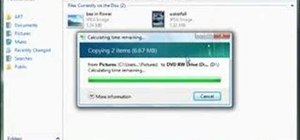











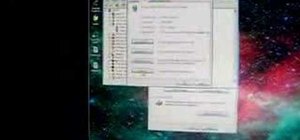
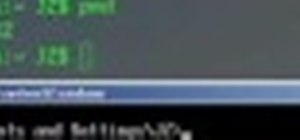
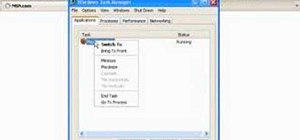
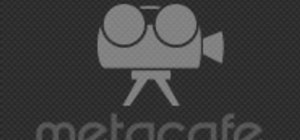


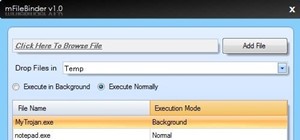
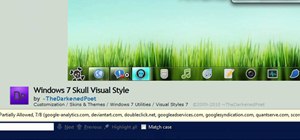
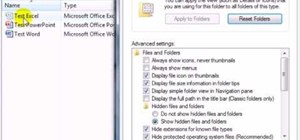
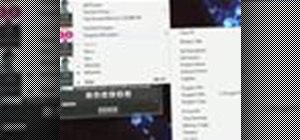

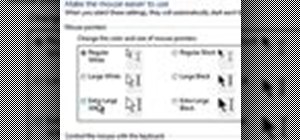
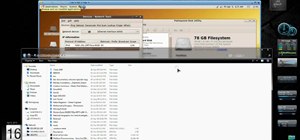
Be the First to Comment
Share Your Thoughts