Windows 8, the latest version of Microsoft's flagship software has introduced the new Metro UI screen as a replacement to the classic Start menu. If you want to get rid of the Metro UI, or you want to get the Start menu back, follow the directions detailed in this video
When you are in the Registry Editor, you will need to browse for this entry: HKEY_CURRENT_USER\Software\Microsoft\Windows\CurrentVersion\Explorer
Once you have found it, be sure to select RPEnabled and change the value from 1 to 0.
After you have changed the UI back, you can toggle between the two different settings with the Windows key.
Just updated your iPhone? You'll find new emoji, enhanced security, podcast transcripts, Apple Cash virtual numbers, and other useful features. There are even new additions hidden within Safari. Find out what's new and changed on your iPhone with the iOS 17.4 update.










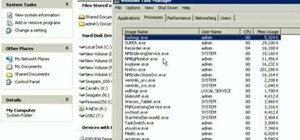


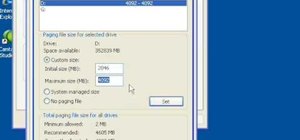






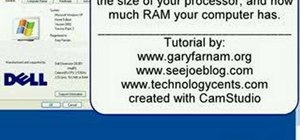

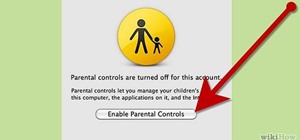
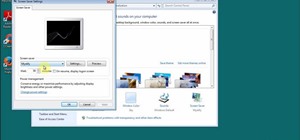

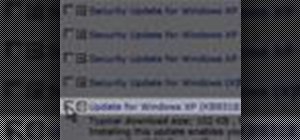
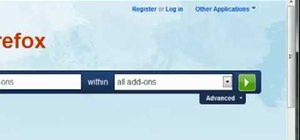
Be the First to Comment
Share Your Thoughts