This video tutorial from izbyfl shows how install Google Chrome and enable its plugins in Ubuntu.
First download application from here: http://www.google.com/chrome/intl/en/eula_dev.html?dl=unstable_i386_deb.
Make sure you download Gdebi Package Installer.
Install application. From top Desktop menu click System-Administration-Synaptic Package Manager.
Type flash plugin-installer into Search area. If you don't have it installed, select plugin from the list and check Mark for Installation option.
Now click Places-Computer from top Destop menu. Double click File System. Select Usr-lib. Here find flash plugin installer. Copy libflashplayer file.
Now click Applications from top Desktop menu. Click Terminal. Type gksudo nautilus and press Enter.
Enter password if needed. File browser window will open. Select File system-bot-google-chrome. Create folder Plugins here. Paste copied file into this folder.
Copy folder location address. Click System-Preferences-Main menu from top Desktop menu.
Click Internet from left pane. Click Google Chrome from right pane. Click Properties button. Paste folder location address into Command area. Add /google-chrome --enable-plugins. Close all windows now.
From Applications find Google Chrome it's now with plugins enabled.
Just updated your iPhone? You'll find new emoji, enhanced security, podcast transcripts, Apple Cash virtual numbers, and other useful features. There are even new additions hidden within Safari. Find out what's new and changed on your iPhone with the iOS 17.4 update.



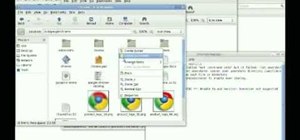


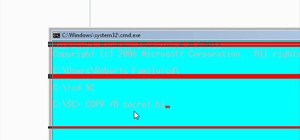




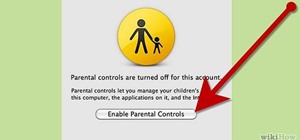
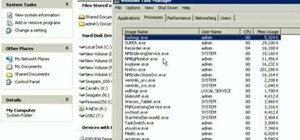


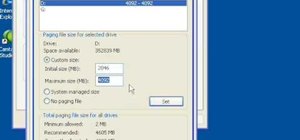





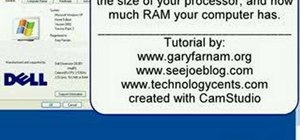

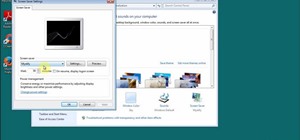

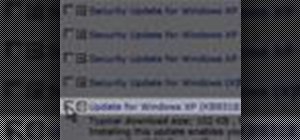
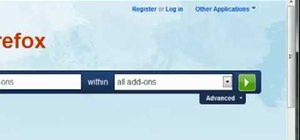
Be the First to Comment
Share Your Thoughts