This video describes what is known as the dashboard, which is located in the dock on the Mac desktop. The dashboard is a set of small programs known as widgets that let you see information at a glance. Some examples of useful widgets are a clock widget, a calendar, a calculator, a dictionary/thesaurus, and a Google search widget. You can bring them up at any time by simply clicking on the dashboard icon. If you want to add a new widget, click on the plus sign at the bottom of the window and you will see a list of all the available widgets. To use a widget just drag it to the desktop. You can easily remove a widget by clicking on the "X" in the upper left corner. To see the widgets that you have installed click on "Manage Widgets". You can store your widgets or disable them if you wish. Clicking on "More Widgets" will open up the Apple website, where you can download widgets created by other people. When you are finished with the dashboard you can send it to the back by simply clicking on your desktop.
Just updated your iPhone? You'll find new emoji, enhanced security, podcast transcripts, Apple Cash virtual numbers, and other useful features. There are even new additions hidden within Safari. Find out what's new and changed on your iPhone with the iOS 17.4 update.



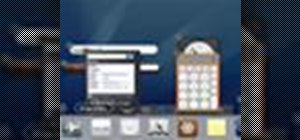





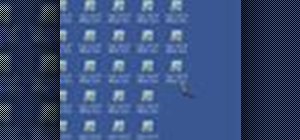


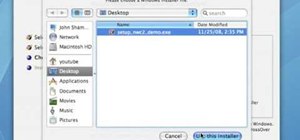
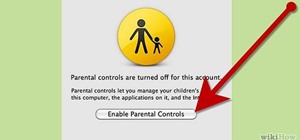


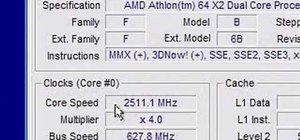




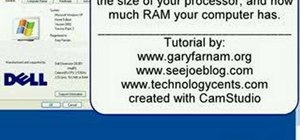

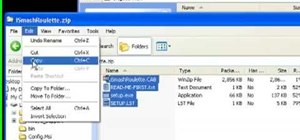
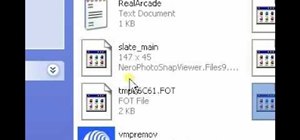
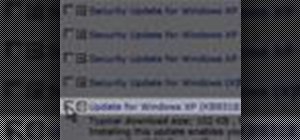

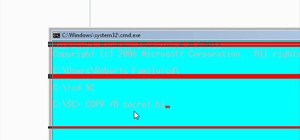
Be the First to Comment
Share Your Thoughts