In this video tutorial, viewers learn how to mount ISO files without burning DVD. This task is very fast, easy and simple to do. The first way is to simply right-click on the ISO file, go to Open With and select Open with "Archive Mounter". The second way is to open the Terminal program and type in the command line: sudo mount -o loop -t iso9660.ISO [directory]. Users will need to create a directory before using the terminal command line. Finish by pressing the Enter key. This video will benefit those viewers who use an Ubuntu computer, and would like to learn how to mount an ISO file without burning a CD.
Just updated your iPhone? You'll find new emoji, enhanced security, podcast transcripts, Apple Cash virtual numbers, and other useful features. There are even new additions hidden within Safari. Find out what's new and changed on your iPhone with the iOS 17.4 update.



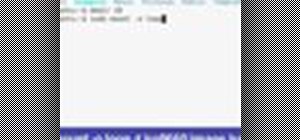







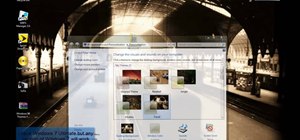






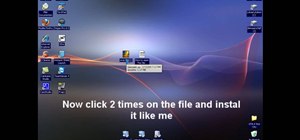
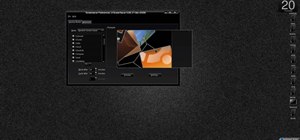


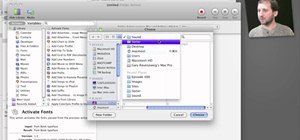
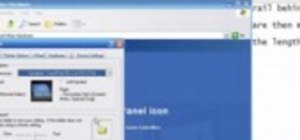

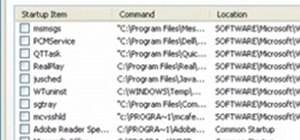

Be the First to Comment
Share Your Thoughts