The guy in this video shows us how to permanently delete files on a Mac. First one would click on your desktop so the finder pops up and one would go to "utilities" and click "disk utilities". Next, one would click on the disk which they would like to clear, then click "erase" and then click "erase free space". After clicking, a box will pop up asking if you want to erase 0 times which clears the disk 1 time, 7 times which clears the disk 7 times to delete unwanted files, or 35 times, which really erases the disk. After you have chosen which option you'd like, click "erase free space" and you're done. The benefit of this video is to permanently get rid of those files that you don't want on your own - a skill most people need.
Just updated your iPhone? You'll find new emoji, enhanced security, podcast transcripts, Apple Cash virtual numbers, and other useful features. There are even new additions hidden within Safari. Find out what's new and changed on your iPhone with the iOS 17.4 update.



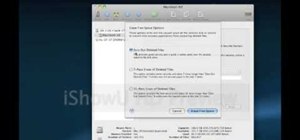



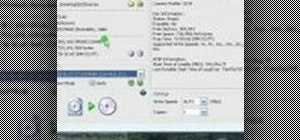

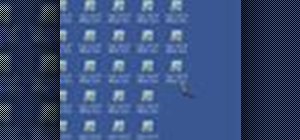

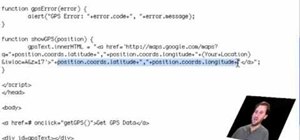




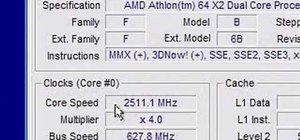





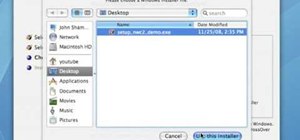

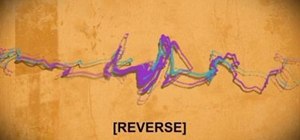
Be the First to Comment
Share Your Thoughts