New to Windows? No problem... here's a beginner's video tutorial that will teach you how to prevent cut, paste, copy, and delete on Windows files.
Preventing users from messing around with your file system is one of the toughest thing to implement on a Windows machine. Simply named Prevent, this small utility allows the computer owner to disable Copy, Paste, Cut, Delete, Copy To, Move to and Send To options as well as prevent renaming of files. Keyboard shortcuts Ctrl+C, Ctrl+X and Ctrl+V are rendered function-less too. Disabled options are grayed out in explorers context menu.
Prevent also disables the Task Managers End Process button. Also it doesnt allow you to right click on process name and click on end process.
Just launch the application, set a hotkey and click on Active. This will activate the locking features. Press the hotkey again to deactivate.
Sounds great, right? Actually no. The program suffers from a serious flaw - it does not prevent copying of files through drag and drop! Just open two instances of Windows explorer and drag files and folders from one to the other. Poof! the security bubble gets blown away. The same problem we noticed with M File Anti-Copy. Thats why in the beginning of this piece, its said that preventing copy/paste in Windows isnt so easy.
It's still a useful protection against the ignorant, like the friend who still uses IE6 and your grandma, and kids, too, except some kids are too smart with computers these days.
Tru3m0sl3m has all kinds of tutorials, from Windows and Ubuntu Linux operating systems to Islamic videos. If you're looking for some quick and handy computer tips or tricks, this is a good place to start.
Just updated your iPhone? You'll find new emoji, enhanced security, podcast transcripts, Apple Cash virtual numbers, and other useful features. There are even new additions hidden within Safari. Find out what's new and changed on your iPhone with the iOS 17.4 update.







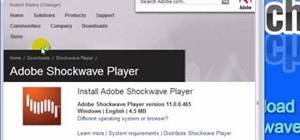


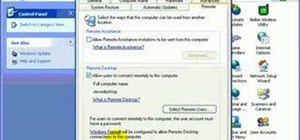








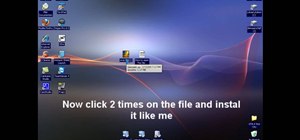



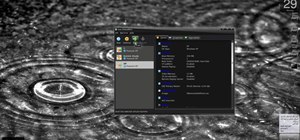


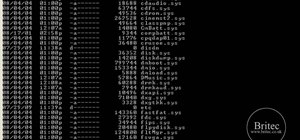
2 Comments
know how to bypass that? just drag the file/folder to the recycle bin to delete.
to move the file/folder just drag it again. as simple as that, you do lot of talking where these is a simple way to bypass it. duhh!
http://www.softpedia.com/progDownload/Prevent-Download-139078.html
That program will do what you want, try it.
Share Your Thoughts