This video tutorial from TigerDirectBlog shows how to easily install or uninstall Internet Explorer in Windows 7 operating system.
In case you find Internet Explorer does not meet your expectations and standards, you can safely remove it from your system and install another one (Firefox, Chrome, Safari etc.)
Click Start button, click Control Panel.
Click Programs menu item, then click Turn Windows features on or off. From the list of Windows feature programs uncheck box next to Internet Explorer 8.
Click Yes when a window opens, asking if you want to turn IE 8 off.
Then click OK and Internet Explorer 8 will be removed from your machine.
if you want to install IE 8 back, just check the box from list again and click OK.
Just updated your iPhone? You'll find new emoji, enhanced security, podcast transcripts, Apple Cash virtual numbers, and other useful features. There are even new additions hidden within Safari. Find out what's new and changed on your iPhone with the iOS 17.4 update.



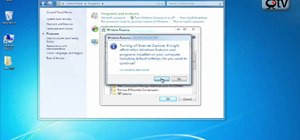




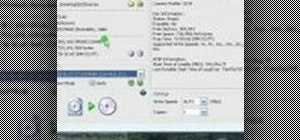

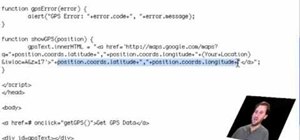


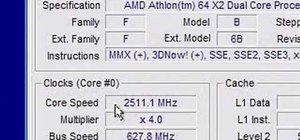





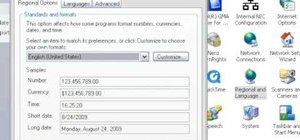
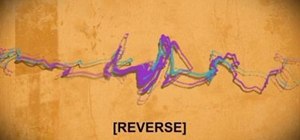
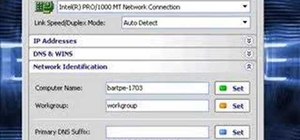


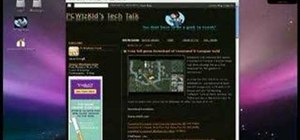
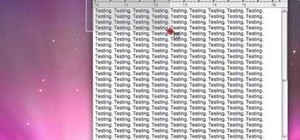
Be the First to Comment
Share Your Thoughts