Even if you haven't noticed it yet, Windows likes to clog your startup with tons of unnecessary applications. These startup apps slow down your computer's performance, but there's a way to optimize these startup settings to help your Windows Vista PC run a little faster. Watch and learn how to remove those unwanted startup programs with Windows Defender.
Open up Windows Defender by clicking the Start button, then searching for Defender. At the top of Windows Defender, click on Tools, then on Software Explorer. On the left-hand panel, click on a program you know you don't need, and then click Remove. Confirm by clicking Yes.
This prevents the program from starting automatically. Alternatively, you may click on Disable. Now close Defender.
The next time you start your computer, you should notice a significant speed boost. If not, try removing more programs from startup.
Just updated your iPhone? You'll find new emoji, enhanced security, podcast transcripts, Apple Cash virtual numbers, and other useful features. There are even new additions hidden within Safari. Find out what's new and changed on your iPhone with the iOS 17.4 update.



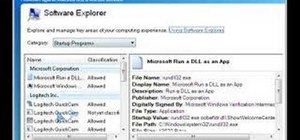


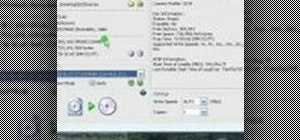


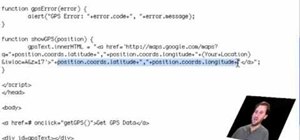




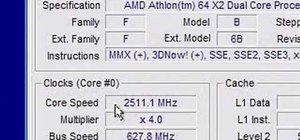





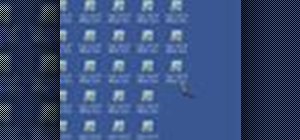

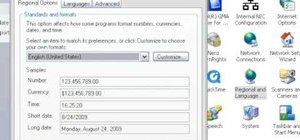
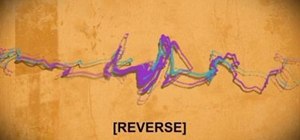

Be the First to Comment
Share Your Thoughts