In this how-to video, you will learn how to set up Windows 7 that system alerts will come up as images rather than sounds. First, go to start, control panel, and click on ease of access. Next, at the top of the window, click replace sounds with visual keys. Check the box that says Turn on visual notifications. You can choose the different types of visual warnings, such as flash desktop or flash active caption bar. Once this is done, click okay to complete the task. Now your computer is set up for visual system alerts. This video shows just how easy it is to do this.
Just updated your iPhone? You'll find new emoji, enhanced security, podcast transcripts, Apple Cash virtual numbers, and other useful features. There are even new additions hidden within Safari. Find out what's new and changed on your iPhone with the iOS 17.4 update.



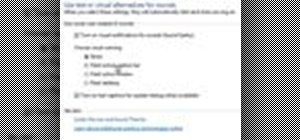




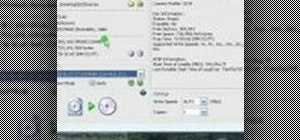

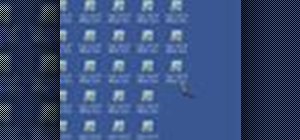

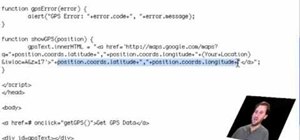



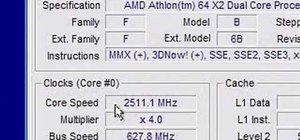





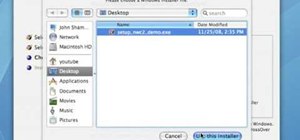

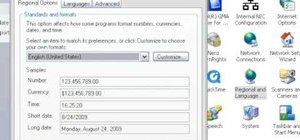
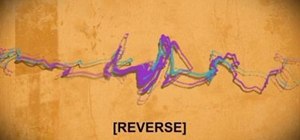
Be the First to Comment
Share Your Thoughts