In this how to video, you will learn how to run Windows programs for free on a Mac using Crossover Chromium. You will need to download Crossover and install it by downloading it and dragging it into the applications folder. You will also need Explorer XP. Go to the applications folder and show the package content of Crossover. Go to shared support as you will need a file here later. Open Chromium, go to support, Chromium, and Drive, and then drop Explorer XP into the folder. Open the info file and scroll to the bottom. Replace the path shown with the C directory shown. Save this file and then launch Chromium again. Select agree and install. Next, go to Macintosh HD and go to your user folder. Go to library, applications support, and double click Chromium. Go to drive C and program files. You will see Explorer XP here. Drag the file to the folder opened previously. Open the info here and change the directory. Save it and launch Explorer XP. Go to user library and double click any program installers for Windows. You can now install these files on to your Mac.
Just updated your iPhone? You'll find new emoji, enhanced security, podcast transcripts, Apple Cash virtual numbers, and other useful features. There are even new additions hidden within Safari. Find out what's new and changed on your iPhone with the iOS 17.4 update.



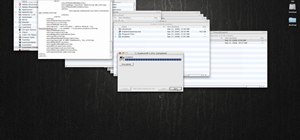





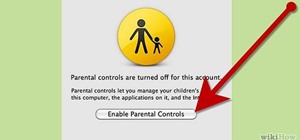
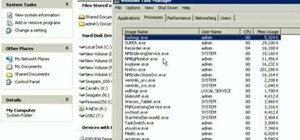







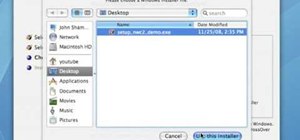
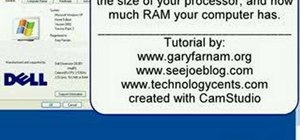
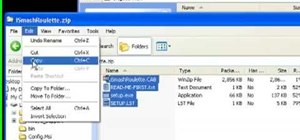


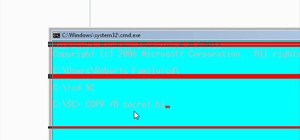
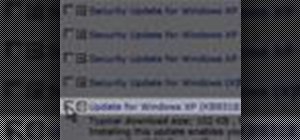
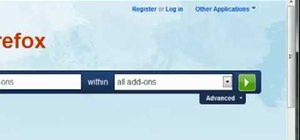

Be the First to Comment
Share Your Thoughts