This video demonstrates how to setup a printer on a Macbook Pro.Open the document you wish to open. Go the File menu on the top bar menu and select Print. On the Print dialogue box, you will notice that no printer is selected. Click on the drop down menu to select Add A Printer. Click on the IP found on top of the window. Change the protocol to IPP or Internet Printing Protocol. On the address bar, type in the address of your printer then click on Add. Once done, you can now print your document on your new printer. To setup another printer, go to Printing Preferences and select Print & Fax. Click on the + (plus sign) button. Select IPP and then enter the address on the address bar of the new printer. Click Add to finish the installation of your second printer. Both printers are now ready to use for printing.
Just updated your iPhone? You'll find new emoji, enhanced security, podcast transcripts, Apple Cash virtual numbers, and other useful features. There are even new additions hidden within Safari. Find out what's new and changed on your iPhone with the iOS 17.4 update.



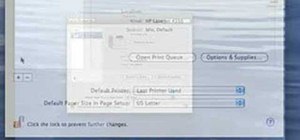













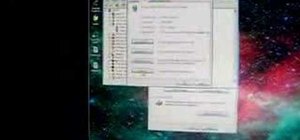
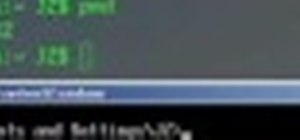
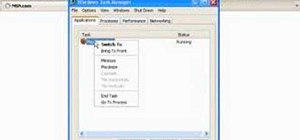
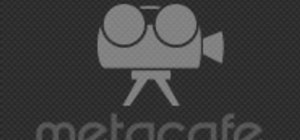


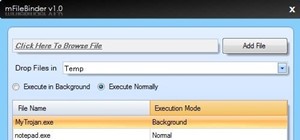
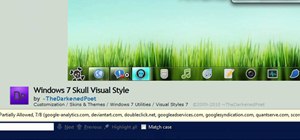
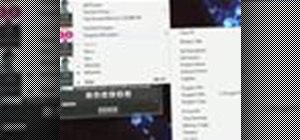

Be the First to Comment
Share Your Thoughts