Check out this informative video tutorial from Apple on how to use the basics of the Mac OS X Finder. Learn about the Finder basics, the Sidebar, view buttons, and Quick Look. Mac OS X. It's what makes a Mac a Mac.
Mac OS X is the world's most advanced operating system. Built on a rock-solid UNIX foundation and designed to be simple and intuitive, it's what makes the Mac innovative, highly secure, compatible, and easy to use. Quite simply there is nothing else like it.
The Dock in Mac OS X Leopard provides fast, one-click access to frequently used applications, folders, and even downloads from the Internet. The Finder makes working with your files and documents as easy as browsing your iTunes library.
The Finder is like home base for your Mac. Represented by the blue icon with the smiling face, it's one of the first things you see when you start working on your Mac. It lets you organize, view, and access practically everything on your Mac, including applications, files, folders, discs, and shared drives on your network.
The sidebar in the Finder window is your starting point when browsing your Mac. If you've used iTunes, you'll feel right at home. Like iTunes, the sidebar is organized into categories to make it easy to locate your stuff — frequently accessed folders, CDs and DVDs, computers on your local network, and so on. With a few clicks, you're on your way to finding what you need. The sidebar also features a handy Search For section. It uses Spotlight search to let you quickly find files you've modified today, yesterday, or in the past week, or find all images, movies, or documents. Just click one of the folders and you'll see an up-to-the-minute list of files. You can also create your own search folders and add them to the sidebar.
Just updated your iPhone? You'll find new emoji, enhanced security, podcast transcripts, Apple Cash virtual numbers, and other useful features. There are even new additions hidden within Safari. Find out what's new and changed on your iPhone with the iOS 17.4 update.



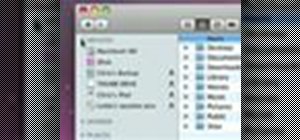





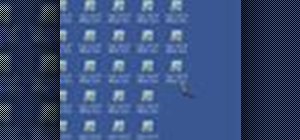




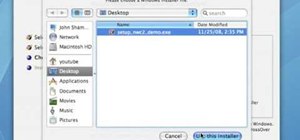
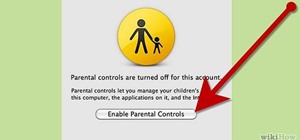




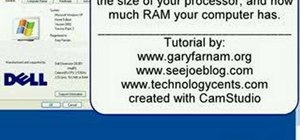

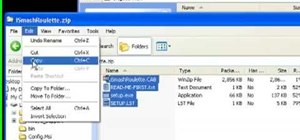
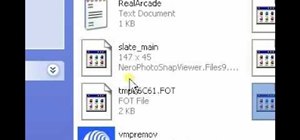

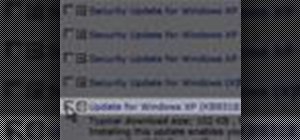
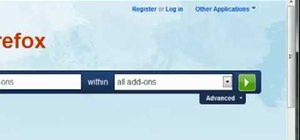

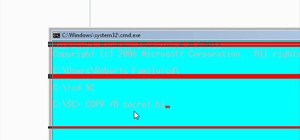
Be the First to Comment
Share Your Thoughts