How to Make Anything demonstrates how to use Window Vista's snipping tool to make a screen capture. With previous operating systems, you'd have to install a third party application to make a screen capture. To find the snipping tool in Windows Vista, go to the start menu and type "snipping tool" into your search box. The snipping tool box will appear. Click on the options tab. In the next screen, tick display icon in the quick launch toolbar to enable the snipping tool in the toolbar. Click okay. The snipping tool will now be available to use. The new option in the snipping tool window allows you to select your desired tool from free-form, rectangular, window and full-screen snip options. Click on your desired tool and position the box to create a screen capture. Click the disk icon to save your screen capture.
Just updated your iPhone? You'll find new emoji, enhanced security, podcast transcripts, Apple Cash virtual numbers, and other useful features. There are even new additions hidden within Safari. Find out what's new and changed on your iPhone with the iOS 17.4 update.



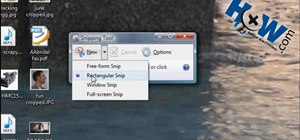


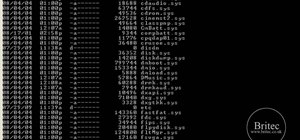




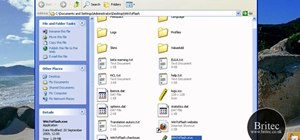


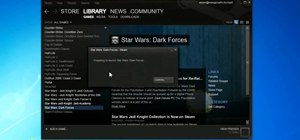


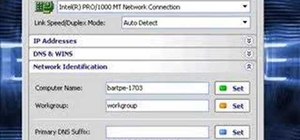


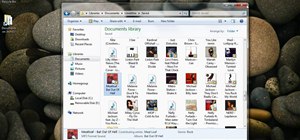


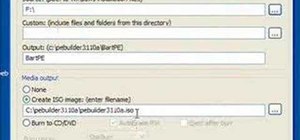

Be the First to Comment
Share Your Thoughts