This video tutorial by HelpVids, Dave Andrews shows you how to use the transfer files and settings wizard in Windows XP. This program enables you to transfer your documents and settings from various programs and the 'My Documents' folder between computers if you wanted to do so. First go to the start button select all programs, accessories, system tools and select the files and settings transfer wizard. Click next and check old computer to select the PC your currently on and click next. Wait for the checkup to complete and select an appropriate transfer medium. Click next and check the items you want to transfer. Trim the list to include the settings/files that you need and click next and finish to complete the process. Open the files and settings transfer wizard again and select new computer and select the location of the transferred files and settings and import them as shown.
Just updated your iPhone? You'll find new emoji, enhanced security, podcast transcripts, Apple Cash virtual numbers, and other useful features. There are even new additions hidden within Safari. Find out what's new and changed on your iPhone with the iOS 17.4 update.










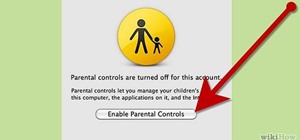







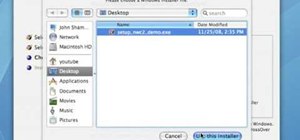
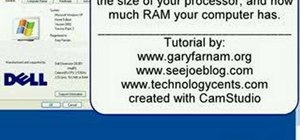
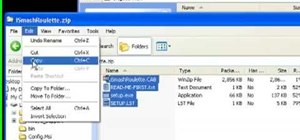


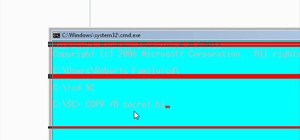

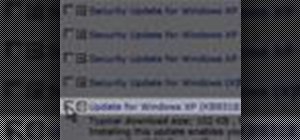
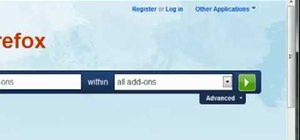

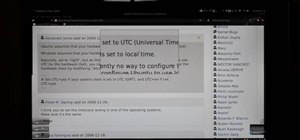
Be the First to Comment
Share Your Thoughts