There are a number of items that you will have to use your mouse and click onto in the process of changing your clock, language and religion in Windows XP. Click START-CONTROL PANEL-DATE/TIME/REGIONAL OPTIONS. This will get you to the window that allows you to change any of these settings. To change the date or the time click on Date/Time icon. Here is displayed the current time. If you change the time here, you will have to click the Apply button to enable the new setting. Set to the correct time zone for your region. Remember once again, to click Apply. You could use the internet time. It will update your time settings by internet connection automatically. Here is also an option to enable daylight savings time. If you hit the Update button it will sync up with the windows clock at Windows but there has to be an internet connection for this to happen. There you can see when the computer is set to update automatically. Make sure to hit Apply button again. Your time has been successfully updated. Now go back to the language setting. This setting affects how some things, like the time of day and the date, are displayed. Choose the correct setting for where you live. To change language click Details. Select one of the installed languages choosing on for where you live. Click on Apply. Do not change any of the advanced settings unless you want to reset to default. Always click Apply when your done.
Home
Operating Systems How to Change your clock, language, and region in Windows XP

By Sean Conaty
Apr 17, 2010 12:33 AM
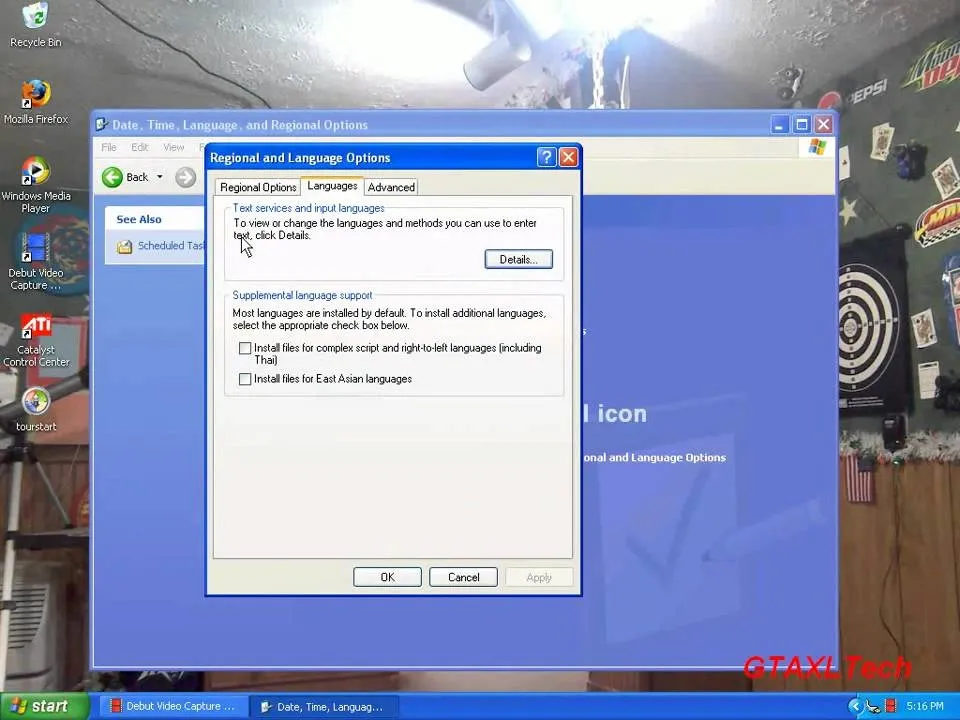
Just updated your iPhone? You'll find new Apple Intelligence capabilities, sudoku puzzles, Camera Control enhancements, volume control limits, layered Voice Memo recordings, and other useful features. Find out what's new and changed on your iPhone with the iOS 18.2 update.


Comments
No Comments Exist
Be the first, drop a comment!