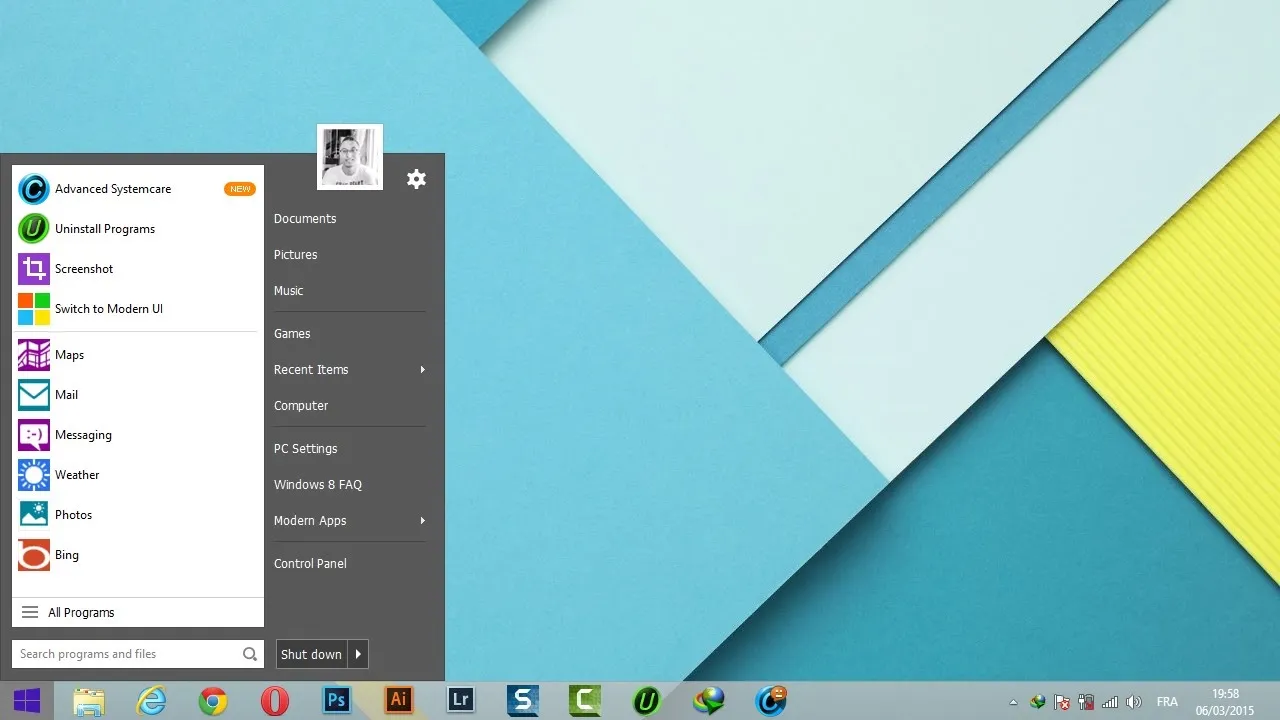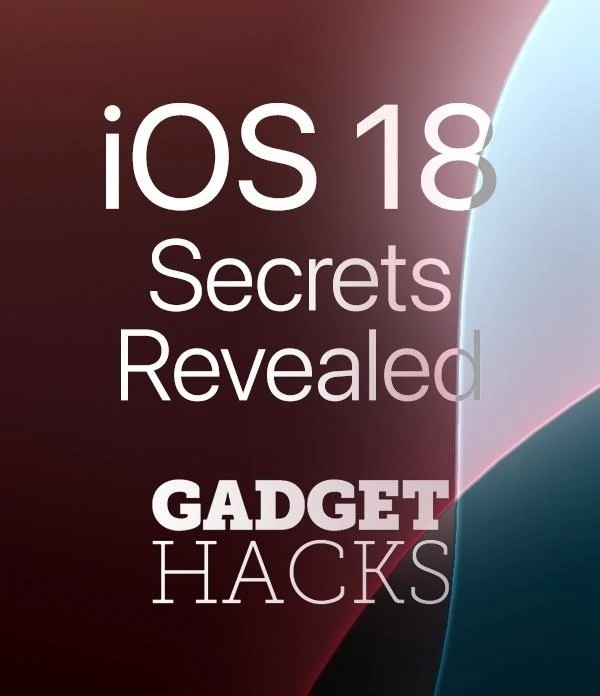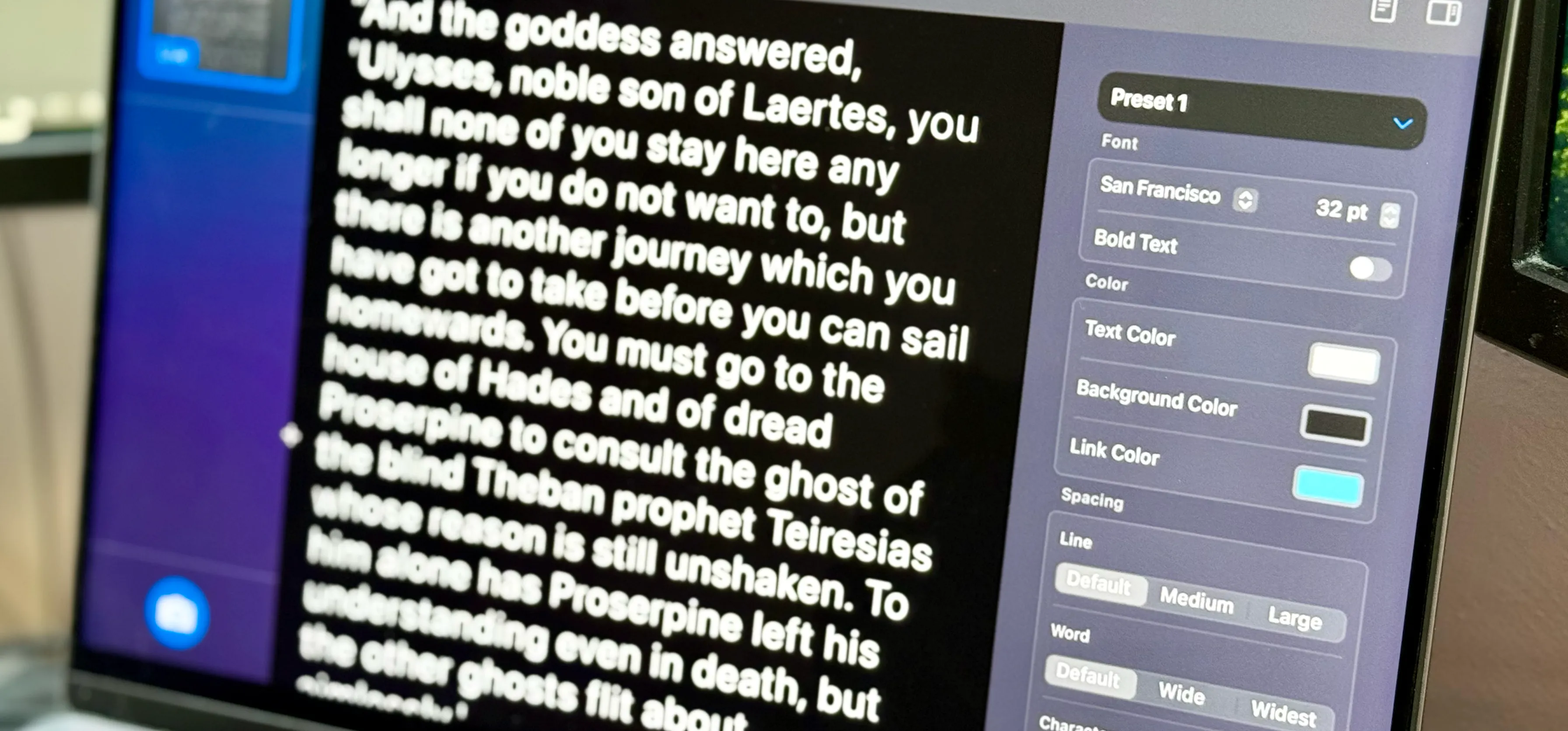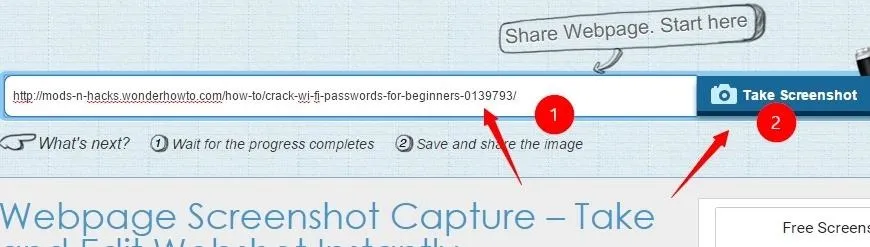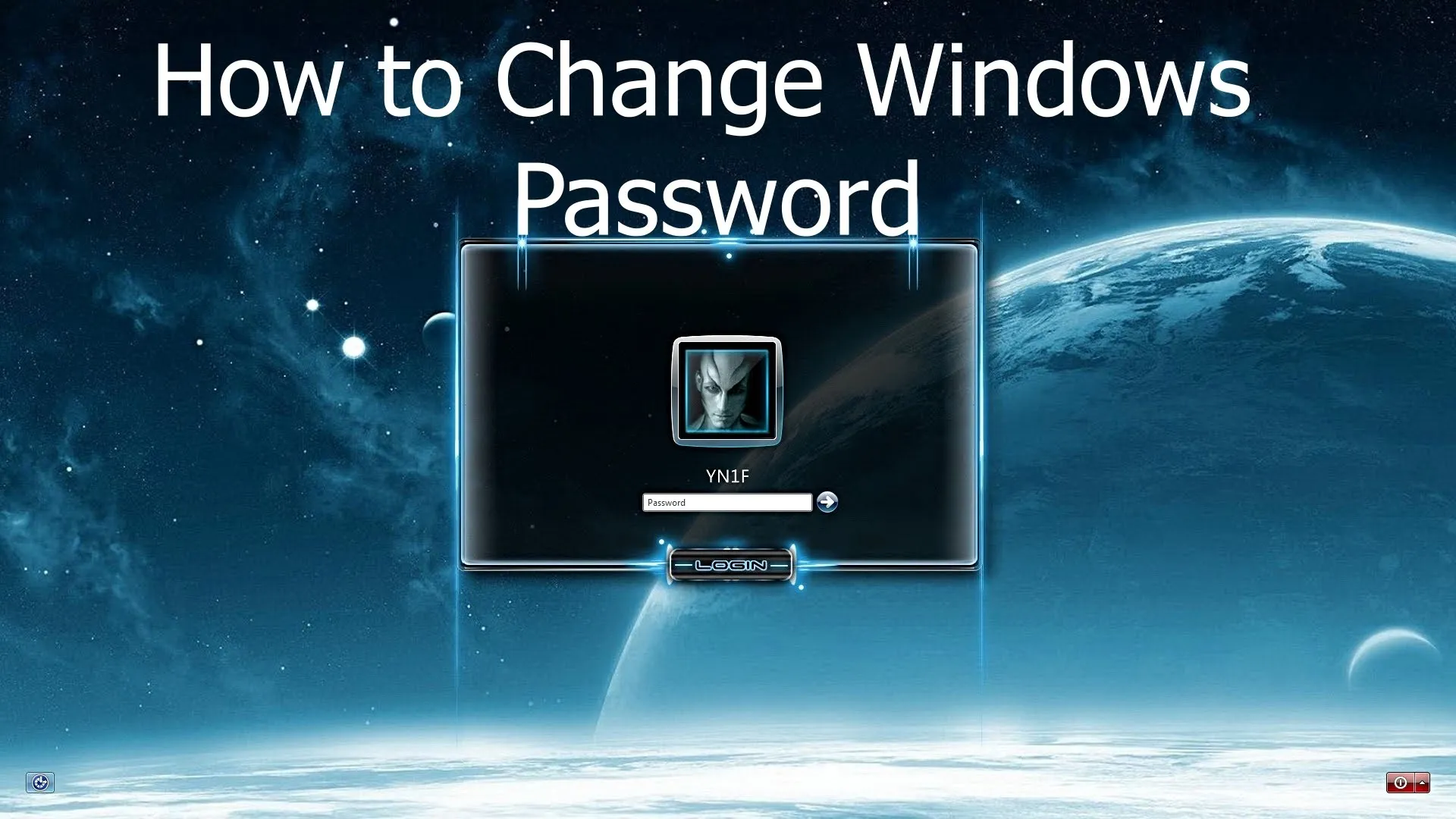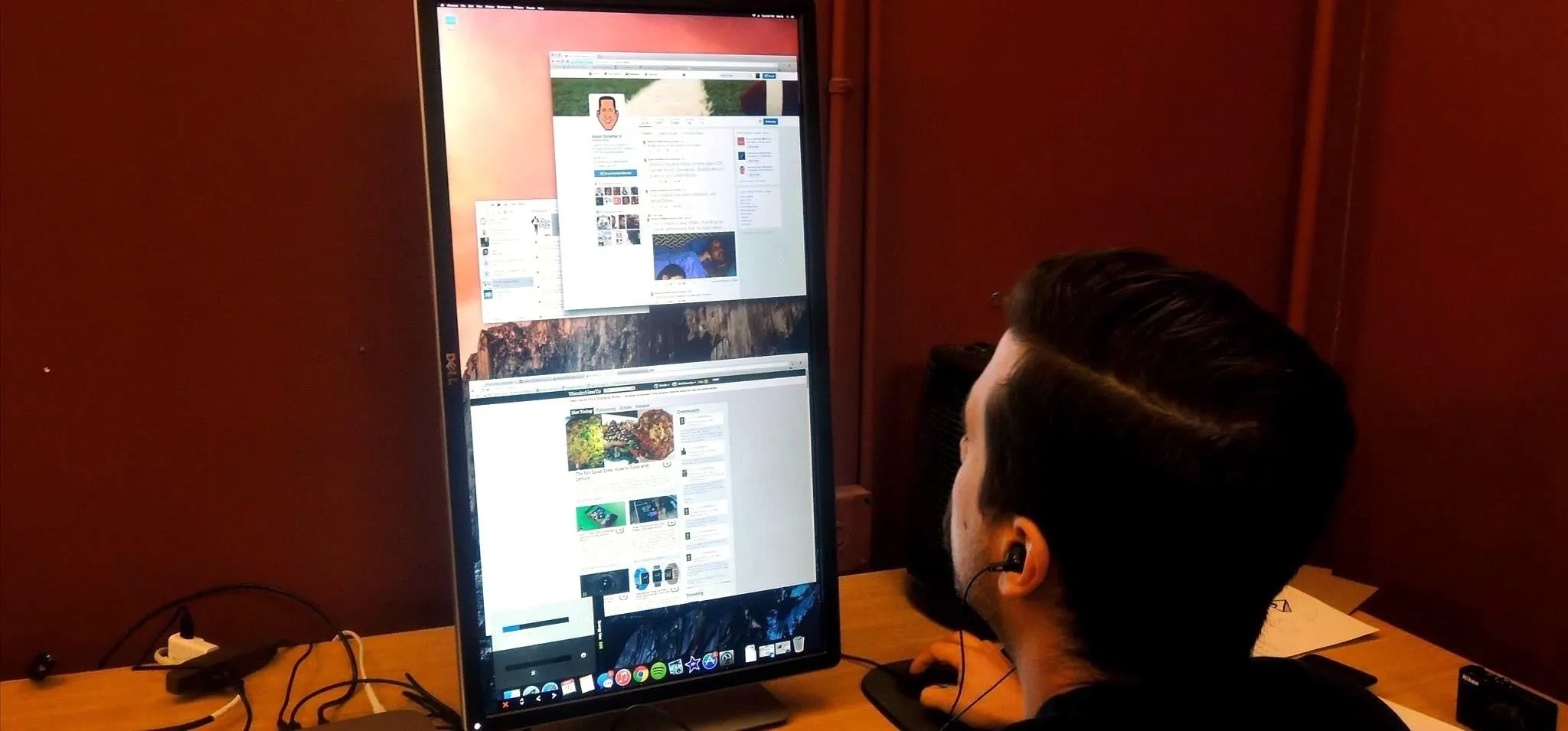
how to
How to Rotate the Display on Linux, Mac, & Windows Computers


how to
How to Create a Bootable USB Drive for Ubuntu Using Mac or Windows


news
I'm a Mac, and I Kicked PC's Ass Last Year... Or Did I?

























Featured On WonderHowTo:
Productivity & Shortcuts






Featured On WonderHowTo:
Music & Audio








Featured On WonderHowTo:
Augmented Reality


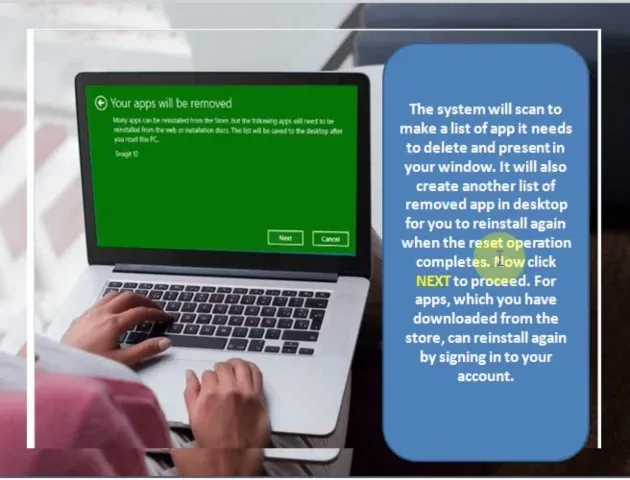





Featured On WonderHowTo:
Gaming