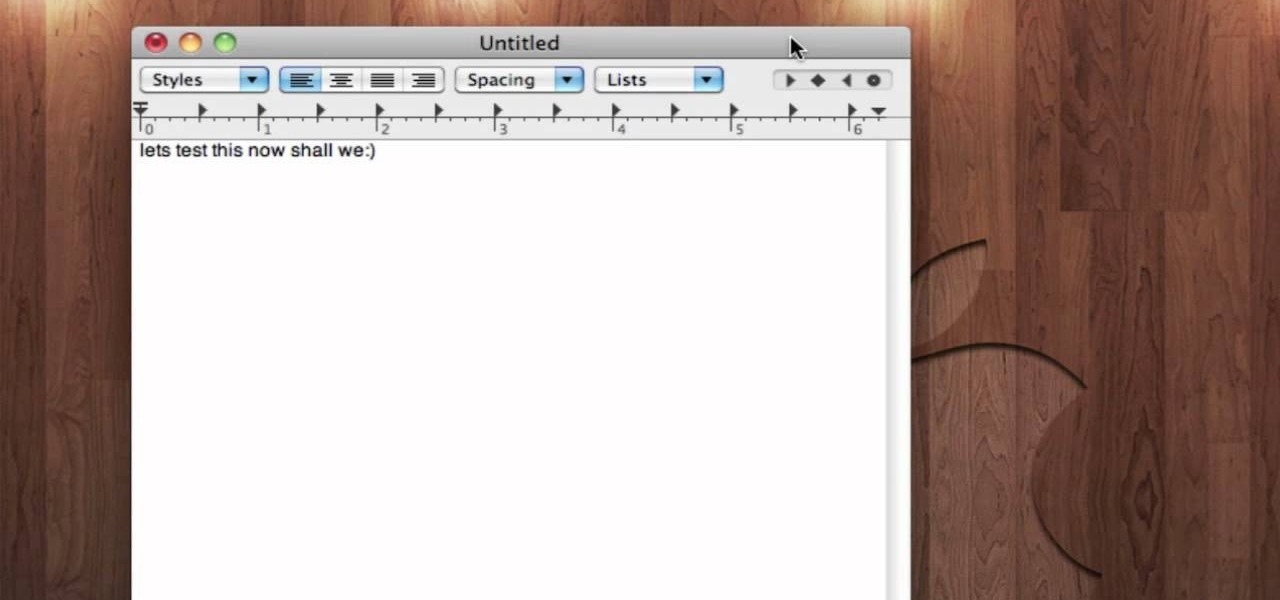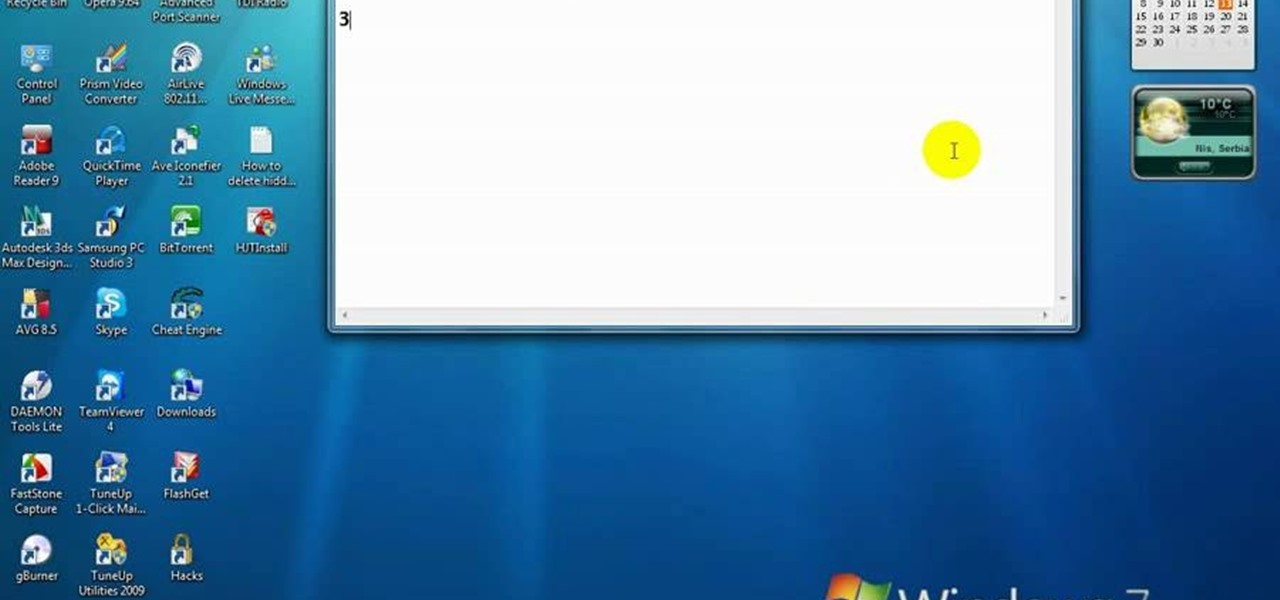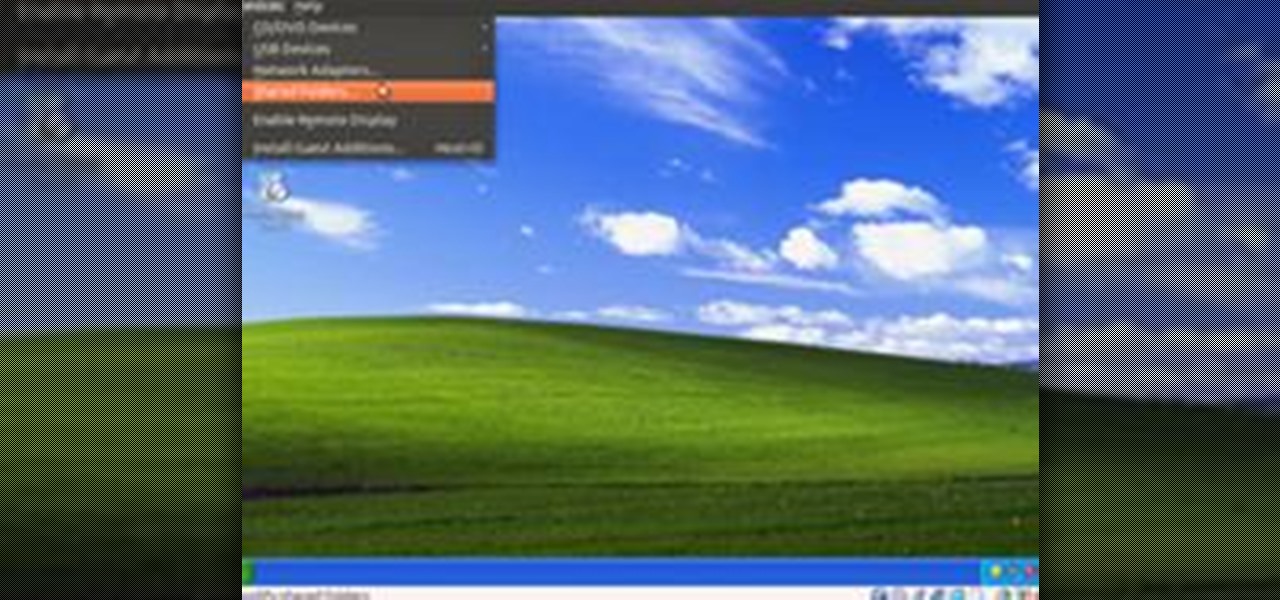Hot Operating Systems Posts

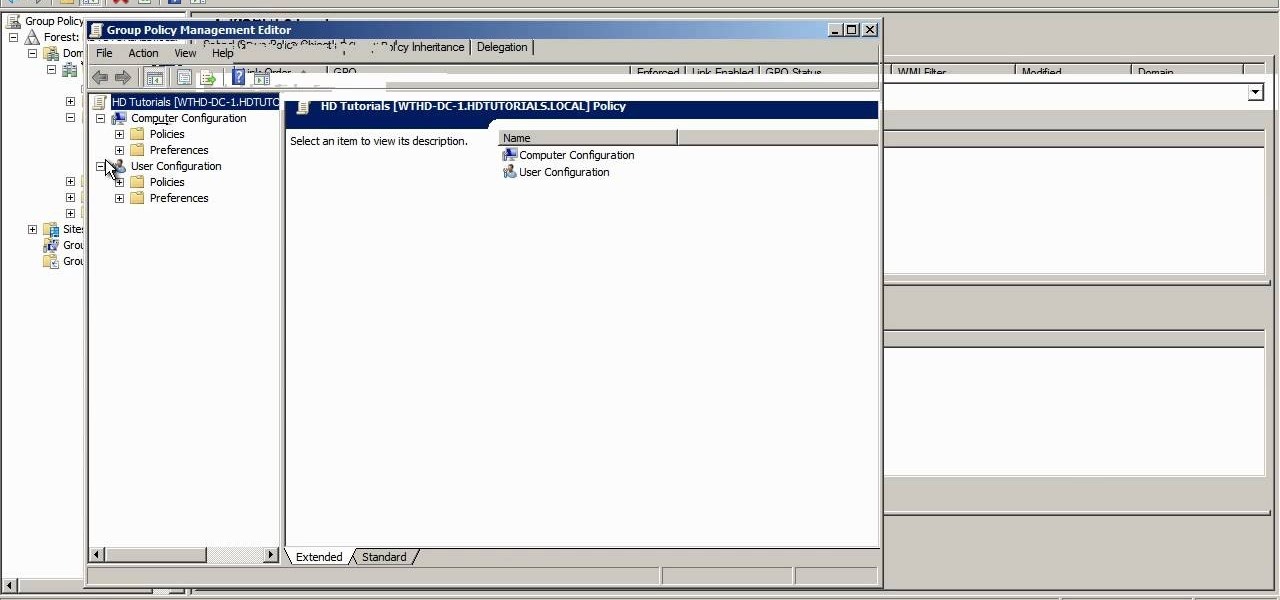
How To: Configure redirected folders on Microsoft Windows Server 2008 R2
Looking for a quick primer on how to redirect a folder on a computer running Microsoft Windows Server 2008 R2? Let this video be your guide. It's easy and this clip presents a complete, step-by-step overview of the process. For more information, including detailed instructions, and to get started setting up folder redirects on your own server, take a look.
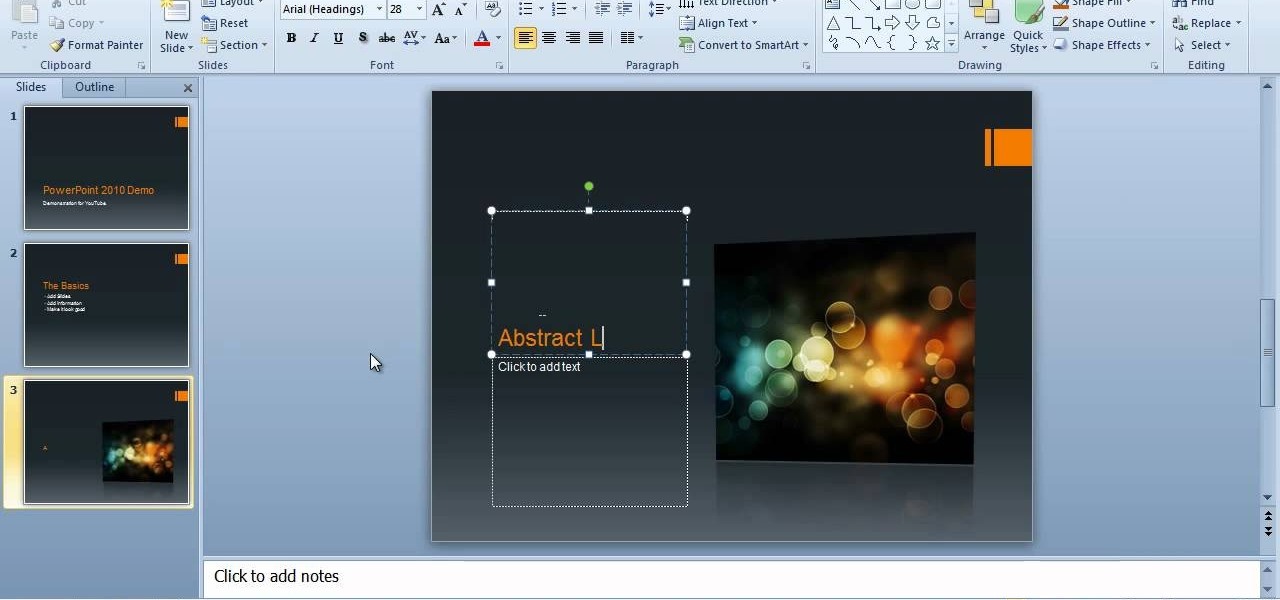
How To: Create a presentation with slide transitions in PowerPoint 2010
Want to create a basic slideshow presentation in Microsoft Office PowerPoint 2010? Let this video be your guide. It's easy and this clip presents a complete, step-by-step overview of the process. For more information, including detailed instructions, and to get started creating your own PowerPoint shows with simple animations and lside transitions, take a look.

How To: Download and use a Matrix-style screensaver on a Microsoft Windows PC
Interested in installing a Matrix code-style screensaver on your Microsoft Windows desktop or laptop computer? Let this video from the folks at Tech Support Alert be your guide. For more information, including detailed, step-by-step instructions, and to get started downloading and using a Matrix screensaver on your own Windows PC, take a look.

How To: Recover a deleted file on a Microsoft Windows PC with Recuva
Accidentally delete a file on your Windows PC and want to get it back? With Recuva, it's easy (and, what's more, free!). This brief video tutorial from the folks at Butterscotch will teach you everything you need to know. For more information, including detailed, step-by-step instructions, and to get started using the new, restoring deleted files on your own Windows computer, take a look.

How To: Start the System Restore Tool from the Microsoft Windows command prompt
Were you aware that you can launch the Windows System Restore tool from the command prompt? Well, you can! And, what's more, it's easy! So easy, in fact, that this home-computing how-to from the folks at Britec can present a complete overview of the process in just under three minutes. For more information, including step-by-step instructions, take a look.

How To: Recover the Admin password on a Microsoft Windows 7 PC
Forget the password to your Win 7 PC? Recording it is easy! So easy, in fact, that this home-computing how-to from the folks at Britec can present a complete overview of the process in just over six minutes. For more information, including step-by-step instructions, take a look.

How To: Customize and manage shortcuts on a Microsoft Windows 7 PC with Shortcuttor
In this clip, you'll learn how to install and run the Shortcuttor shortcut management tool on a Microsoft Windows 7 PC. For details, including step-by-step instructions, and to get started using Shortcuttor to manage the shortcuts on your own Win 7 PC, watch this helpful home-computing how-to.
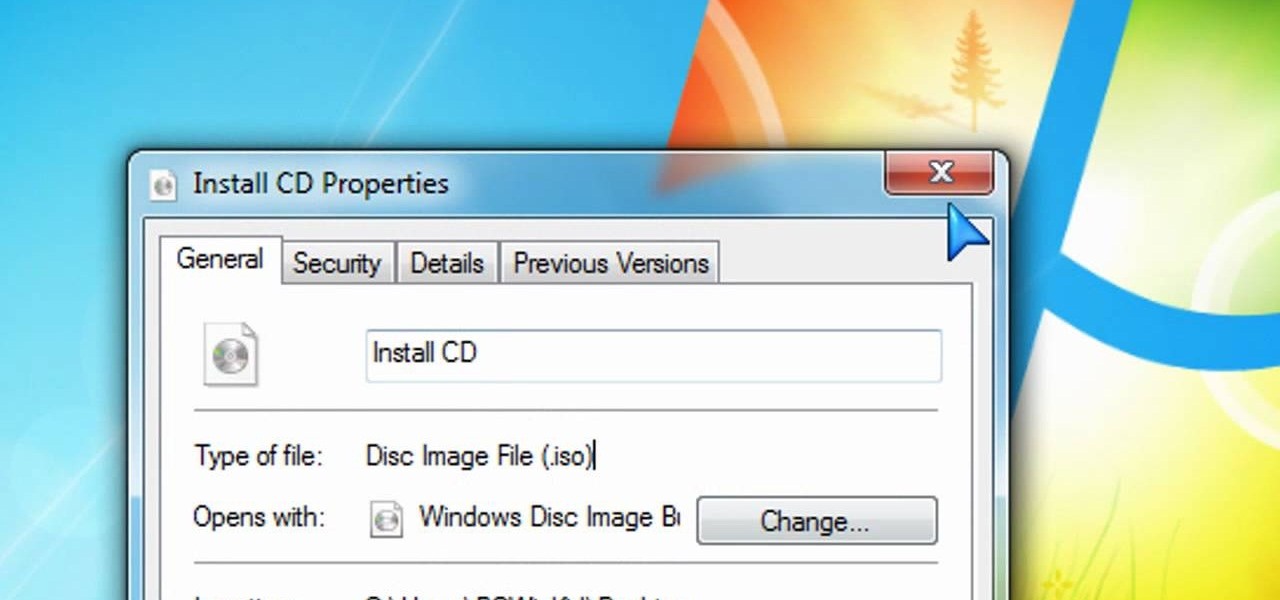
How To: Burn an ISO disc image file to CD or DVD in Windows 7
Creating DVDs and CDs from ISO files has never been easy in Windows. But Windows 7 has made life a little easier, with this hot new features that makes burring disc image files a breeze. Anyone who has Windows 7 and a DVD or CD burner can do this. Watch and learn, and believe it or not, it's as easy as right-clicking on the ISO file.
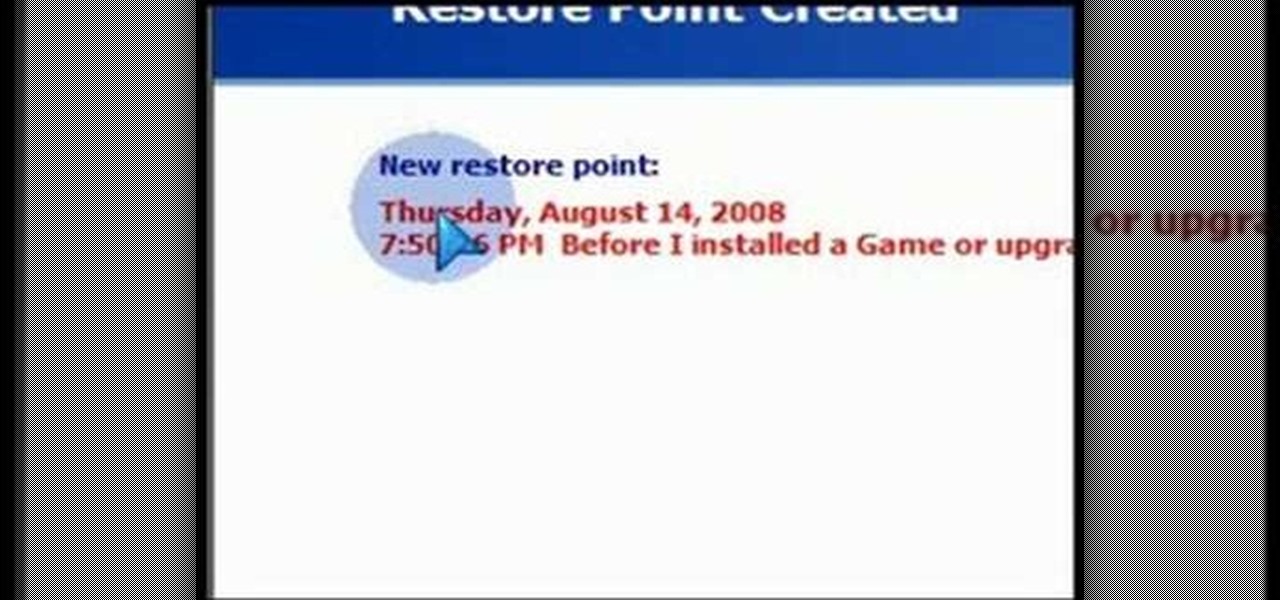
How To: Use System Restore to recover your Windows XP or Vista system
System Restore is a great and valuable feature in Windows XP and Vista. If you haven't taken advantage of System Restore yet, what in the heck are you waiting for?!? Using System Restore will allow you to make a backup of all your system files at a specified point in time. You can create checkpoints in case your system gets corrupted or has problems because of a recent change you may have made to Windows. Watch and see how to backup your PC… now! And click here for more information.
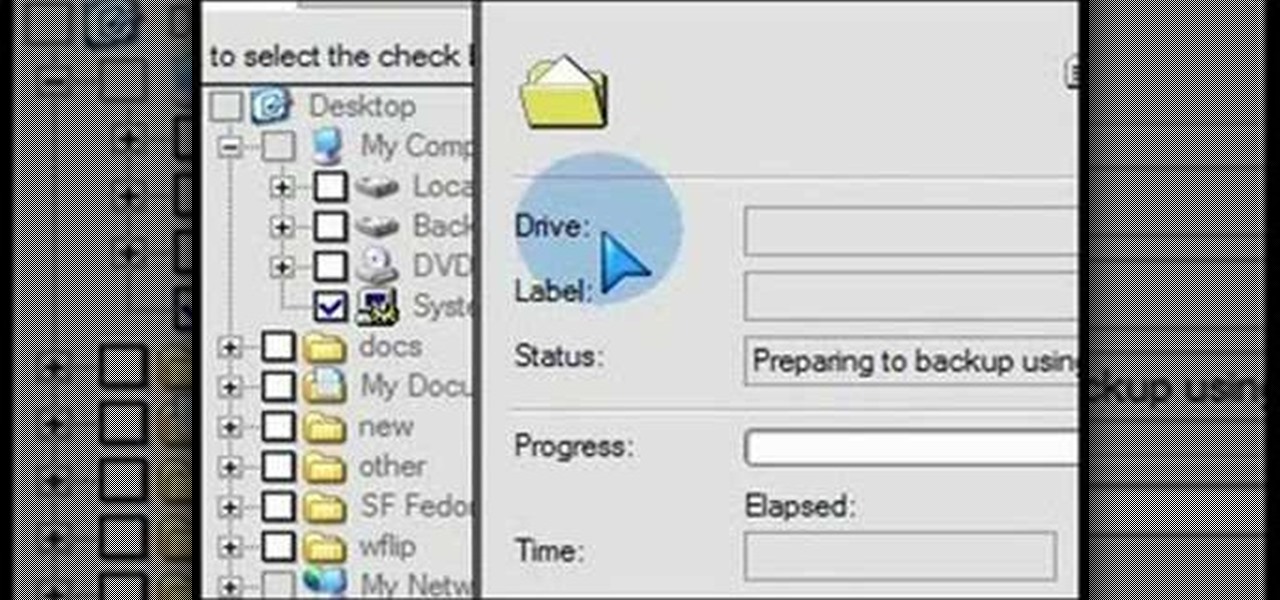
How To: Prevent a computer disaster by backing up your Windows XP system
What if your PC crashed? What would you do? Everything would be gone, erased forever, and you'd be in a horrible and stressful situation, especially if all of you homework or work files were stored on your Windows PC. But why even enable yourself to be in that situation? In Windows XP, it's not uncommon to have experienced a corrupt registry or a missing DLL file, or having a blue screen of death.

How To: Tweak Windows XP to play DVD movies on Windows Media Player 11
Why can't you play DVDs in Windows Media Player? Who knows, but this video tutorial will help you tweak the settings in Windows XP to start watching DVD movies in Windows Media Player 11 in no time. It's a simple registry tweak that enables DVD usage, so you don't have to buy or download another program to play them.

How To: Speed up Windows XP and Vista performance by increasing the virtual memory
In this video tutorial, you'll learn how to increase your Windows performance by adjusting your virtual memory settings. This tweak applies to computers running Windows Vista or XP. If you are running a lot of applications, especially large resource hogs that eat huge amount of memory, your system may become unstable or even crash.

How To: Enable the "Run" command in the start menu of Windows Vista
The "Run" command in Windows XP was a super handy tool for those above-average PC users, those who know all the shortcuts to navigating the system. But Windows Vista automatically removed the "Run" option from the start menu, and replace by "Search" instead. But don't worry, it's not gone forever. You can restore the "Run…" command with a little tweak to your Vista preferences. See how.

How To: Disable the annoying user account control popup prompts in Windows Vista
Why is Windows always asking you for permission before you do anything? Since when does Windows control your computer, and not you? Those user account control popups can be so frustrating, especially when it comes to simple tasks.

How To: Take screenshots (or screen grabs) using the Snipping Tool in Windows Vista
In previous versions of Windows, trying to get a picture of your screen was a frightening experience, but now, in Windows Vista, they've designed a great feature called Snipping Tool which allows you to take screenshots with just a few clicks. If you're looking to take screen grabs and snippets of your desktop's screen, then watch this video to see how it's done!

How To: Optimize performance on your Windows Vista PC with CCleaner
There is a built-in tool in Windows Vista that allows you to clean up your hard drive and system, and it could be found by simply searching for "disk cleanup" in the start menu. But this provides a really basic cleanup, so for all of you who want something more extensive, there are free alternatives available on the web. Once is called CCleaner, which is a lot better. It's the number-one tool for cleaning your Windows PC.
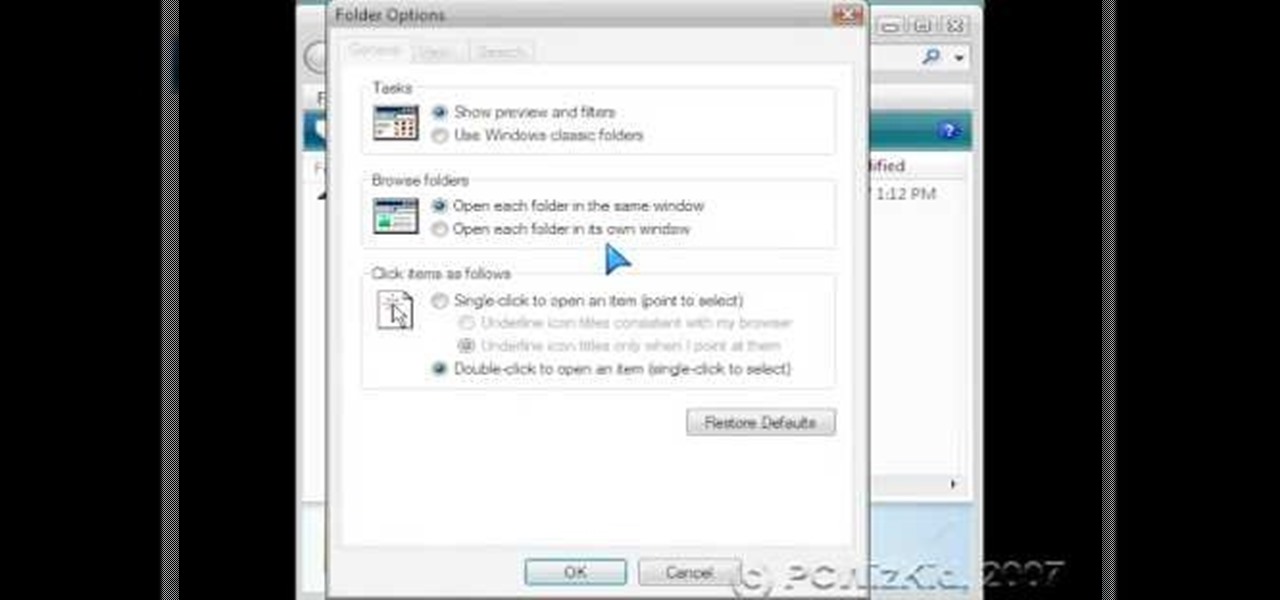
How To: Customize folder and file view options in Windows Explorer on Vista
The Windows Explorer is a great way to navigate your files and folders in Windows Vista, but sometimes the view can be a bit of an eyesore. This video will show you how to easily customize how files and folders are displayed in the Windows Explorer window. This is the perfect way to make Vista your own!

How To: Customize and speed up searching from the start menu in Windows Vista
If you have a billion or gazillion files on your PC, then searching for one of them may take a while, especially if you're using the start menu search feature in Windows Vista. This video will show you how to speed up your searches in Vista's start menu by customizing the search criteria. This applies to all Windows Vista Editions.

How To: Change the registered system owner name in Windows Vista
Mistakes can happen, and in Windows Vista, you can fix them without stress. What if you bought a PC with Windows Vista installed? The registered user name (owner/admin) would not be your name. So, how do you change it to reflect your name? This video will show you how to change the registered owner name in Vista, with just a few quick steps. This is also handy if your owner name is misspelled or just flat out wrong!
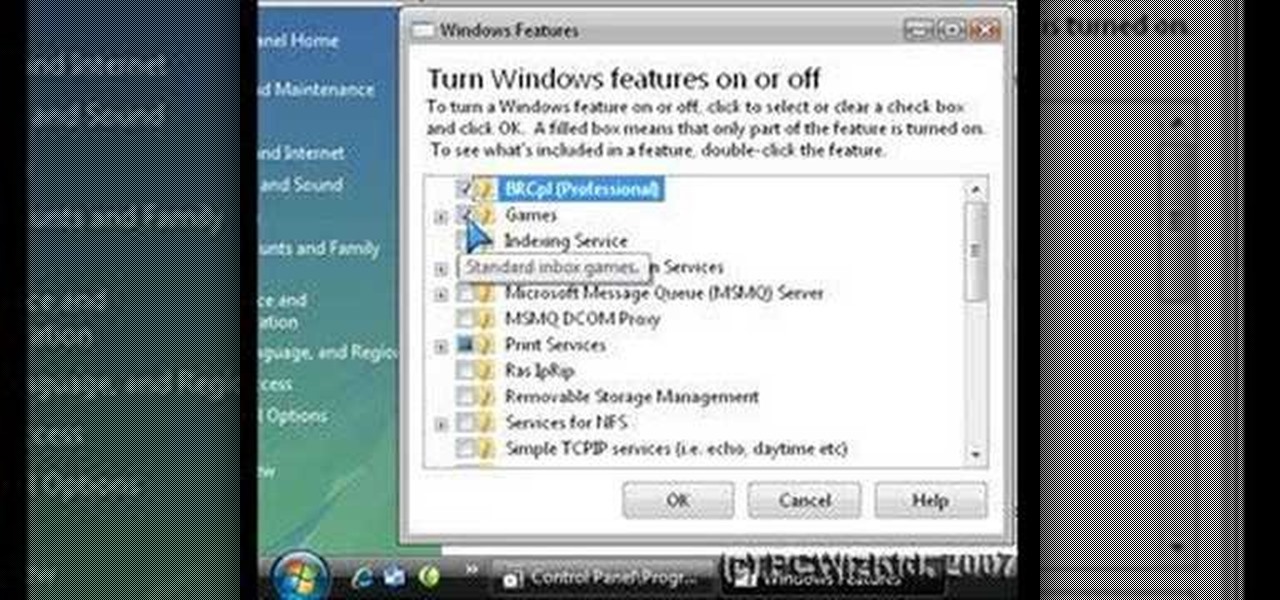
How To: Disable unneeded features to speed up Windows Vista
Is your Windows Vista PC running kind of slow? Well, the easiest thing you can do to speed up Vista's performance is by simply disabling some of the standard, preset features built-in to Windows. This video will walk you through the process of turning these unneeded features off, which is as easy as unchecking a box.
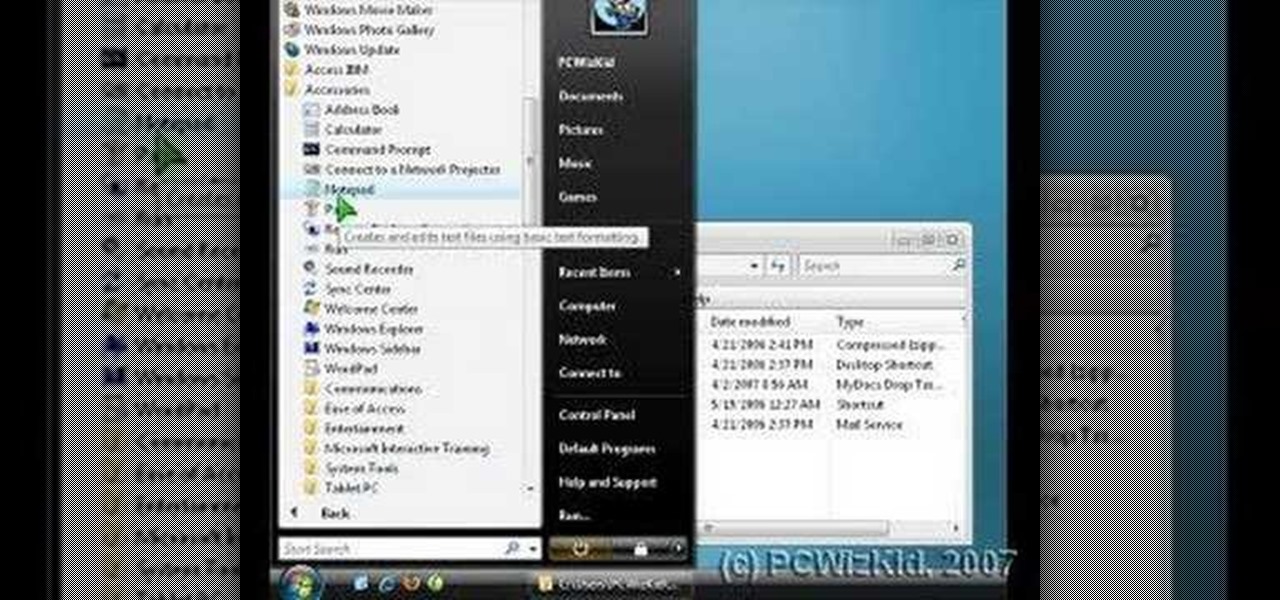
How To: Customize the "Send To" right-click context menu in Windows XP or Vista
The "Send To" shortcut in the right-click context menu in Windows is a great tool for efficiency. But, it's picks the programs and folders for you to choose from when you want to send a file somewhere. You can customize this "Send To" context menu to include whatever you want. This video demonstrates adding Notepad to this feature, and this can be done on either Window Xp or Windows Vista.

How To: Manage pictures, videos, movies, music and TV in Windows Vista Media Center
The Media Center in Windows Vista is a great place to manage all of your media, which includes everything… digital pictures, videos, movies, TV shows and music files. This video covers the basics of navigating the Media Center, and shows you everything possible.

How To: Manage digital pictures with the Windows Vista Media Center
This video shows you what you can be done with digital photos in the Windows Vista Media Center. To access your digital pictures, just go to the Picture Library in Media Center, and see the many options available, such as Play Slide Show, Rotate, Print, Touch Up and Delete. Touch Up is probably the most useful function, to help you quickly edit your photos.

How To: Change the Windows Vista power button in the start menu to shutdown your PC
In the Windows Vista start menu there's a power button, and right now your power button may be set up to shut down, hibernate or put your PC to sleep, but if you want to change that behavior, this video will show you how easy it is. This example changes the start menu power button from "sleep" to "shut down".
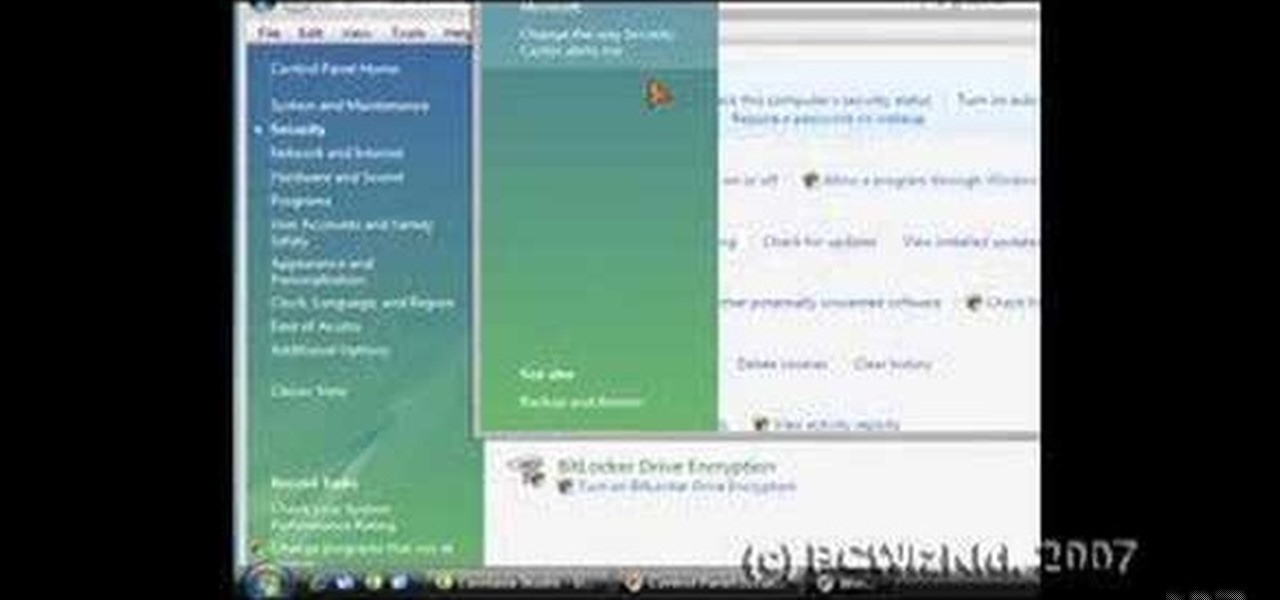
How To: Disable the annoying new security features in Windows Vista
Windows Vista is jam-packed full of new security features, which could be a good thing, but they're just so obtrusive it's not really worth it. If you want to learn how to stop all of the annoying security alerts, this video will walk you through the process of disabling these security notifications in Windows Vista.

How To: Remove the obtrusive sidebar in Windows Vista
Are you annoyed by the clutter the sidebar adds in Windows Vista? If you absolutely can't stand it, don't worry, there's a simple way to get rid of it. This video will shot you the quick steps to removing the Windows Vista sidebar from starting up every time you turn on your PC. Remove this crowding feature with ease!
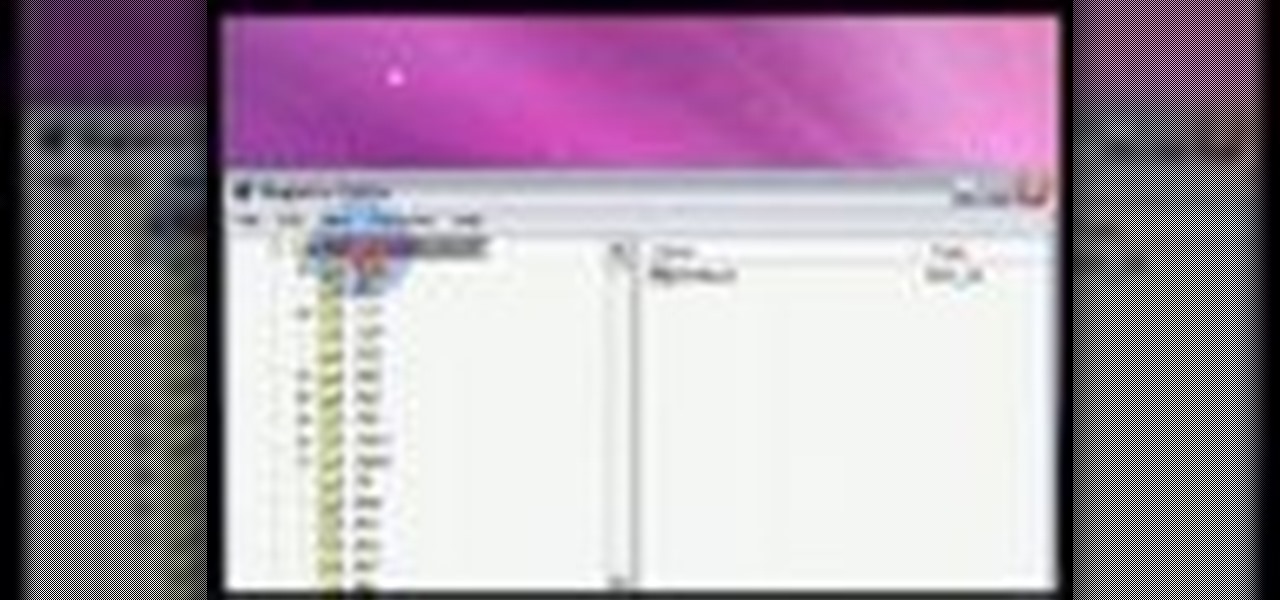
How To: Add "Copy To Folder" & "Move To Folder" right-click options in Windows
The right-click menu in Windows is a very valuable tool, because it has instant shortcuts available to you, that streamlines your workflow. One thing it doesn't have in Windows XP or Windows Vista is a "Copy To Folder" or "Move to Folder" option. This video will show you how to add there right-click shortcuts.

How To: Convert back to the Windows XP classic start menu in Windows Vista
If you've recently upgraded from Windows XP to Windows Vista, the first change you may have discovered is the start menu. It looks totally different, and if it's just too much change for you, there's an easy way to convert that new start menu in Vista to the classic style from XP. This video outlines the simple steps to getting it done.
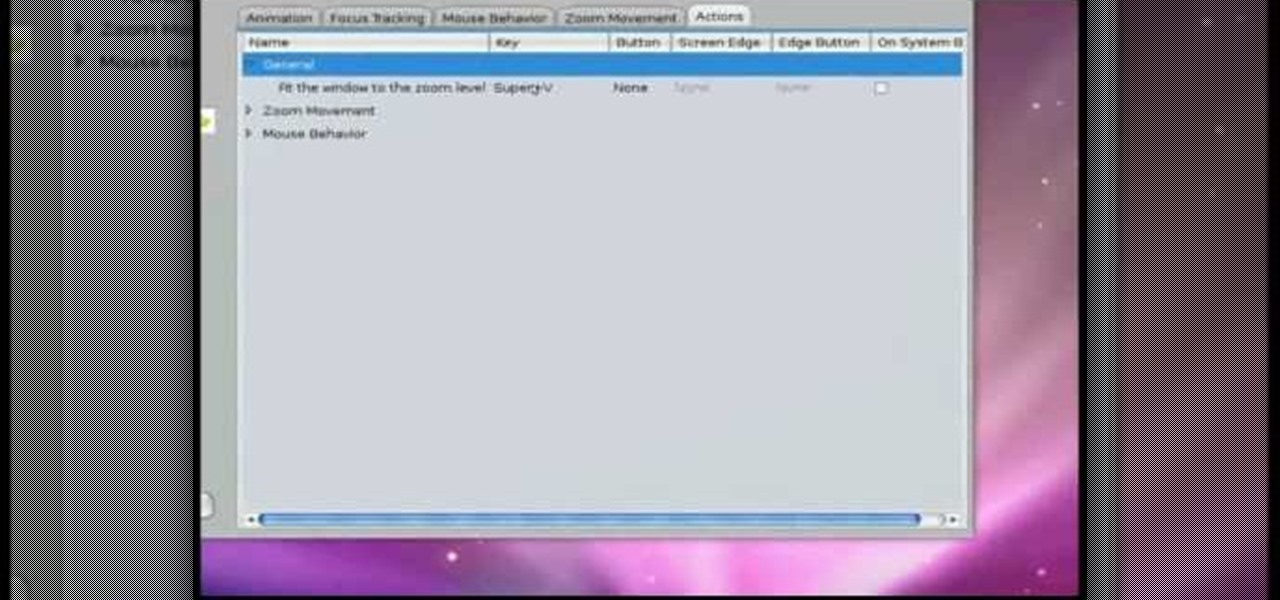
How To: Set up Advanced Desktop Effects in Ubuntu Linux and use Rotate Cube
If you have Ubuntu Linux, if you don't already know, there's something called Advanced Desktop Effects, and once enabled, gives you multiple desktop effects for your Ubuntu system. This video show you how to install Advanced Desktop Effects and shows you all the goodies, and demonstrates the Enhanced Zoom Desktop and the Rotate Cube. Check out all of the other desktop effects.

How To: Navigate the Ubuntu workspace area with the GNOME desktop
If you have Ubuntu Linux installed, and the GNOME desktop manager, this video will help you navigate the features and functions. Wlakthrough the workspace and see what you can do! If you're a Windows or Mac user thinking about installing Ubuntu, watch these video tutorials and walkthroughs about Ubuntu and compare for yourself before you make the plunge.

How To: Use the Expo plugin in Ubuntu Linux with Advanced Desktop Effects
This video covers the Expo plugin in Ubuntu Linux, which is similar to the Exposé feature in Mac OS X. The Expo feature can be found in the Advanced Desktop Effects Manager. Once you enable it and tweak the options, you'll be able to view multiple workspace areas at once and manipulate your running programs between them. Check out all of the other desktop effects.
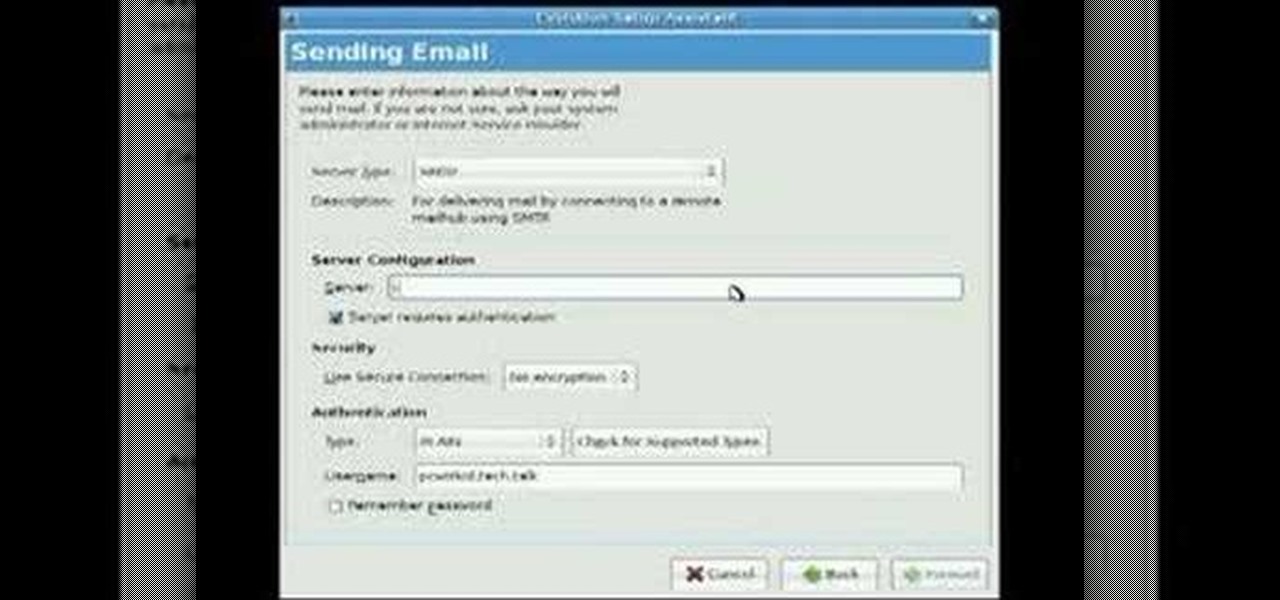
How To: Set up Gmail on the mail application in Evolution for the GNOME desktop
This video will guide you through the Evolution Setup Assistant, which can be downloaded at the Evolution website. This walkthrough will help you set up your mail account in Ubuntu's Evolution Mail program to access your Gmail account. Evolution provides integrated mail, address book and calendar functionality to users of the Ubuntu GNOME desktop.

How To: Add a command prompt shortcut to the Windows Explorer right-click menu
If you like shortcuts, then this shortcut for Windows XP should peak your interest. In this video, you'll learn the exact steps to adding a command prompt shortcut option to the Windows Explorer right-click menu. This allows you to access hidden functionality by adding a right-click option to select "Command Prompt Here" from the menu in Windows Explorer on a directory.
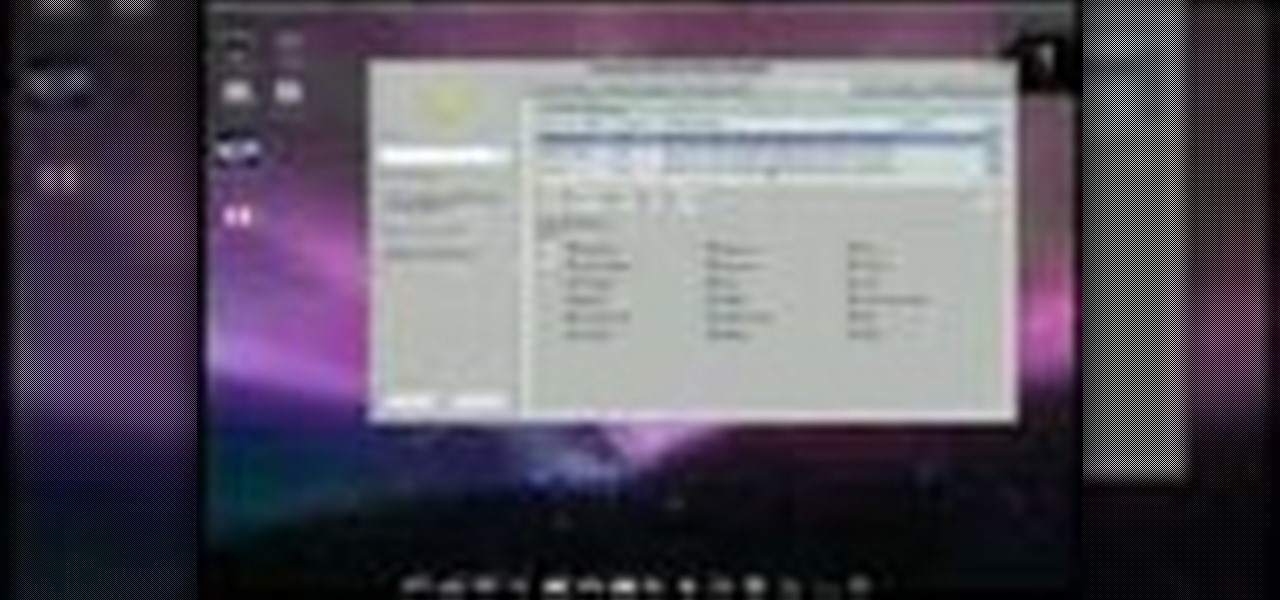
How To: Enable multiple desktop effects in Ubuntu Linux
Ubuntu Linux is capable of many cool effects that other systems don't offer. This video tutorial will show you how to enable all of these effects, such as minimizing and maximizing windows. What? All operating systems do that, right? Yes, but this video will help you to select and modify them. Click here or here for more information about desktop effects.

How To: Paint fire & water on the screen in Ubuntu Linux with Advanced Desktop Effects
No other operating system can create this awesome effect. Sure, not many people will want to use this fire effect, but this is just one of the many perks of owning a Ubuntu system. This video will show you how to use this fire paint effect via an eye candy plugin that enables you to draw on the screen with animated fire particles. You can also paint water all over your screen. Click here for more information.
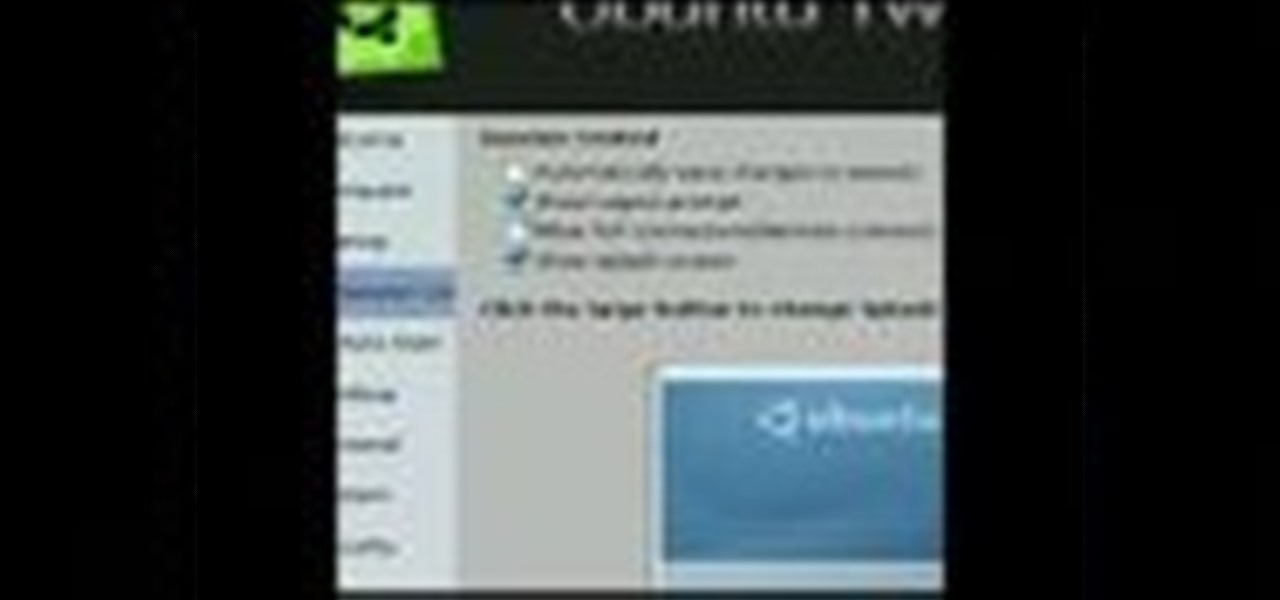
How To: Use Ubuntu Tweak to modify Linux desktop and system options
This video shows you how to get a useful powertoy for your Ubuntu Linux system, called Ubuntu Tweak. This application provides access to many helpful system options and desktop features that can be easily modified.
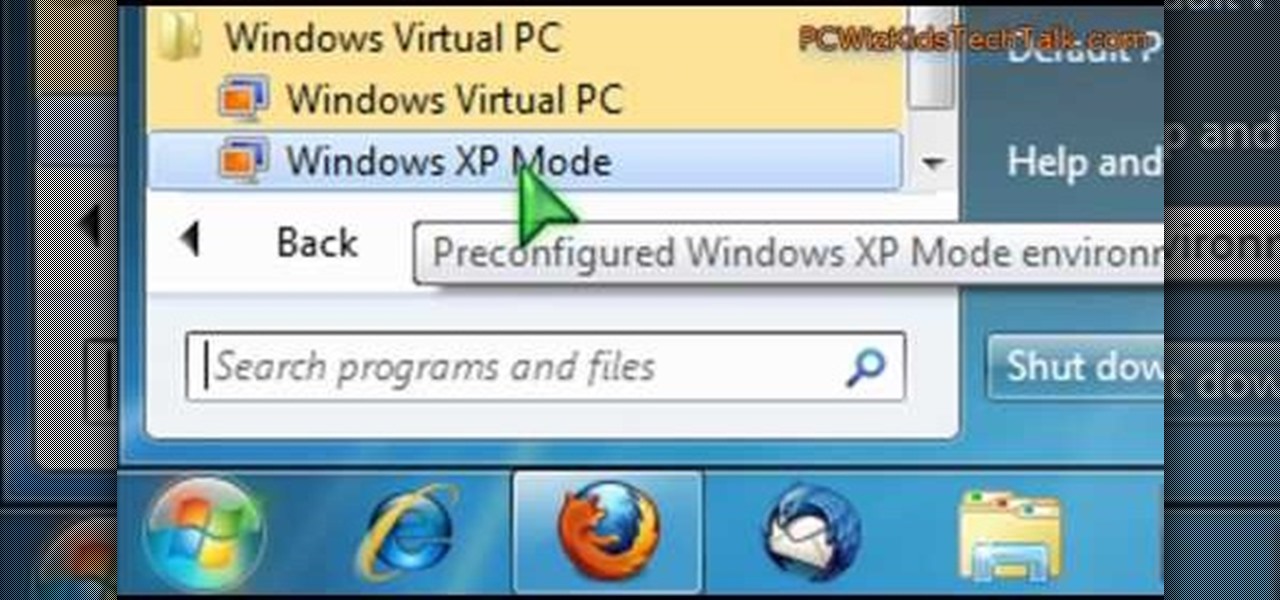
How To: Emulate Windows XP on a Microsoft Windows 7 PC with Virtual PC
Want to simulate XP on a Win 7 computer? With Virtual PC, it's easy! So easy, in fact, that this home-computing how-to can present a complete overview of the process in just under five minutes. For more information, including detailed, step-by-step instructions, and to get started using this trick yourself, watch this video guide.

How To: Add right-click shortcuts to the Microsoft Windows XP Start Menu button
Interesting in adding custom shortcuts that appear when you right click on the XP Start Menu button? It's easy! So easy, in fact, that this home-computing how-to can present a complete overview of the process in just over two minutes. For more information, including detailed, step-by-step instructions, and to get started using this trick yourself, watch this video guide.

How To: Turn Aero Snap on or off on a Microsoft Windows 7 PC
Need some help figuring out how to enable or disable Aero Snap on your Win 7 computer? It's easy! So easy, in fact, that this home-computing how-to can present a complete overview of the process in just under two minutes. For more information, including detailed, step-by-step instructions, and to get started using this Windows 7 trick yourself, watch this video guide.

How To: Display the Microsoft Windows 7 build number on your desktop
Want to know how to permanently display the Windows 7 build number on your desktop? It's easy! So easy, in fact, that this home-computing how-to can present a complete overview of the process in just under two minutes. For more information, including detailed, step-by-step instructions, and to get started using this trick yourself, watch this video guide.