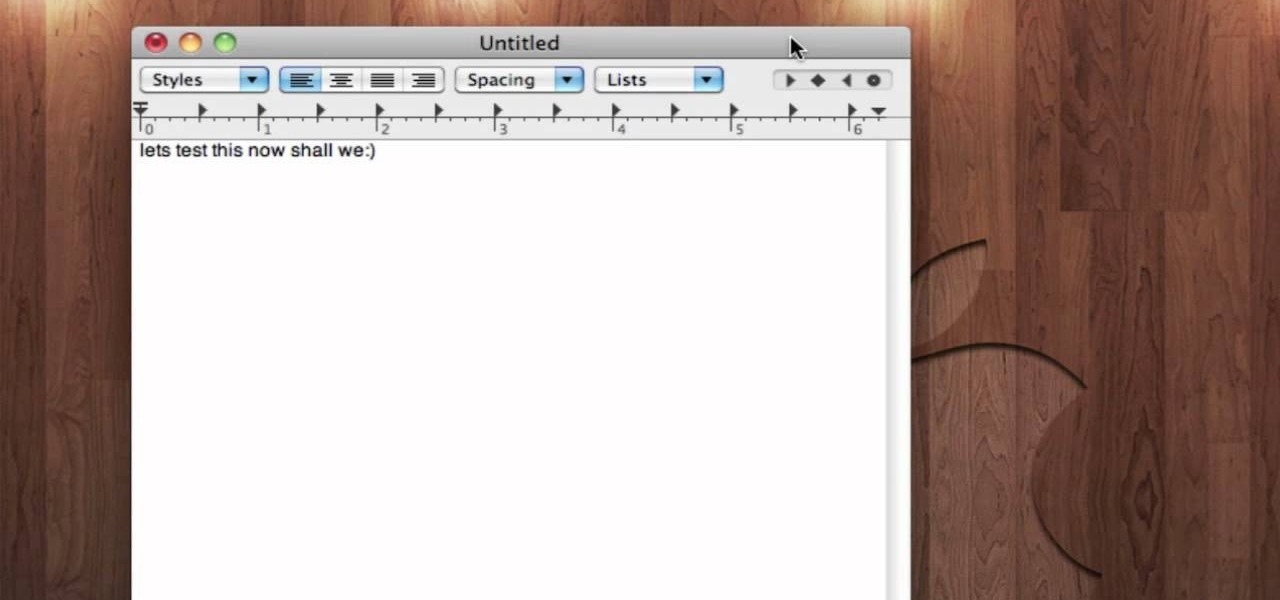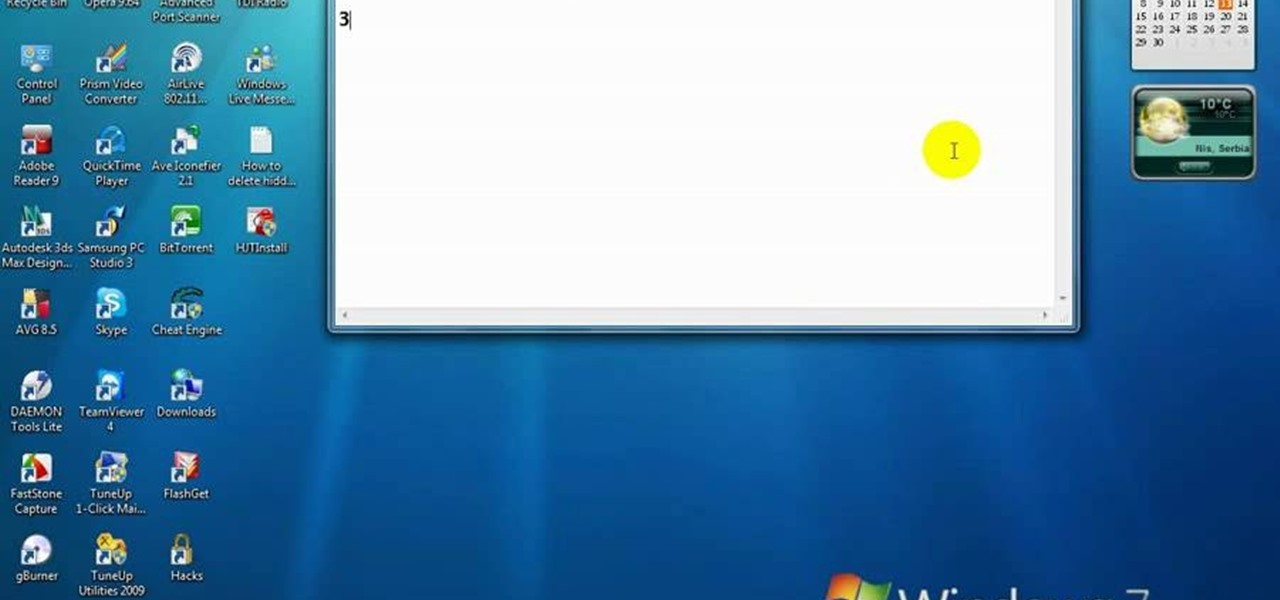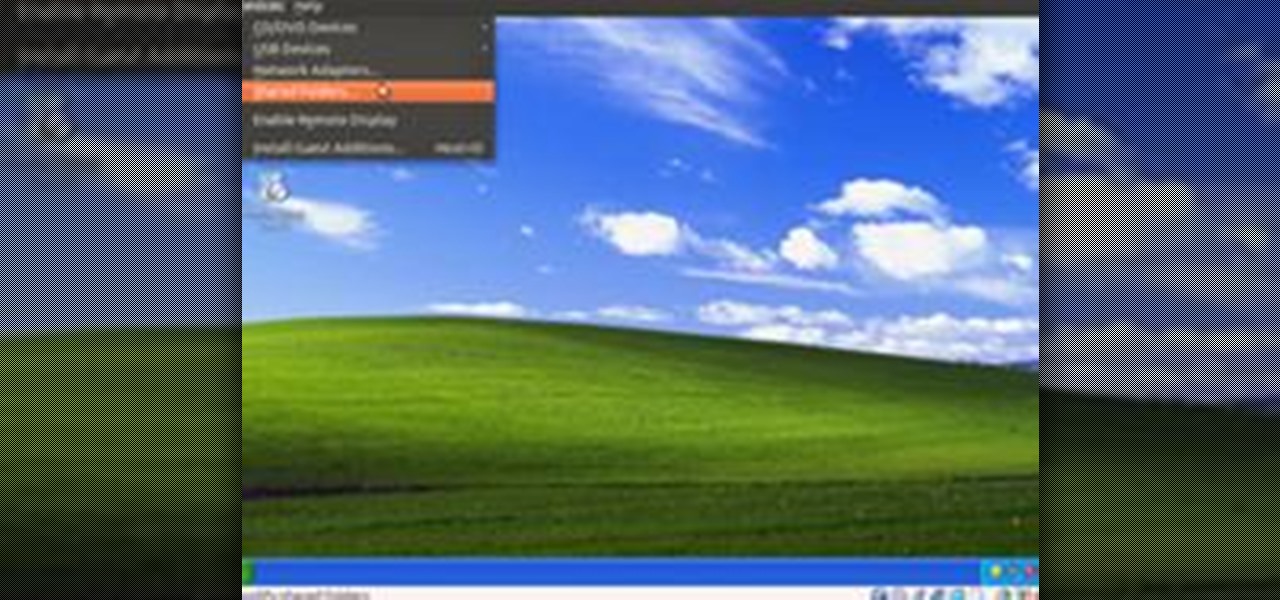Hot Operating Systems Posts


How To: Use stereo mix to record from your speakers
In this video, we learn how to use stereo mix to record from your speakers. First, make sure you have all the correct drivers installed on your computer. Then, go to CPUID and download the latest version of PC Wizard. Next, open this up on your desktop and then open up multimedia. Look at the device audio section to see your sound card, then go to main board and write the specs down to download the drivers. Once you have done this, you will be able to connect your speakers so they will record...

How To: Use command prompts in Windows
This video demonstrates how to open up the command line prompt and various commands which you can use to make your Windows experience easier. After clicking on the "Run" option from the start bar of Windows, you can then type "cmd" into the box, opening up the command prompt. The appearance of the command box can be changed by left clicking the small icon at the top left, going to properties, and changing the appearance. One useful command in the prompt is "ipconfig", which you type into the ...
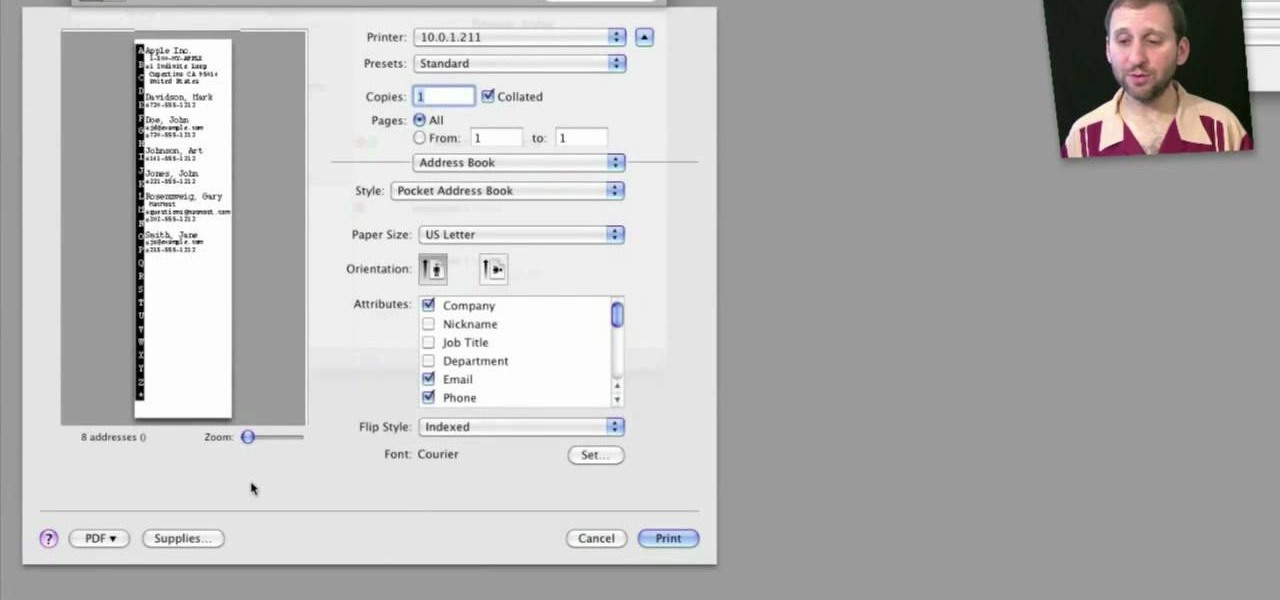
How To: Print envelopes, mailing labels and lists from Address Book in Mac OS X
Looking for a quick primer on how to print from Address Book on a Mac OS X computer? It's easy! So easy, in fact, that this home-computing how-to from the folks at MacMost can present a complete overview of the process in just over three. For more information, including step-by-step instructions, take a look.

How To: Find and open downloaded files on a Mac OS X computer
Need some help figuring out how to use the Downloads folder on an Apple compute running Mac OS X? It's easy! So easy, in fact, that this home-computing how-to from the folks at MacMost can present a complete overview of the process in just over five minutes. For more information, including step-by-step instructions, take a look.
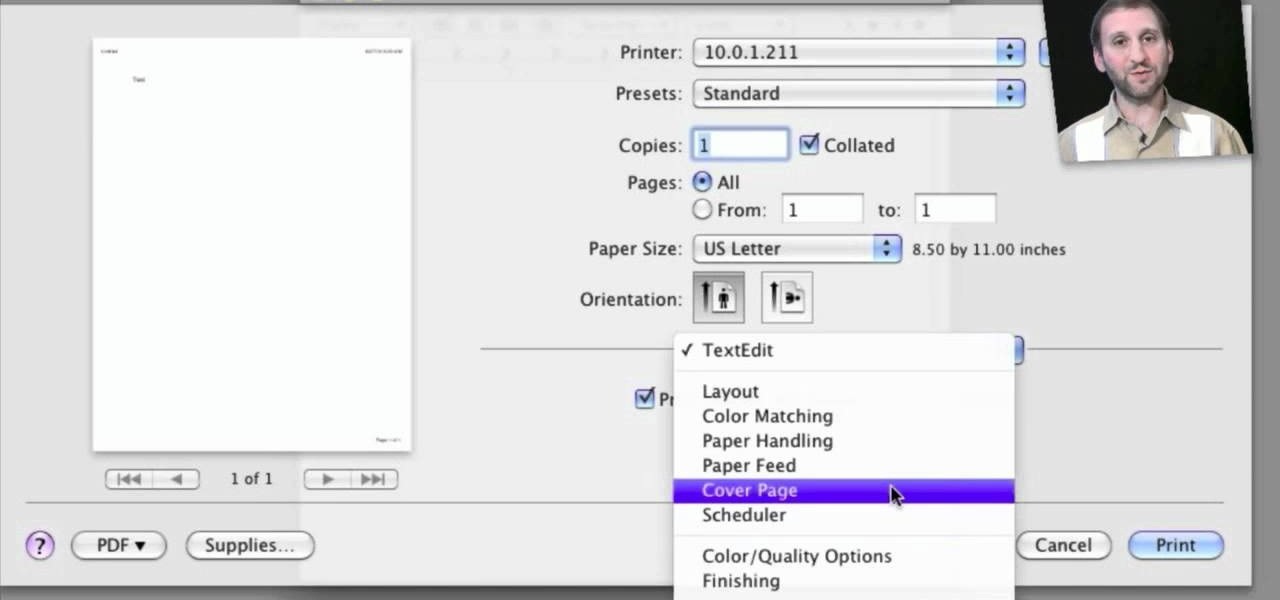
How To: Set and adjust printing options on a Mac OS X computer
Looking for a quick primer on how to set and adjust printing options on a Mac OS X computer? It's easy! So easy, in fact, that this home-computing how-to from the folks at MacMost can present a complete overview of the process in just over four minutes. For more information, including step-by-step instructions, take a look.
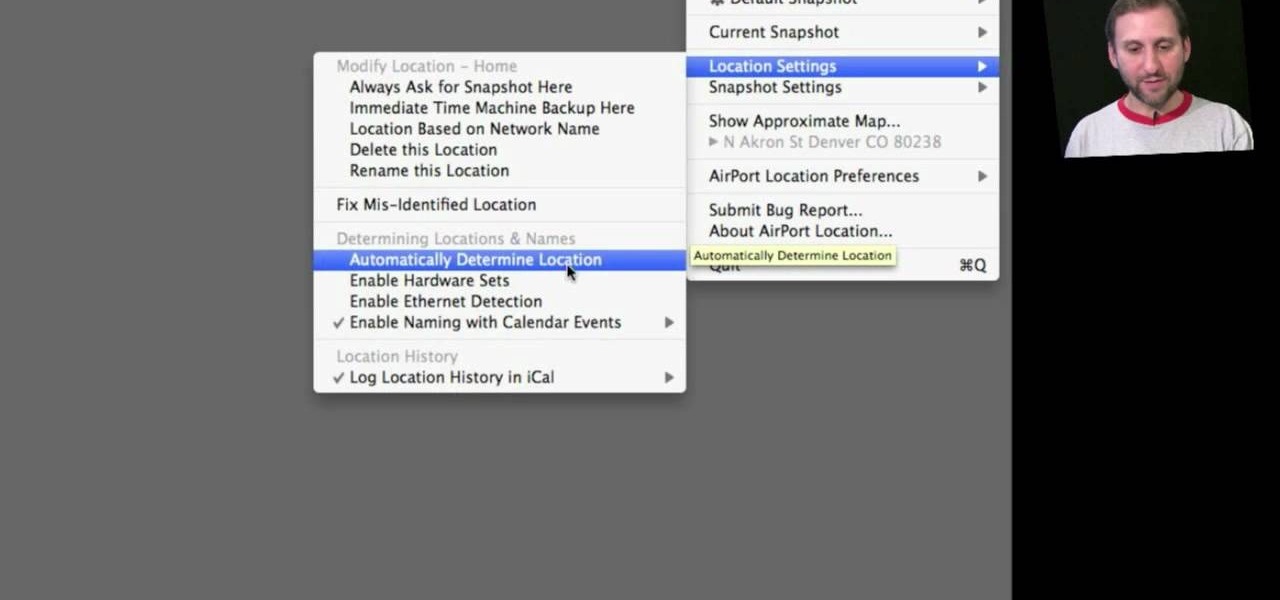
How To: Take a snapshot of your Mac OS X preferences with Airport Location Utility
In this clip, you'll learn how to record and toggle between different preference settings on an Apple computer running Mac OS X. With Airport Location Utility, it's easy! So easy, in fact, that this home-computing how-to from the folks at MacMost can present a complete overview of the process in just over three minutes. For more information, including step-by-step instructions, take a look.

How To: Improve the Mac OS X save and open file windows with Default Folder X
With Default Folder, it's easy! So easy, in fact, that this home-computing how-to from the folks at MacMost can present a complete overview of the process in just over two minutes. For more information, including step-by-step instructions, take a look.

How To: Add new items to the context menu on a Microsoft Windows PC
In this clip, you'll learn how to expand the context window a Windows PC. It's easy! So easy, in fact, that this home-computing how-to from the folks at TekZilla can present a complete overview of the process in just over a minute's time. For more information, including step-by-step instructions, take a look.
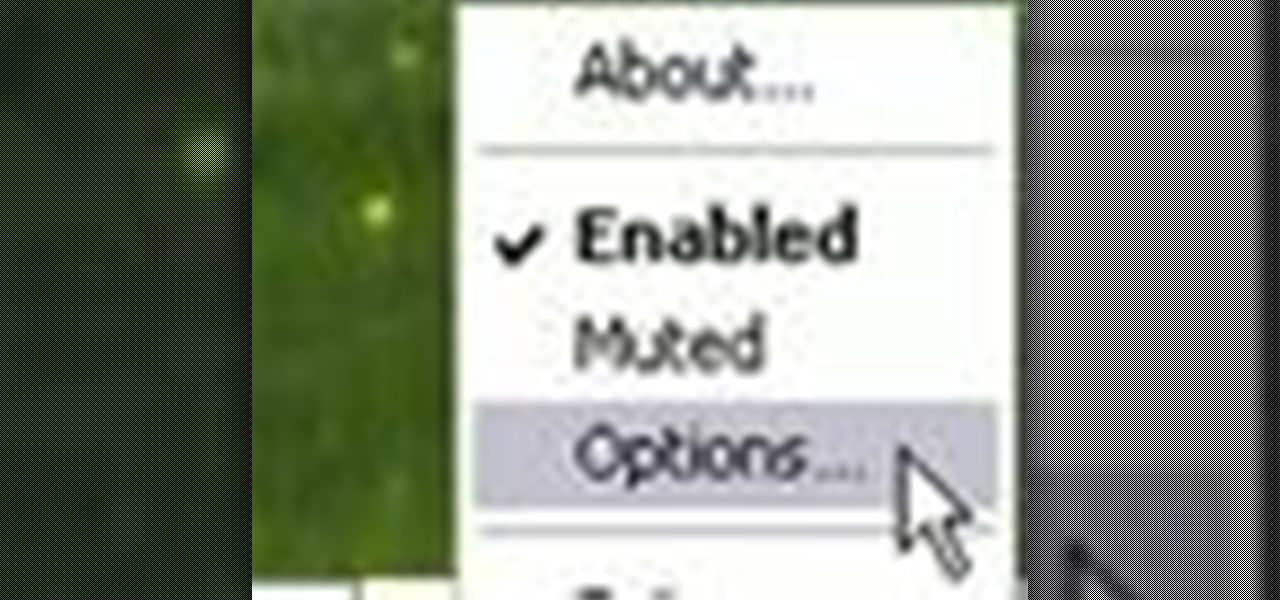
How To: Automatically shut off your computer speakers when you leave your desk
This clip presents an overview of how to make your PC's speakers automatically shut off when you're away. It's easy! So easy, in fact, that this home-computing how-to from the folks at TekZilla can present a complete overview of the process in just under two minutes. For more information, including step-by-step instructions, take a look.

How To: Track and visualize mouse activity on a Microsoft Windows PC
Interested in turning the comings and goings of your cursor into modern art? It's easy! So easy, in fact, that this home-computing how-to from the folks at TekZilla can present a complete overview of the process in just two minutes. For more information, including step-by-step instructions, take a look.
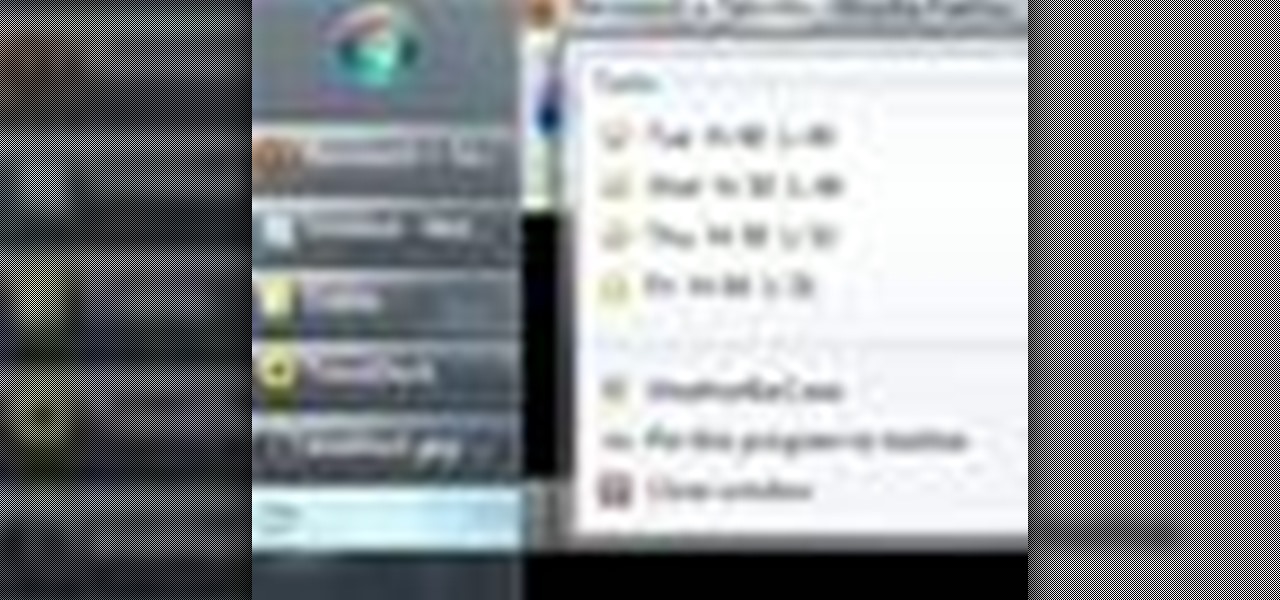
How To: Get the weather report in your Microsoft Windows Taskbar
Want to keep an eye on the weather forecast? With the app demonstrated in this clip, it's easy! So easy, in fact, that this home-computing how-to from the folks at TekZilla can present a complete overview of the process in just over two minutes. For more information, including step-by-step instructions, take a look.

How To: Sync files and folders on a Microsoft Windows 7 PC with Copy Changed Files
After a convenient way to synchronize your files and folders on a Win 7 PC? With Copy Changed Files, it's easy! So easy, in fact, that this home-computing how-to from the folks at TekZilla can present a complete overview of the process in just over two minutes. For more information, including step-by-step instructions, take a look.
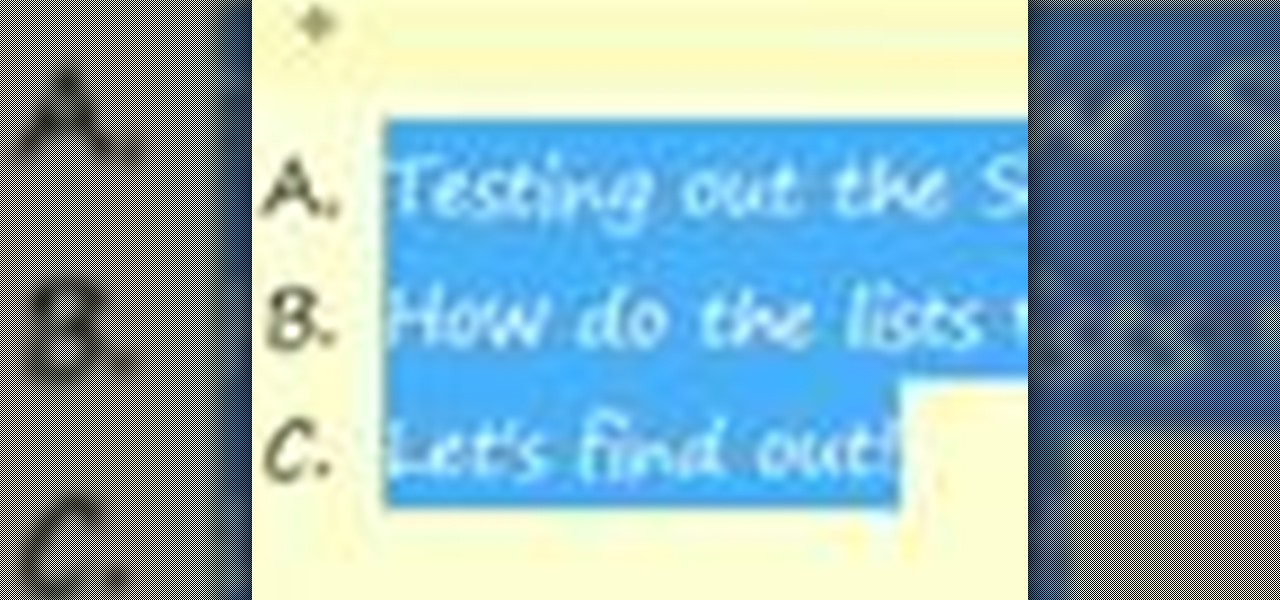
How To: Apply custom formatting to sticky notes on a Microsoft Windows 7 PC
Looking for a quick guide on how to apply formatting to your Windows 7 Stickies? It's easy! So easy, in fact, that this home-computing how-to from the folks at TekZilla can present a complete overview of the process in just over two minutes. For more information, including step-by-step instructions, take a look.

How To: Measure the exact dimensions of an image or window on a Microsoft Windows 7 PC
Want to measure the exact dimensions of an image or window on your Microsoft Windows 7 PC's desktop? With WinRuler, it's easy! So easy, in fact, that this home-computing how-to from the folks at TekZilla can present a complete overview of the process in just under two minutes. For more information, including step-by-step instructions, take a look.
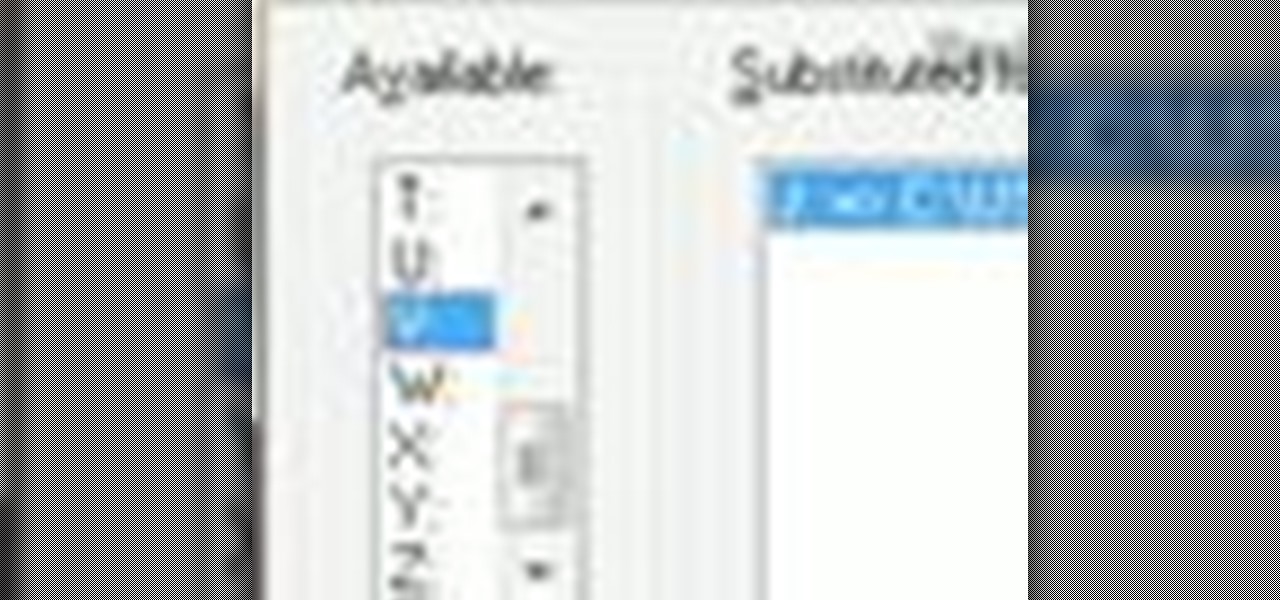
How To: Turn any folder into a virtual drive on a Microsoft Windows 7 PC
Wish there were an easy way to turn a folder into a virtual hard drive? With Windows 7, it's easy! So easy, in fact, that this home-computing how-to from the folks at TekZilla can present a complete overview of the process in just under two minutes. For more information, including step-by-step instructions, take a look.
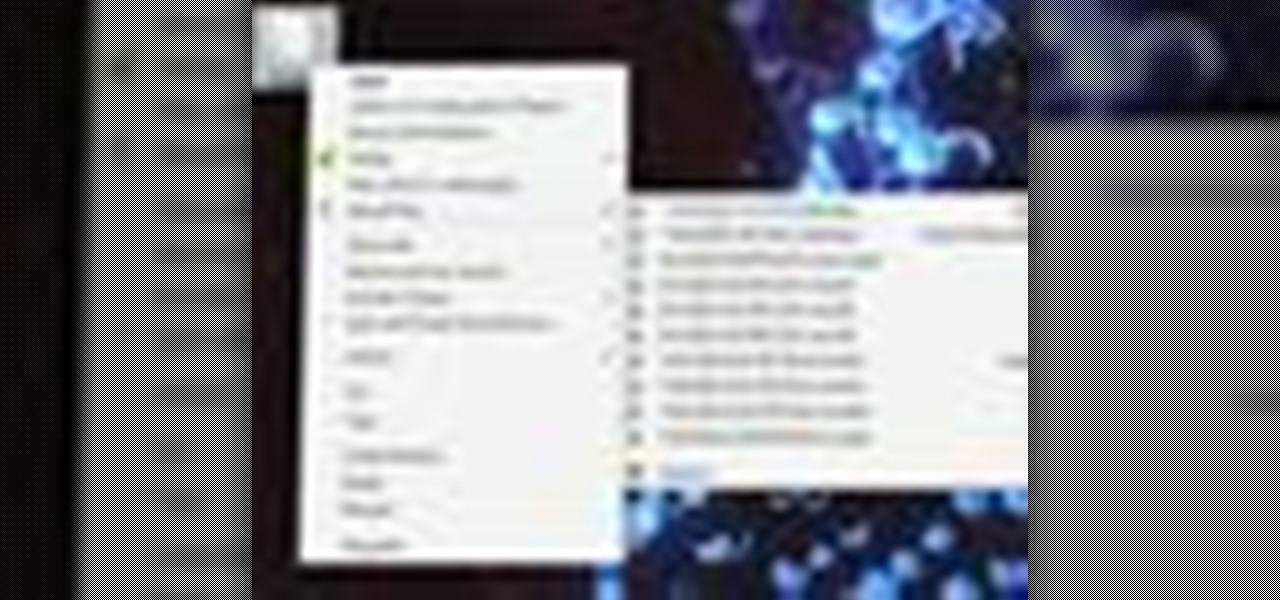
How To: Quickly access your most recently modified files on a Microsoft Windows 7 PC
Looking for an easy way to keep on top of your most-recently modified files on a Win 7 computer? With the Recent Files app, it's easy! So easy, in fact, that this home-computing how-to from the folks at TekZilla can present a complete overview of the process in just under two minutes. For more information, including step-by-step instructions, take a look.
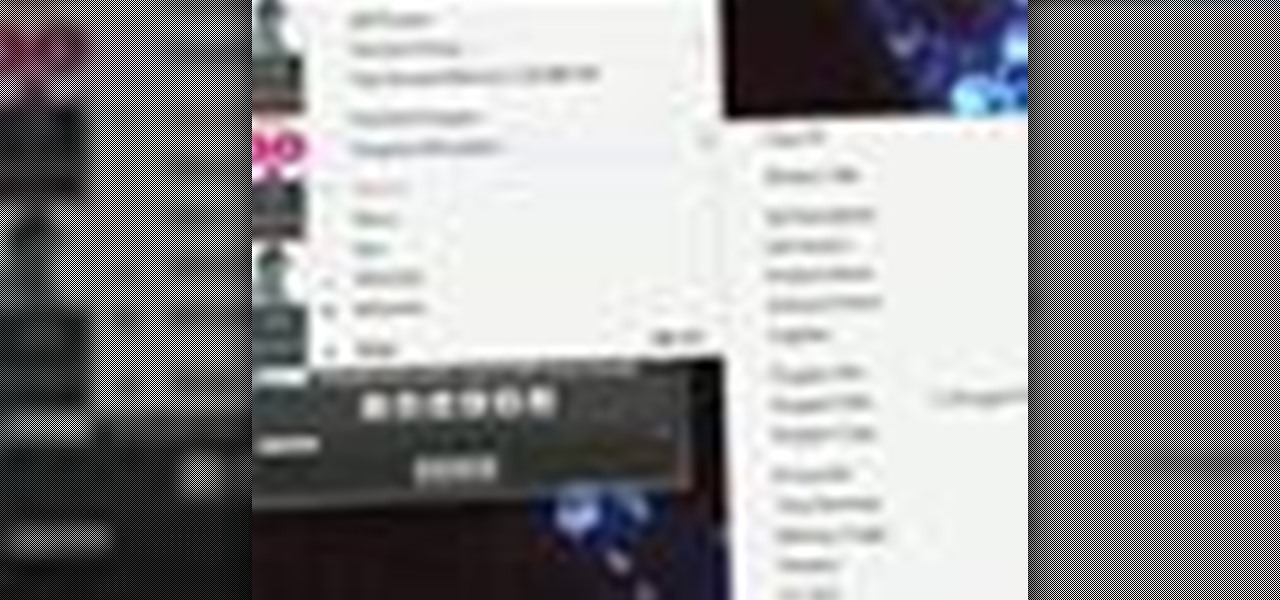
How To: Add new options to the Microsoft Windows 7 context menu with Window Menu Plus
Interested in extending the Windows 7 context menu? With Window Menu Plus, it's easy! So easy, in fact, that this home-computing how-to from the folks at TekZilla can present a complete overview of the process in just under two minutes. For more information, including step-by-step instructions, take a look.

How To: Add a new widget to your Microsoft Windows 7 desktop
Need help finding new widgets to your Windows 7 desktop? It's easy! So easy, in fact, that this home-computing how-to from the folks at TekZilla can present a complete overview of the process in just over two minutes. For more information, including step-by-step instructions, take a look.
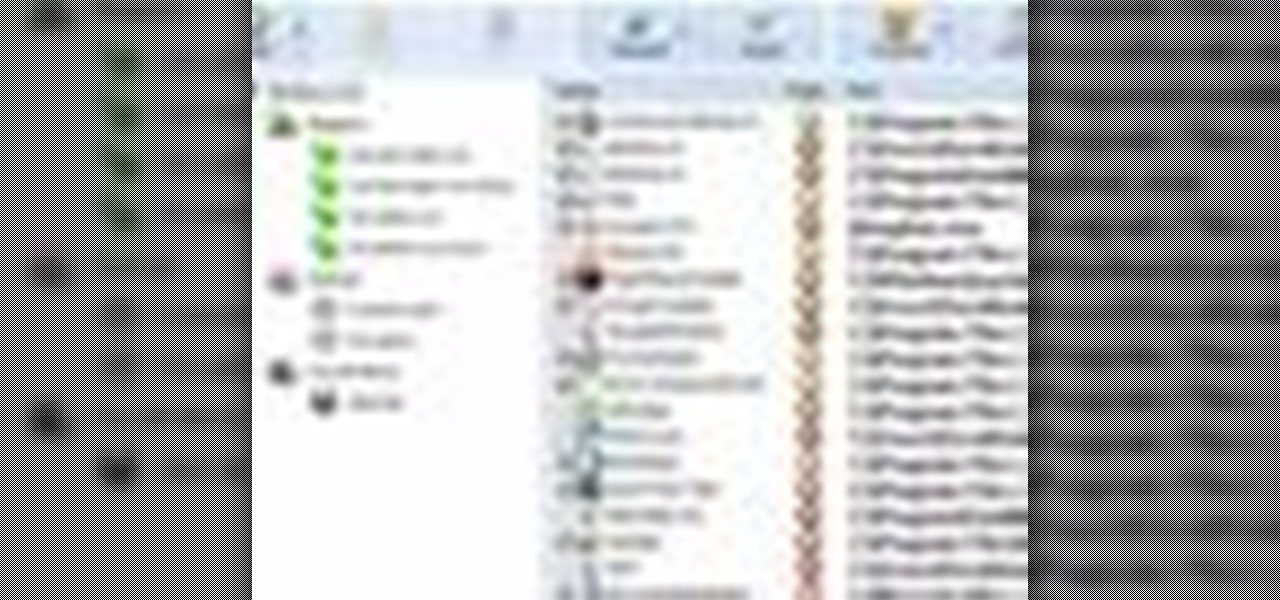
How To: Selectively disable a startup application a Microsoft Windows 7 PC
Want to decide which applications start up automatically upon booting your Windows PC? With Advanced Startup Manager, it's easy! So easy, in fact, that this home-computing how-to from the folks at TekZilla can present a complete overview of the process in just over a minute. For more information, including step-by-step instructions, take a look.

How To: Turn your digital photos into Polaroids on a Microsoft Windows PC
Wish there were an easy way to give your digital photos the appearance of an old Polaroid picture? Well, there is. And it's easy! So easy, in fact, that this home-computing how-to from the folks at TekZilla can present a complete overview of the process in just under two minutes. For more information, including step-by-step instructions, and to get started applying a Polaroid effect to your own digital photos, take a look.
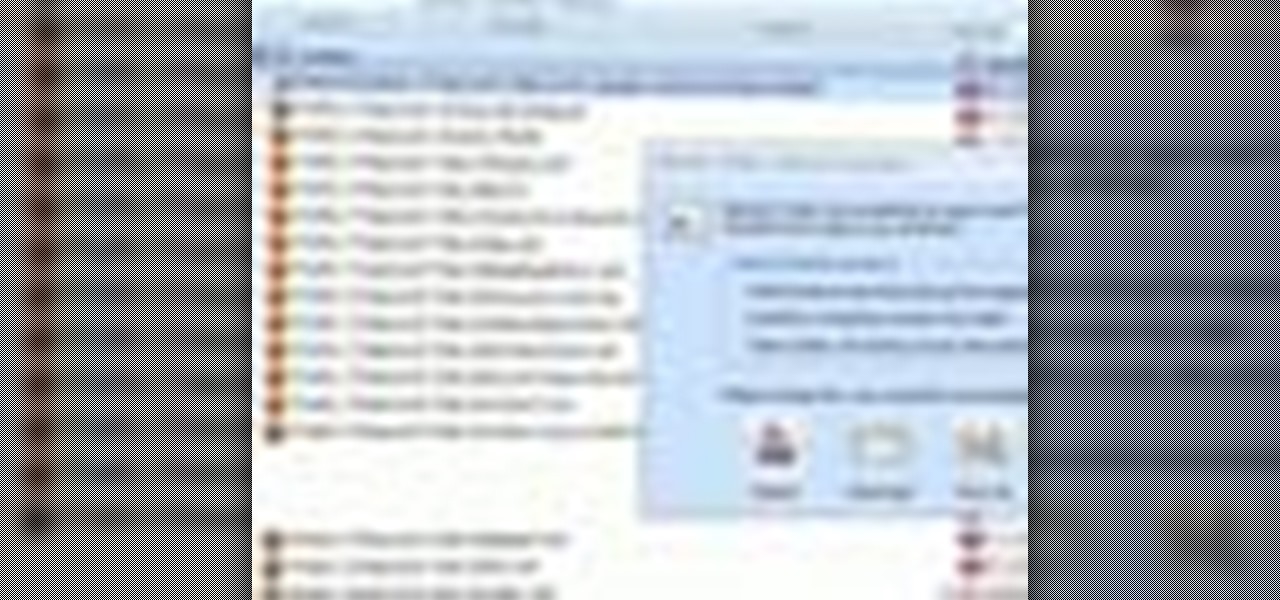
How To: Find passwords and credit card numbers on a Microsoft Windows PC
Looking for an easy way to make certain that your sensitive personal information is secure? With Identity Finder, it's easy! So easy, in fact, that this home-computing how-to from the folks at TekZilla can present a complete overview of the process in just over three minutes. For more information, including step-by-step instructions, take a look.

How To: Speed up Aero on a Microsoft Windows 7 PC
Aero slowing down your Microsoft Windows 7 PC? Want to speed things up a little? This brief video tutorial from the folks at Butterscotch will teach you everything you need to know. For more information, including detailed, step-by-step instructions, and to get started speeding up your own Win 7 desktop or laptop computer, take a look.

How To: Open files/folders/programs with hyperlinks
In this video, we learn how to open files/folders/programs with hyperlinks. First, go to your computer, then go to tools, and folder options. Underneath the section that says "click items as follows" you can change your preferences for how you want items to appear and pop up, then click ok. Now, go to your web browser or a different page with a link and click on a hyperlink. Once you do this, you will get to see how your settings have changed how this looks and opens, then change your setting...

How To: Use Fast User Switching for multiple users
You can create a multiple user accounts and enable fast user switching. To do this go to system preferences and open accounts. Now authenticate yourself by clicking the lock icon to be able to make changes. Now click + button
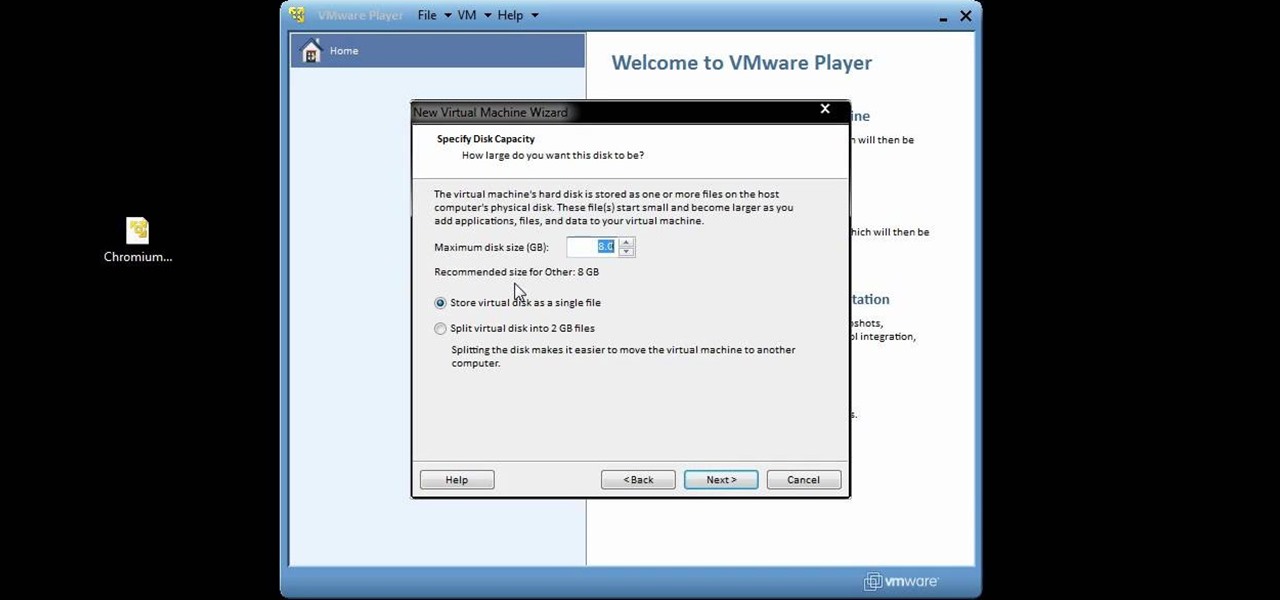
How To: Set up Chromium OS in a virtual computer machine
You can setup Chromium OS in a virtual machine. So first go to the download site for Chromium OS and VMWare download for the VMWare Player. Now run the VMWare Player and click on "create a new virtual machine" and select "i will install the operating system later" and click next and then next.

How To: Enable God mode in Windows Vista 32-bit and 7
In this video tutorial, viewers learn how to enable hidden God Mode in Windows Vista 32 bit and 7. This option does not work on Windows Vista 64 bit. Begin by right-clicking on the desktop. Then go to New and select Folder. Now name the folder to a desired name and paste this code behind it: .{ED7BA470-8E54-465E-825C-99712043E01C}. Users will now have a full list of control options for their computer system. This video will benefit those viewers who use Windows 7 and Vista, and would like to ...
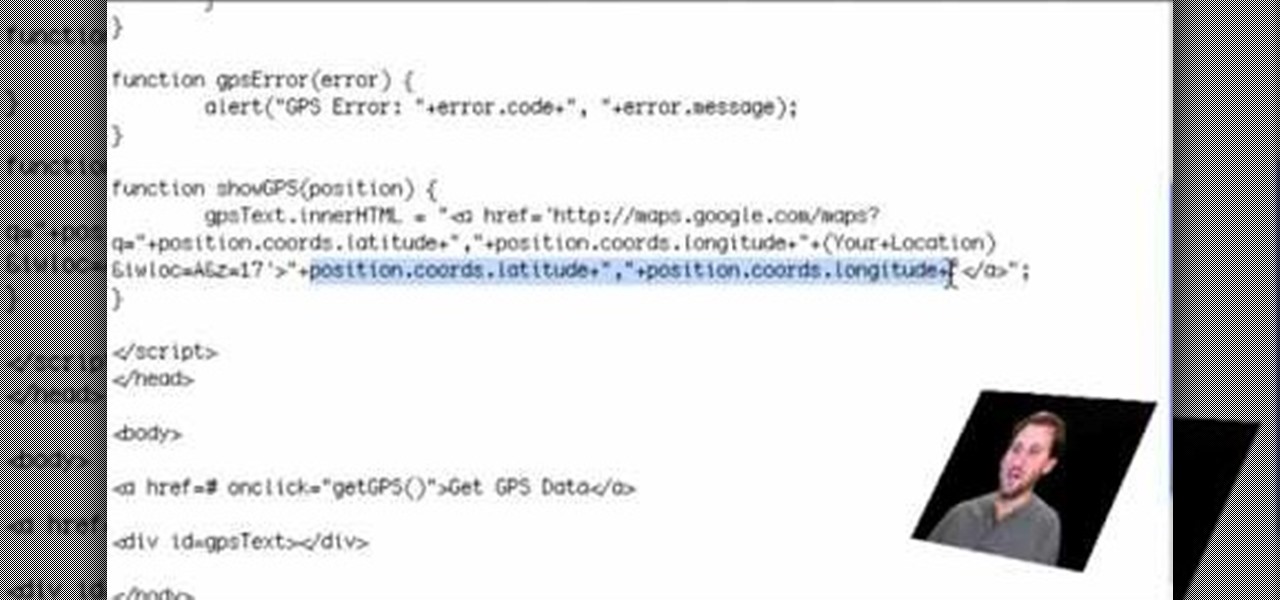
How To: Get an iPhone GPS location with JavaScript
If you are a web developer, you can check your iPhone location in a webpage by using these simple java script codes.

How To: Get into a password-protected Windows machine
In this video, we learn how to get into a password-protected Windows machine. First, you need to have this software onto your computer from http://www.piotrbania.com/all/kon-boot/. Once you have this, you will burn it onto a disk. When you forget your password, pop this disk into the drive on your computer. After this, boot it up and then reset your computer. After this, you will see a pop up appear on your computer and it will start to go through your computer to get the password. When it fi...

How To: Disable password when waking a laptop
In this video, we learn how to disable password when waking a laptop. First, go to terminal, then type in "gcomp-editor". Now a configuration editor will open, go to the gnome-power-manager, then lock on the left hand toolbar. After this, un-check the boxes that say "hibernate and suspend", then exit out. Now, go to look at your screen saver preferences and make sure it isn't set to lock when your computer hibernates. After this, when your computer wakes back up, you won't have to worry about...

How To: Reformat, install, and set up Windows XP on your computer
In this video series you will learn how to completely reformat your computer and start from a clean slate. Everything from booting from disk to running through the set ups for Windows XP, and the eventual completion of the install with other set up changes.

How To: Change The Windows 7 Start Orb
In this video, we learn how to change The Windows 7 Start Orb. First, you will need to download Universal Theme Patcher to your computer, which you can find at: Freeware Geeks. Once you download this, install it to your computer and make sure you choose the right type to download. Also, download the registry files from MediaFire, click the "take ownership" option when you right click on this, then double click on it. When the window comes up, click to add the ownership option. Now, go to the ...
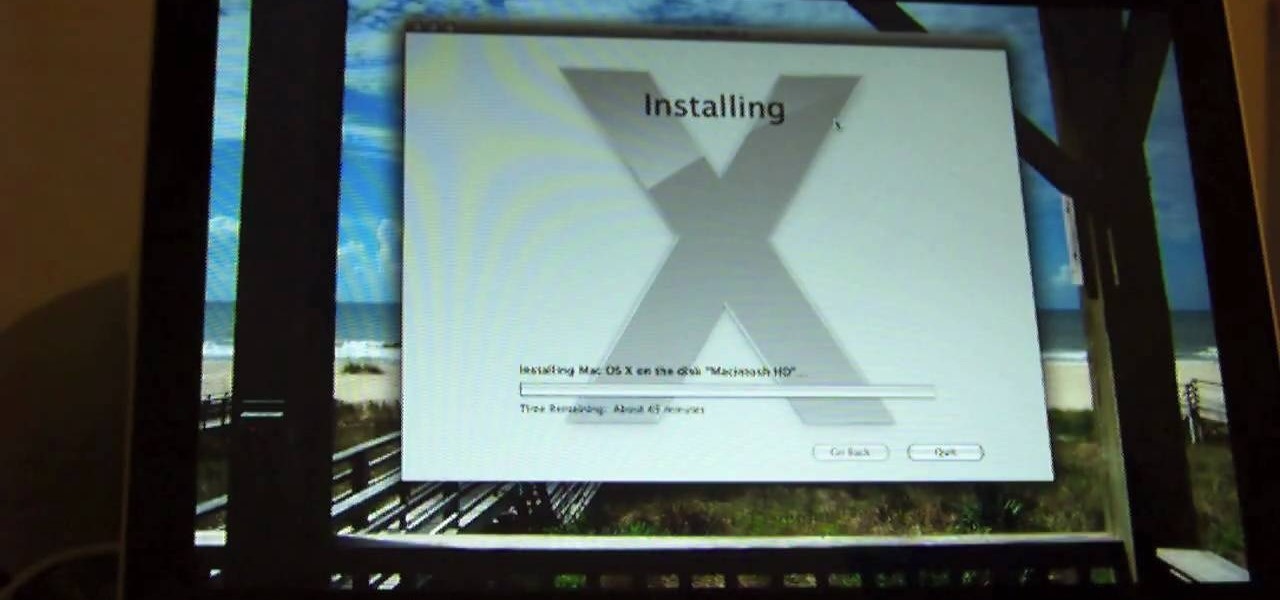
How To: Install Mac OSX Snow Leopard
In this video, we learn how to install Mac OSX Snow Leopard. First, put the DVD for Snow Leopard into your computer. Wait for the installation window to pop up, then click on the button to install it. The installation will now appear on your window, click on the appropriate buttons until you reach the user name and password section where you will have to insert your information. After this, wait for the installation to finish and then click on the "restart" button. Now your computer will rest...
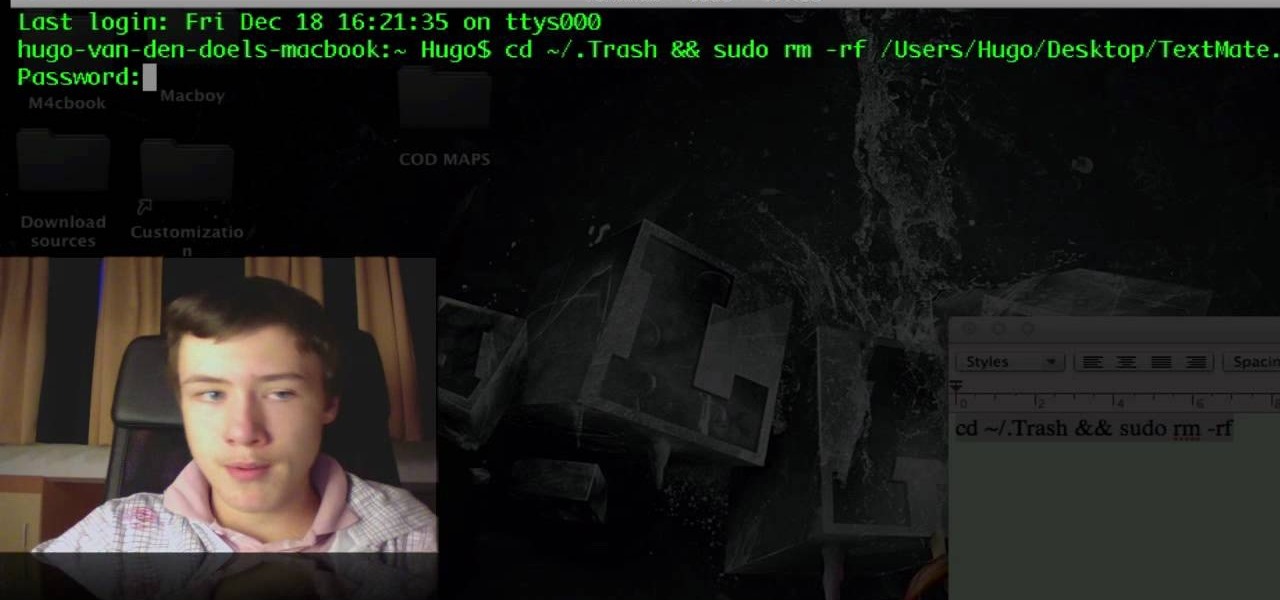
How To: Troubleshoot Mac trash that won't empty
If you have trouble emptying your trash on your Mac computer, you will need to launch the Terminal first, in order to begin troubleshooting the issue. The trash will often fail to accept items, if it believes that a program or object is in use. Move the application that you can't delete onto your desktop. Add a line of code to the terminal. Add the application to the code, by dragging it to the code. It will ask for your code. Enter your password. Press enter. You will need to use a Sudo code...
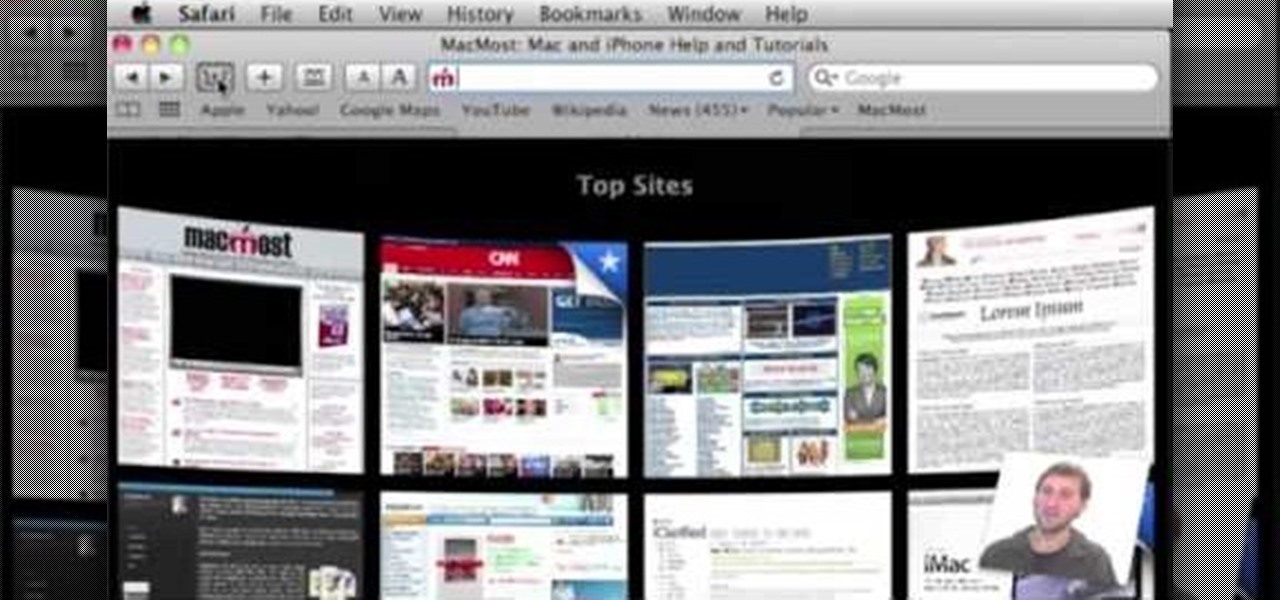
How To: Customize your Safari toolbar
In order to customize your Safari tool bar, you can alter your buttons. All you have to do is click on "view" and "customize tool bar". Select a button that you like from the 2 rows in display. Then, click on the button you would like to add to your tool bar and drag it to your tool bar. You can use buttons as shortcuts to go back and forward, with the back and forth arrows and to take you to your favorite sites, with "top sites".
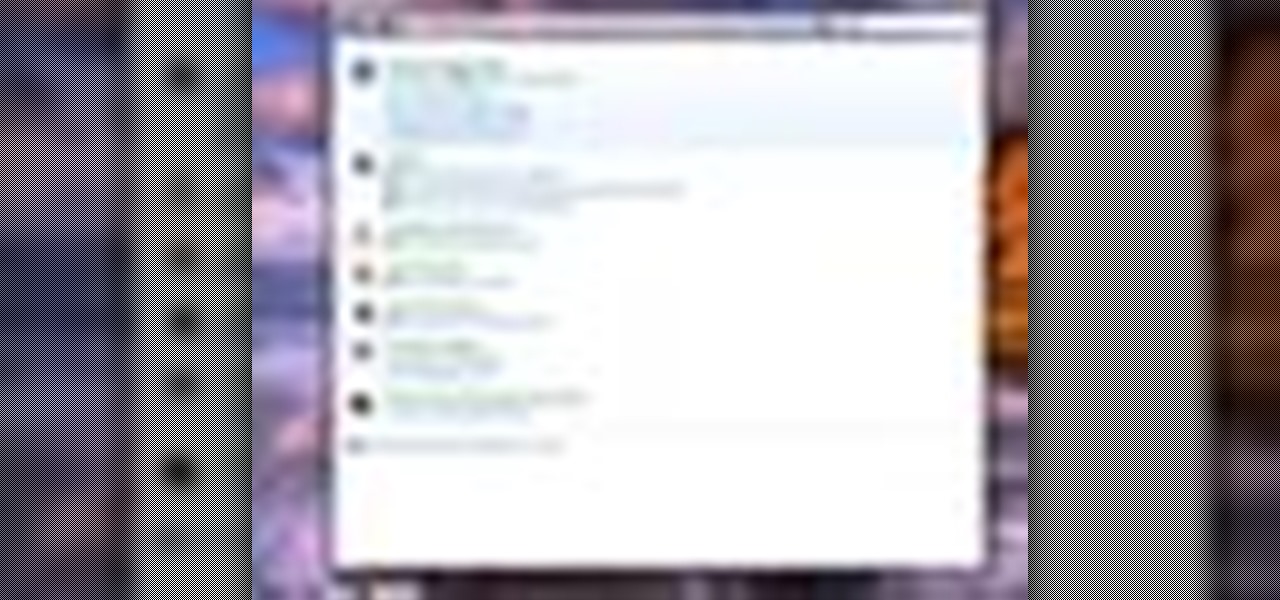
How To: Use the cool features in the Ease of Access Center on Windows 7
There's a handy new feature in Windows 7 called the Ease of Access Center, which brings together settings and programs that can make your PC easier to use. This is where you get quick access to programs like Magnifier, Narrator, On-Screen Keyboard and more. Learn about the accessibility.
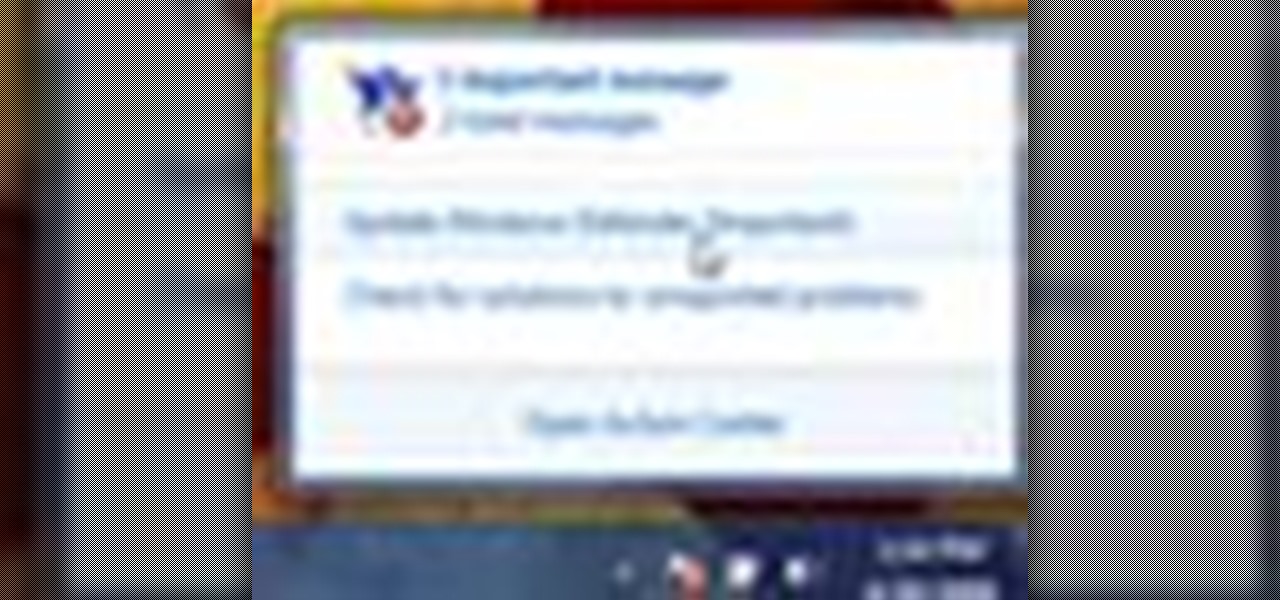
How To: Use the Action Center to eliminate unwanted pop-ups in Windows 7
Tired of your PC pestering you to check this or fix that? Are you sick of all those pop-up balloons? Well, Windows 7 now has a feature called Action Center, and it lets you decide which alerts you see and which ones you don’t. See it in action!
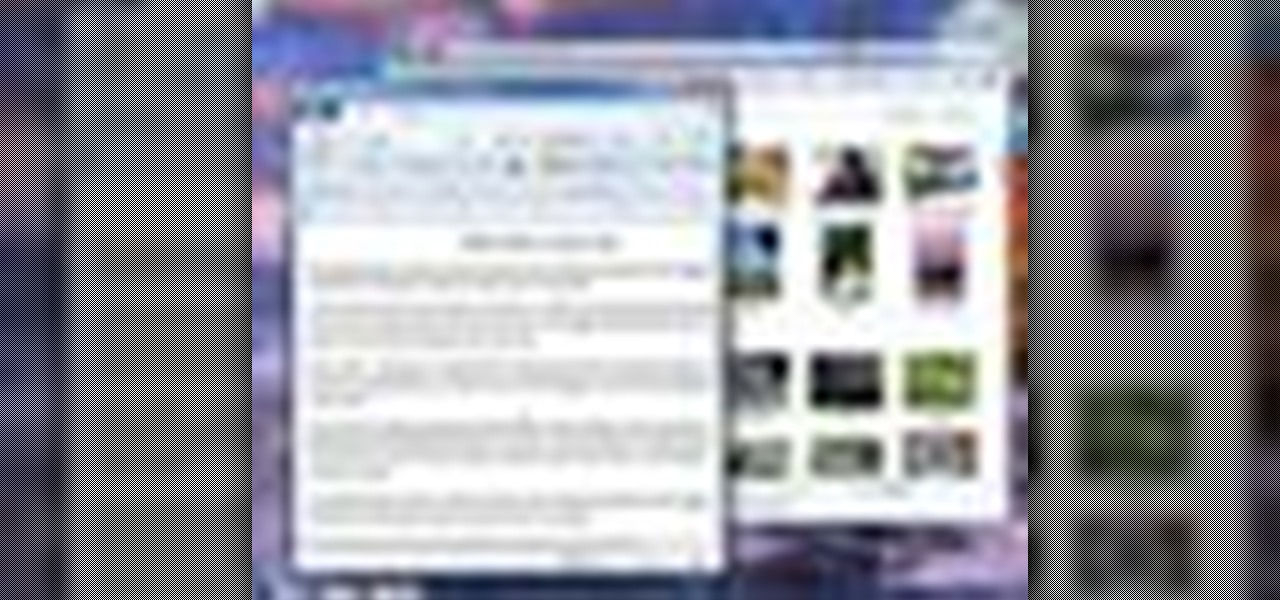
How To: Use the Aero features available on your Windows 7 desktop
The Aero desktop experience dresses up your PC with translucent window glass, cool graphics, and new colors. Plus it has new ways to help you get around your desktop. The Aero desktop experience is available in the Home Premium, Professional, Ultimate, and Enterprise editions of Windows 7.
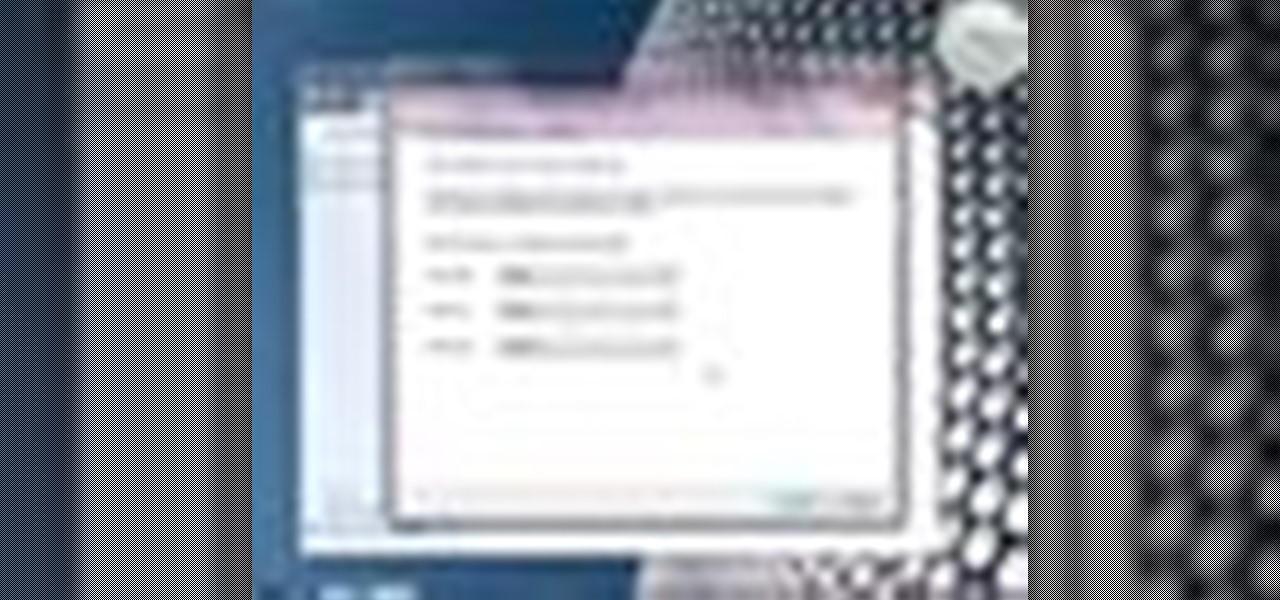
How To: Backup and restore your system files in Windows 7
Worried about a hard drive failure? Or a virus that destroys your operating system? Well, don't worry… Windows 7 lets you backup and restore your Windows 7 operating system and all of the files and folders you choose.
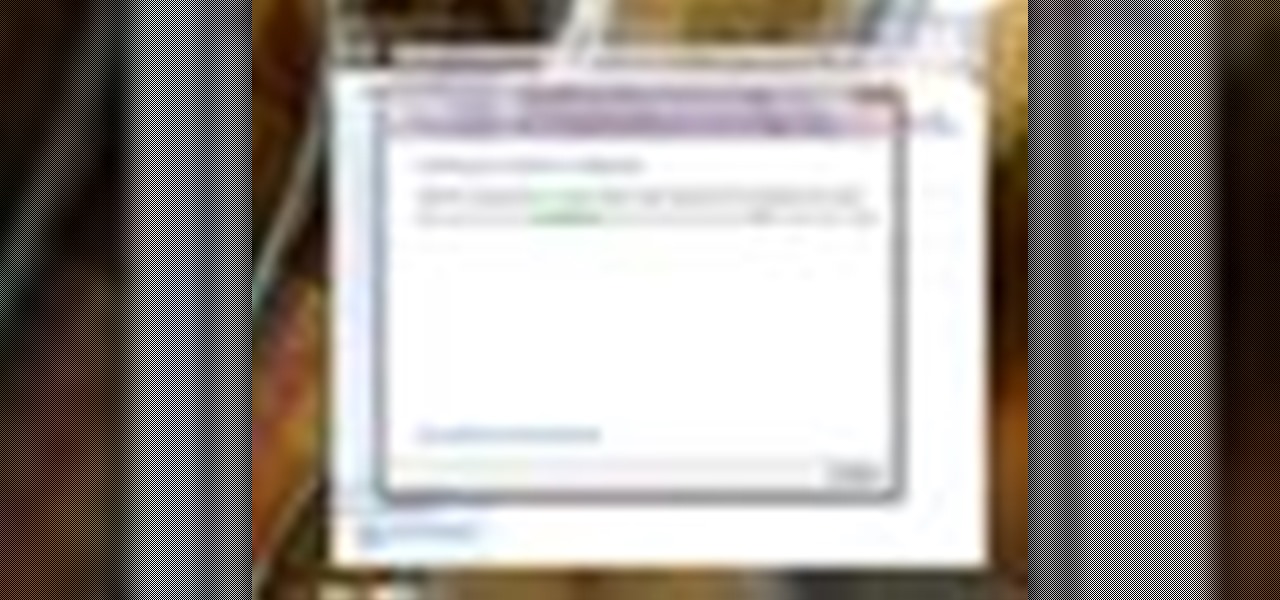
How To: Protect your data with BitLocker Drive Encryption on Windows 7
BitLocker. What is it? And what can it do for you? Well, it's a handy new feature built-in to Windows 7, and it can help protect all of your data from loss, theft, or hackers. It's the easiest way to make sure your documents and files are safe from the devil's hands.

How To: Navigate and use the new features on the Windows 7 desktop
Windows 7 has a ton of new features available, and a lot of them are accessible right from the desktop! With features like Aero Shake, Peek and Snap, it's easy clear a cluttered desktop. There's cool wallpapers to add, a newer and more efficient taskbar, improved gadgets, and more. See for yourself.