The Mac OS's Disc Utility allows for the encryption of files. To open Disc Utility click on the magnifying glass (spot light) up in the top right hand corner, and search for Disc Utility. Click on the first result in the list. Once Disc Utility is open, click on "create a new image" in the top tool bar. A new window will drop down, where you choose what you want to save the new image as. Give it a name, and choose the size you want it to be. Moving down, choose the encryption you want to use and the image type. The most secure being the sparse image. Once it is created it will prompt you to create the password, making sure not to save the password in the key chain. Once it has been created you can drag the items you want into the folder. Remember to eject the disc image once you are done using it so it becomes locked again. Keep in mind however, this is not a cross platform method of encryption. (You will not be able to mount the disc image/access the files on a Windows PC.) There is one program called "Kremlin" that will do cross platform encryption. All units must have Kremlin installed to be able to access the files however.
Just updated your iPhone? You'll find new emoji, enhanced security, podcast transcripts, Apple Cash virtual numbers, and other useful features. There are even new additions hidden within Safari. Find out what's new and changed on your iPhone with the iOS 17.4 update.



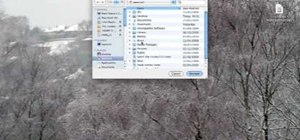








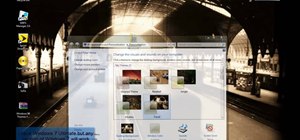




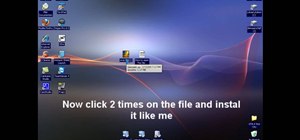
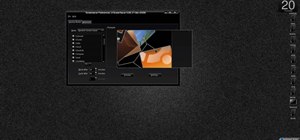


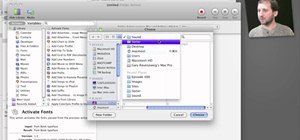
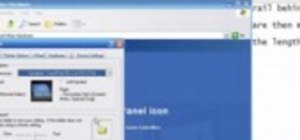

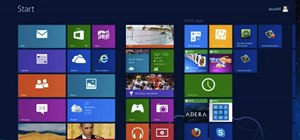
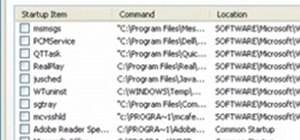
Be the First to Comment
Share Your Thoughts