Windows 7 requires that you log on with your user account information each time you start your computer. If you wish to bypass this step, learn how to set up Windows 7 auto login.
I think maybe some people will impatient of logging in every single time when reboot their computers, expecially while they are just running home computers for gaming, listening to music, seeing a film or doing something unimportant. Today we will take a look at how to log on automatically in Windows 7.
Another reason is that many people always forget their Windows 7 User Password. They need comuter automatically auto login while forgot password.
Overview
Whether your main computer is one that you use in the Office or one of your family shares in the cave, could the life you a little easier, if not to every time it booted log. You could press the power button, then go out and fill your cup coffee or dinner start and then come back to your beautiful thermal desktop. Instead you must either wait to boot type in your username and password one or you need to do this one again on your desktop.
Fortunately, there is a way to set up Windows 7 auto login. That being said, consider whether it safe enough to do this. If even the slightest possibility that someone should could not have access to information on your computer it press the power button and wait your PC with fire, without you know then you will probably want to keep the user name and password in position. Are concerned not at all, read how to enable Windows 7 auto login.
Manage User Accounts
Before getting started with Windows 7 auto login, you may wish to find out how to create user accounts and change passwords as needed. To add a user account, change a password or enable Windows 7 auto login, you must be logged on as an administrator. 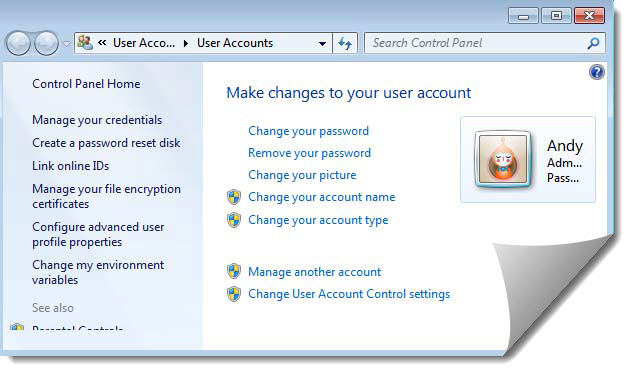
To create or manage user accounts, click Start and type user into the Instant Search box at the bottom of the Start menu. Select User Accounts from the results. Select the account you want to change and click the option for the changes you want to make. To create a new account, click Manage Another Account and then select Create New Account.
Enable Windows 7 Auto Login
Once you are logged in to the computer as an administrator, you can proceed with Windows 7 auto login setup. In order to set up Windows 7 auto login, the first thing you need to do is to get to the Advanced User Accounts Control Panel.
Step 1: Open the Run dialog by clicking Start, typing run and pressing Enter. You can also use the keyboard shortcut Windows Key+R. Just type in "netplwiz.exe" into the start menu search box, click OK or press Enter., and you'll see this screen. 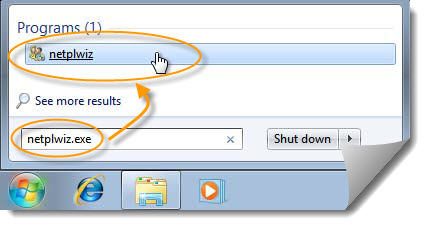
Note: If it doesn¡¯t work, you can type in "control userpasswords2" instead.
Step 2: Uncheck the box which says "Users must enter a user name and password to use this computer". Click "Apply" or "OK" to apply this change. 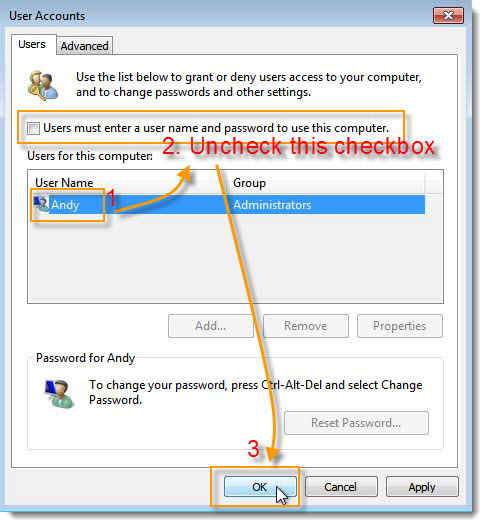
Step 3: A new dialog box will open, aptly named Automatically Log On. You will need to enter the user name and password for the user account that you want to automatically log on each time the computer is started. Type the user name into the User Name field, type the password for this account into the Password field and then enter the password once more in the Confirm Password field. Hit ¡°OK¡± to finish your configuration. 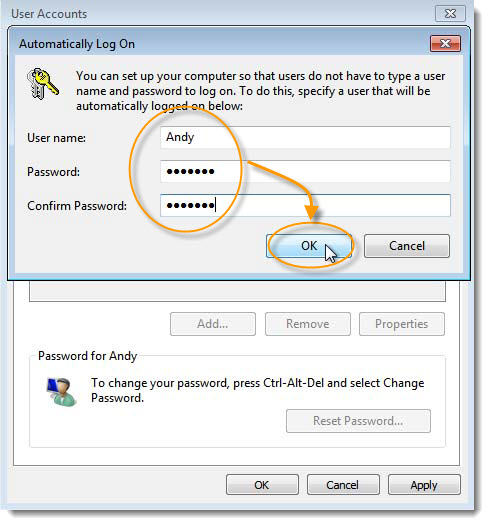
Note: Of course, these steps can work perfectly on XP as well.
Tips:
Not a Windows 7 user? Still Using XP or Vista? Don't know how to automatically log on other Windows Versions without entering user name and password? See these articles below.
How to Autormatically log on Windows XP?
How to Autormatically log on Vista?
















Comments
Be the first, drop a comment!