Ways to Blocking a Website on a PC
- Open the "Control Panel" by click "My Computer" on your PC
- Find the "Security Center" and click to open it.
- A window should appear and at the bottom where it says,"Manage Security settings for:"Find and choose "Internet Options".

- A window should appear and there should be a box at the top; click on "Restricted sites". Then click on sites.
- And there should be an area where you can type what site you want to enter.
- Type the site you want to block, click add. The site you added will be not opened on this computer
Ways to Blocking a Website on a Mac
Open the "System Preferences" panel --- Click to open "Parental Controls"(If you have multiple user accounts enabled, you will be able to choose the account that you wish to apply restrictions to. Enter a password if necessary.) --- Click "Enable Parental Controls" --- Locate the "Content" tab --- Select the type of restrictions that you would like to enable.

If you want Safari to block access to pornographic or other adult sites automatically, choose "Try To Limit Access To Adult Websites Automatically".
If you want to create a list of acceptable sites, select the option to "Allow Access To Only These Websites". Then enter the names of the websites that you want to allow Safari to access on the table provided.
When you are finished, exit Parental Controls/System Preferences and your changes will automatically be saved. Safari web browser will only allow access to the websites that you have specified.




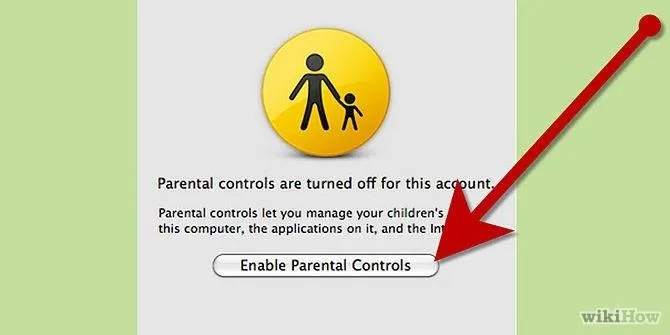












Comments
Be the first, drop a comment!