In this tutorial, Brian from TruTricks shows us how to delete a cache in a Mac or any Apple computer. This should be performed at least once every week. First, go down to the menu bar and click on "finder". Click on "Macintosh HD", "Library" ant then "Cache". Now, right click on "cache" and then select "delete" from the drop-down menu. Next, click on "users" and then click on your name, then click on "library", "Cache" and right click and select "Delete". Now, go to your trash can and empty your trash can. You have now deleted your cache from your computer!
For help on other platforms and browsers, see "How to Clear Your Cache on Any Web Browser" for details.




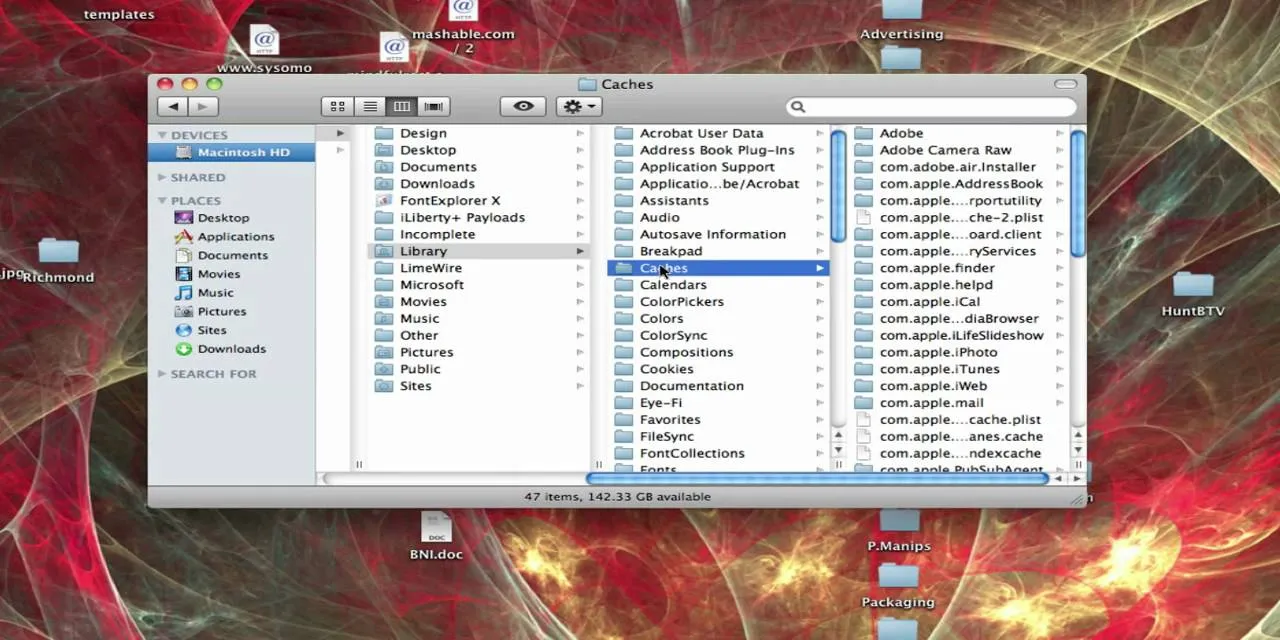












Comments
Be the first, drop a comment!