Why Use Preme?
Take a look at what preme has to offer:-
- Touch the upper left corner of your desktop to see all your open Windows either in Flip 3D or Alt-Tab style
- Hold mouse button on the title bar area of window to keep your window on top of other windows
- Move mouse cursor to title bar area and scroll down mouse wheel to minimize the particular window
- Hover mouse cursor on the title bar are and then click the wheel to close the window
- Right-click on the taskbar button and the mouse cursor will point to Close window option
- Press ESC button twice to close the active item
- Move cursor to Start button area to open Start menu automatically
Setup Preme
Get it here. Click on the big image at the top of the page and it will download. Next step is to get it installed. Follow the screenshots that I have taken for your benefits.
- Click on Run.
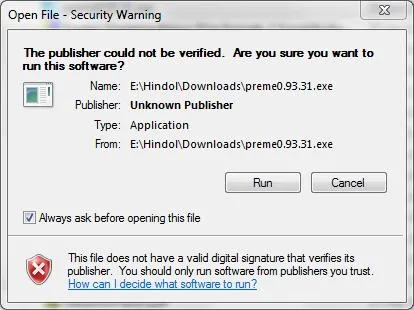
- Choose startup if you don't dare give it administrative priviledges. But either option is okay.
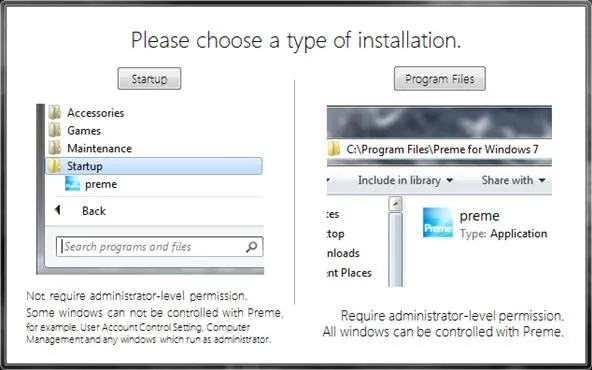
- You will see a notification when installation finishes.
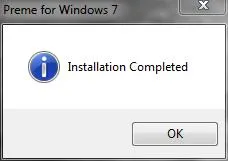
Tweak Preme
Now let's take a look at the available options. It's pretty messy I must tell you. And noone can be too sure about what each option does. But since I have a pretty decent knowledge of the Linux environment (namely Ubuntu) I can make close guesses. But here's the catch - 'options are easily accessible via the system tray'. So why not try everything and then select what works for you?
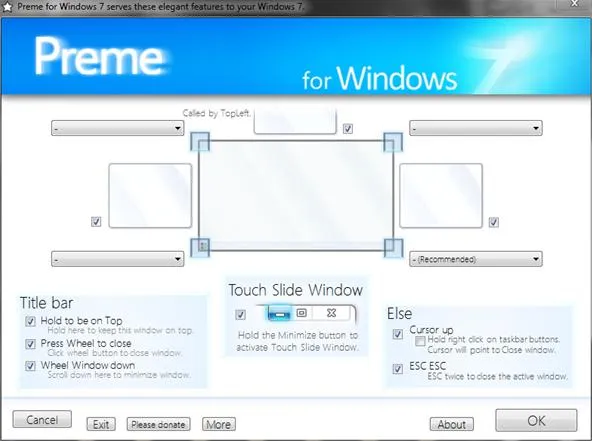
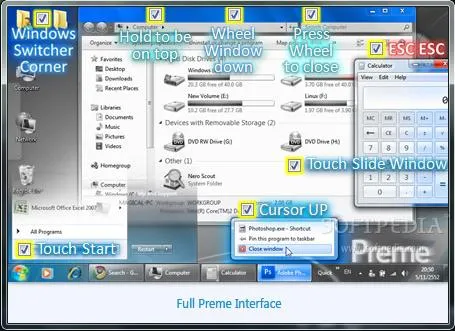
Enjoy!
Preme is one of the most under-rated enhancement pack for Windows 7. I found it to be very useful. Tell me how you like it.
















Comments
Be the first, drop a comment!