This Windows 8 guide is for those who are new adopters of the Windows 8 operating system. Maybe you just bought a new PC with Windows 8 and you need to learn your way around, then this tutorial is for you.
In this Windows 8 tutorial, you will learn how to open and close Windows 8 applications in the desktop view versus closing metro applications in the metro interface. Their is actually more than one way to close a Windows 8 application and in this tutorial we will use two methods.
- While in the metro Interface, place cursor at top of screen until cursor turns into grabbing hand.
- Click and drag down toward bottom of page and application will disappear and close.
- For desktop applications, use the old style way of closing apps by clicking "X" in the upper right hand of a given window.
- Alternatively, you can close any application by hitting "Alt+F4" rather it is a metro app or regular Windows 8 application.
- Take a water break its not easy transitioning to a whole new operating system. :)
Feel free to ask us to make a tutorial and if we feel we can meet your needs we will make a tutorial for you. Thanks for watching our Windows 8 tutorials!





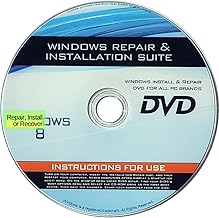














Comments
Be the first, drop a comment!