Windows Password Unlocker Enterprise is designed to help users recover forgotten Windows local account password and domain password by burning a bootable CD/DVD or USB flash drive. If you’ve forgotten Windows password and want to recover your lost password with this Windows recovery software as quickly as possible, please read the following instructions.
Before starting, a bootable CD/DVD or USB flash drive and a computer with CD drive are required. (Internal CD drive and external CD drive are both OK.
Recover Windows local account password by burning a bootable CD/DVD/USB flash drive
Option 1: Reset Windows Password With a bootable CD/DVD
For the detailed steps to burn a bootable CD/DVD with Windows Password Unlocker Enterprise to recover Windows local password, you can follow the instructions on Windows Password Unlocker Standard Userguide.
Option 2: Reset Windows Password With a bootable USB flash drive
Recover Windows domain administrator password by burning a bootable CD/DVD or USB flash drive.
The whole Windows domain password administrator recovery process can be divided to 3
big steps:
* >> Step 1: Burn a bootable CD/DVD or USB flash drive to remove lost Windows domain password
* >> Step 2: Set your target computer to boot from bootable CD/DVD or USB flash drive
* >> Step 3: Recover forgotten Windows domain password with the burned CD/DVD or USB flash drive
Step 1: Burn a bootable CD/DVD or USB flash drive to remove Windows domain password.
1. Download and install Windows Password Unlocker Enterprise in any available computer, and then start the Windows password recovery tool.'
2. Insert a bootable CD/DVD or USB flash drive, select Domain Administrator and target CD/DVD drive or USB drive, and then click the Burn button to start burning an ISO image file to the CD/DVD or USB drive.(we take USB flash drive as an example)
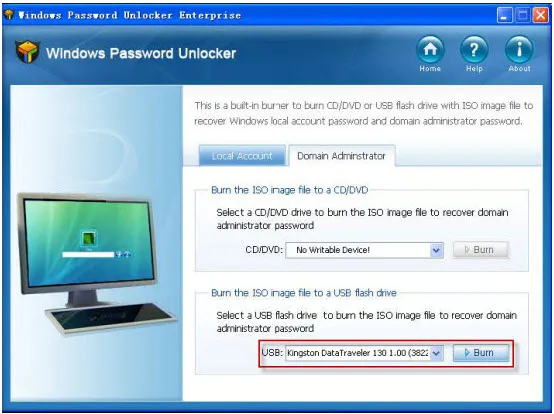
3. Click Yes to confirm and continue your operation.
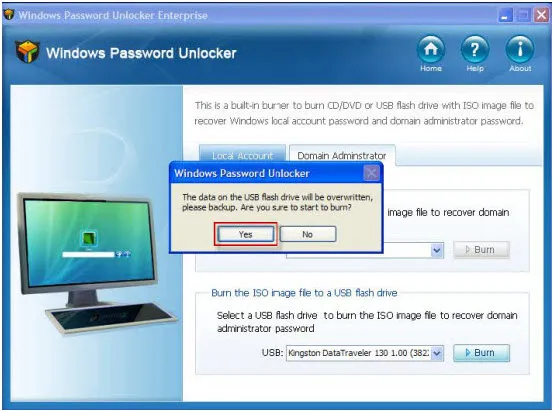
4. Click OK when the burning task is completed. And now the CD/DVD or USB flash drive is burned and you can use it to remove your lost Windows domain password.
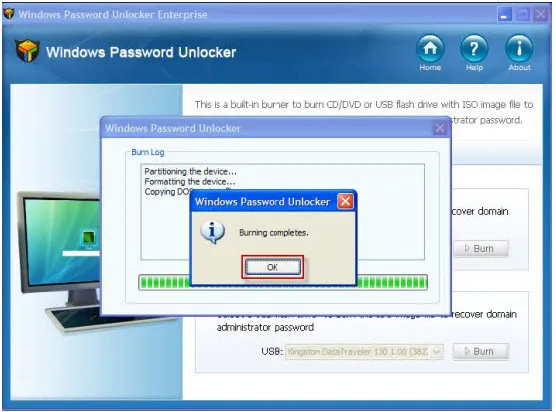
Step 2: Set BIOS to boot from CD ROM or USB drive.
Insert the burned CD/DVD or USB flash drive to your locked computer, and set BIOS to boot from USB drive.
Step 3: Recover forgotten Windows password with the burned USB flash drive
After your computer restarting with the changed BISO settings automatically, you can see the interface of Windows Password Unlocker Enterprise. There are 2 options for you to reset domain administrator password.
Option 1: Reset the default domain administrator password to Pa123456
1. Choose to reset the default domain administrator password to Pa123456, and then click Reset.
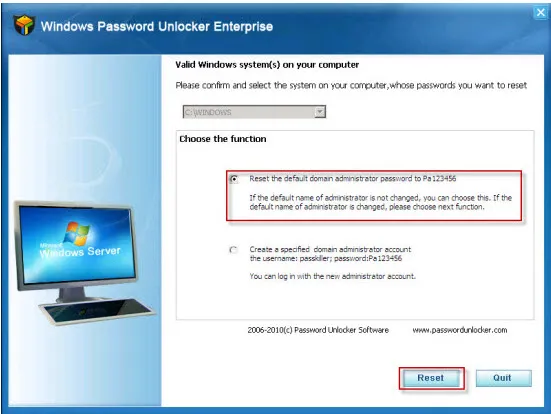
2. Click Yes to confirm and continue your operation.
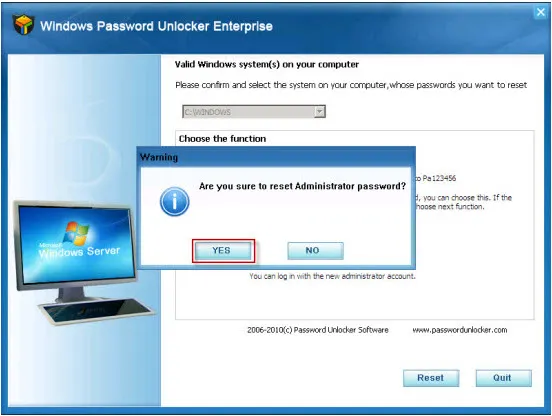
3. Click OK when your administrator password is reset to Pa123456. And now you can enter your Windows domain with the username of administrator and password of Pa123456.
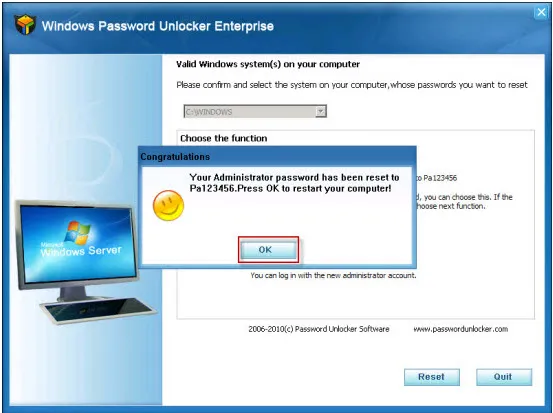
Option 2: Create a specified domain adminis
trator account
1. Choose the create a specified domain administrator account, and then click Reset.
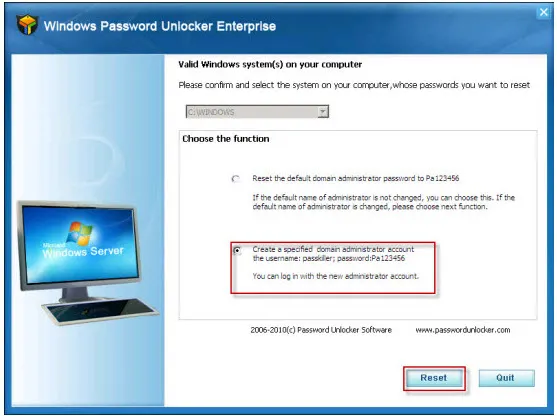
2. Click Yes to confirm and continue your operation.
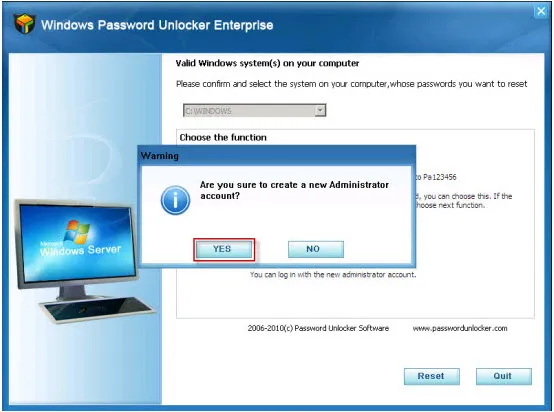
3. Click OK when a new domain administrator account is created. And now you can enter your Windows domain with the username of passkiller and password of Pa123456.
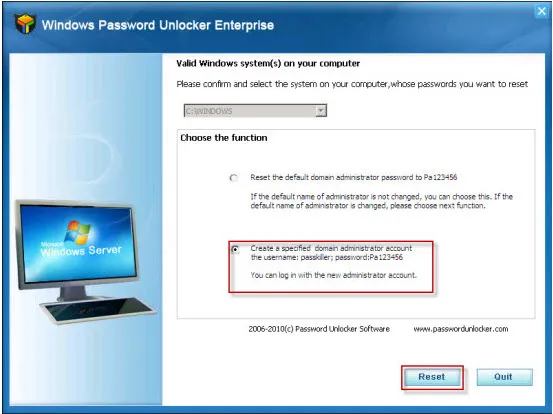
Note: Please remember to delete the newly created domain account after logging on your domain to help you create the same new specified domain account to regain access to domain if you forgot domain password again.
It is really easy, right? Download Windows Password Unlocker Enterprise now and reset Windows password in minutes!
















Comments
Be the first, drop a comment!