In this Windows 8 tutorial, I will guide you through the methods I use to switch between applications when in desktop view versus metro interface.
There are a few methods I use, including "alt + tab", using thumbnails in upper left hand corner, and making side bar panel on left show thumbnails. One method not shown is by swiping from the left-hand side of screen and then toward right to make apps switch one at a time via your mouse gestures, assuming your PC supports Windows 8 gestures.
- Open up some applications so that we can switch between them.
- Follow the guide shown in video for how to switch between applications.
Ask questions if you were not able to follow the tutorial and I will do my best to help you and if necessary I will update description to make sure that the next viewer understands the area you were having problems with.
Do you need help with a specific area in Windows 8? Feel free to ask us to make a tutorial and if we feel we can meet your needs we will make a tutorial for you.





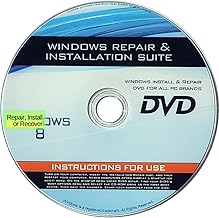














Comments
Be the first, drop a comment!