Do you have too many applications on your start menu? Then this tutorial will help you better manage applications shown in the start menu.
This Windows 8 tutorial will show you how to Unpin and Pin start menu applications to give your metro start menu interface a much more clean space.
Also, if there are applications that came pre-installed with Windows 8 that you haven't had time to evaluate, but you need them out the way, then this tutorial will be of great help.
- Go to the Windows 8 Metro Interface.
- Follow the video guide for how to unpin and pin applications to your start menu.
- Give me kudos if this tutorial was helpful.





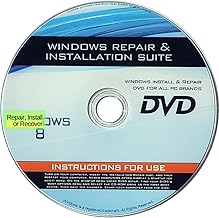














Comments
Be the first, drop a comment!