If you already have your basic keyboard shortcuts under control—we're talking classics here, Control-C (copy for PC) or Command-C (copy for Mac)—it's time to load up your memory bank. There are endless shortcuts available (truly endless—since you can customize them yourself), but you don't need to memorize them all, only those you expect to use most. Below, two cheat sheets for upping your keyboard maneuvering status from "basic" to "intermediate" for both Mac and PC users.
MAC
Familiarize yourself with all the modifier key symbols that appear in Mac OS X menus, and pick and choose from the select 20 shortcuts below.

- Open your Applications folder: Shift-Command-A
- Take a screenshot (photo) of your screen: Shift-Command-4
- Move to Trash: Command-Delete
- Empty Trash: Shift-Command-Delete
- Delete one word to the left of the cursor: Option-Delete
- Display spellcheck: Command-:
- Find misspelled words: Command-;
- To Save: Command-S
- To "Save As": Shift-Command-S
- To Print: Command-P
- Minimize the window you're currently in: Command-M; Minimize all windows: Option-Command-M
- Close the window you're currently in: Command-W; Close all windows: Option-Command-W
- Force quit slow or frozen applications: Option-Command-Esc
- Quit all applications (with the opportunity to save any changes to your open documents), and restart: Control-Command-Eject
- Put your computer to sleep: Option-Command-Eject
Feeling ambitious? Go directly to Apple for an exhaustive list of all keyboard shortcuts available. If you'd like to create your own custom shortcuts, follow Lifehacker's tutorial below for instructions on remapping any keyboard shortcut in Mac OS X.
WINDOWS
Many Windows shortcuts are identical to Mac—simply swap out the Command key for the Control Key (Command-C/Control-C= Copy; Command-V/Control-V=Paste; Command-Z/Control-Z=Undo, and so on). But beyond the basics, Windows and Mac do operate differently. Below, pick and choose what is most useful to you, or visit Windows for the complete list.
- Open the Start menu: Control-Esc
- Take a screenshot (photo) of your screen: Alt-PrtScr (Print Screen)
- Switch between your open programs: Alt-Tab
- Quit the program you're currently in: Alt-F4
- Delete an item permanently: Shift-Delete
- Lock the computer: Windows Logo-L
- Opens Windows Task Manager: Control-Shift-Esc
- Rename an object: F2
- Open Windows Explorer: Windows Logo-E
- To find files or folders: Windows Logo-F
- To minimize all open windows and display the desktop: Windows Logo-D
- To open the task-switching window and switch over to another running program: Alt-Tab
- To copy a file: Press and hold down the CTRL key while you drag the file to another folder
- To print: Windows Logo-P
- Open the clipboard: Windows Logo-V
Just like Mac, you can customize your own shortcuts in Windows. Another video tutorial on keyboard shortcut remapping from LifeHacker:
*Bonus, the lazy option: Photojojo's handsome $30.00 keyboard skin for "flying through Photoshop, Aperture, and Final Cut Pro" literally allows Mac users to do just that with easy color-coded keyboard mapping. Plus, with the back-lit key board, the skin looks pretty sick (peruse images in the gallery below).

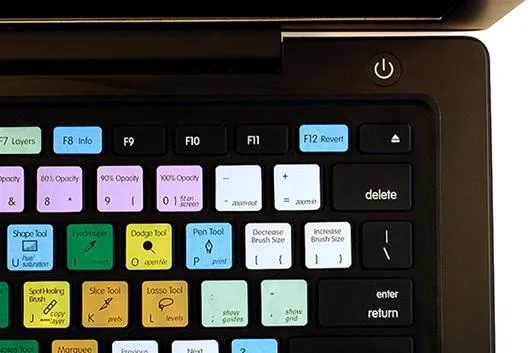


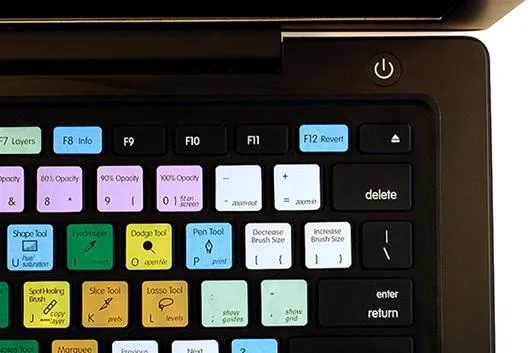

















Comments
Be the first, drop a comment!