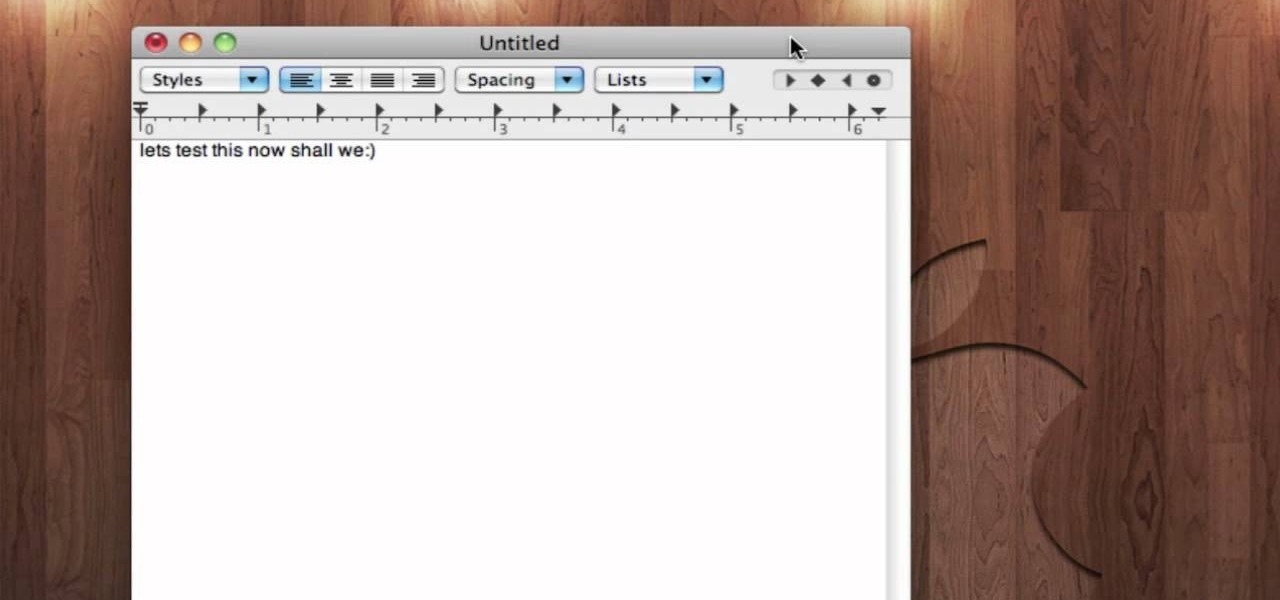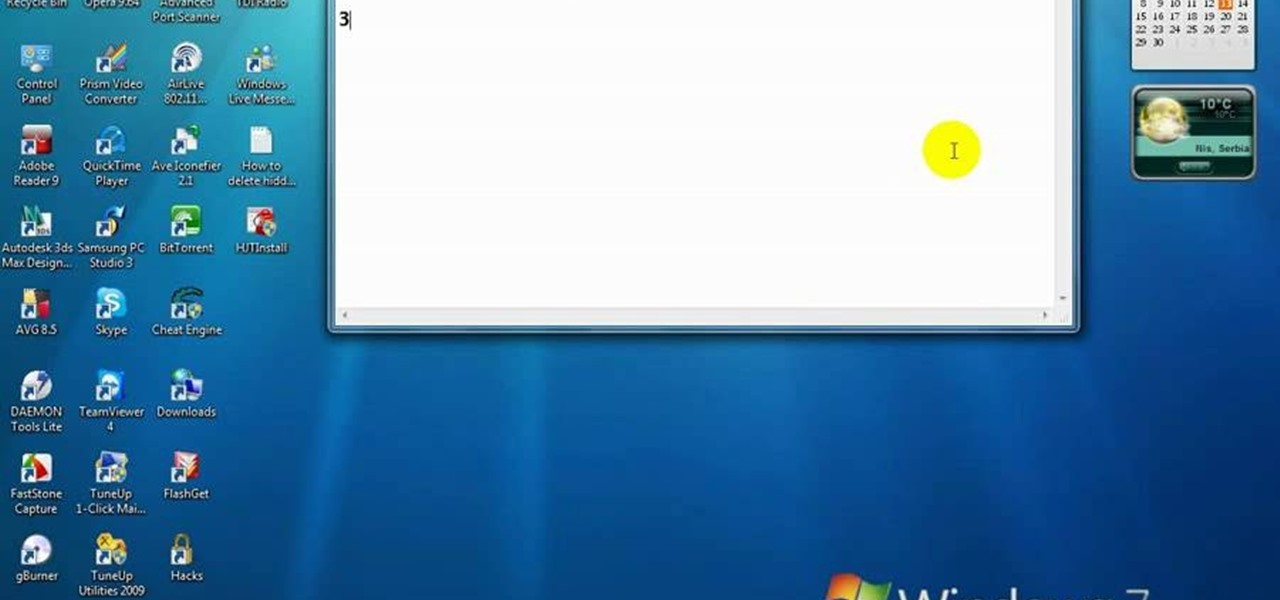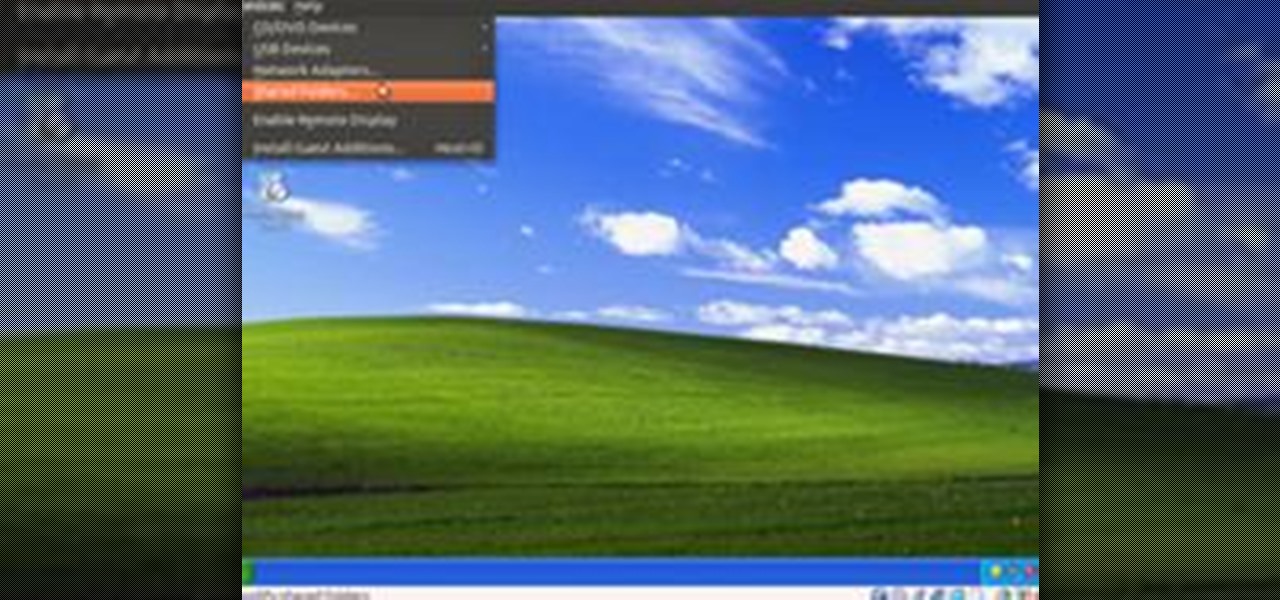Everything Else

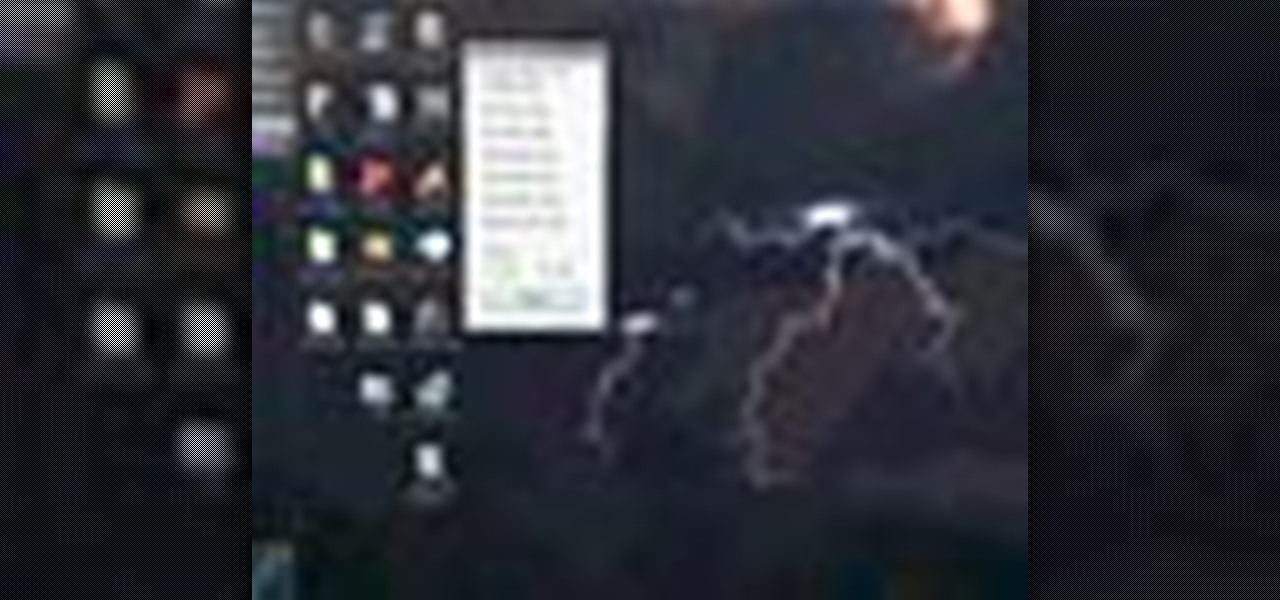
How To: Quickly switch between desktop resolution on a Microsoft Windows 7 PC
Looking for instructions on how to quickly cycle between resolutions on a Win 7 PC? It's easy! So easy, in fact, that this home-computing how-to from the folks at TekZilla can present a complete overview of the process in just under two minutes. For more information, including step-by-step instructions, take a look.
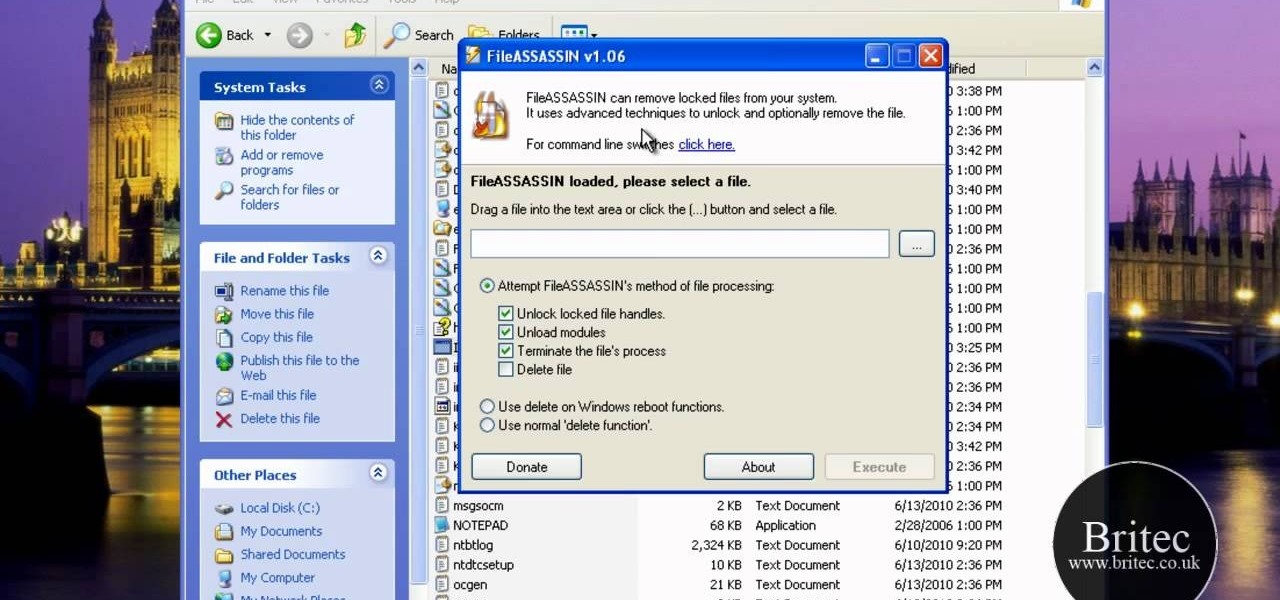
How To: Use FileASSASSIN to delete locked files on a Windows PC
Want to know how to delete locked, undeletable files on a Microsoft Windows PC? With FileASSASSIN, it's easy! So easy, in fact, that this home-computing how-to from the folks at Britec can present a complete overview of the process in just over five minutes. For more information, including step-by-step instructions, take a look.

How To: Hide the Menu Bar and Status Bar in VirtualBox
Want to know how to hide the Menu and Status Bars in VirtualBox? It's easier than you'd think! So easy, in fact, that this home-computing how-to from the folks at Britec can present a complete overview of the process in just over four minutes. For more information, including step-by-step instructions, take a look.
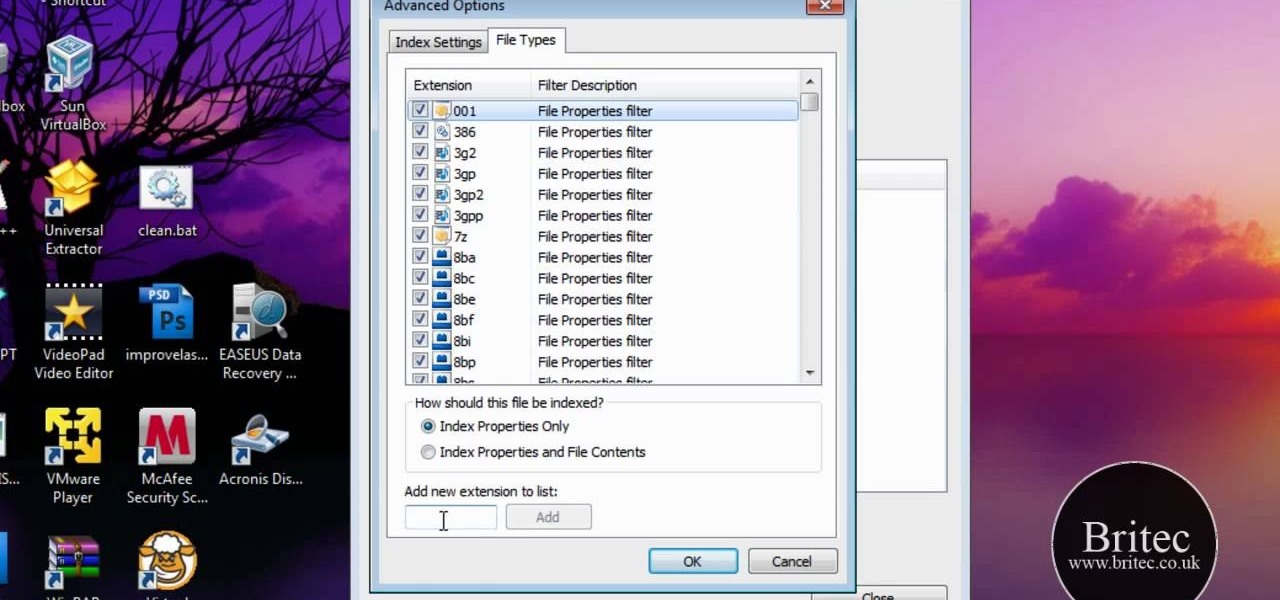
How To: Rebuild the Microsoft Windows 7 Search Index to improve performance
Looking for instructions on how to rebuild the MS Windows 7 Search Index? It's easy! So easy, in fact, that this home-computing how-to from the folks at Britec can present a complete overview of the process in just over three minutes. For more information, including step-by-step instructions, take a look.
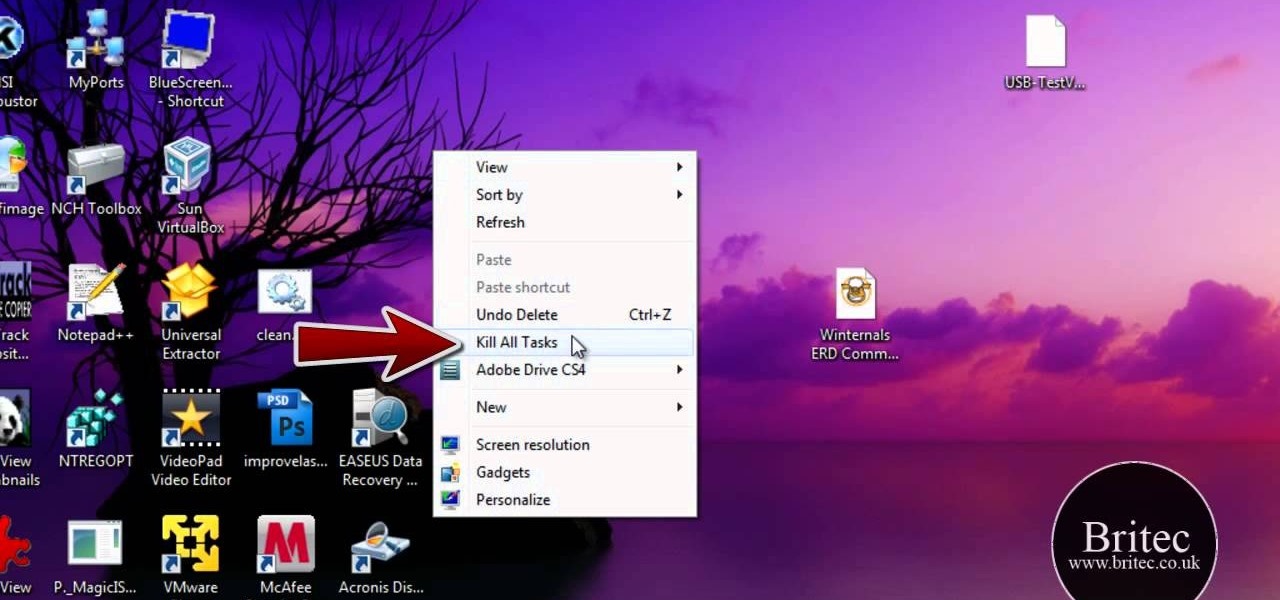
How To: Kill a non-responsive program in Microsoft Windows 7 or Vista
Looking for instructions on how to quit stuck programs in Windows 7 or Vista? It's easy! So easy, in fact, that this home-computing how-to from the folks at Britec can present a complete overview of the process in just over four minutes. For more information, including step-by-step instructions, and to get started quitting out stuck programs yourself, take a look.
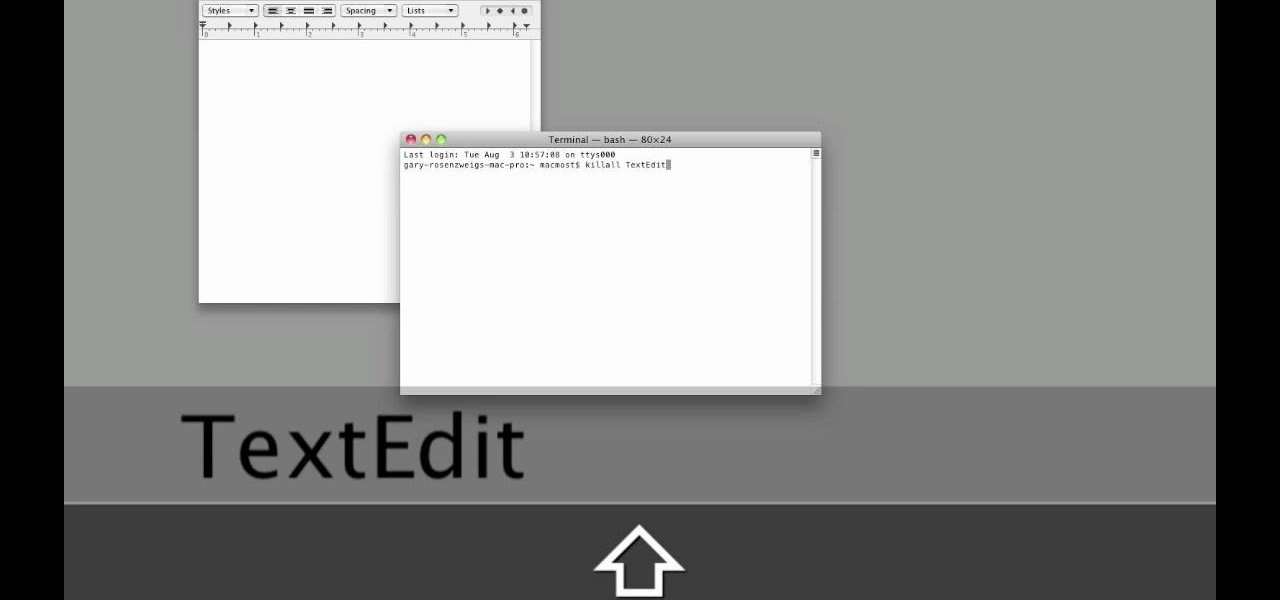
How To: Quit an application 10 different ways on a Mac OS X computer
When it comes to closing applications in Mac OS X, there are more options available than just clicking the little red circle in the left-hand corner of an application window. There are, in fact, 10 different ways in which a person can quit an app. And this handy home-computing how-to demonstrates each and every one of them.
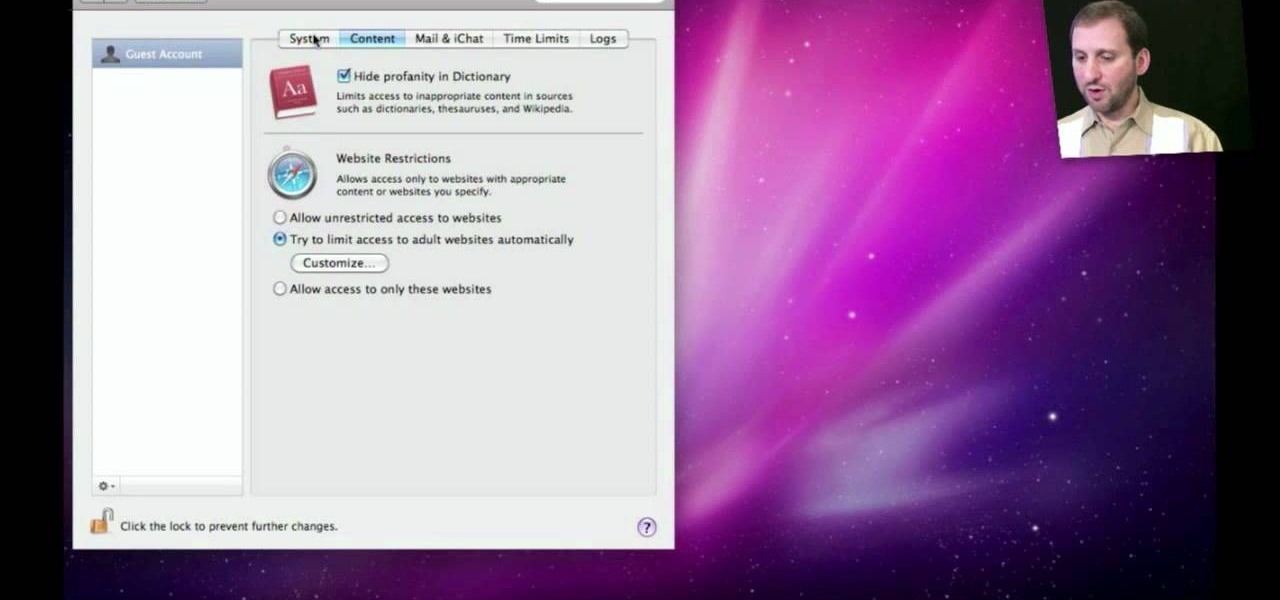
How To: Create a guest account on an Apple computer running Mac OS X
Want to allow someone to use your computer without giving them free reign of your personal documents? Then you'll want to set up a guest account. This helpful home-computing how-to from the folks at MacMost presents a complete step-by-step overview of the process. For the details, and to get started creating and using guest accounts on your own OS X computer, watch this video guide.

How To: Tweak the Windows 7 taskbar
In this video, we learn how to tweak the Windows 7 taskbar. First, go to the website RamMichael, then click on 7 Taskbar Tweaker. Once you download and install this to your computer, you will be able to customize your Windows 7 even further than you already have. When you open up the program, you will have many options to choose from to customize your desktop. You can have windows group together, change previews, and disable thumbnails. If you are someone that likes to play around with Window...

How To: Turn your Windows desktop background into a live view of the planet Earth
Interested in using a satellite picture of the Earth as the background on your Microsoft Windows desktop computer or laptop? This clip will show you how it's done. It's easy! So easy, in fact, that this handy home-computing how-to from the folks at Tekzilla can present a complete overview of the process in about two minutes' time. For more information, including detailed, step-by-step instructions, take a look.
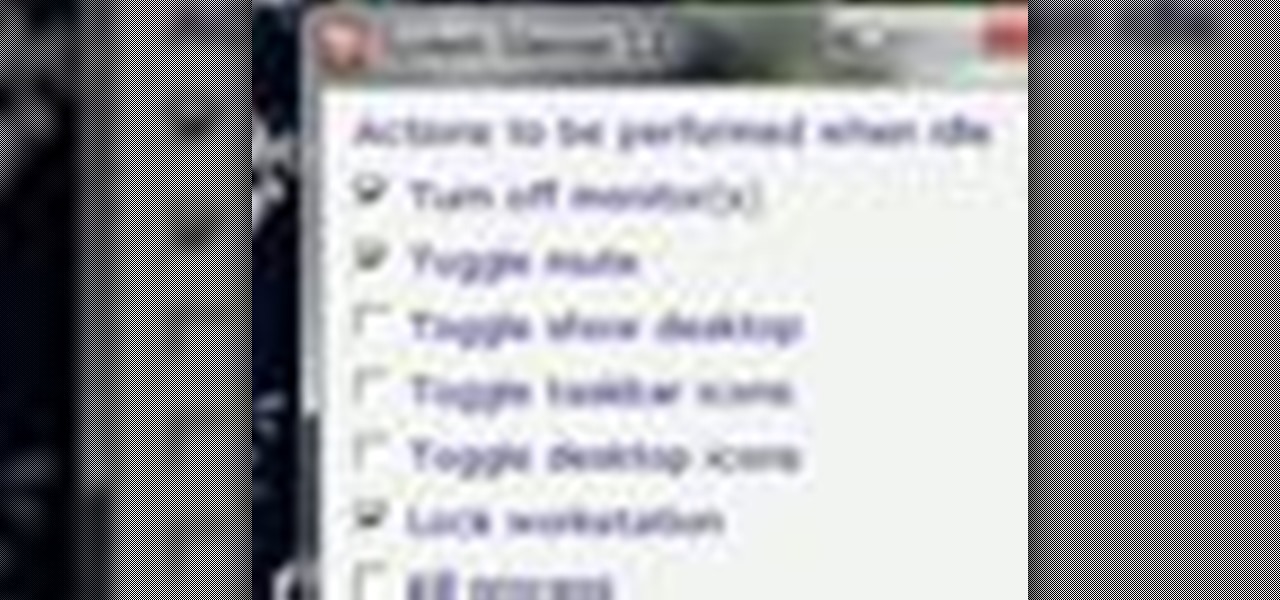
How To: Automatically mute your speakers when your Windows PC is idle
Wish there were an easy way to trigger a task when your computer goes idel? This clip will show you how it's done. It's easy! So easy, in fact, that this handy home-computing how-to from the folks at Tekzilla can present a complete overview of the process in about two minutes' time. For more information, including detailed, step-by-step instructions, take a look.
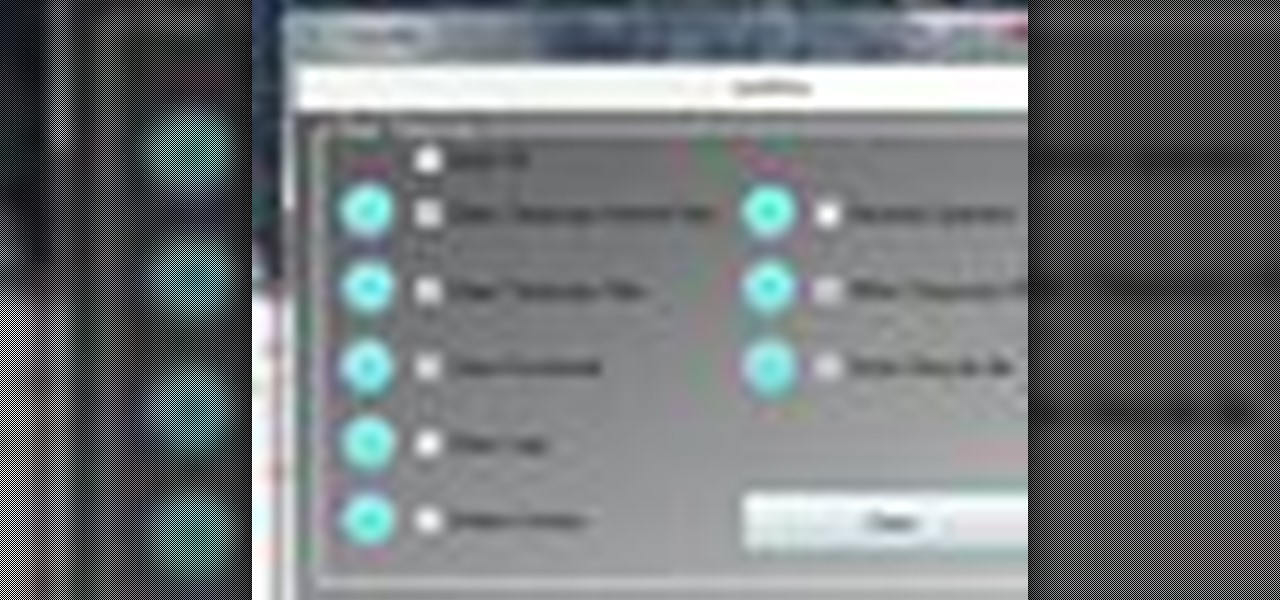
How To: Delete all of your temp files at once on a Microsoft Windows PC
Free up space on your hard drive while protecting your privacy by deleting all of the temporary files on your MS Windows desktop computer or laptop. This clip will show you how it's done. It's easy! So easy, in fact, that this handy home-computing how-to from the folks at Tekzilla can present a complete overview of the process in about two minutes' time. For more information, including detailed, step-by-step instructions, take a look.
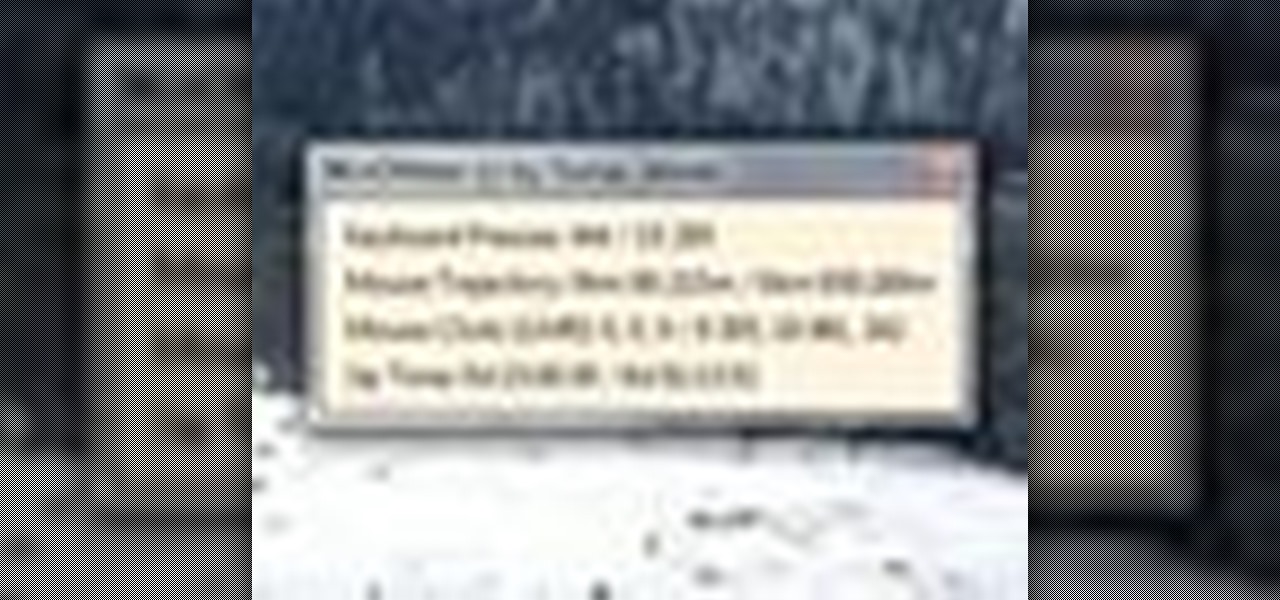
How To: Get statistics on your mouse and keyboard activity on a Microsoft Windows PC
Interested to know how many times you've clicked your mouse of the course of the past month? How many keys you've typed? This clip will show you how it's done. With WinOMeter, it's easy! So easy, in fact, that this handy home-computing how-to from the folks at Tekzilla can present a complete overview of the process in about two minutes' time. For more information, including detailed, step-by-step instructions, take a look.
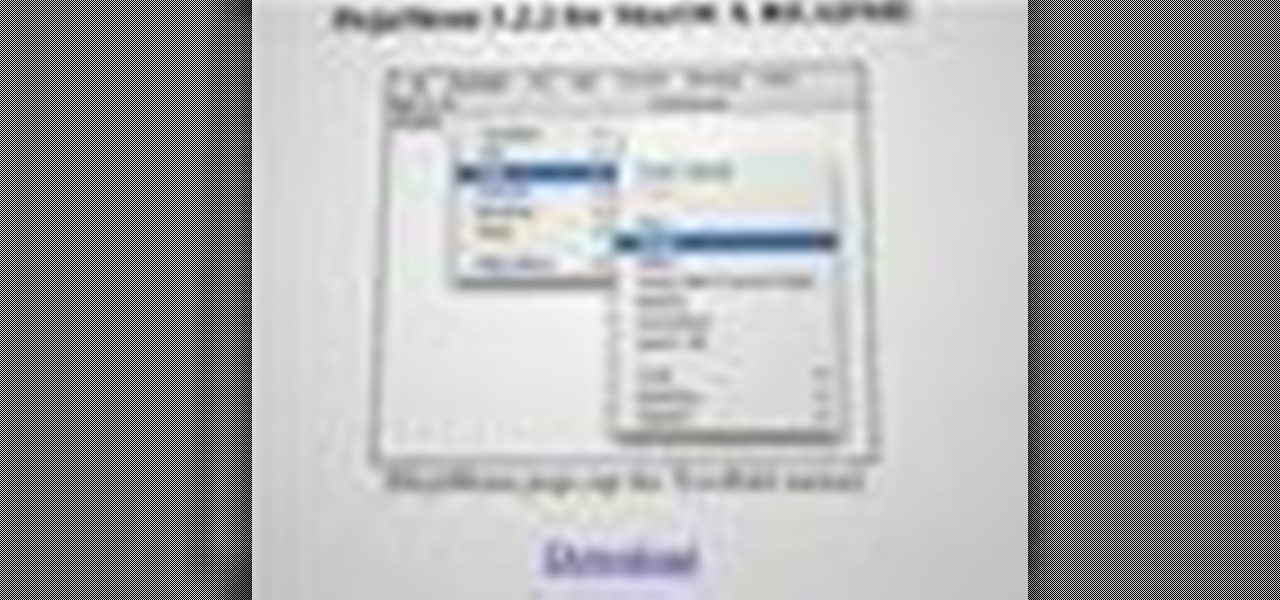
How To: Extend the menu bar to a second display in Mac OS X
Want to put the extend the OS X menu bar to a second monitor? This clip will show you how it's done. It's easy! So easy, in fact, that this handy home-computing how-to from the folks at Tekzilla can present a complete overview of the process in about two minutes' time. For more information, including detailed, step-by-step instructions, take a look.
How To: Resize the icons, buttons and thumbnails in the Windows 7 taskbar
Need some help figuring out how to resize icons in your MS Windows taskbar? This clip will show you how it's done. It's easy! So easy, in fact, that this handy home-computing how-to from the folks at Tekzilla can present a complete overview of the process in about two minutes' time. For more information, including detailed, step-by-step instructions, take a look.
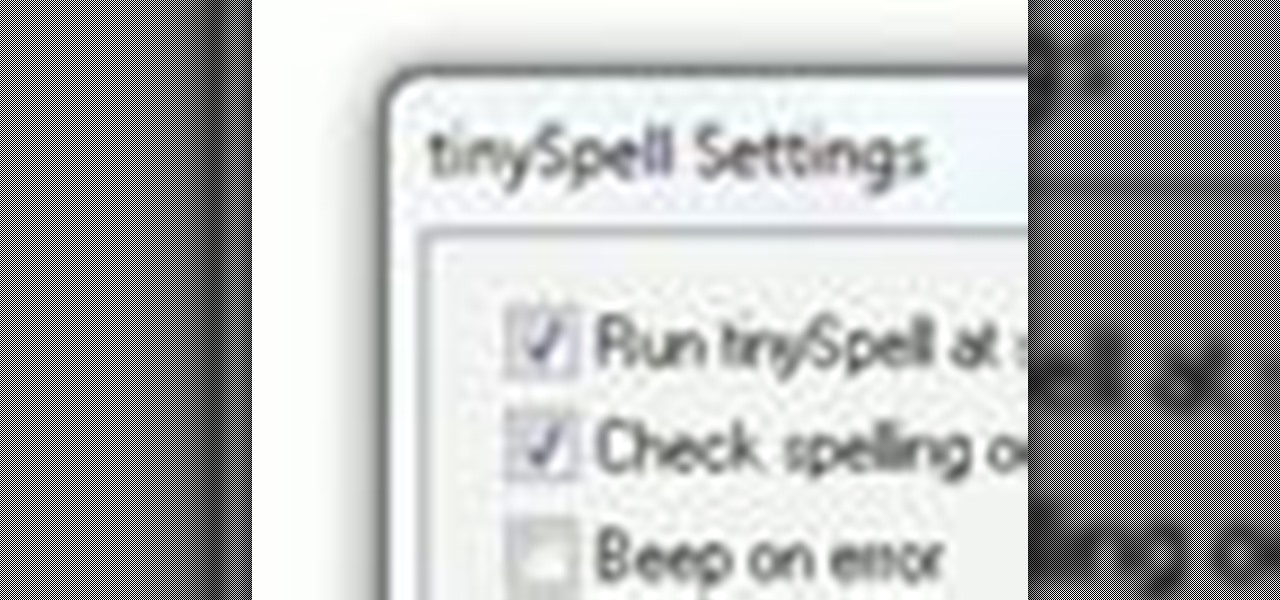
How To: Check your spelling in any program on a Microsoft Windows 7 PC with tinySpell
Interested in adding a spell check function to any Windows application? This clip will show you how it's done. It's easy! So easy, in fact, that this handy home-computing how-to from the folks at Tekzilla can present a complete overview of the process in about two minutes' time. For more information, including detailed, step-by-step instructions, take a look.

How To: Schedule an automatic shutdown or restart for your Microsoft Windows PC
Looking for a quick guide on how to make your computer shut down or restart at a specified time? This clip will show you how it's done. It's easy! So easy, in fact, that this handy home-computing how-to from the folks at Tekzilla can present a complete overview of the process in about two minutes' time. For more information, including detailed, step-by-step instructions, take a look.

How To: Use Mac OS X shortcuts on a Microsoft Windows PC with maComfort
Wish there were a way to use Apple-style keyboard shortcuts on a Windows 7 PC? Well, there is! And this clip will show you how it's done. With maComfort, It's easy! So easy, in fact, that this handy home-computing how-to from the folks at Tekzilla can present a complete overview of the process in about two minutes' time. For more information, including detailed, step-by-step instructions, take a look.
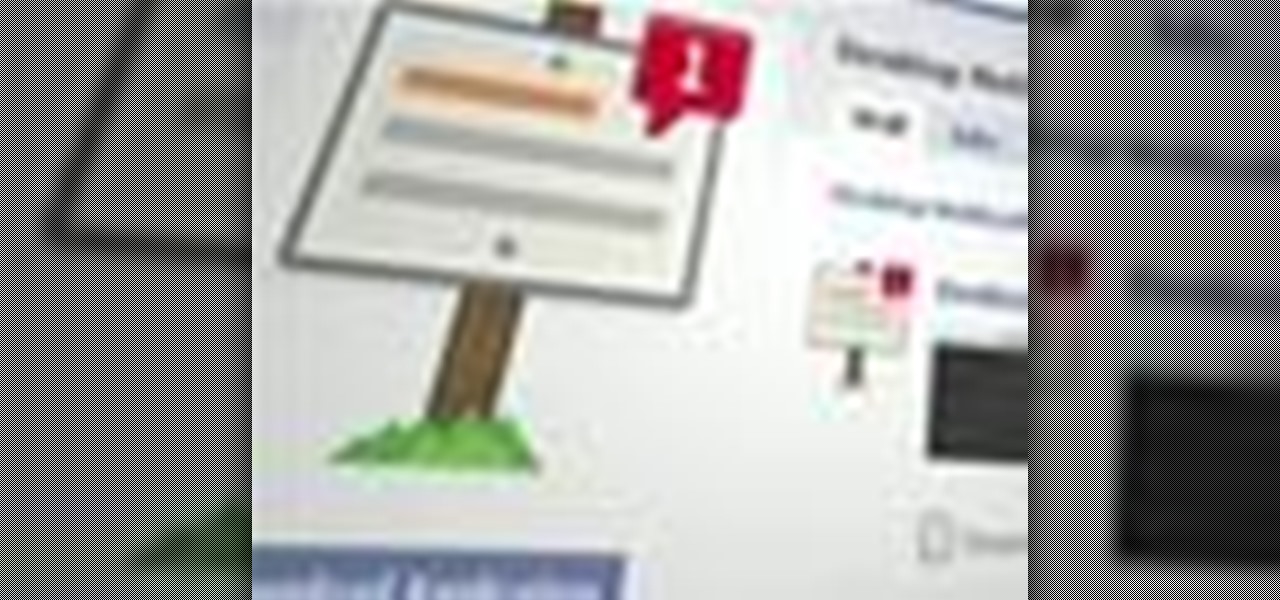
How To: Receive pop-up Facebook updates on a Mac OS X computer
Looking for an easy way to keep up with your Facebook comments and wall posts on an Apple computer? This clip will show you how it's done. With the official Facebook Desktop Notifications app, it's easy! So easy, in fact, that this handy home-computing how-to from the folks at Tekzilla can present a complete overview of the process in about two minutes' time. For more information, including detailed, step-by-step instructions, take a look.

How To: Create OS X style stacks on a Microsoft Windows 7 PC with Piles
Want to create Mac-style stacks in your Windows 7 taskbar? This clip will show you how it's done. With Piles, it's easy! So easy, in fact, that this handy home-computing how-to from the folks at Tekzilla can present a complete overview of the process in about two minutes' time. For more information, including detailed, step-by-step instructions, take a look.
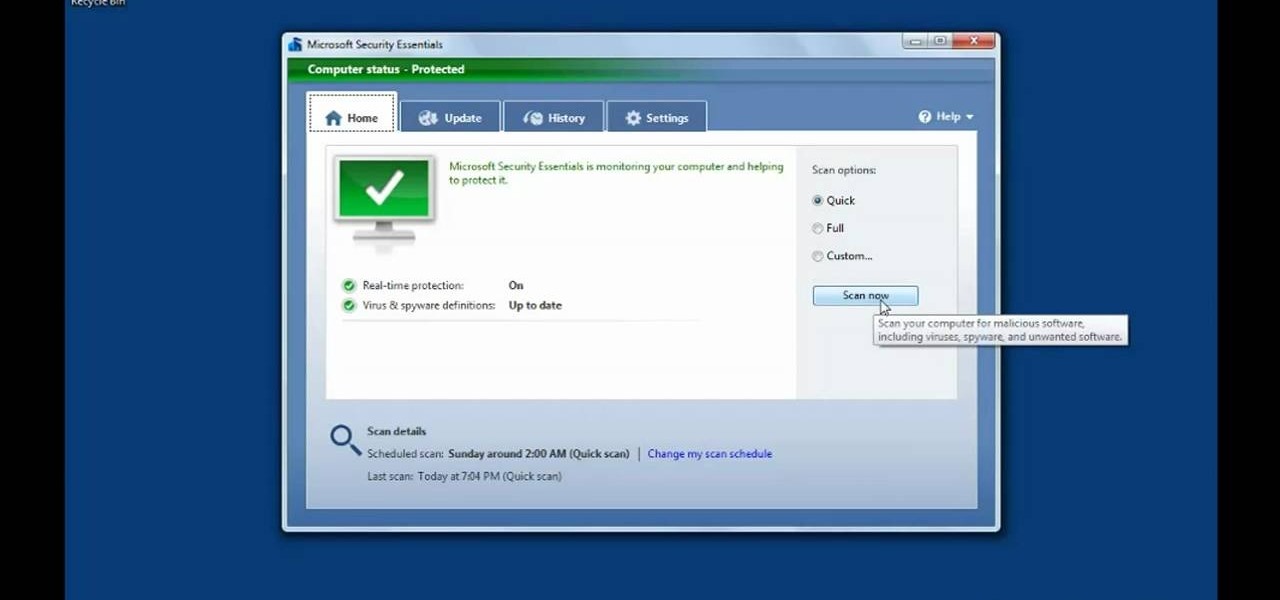
How To: Protect a Microsoft Windows PC from viruses and other malware
Looking for a guide on how to protect a Microsoft Windows desktop computer or laptop from viruses, spamware and other malicious software? This clip provides a very good starting point. For complete details, and to et started protecting your own Windows PC from viruses, watch this home-computing how-to.

How To: Browse and open files and folders on a Microsoft Windows PC
When learning to use a computer, as with anything else, it's important to start with the fundamentals. This clip for new Windows users does just that. Fortunately, you'll find it's easy to browse files and folders. So easy, in fact, that this home-computing how-to can present a complete overview of the process in just over a four minutes and a half. For more information, including step-by-step instructions, take a look.
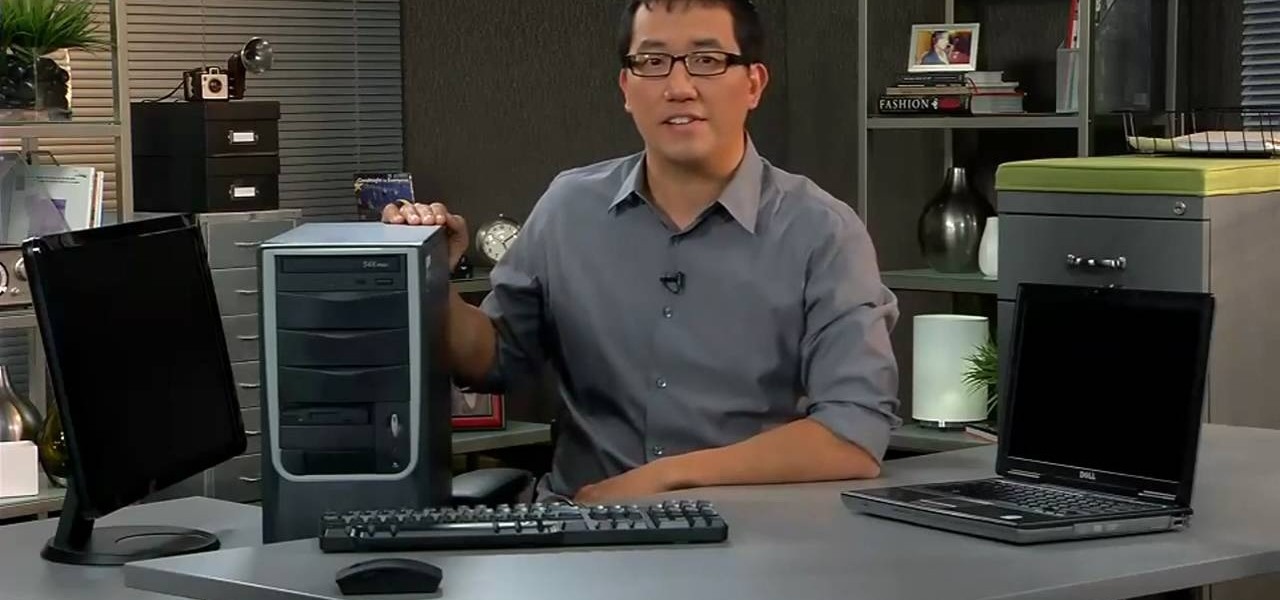
How To: Choose between a desktop computer and laptop when buying a Windows PC
Need a hand figuring out whether you should buy a laptop or desktop PC when buying a Windows computer? This clip presents an overview of the pros and cons of each. For more information, and to decide whether you'd be happiest with a Microsoft Windows PC or laptop, watch this home-computing how-to.
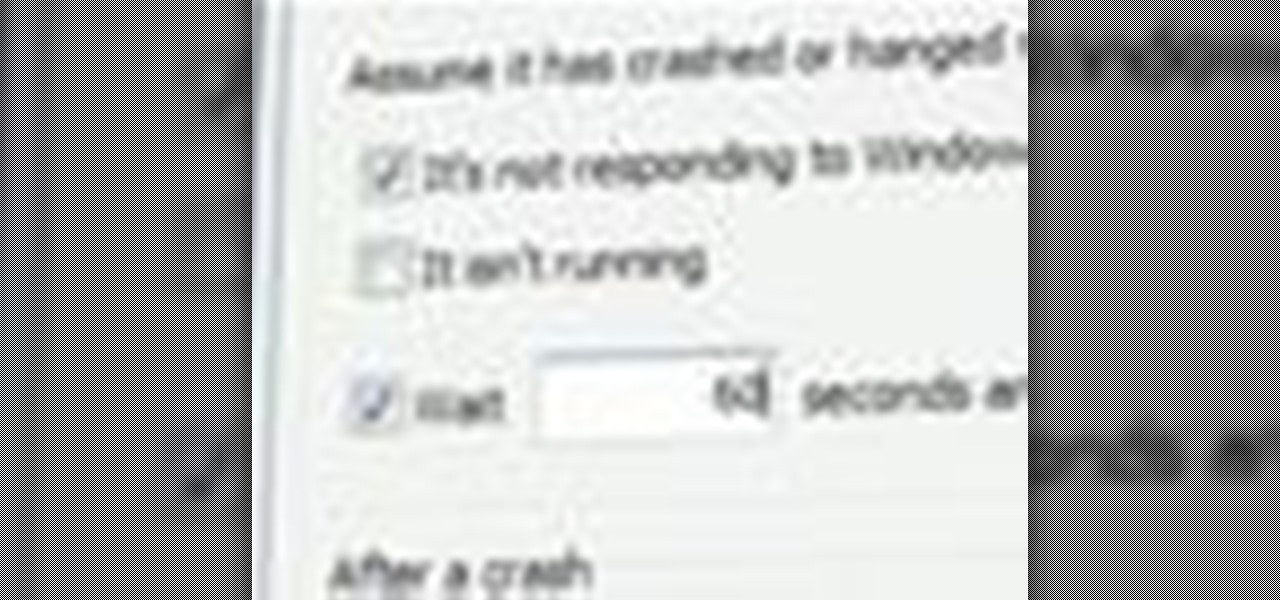
How To: Automatically Restart Windows Applications When They Crash
Looking for a way to quickly restart your Windows applications when they crash? This clip from Tekzilla will teach you everything you'll need to know and introduce you to Restart on Crash, a useful application for doing just that. For more information, watch this home-computing how-to.

How To: Use disk utility to format Mac drives
Gary teaches us how to use disk utility to format Mac drives in this tutorial. First, go to your utility folder in your applications folder. Now, look for all the drives connected to your computer. A disk is a physical drive and the volume is a hard disk on your machine. You can partition this to two volumes by selecting the drive and clicking "erase". Now, select the latest version of the Mac format and then choose a name. Click erase, and now a new volume will be created on your computer. I...
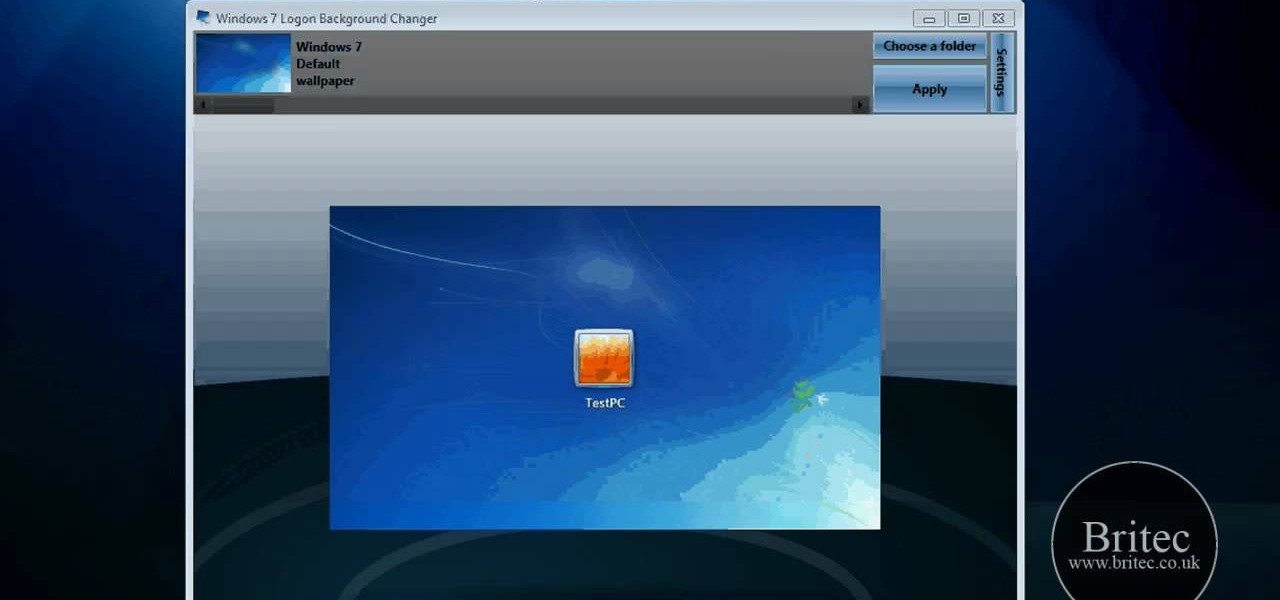
How To: Change your Windows 7 login screen
In this tutorial, we learn how to change your Windows 7 login screen. First, click on browse, then you can choose the picture you want for the background on your login screen. If you decide you don't want this, you can go back and change the background when you don't want it any longer. After this, you can go onto the Windows website to download different backgrounds. After you do this, you will have access to a lot of different backgrounds for the computer! This is a great way to dress up yo...
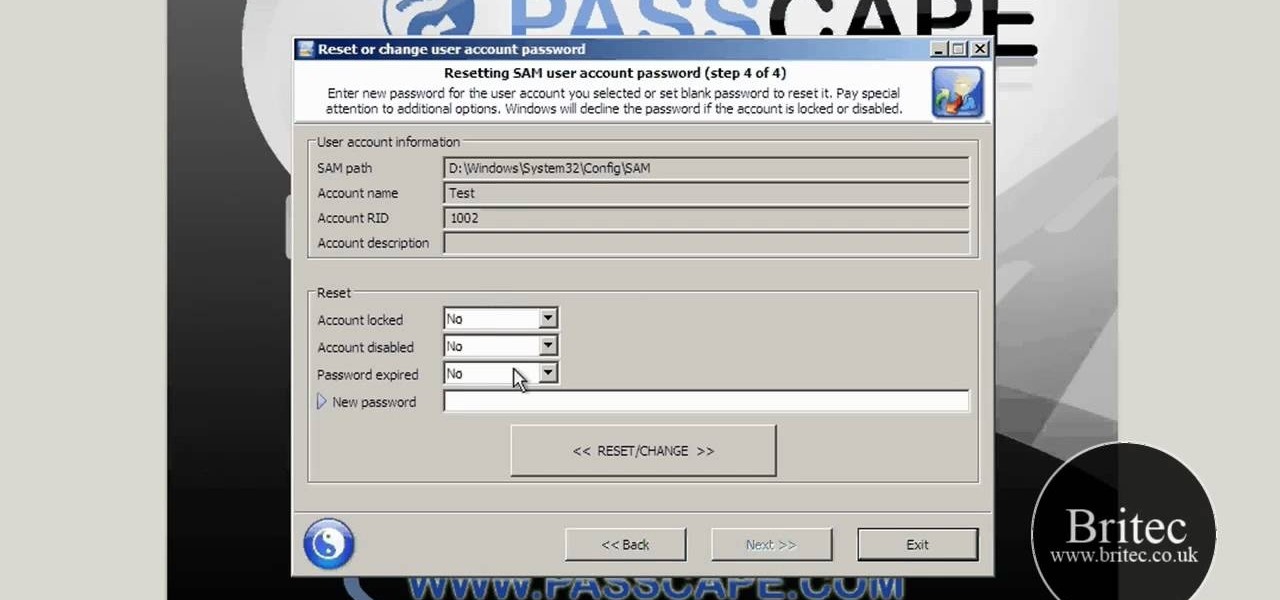
How To: Reset or remove a forgotten Windows 7 admin password
In this video, we learn how to reset or remove a forgotten Windows 8 admin password. First, log onto your Windows 7 account, then reboot your computer insert a disc that has the PassCape disc in it. After this, you can go through all the steps to change your password and choose which accounts you need to gather the information from. After you do this, click through the different steps and when you finish, you will be able to log onto your user account and change the password on it. After this...
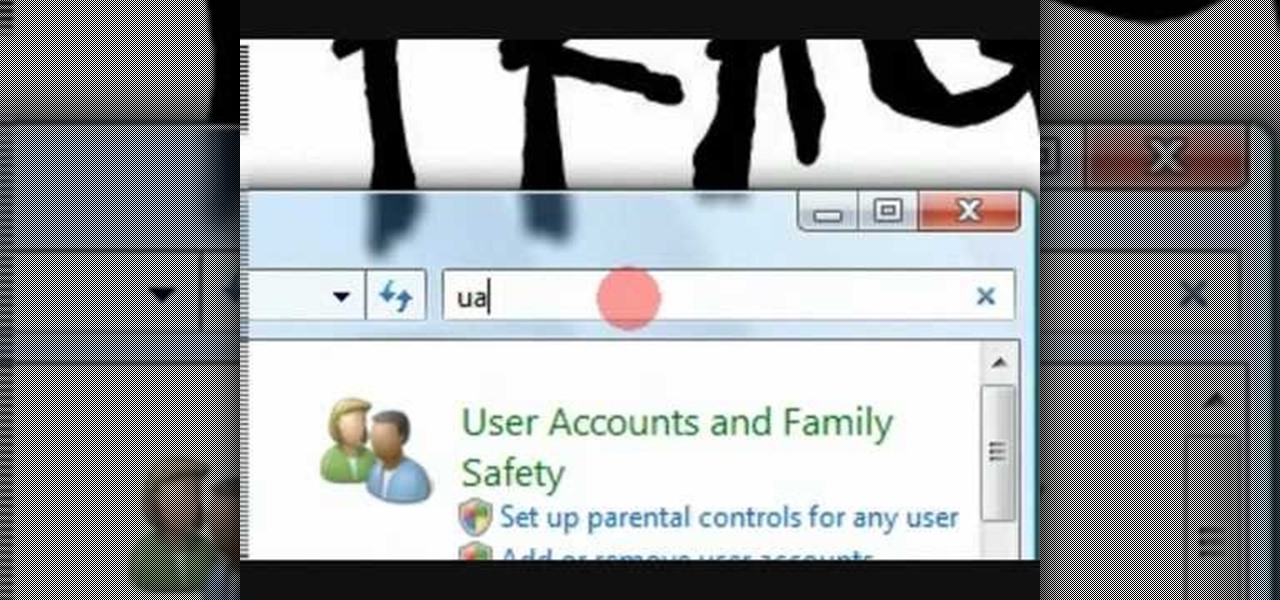
How To: Disable uac on Vista in less than a minute
In this video tutorial, viewers learn how to disable User Account Control in a Windows Vista computer. Begin by clicking on the Start menu and select the Control Panel. Then type in "user account" in the search box and click on "Turn User Account Control on or off" under User Accounts. Now deselect the checked box and click OK. Finish by clicking on Restart when the Microsoft Windows window pops up to reboot the system for the changes to take effect. This video will benefit those viewers who ...

How To: Reformat your computer step by step
This video tutorial belongs to the Computers & Programming category which is going to show you how to reformat your computer step by step. Go to BIOS by restarting your computer. Go to BOOT menu, select CD/DVD ROM and press f10 to save and exit. Now insert your operating system CD, don't let it run, restart your computer again and keep tapping f8. When the set up page is displayed, press 'enter' to set up Windows XP. Select your partition and press D to delete. Then press L to continue deleti...

How To: Make a Mirage of Background Images
This is one of the many great features of Windows 7 and If you don't have windows 7 I would definitely recommend it. This feature allows you to have multiple background images and windows change them to however often you choose.

How To: Password protect any folder on your desktop in Windows
In this tutorial, we learn how to password protect any folder on your desktop in Windows. First, right click on your desktop, then go to "new", then "compressed zipped folder" and name it whatever you want. Next, put what you want inside of the folder. After you've done this, open the folder then go to "file" and then "add a password". Pick a password that you will remember and type it into the text box, after you do this, click on "ok". Now your folder will be password protected and you will...

How To: Increase your computer's low virtual memory
In this video tutorial, viewers learn how to increase a computer's low virtual memory. Begin by clicking on the Start menu. Then right-click on My Computer and select Properties. Then click on the Advanced tab and click on Settings under Performance. In the Performance Options window, click on and Advanced tab and click on Change under Virtual Memory. Now select your hard disk and check Custom Size. For both Minimal Size and Maximum Size, set it at 2500 MB. Finish by clicking on Set and OK. U...

How To: Eject a CD from a Mac computer through a terminal
In this tutorial, we learn how to eject a CD from a Mac computer through a terminal. Now, go to the finder and click on the applications folder. Scroll down to the bottom and open up utilities, then the terminal. Once you are inside this new screen, type in "drutil tray eject". Now, when you press return the icons will disappear and your disc will pop out of your computer. This will work most of the time and help your computer eject the CD without you having to restart your computer and losin...

How To: Create the ultimate boot CD for Windows
In this video, we learn how to create the ultimate boot CD for Windows. First, go onto your computer and find the coding for all the files that are on your computer. When you have done this, insert a blank disc into your computer. Next, start to copy all of these files onto your new disk and then wait for the computer to finish loading. This will take several minutes, so just relax while it finishes. Once the files are done, you will be able to see a percentage meter come up with the ISO file...
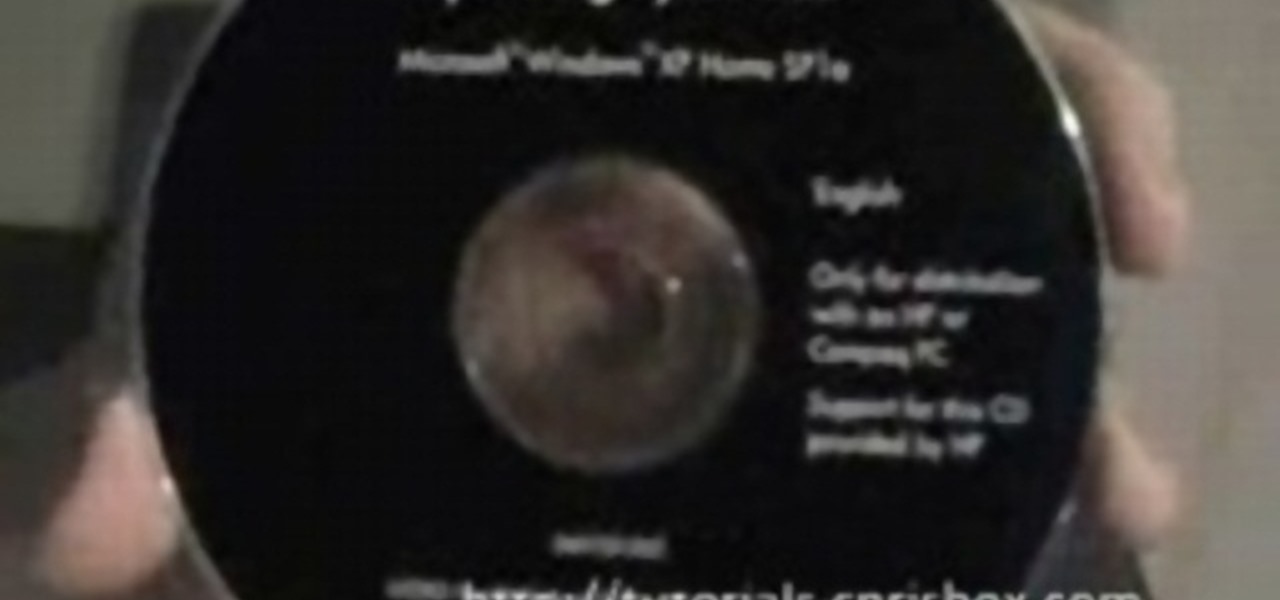
How To: Reformat a computer
This video tutorial belongs to the Computers & Programming category which is going to show you how to reformat a computer. For doing this you will need your computer and the operating system CD. Turn on the computer and load the CD. Then keep tapping f8. Your computer will now load from the CD. When the set up options page comes up, select the 'set up windows' option. Thereafter select the number of partitions that you want to create in your hard drive. The hard drive is now reformatted and t...

How To: Make sure your antivirus software is legitimate and not rogue spamware
Are you secure when downloading security software? Sounds like quite the conundrum, but CNET has answers. See if you're really secure when getting that software, and telling the difference between a rogue antivirus website versus a legit site. See how not to get scammed and destroyed!

How To: Backup a system with external hard drives, network storage & online services
You keep all kinds of important and sensitive information and data on your computer, and if your hard drives crashes, you're done for… unless you've backed it up. CNET has some "Insider Secrets" on how you can backup your system with an external hard drive, network-attached storage, and online services.

How To: Use the Apple Terminal application on computers running Mac OS X
Every Apple computer running Mac OS X comes with a handy application called Terminal… MacBooks, MacBook Pros, Mac Pros, iMacs, etc. They all have Apple Terminal, and it can be found in your Utilities folder in Applications. Which means you can use it.
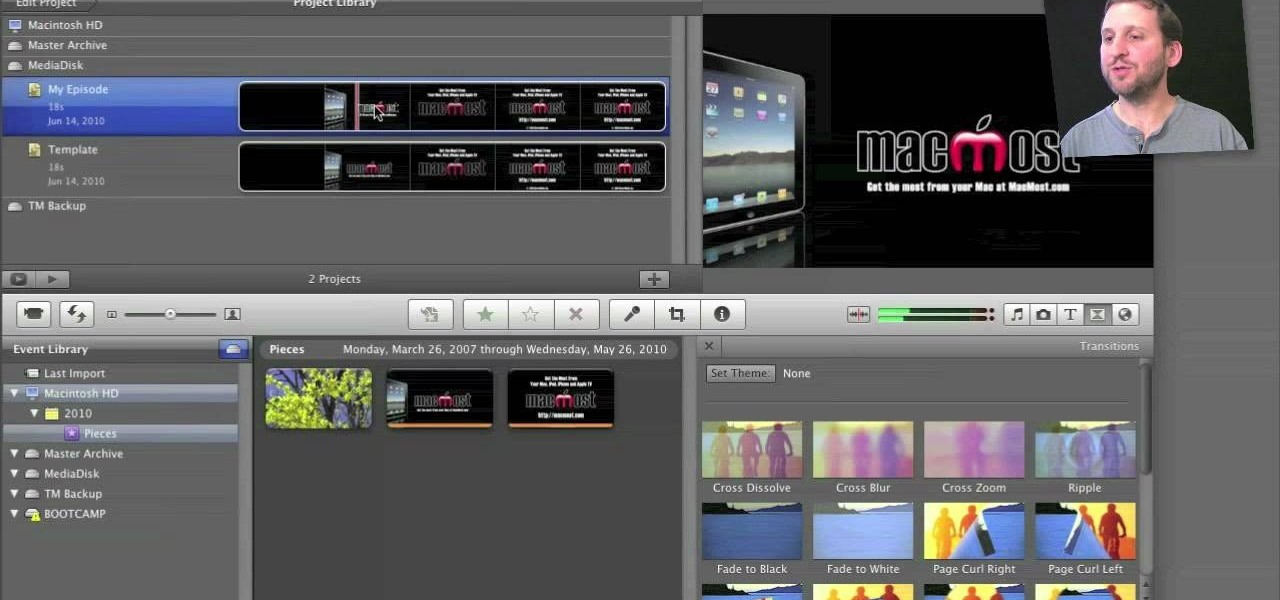
How To: Create custom templates in Apple iMovie
Looking for a quick guide on how to create templates in Apple iMovie? It's easier than you'd think! So easy, in fact, that this free video tutorial can present a complete overview of the process in just over three minutes' time. For specifics, including detailed, step-by-step instructions, take a look.

How To: Create scripts and services with the Mac OS X Automator
In this clip, learn how to use the Mac OS X Automator to create custom scripts! It's easier than you'd think! So easy, in fact, that this free video tutorial can present a complete overview of the process in just over four minutes' time. For specifics, including detailed, step-by-step instructions, take a look.

How To: Install and use browser extensions in Safari 5.0.1
With version 5.0.1, Safari joins the ranks of web browsers that support user extensions. In this home-computing how-to, you'll learn how to install and make use of extensions in your own web browser. For more information, including detailed, step-by-step instructions, and to get started using browser extensions in Safari yourself, take a look.