This is a Computers & Programming video tutorial where you will learn how to change your NAT to OPEN with a Linksys router. Go to your browser and type in 192. 168. 1. 1 and that will take you to the basic set up. The authentication dialog box comes up. Type in 'admin' for the username as well as the password. These are default settings. In the Linksys page, go to 'applications and gaming' and on the Port Range page fed in these information. Your application you can name anything. Start 80, End 80, Protocol – both and then check your IP address and put in the last 3 digits and click Enable. For the next application, give it a name, Start 3074, End 3074, Protocol – both and the same IP address as the 1st one and click Enable. Then 'save settings' and 'continue'. There you go!
Just updated your iPhone? You'll find new emoji, enhanced security, podcast transcripts, Apple Cash virtual numbers, and other useful features. There are even new additions hidden within Safari. Find out what's new and changed on your iPhone with the iOS 17.4 update.



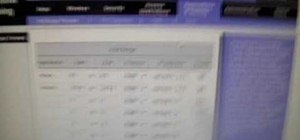


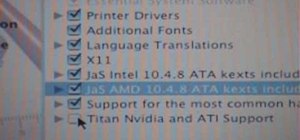




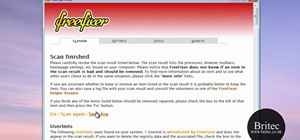






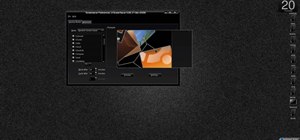

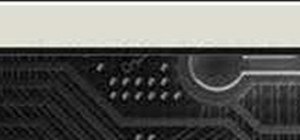


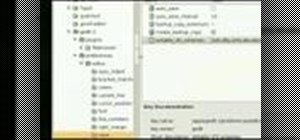
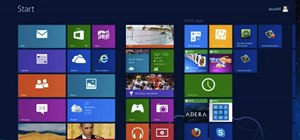

3 Comments
when i try to open this page. it wont llow me to in the URL box. wtff
i clicked save settings but it didnt say setting are succesful is that important?
said the settings were successfull but the xbox still says moderate. what do i do next?
Share Your Thoughts