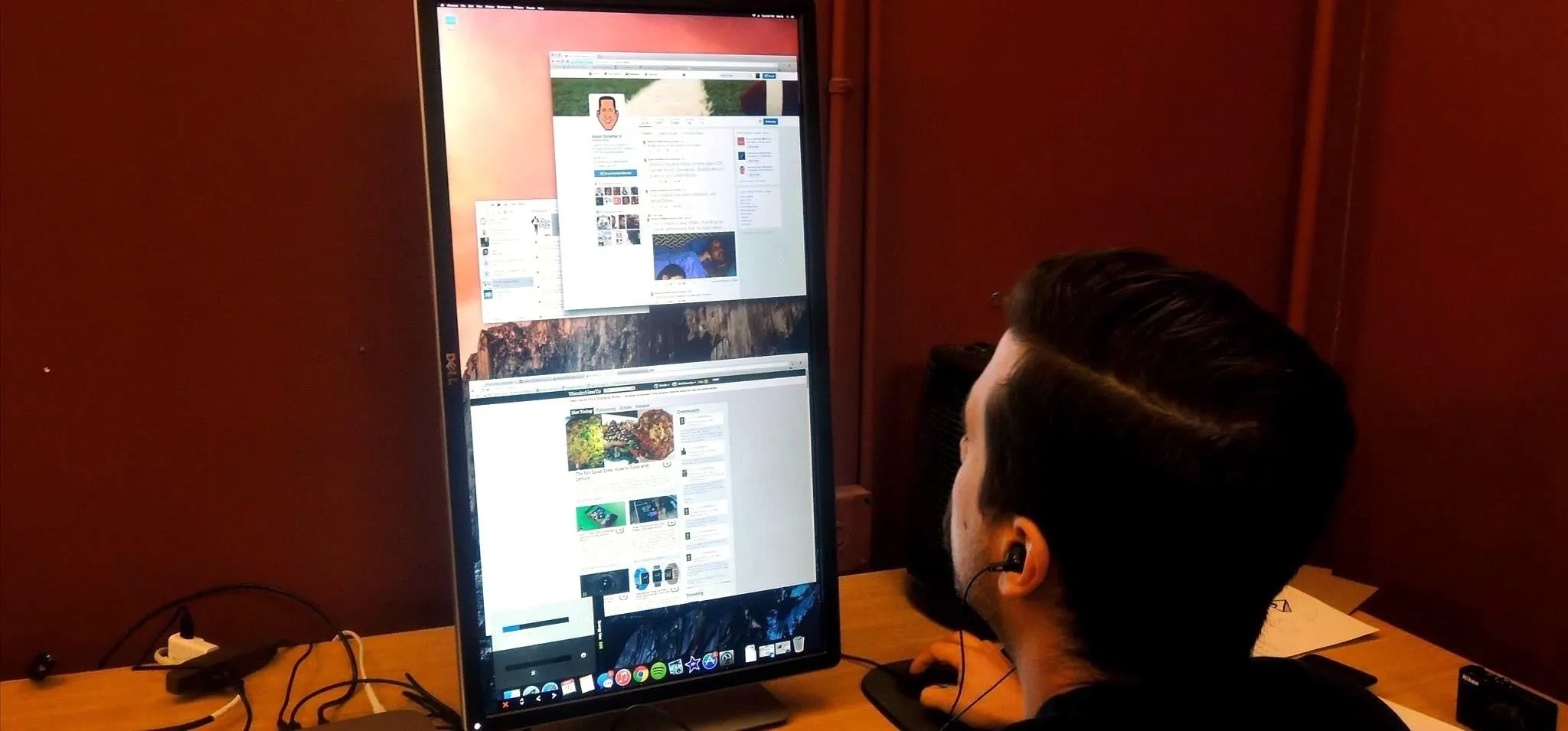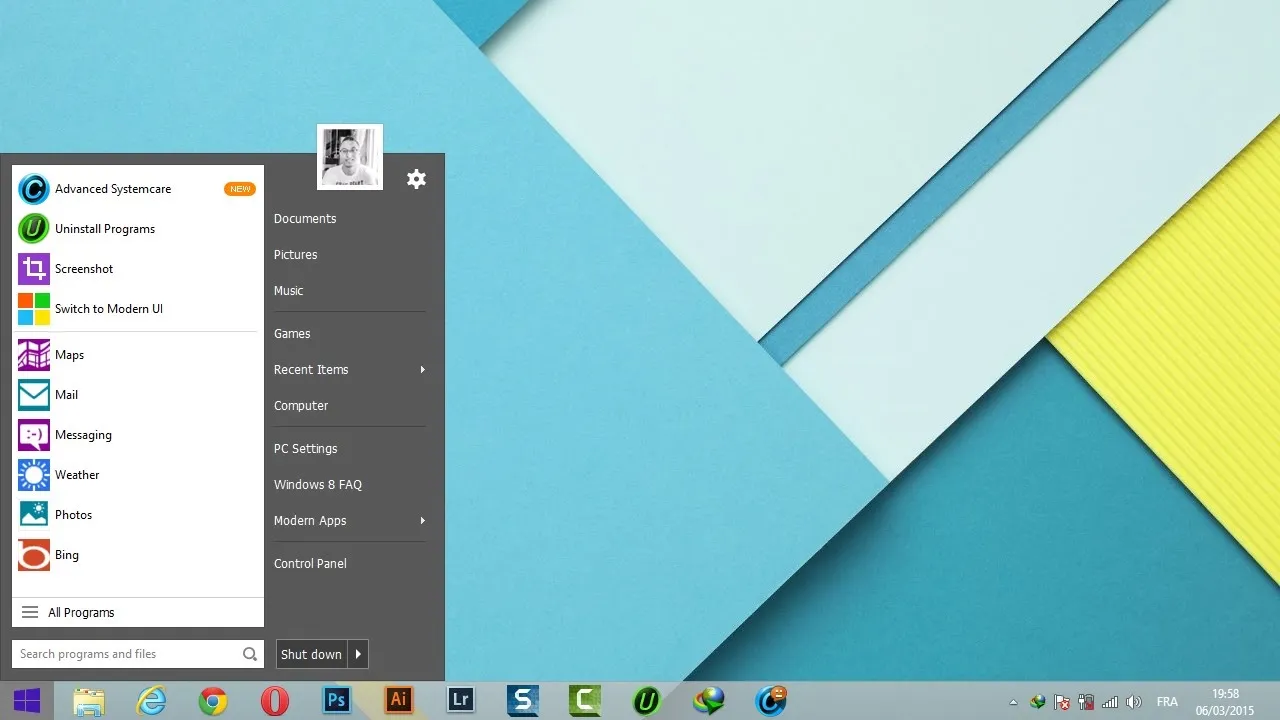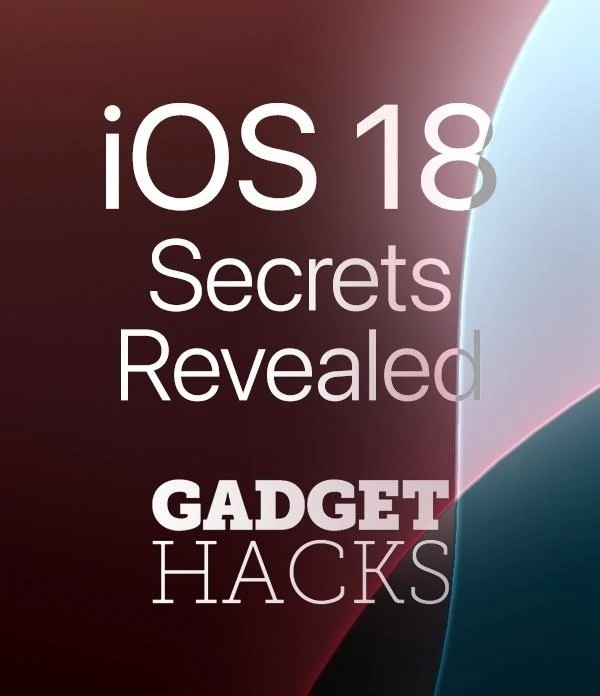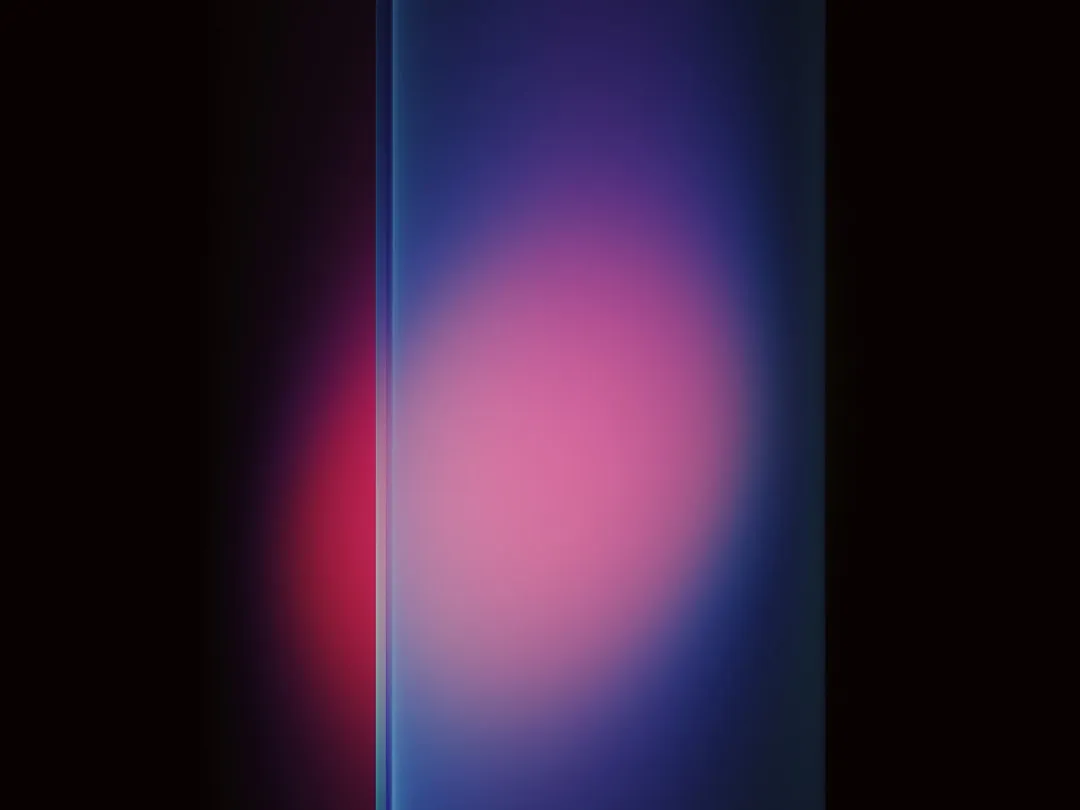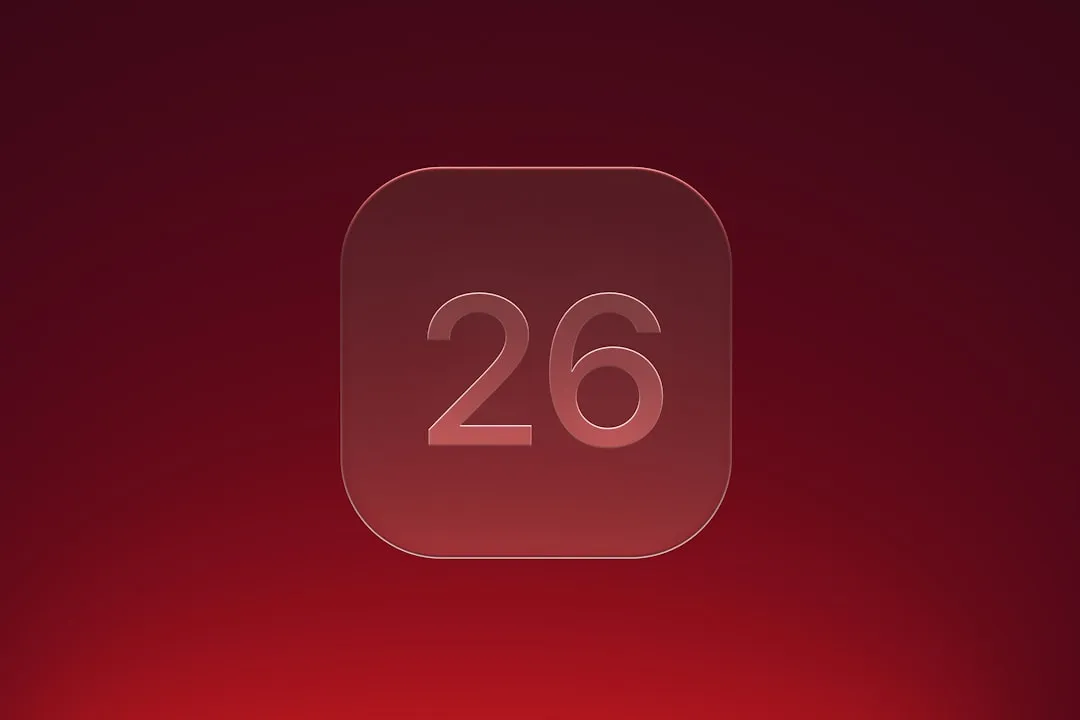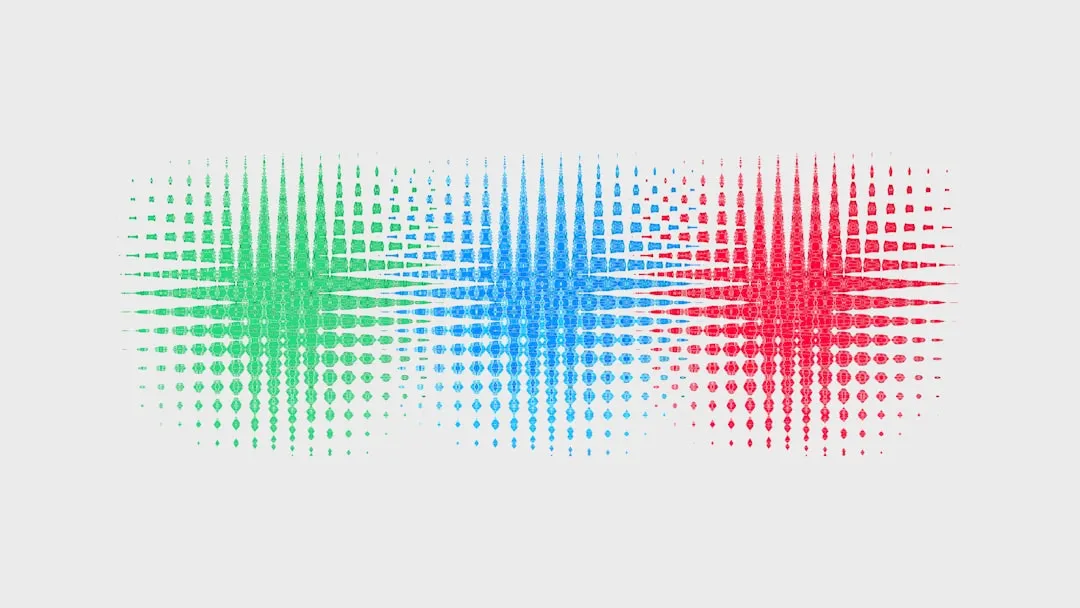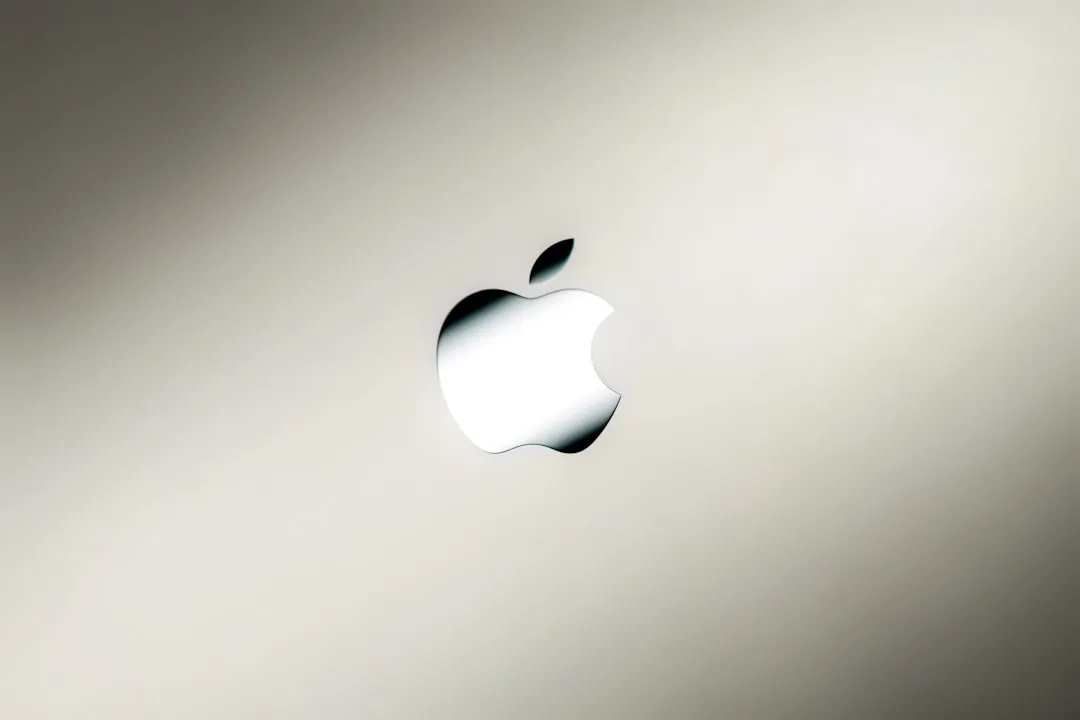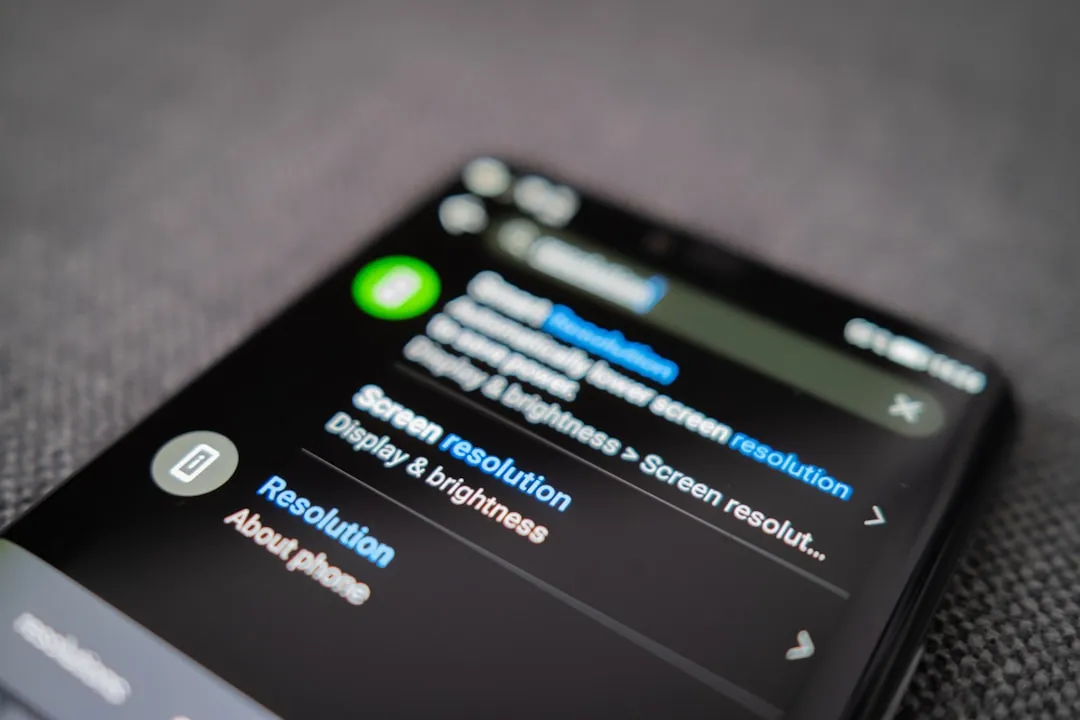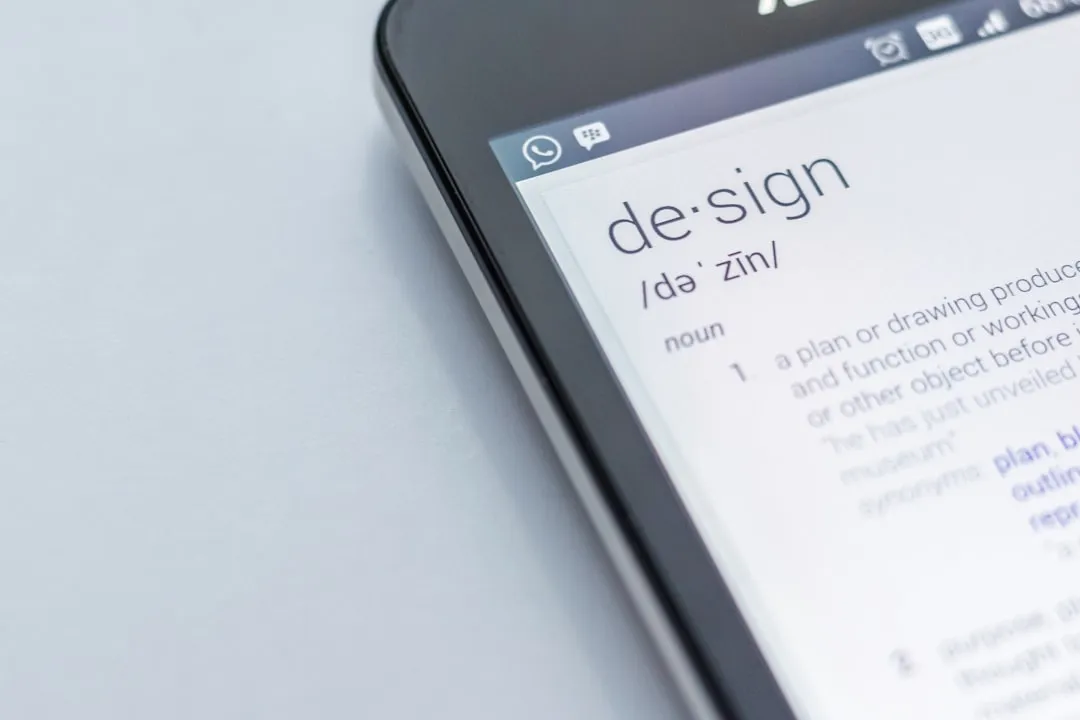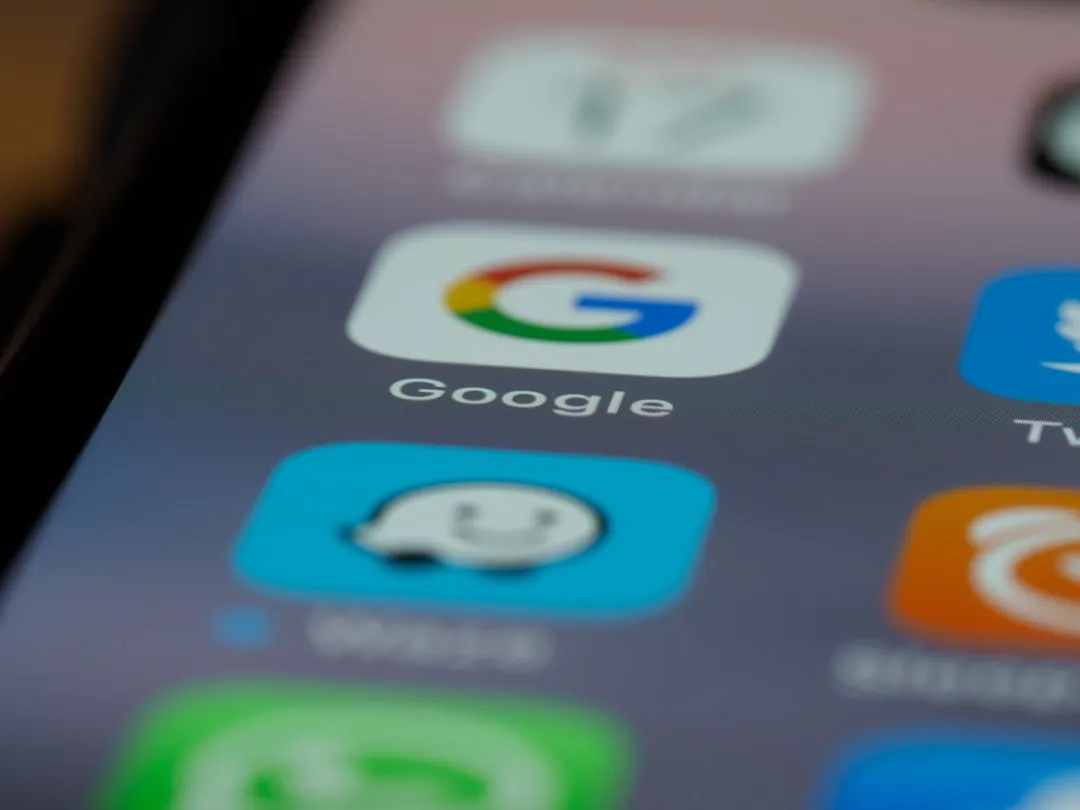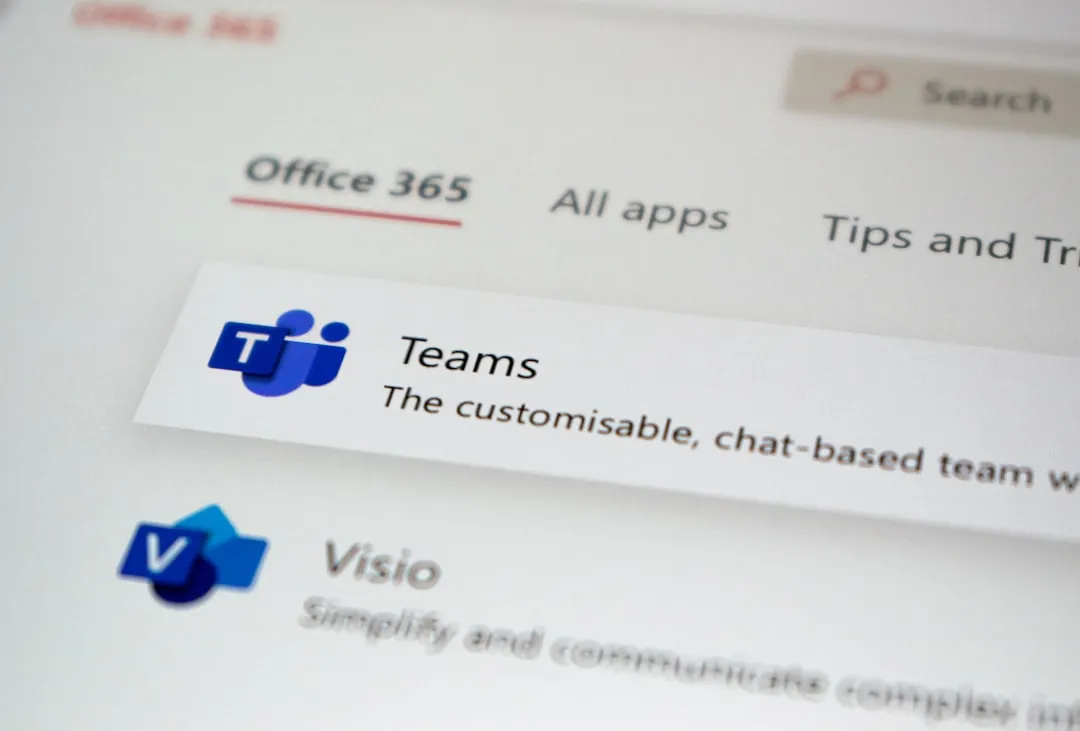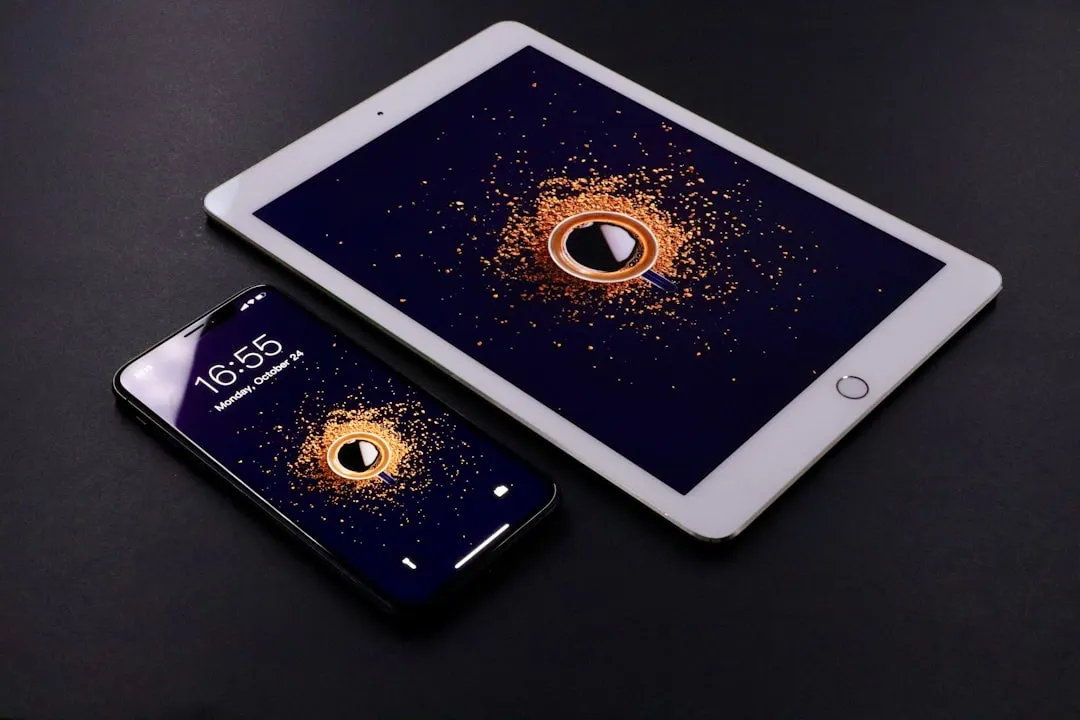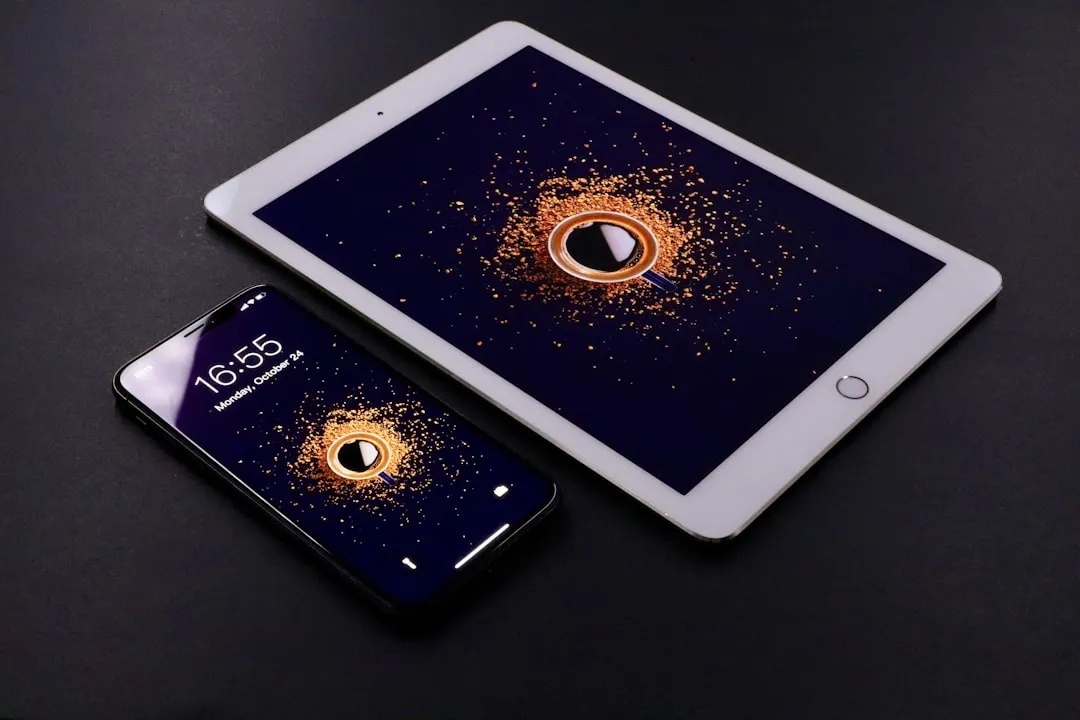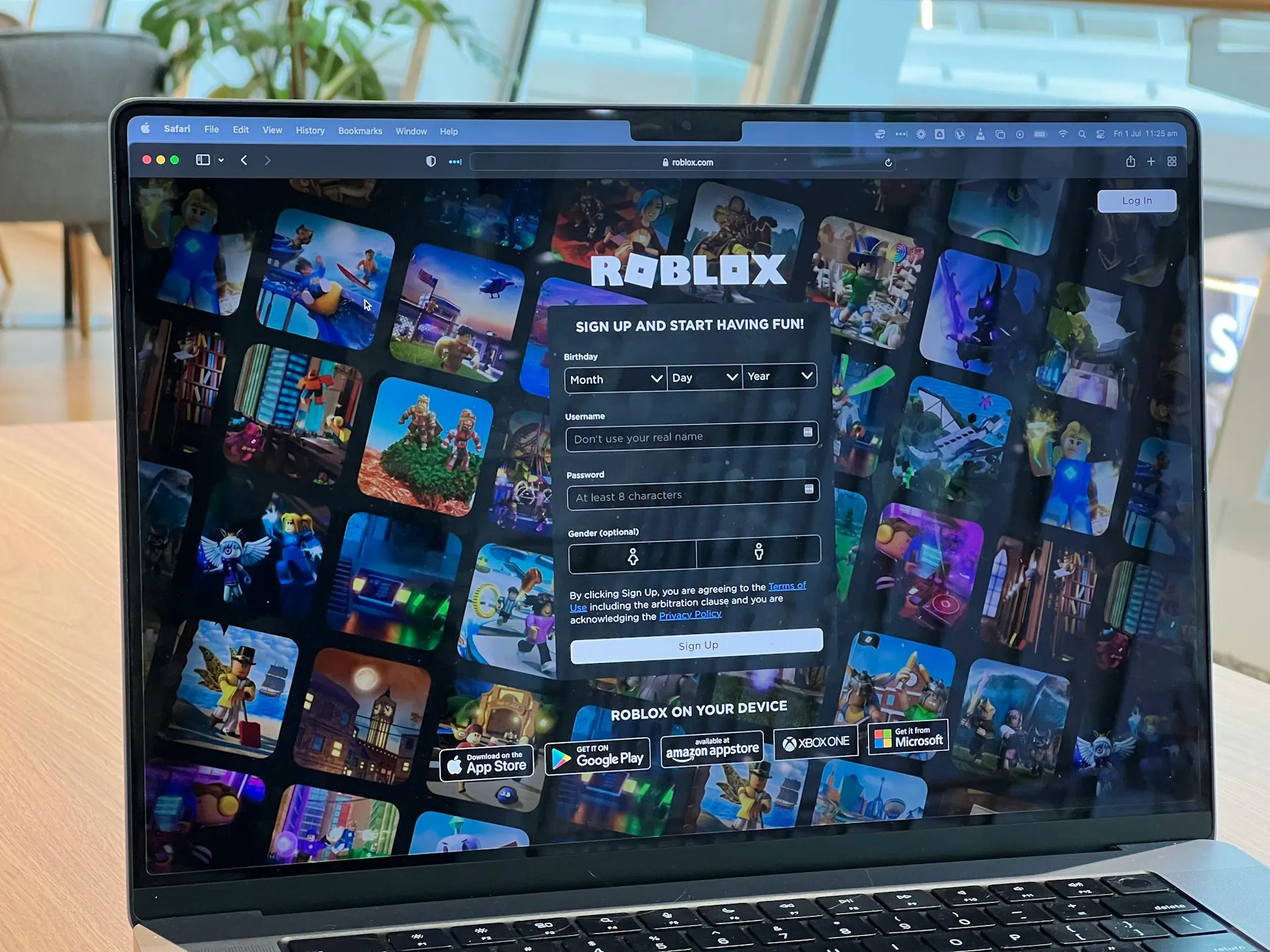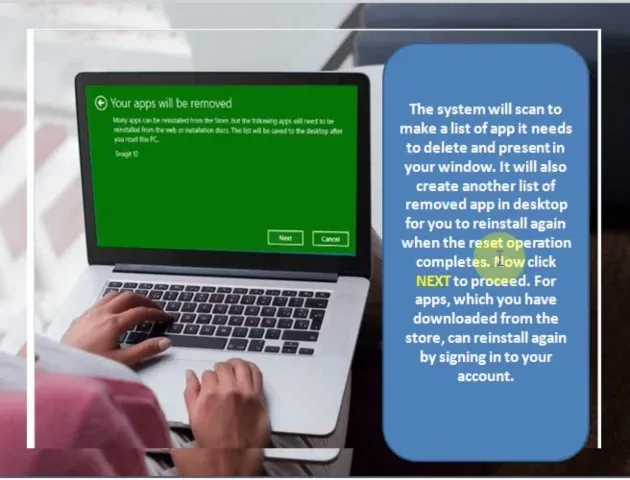The Latest on Operating Systems

news
'Tis the Season to Be Naughty: 10 Awfully Inexcusable Office Pranks


forum
How to Speed Up Windows User Login Speed


forum
How to Disable Automatic Windows Updates

























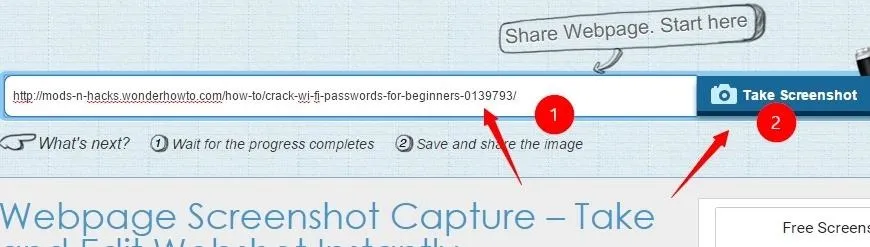
Featured On WonderHowTo:
Productivity & Shortcuts






Featured On WonderHowTo:
Music & Audio




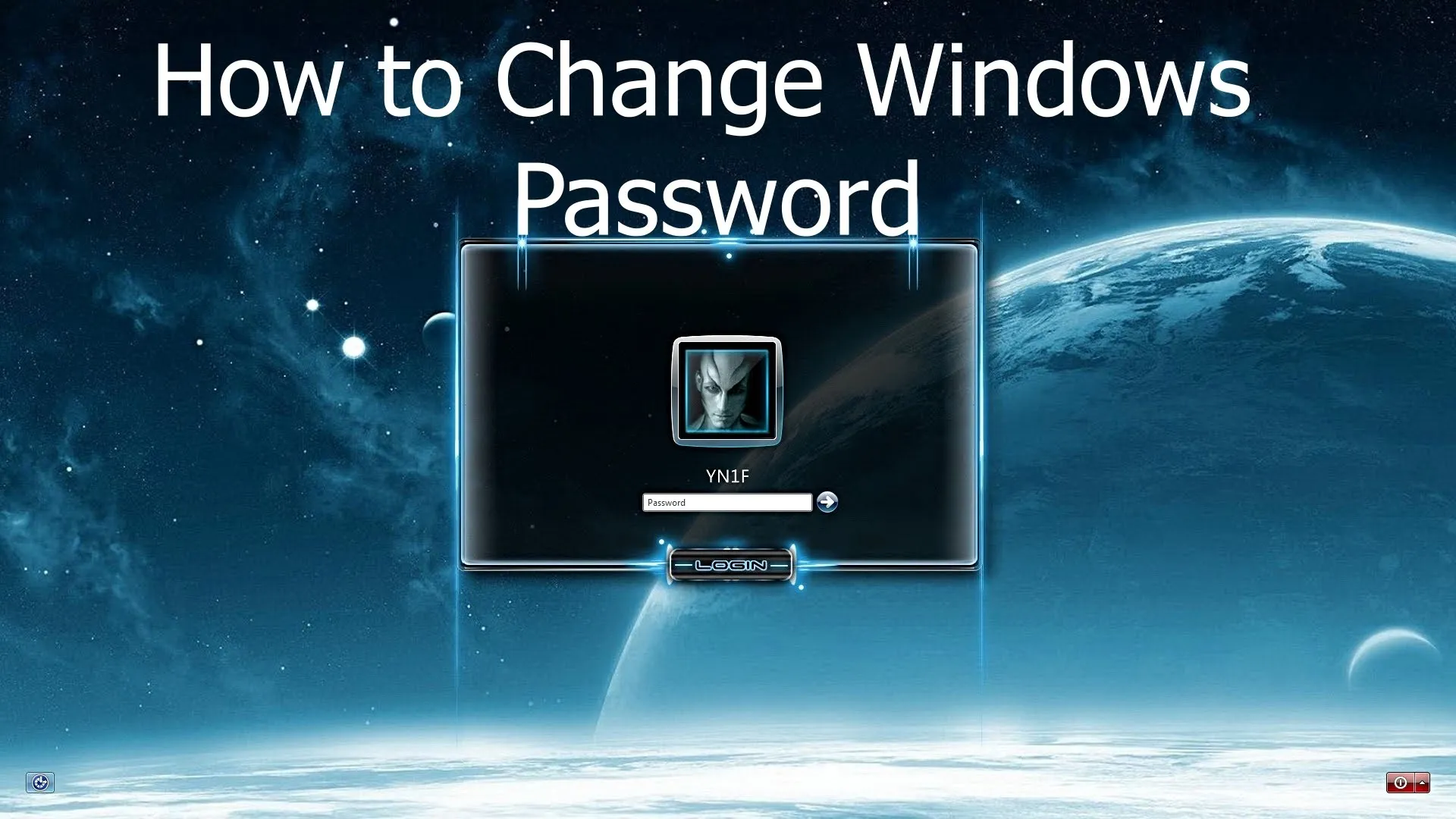



Featured On WonderHowTo:
Augmented Reality






Featured On WonderHowTo:
Gaming