This video tutorial from knif3r2 shows how to install and run Mac OS Leopard on PC using Virtual Machine.
For this you will need uTorrent client (http://www.utorrent.com/
), Daemon Tools Light, Mac Os X .iso file (http://www.mediafire.com/?dhbxnndmznw
), Virtual Machine (http://www.softpedia.com/get/System/OS-Enhancements/VMware-Workstation.shtml).
Next step is to install Daemon Tools, uTorrent, Vmware.
Download .iso torrent.
Once it's downloaded open Virtual Machine, right click tool bar and select Settings. Open Hardware tab, click Memory and set it to a higher number (eg. 1500-2500).
In case installation stops, add more memory.
Then open Daemon Tool and mount your .iso image.
In Virtual Machine click Create a new virtual machine.
Click I will install operating system later.
Then select Other-other (or other 64).
Name your virtual machine.
Click Next and Finish.
Virtual machine will load installation .iso image.
Click Utilities- disk utility.
Select virtual drive, click Partition tab.
Choose 1 partition from drop down menu and name it.
Then click Apply.
The partition will be created.
Close disk utility now.
Now from Mac OS installation welcome screen click Continue, Agree, select partition and click Continue Install.
Your Mac OS will be installed in 15-20 minutes.
Just updated your iPhone? You'll find new emoji, enhanced security, podcast transcripts, Apple Cash virtual numbers, and other useful features. There are even new additions hidden within Safari. Find out what's new and changed on your iPhone with the iOS 17.4 update.



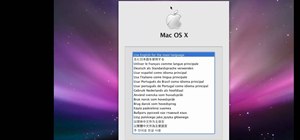








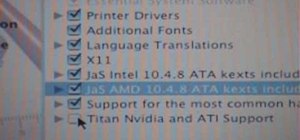
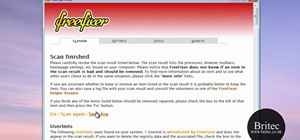





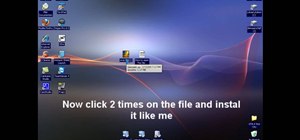

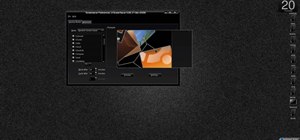


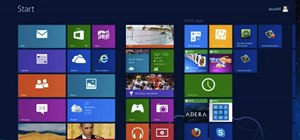
Be the First to Comment
Share Your Thoughts