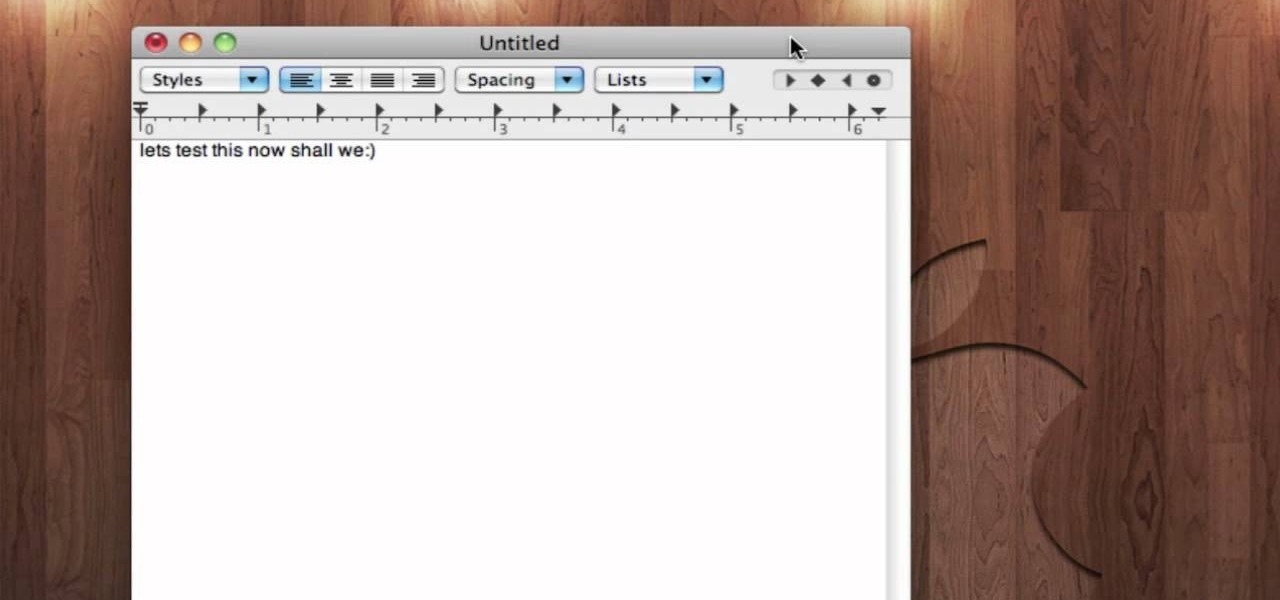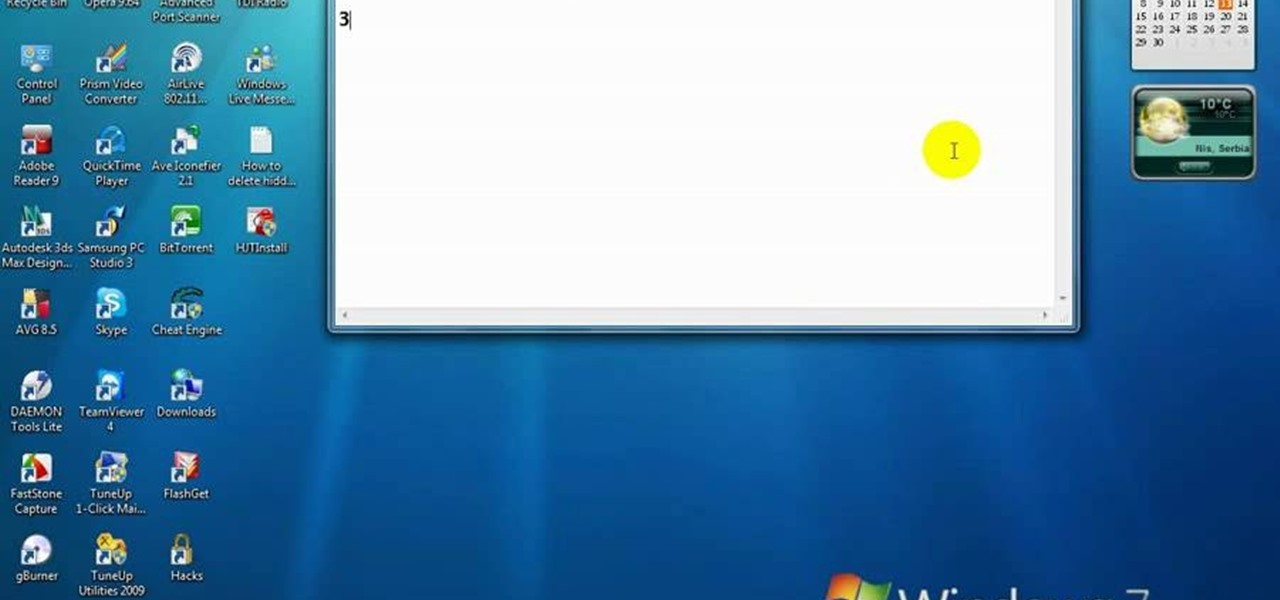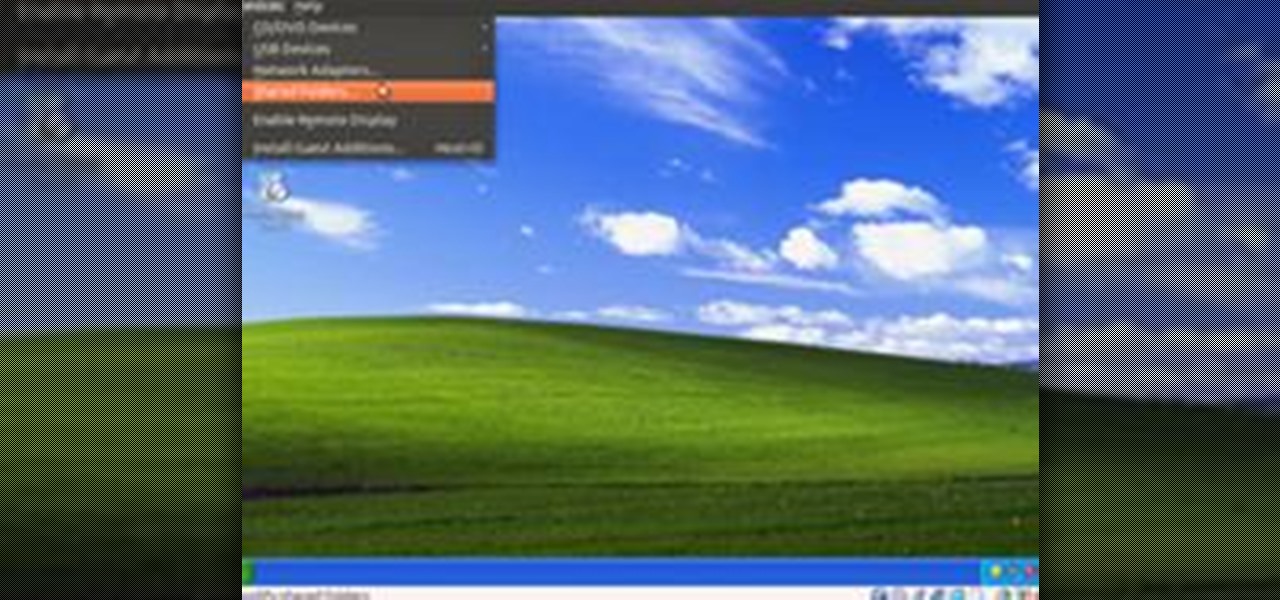Everything Else

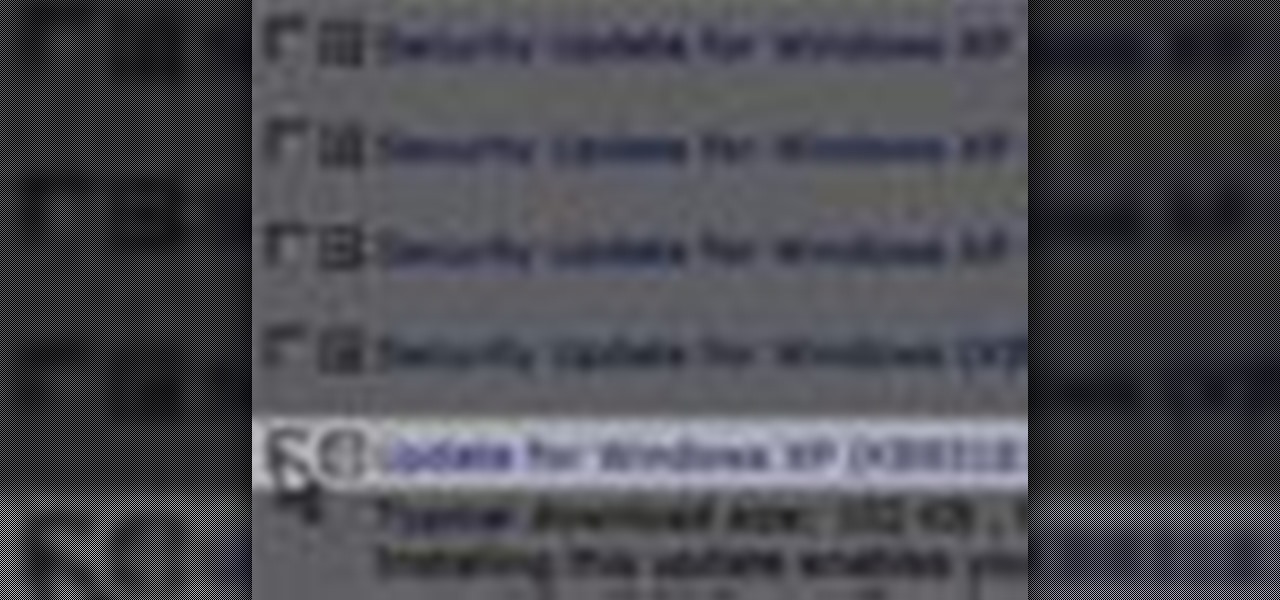
How To: Patch a Microsoft Windows XP PC for daylight saving time (DST)
In this clip, you'll learn how to prepare a Microsoft Windows XP desktop or laptop computer for daylight saving time (or, if you're so inclined, daylight savings time). It's an easy process and this video presents a complete guide. For more information, including a full demonstration and detailed, step-by-step instructions, watch this helpful home-computing how-to.
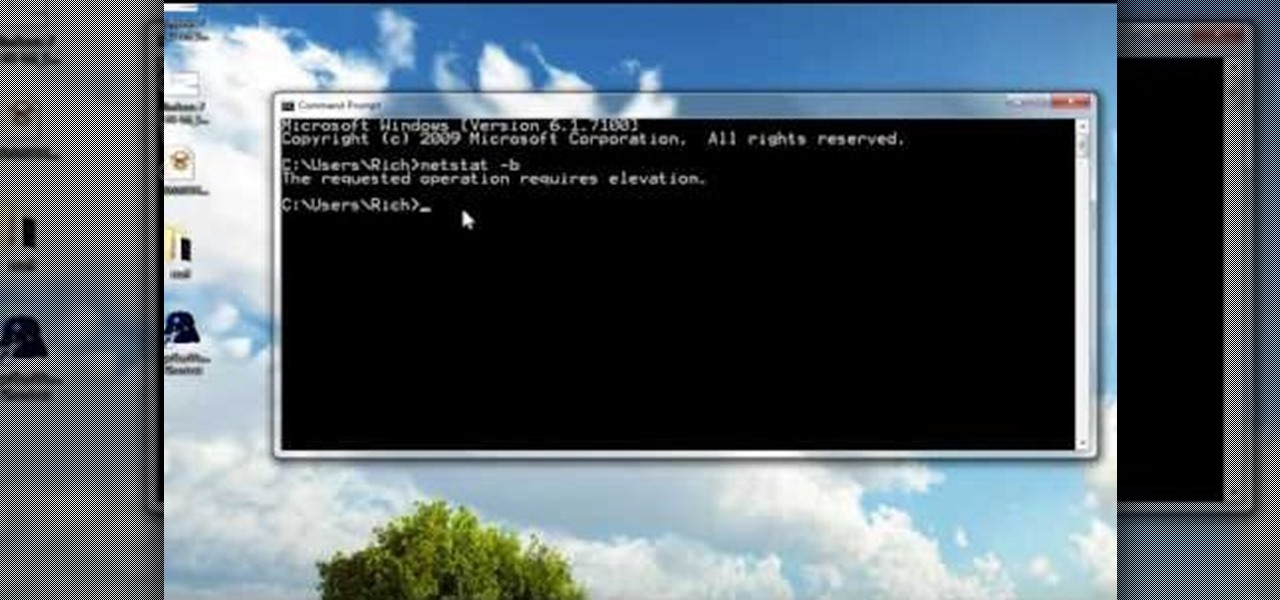
How To: Run a command prompt as an administrator in Windows Vista or 7
In this tutorial, we learn how to run a command prompt as administrator (Vista or 7). First, you will click on the start menu, then search for the term "prompt". Launch the command prompt, then a window will pop up with a black window. Type something in to see if it tells you the operation needs elevation. Now, click the start menu and type in "prompt" again. Then, click on the command link, right click, then click "run as administrator". Now, the new window will pop up that says "administrat...
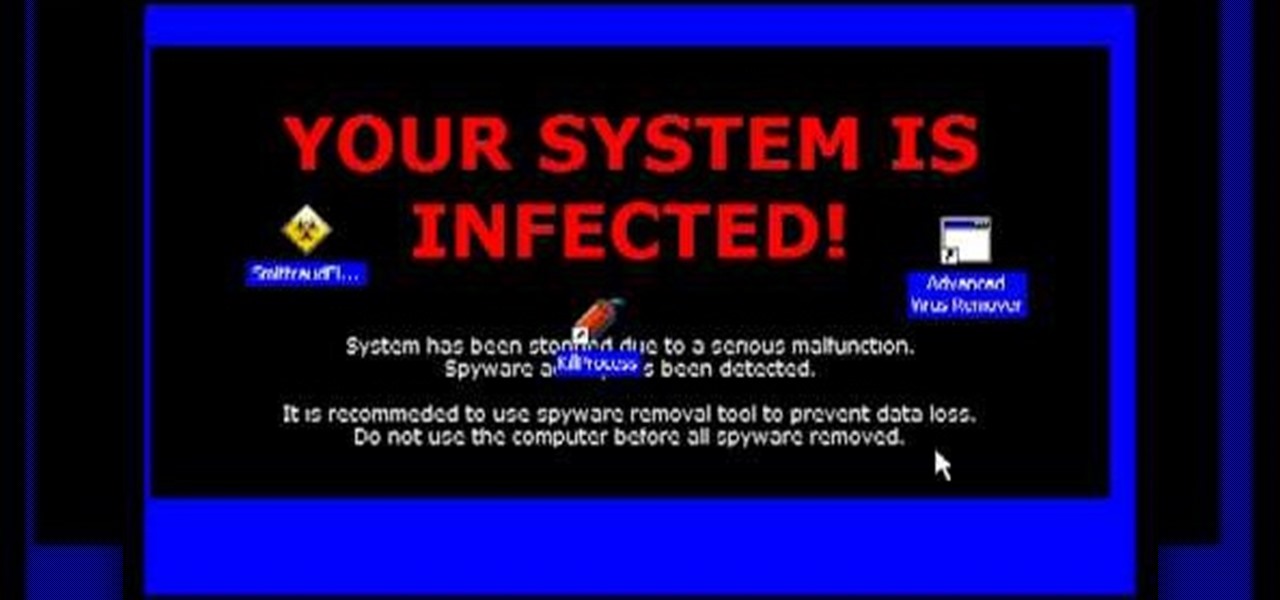
How To: Remove Advanced Virus Remover spyware from your computer
Spyware are programs that infect your system and / or at the same time collect personal information without your consent.
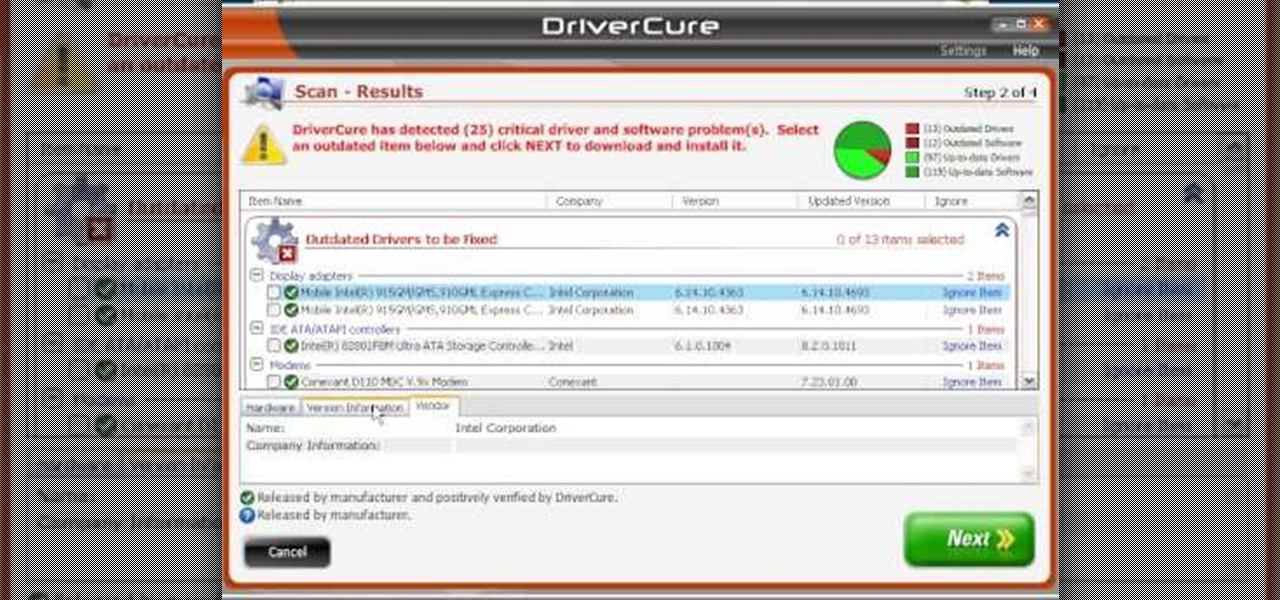
How To: Use Driver Cure from MissingDrivers.com
In this Computers & Programming video tutorial you will learn how to use Driver Cure from MissingDrivers. This is a simple and easy process and doesn't take much time either. Go to MissingDrivers and do a scan to find out which drivers are having problems. Select the driver that you want from the list of drivers, download it and save it to the desktop or wherever else you wish to save. Then locate the file and if it is a zip file, extract the file and you then got to install the driver. That'...

How To: Make your own keyboard shortcuts on a Microsoft Windows PC
Don't hunt for that icon, make any Windows program you want launch at the stroke of a key. For more information, including detailed, step-by-step instructions on how to create your own custom keyboard shortcuts on a Microsoft Windows PC, watch this helpful home-computing how-to from CNET.
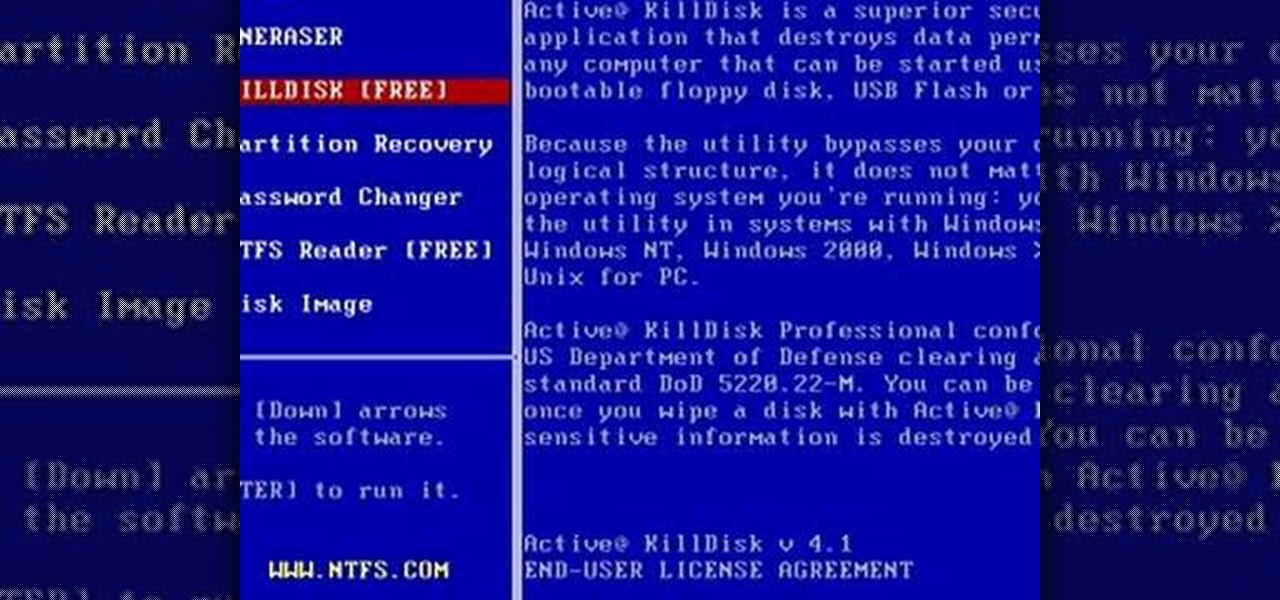
How To: Completely reformat your computer
In this tutorial, we learn how to completely reformat your computer. First, you will need to go to Killdisk and get the ISO from the site. This is the disk you will use to wipe your system. For this to work, you will need the use the ISO version. Once you have burned this onto a CD, put it back into the drive of your computer, then restart your computer. Once you do this, you will need to make certain you want to do this, then clear it using the blue screen that pops up on your computer. Then...
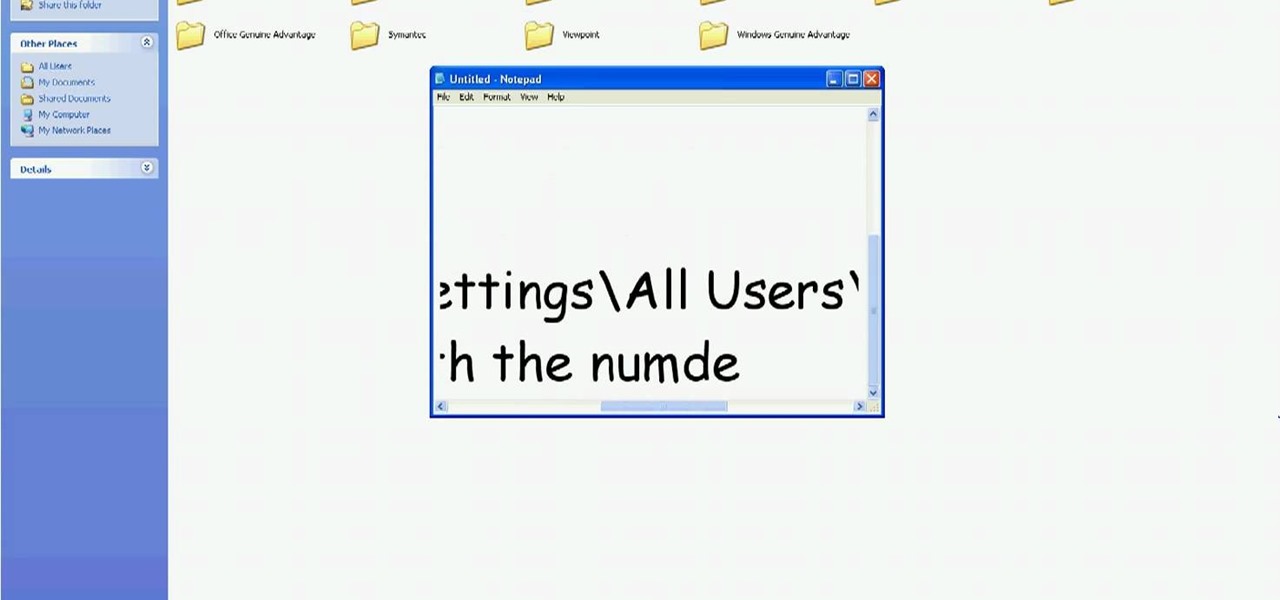
How To: Delete Security Tool from your computer
In this tutorial, we learn how to delete Security Tool from your computer. First, you will need to restart your computer. After this, go to your documents on your computer. Then, type in "Type C:/Documents and Settings\All Users\Application Data". After this, delete the file with all of the numbers. If you now get an error that says "access denied" then restart your computer again. Once the starting screen appears, press "F8", then select safe mode and redo the steps that you just took. After...
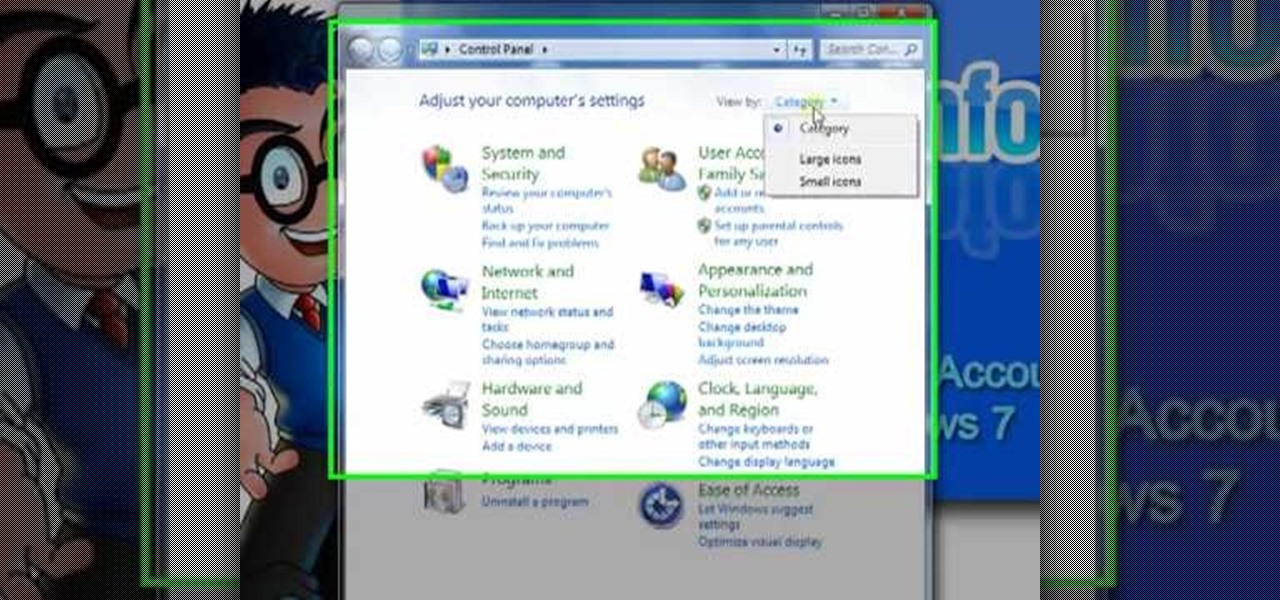
How To: Disable the annoying UAC popup message in Windows 7
In this tutorial, we learn how to disable the annoying UAC popup message in Windows 7. First, go to the start button, then click on the control panel. After this, find the user accounts button on this window. Click on "change user account control settings", then move the slider on the page higher or lower depending on what you want your settings to be. This will remove the pop up message from driving you crazy and popping up all the time. If you want a description of each of the settings, cli...

How To: Hack a wireless network with WEP encryption
This video tutorial is in the Computers & Programming category which will show you how to hack a wireless network with WEP encryption. This video is intended only as a means of testing the security of your own network. Go to Backtrack Linux, download the backtrack4 and burn it to a DVD. Now put it in a computer with a wireless card and restart the computer so that it boots to the DVD. When it boots up, type "startx" to start the interface. Bring up the command prompt and type in "/etc/init.d/...

How To: Enable and use the secret GodMode on a Microsoft Windows 7 PC
In this clip, you'll learn how to turn on and access the hidden "GodMode" feature on a laptop or desktop computer running the Microsoft Windows 7 operating system. For more information, including a complete demonstration of the process and detailed, step-by-step instructions, watch this home-computing how-to.

How To: Install and use folder backgrounds on a Microsoft Windows 7 or Vista PC
In this clip, you'll learn how to enable and use folder backgrounds on a PC running the Microsoft Windows 7 or Windows Vista operating system. For more information, including a complete demonstration of the process and detailed, step-by-step instructions, watch this home-computing how-to.
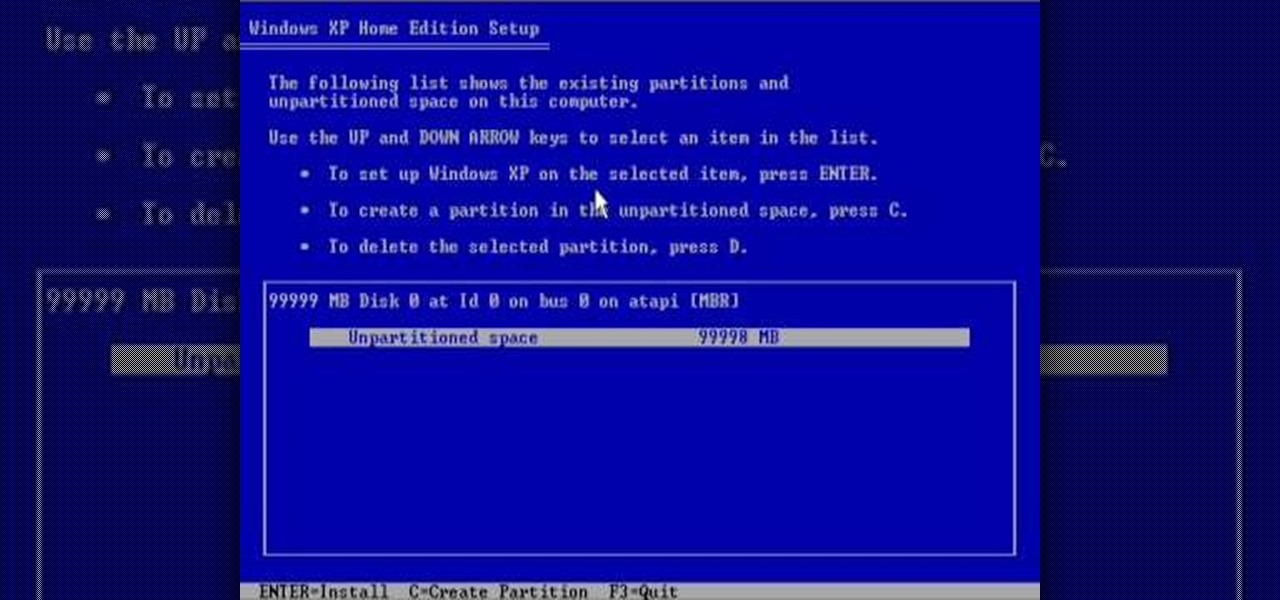
How To: Reformat your computer
In this tutorial, we learn how to reformat your computer. If you're computer is running very slow, this is a great way to get it to run faster. First, insert your operating CD system and restart your computer. After this, a blue screen will show up and you will see a list for "unpartitioned space", which will show the size of the drive. Then, you will need to choose which of the options that you would like to do. You can choose the option by reading through the menu and using the keys on your...
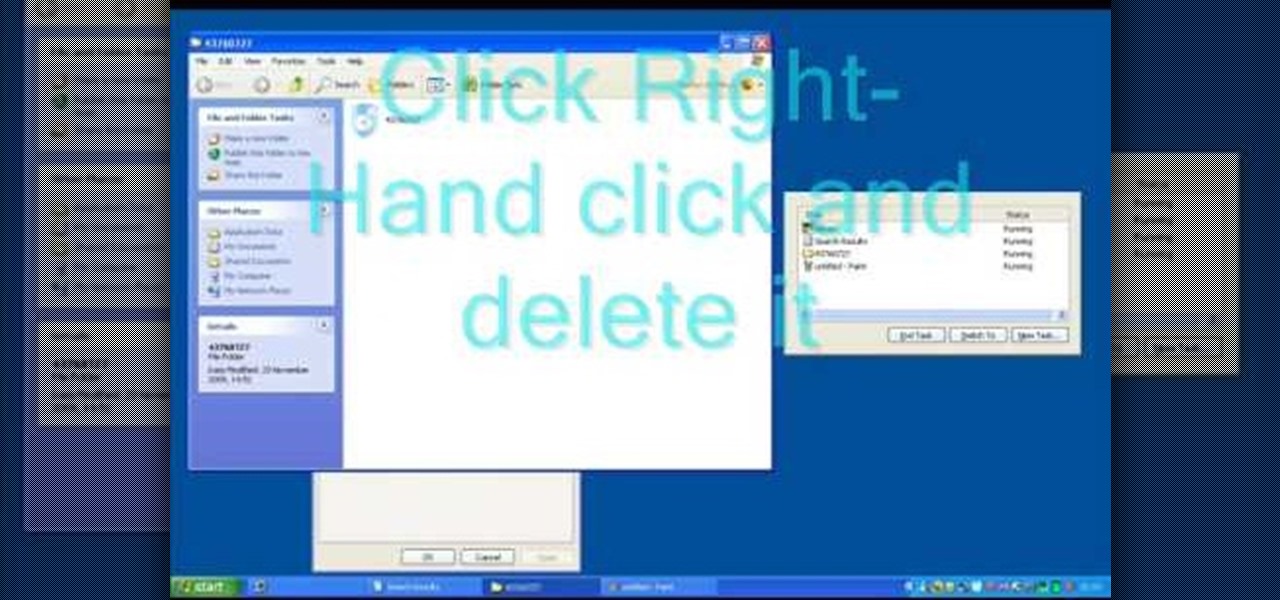
How To: Remove Security Tool in less than one minute
In this tutorial, we learn how to remove security tool in less than one minute. First, restart your computer, then press "ctrl+alt+del" when your new window starts up. After this, wait for a few seconds, then if you see the security tools pop up, end the task for it. Then, go to the start menu, then all programs, then look for any security tools. Right click, on "find target" then delete it! After this, your security tools will be deleted and will stop annoying you. You will be able to delete...
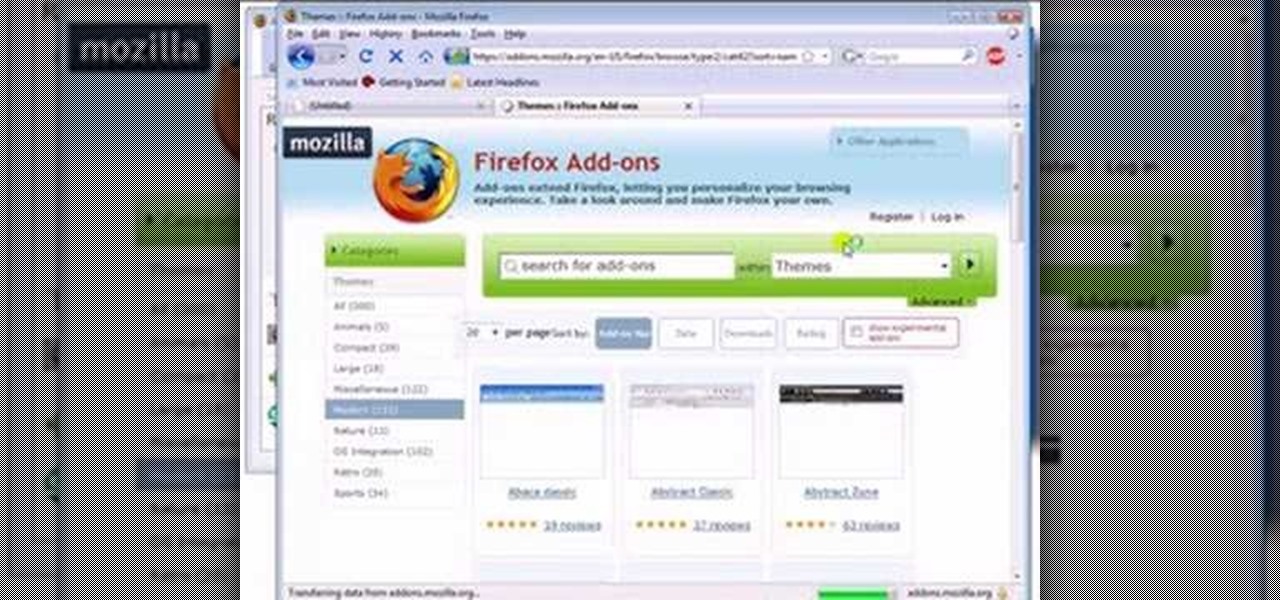
How To: Find, download & install Firefox themes or skins
This is a video tutorial in the Computers & Programming category where you are going to learn how to find, download & install Firefox themes or skins. Open up Firefox 3, go to tools, click on "add-ons". On the next window, click on "get add-ons" and click on "browse all add-ons". On the next page, on left hand side scroll down and click on "themes" button. This will display all Firefox 3 themes. Select the theme that you want and click on "add to Firefox" and then click on "install now". You ...

How To: Remove Security Tool the simple way
In this video, we learn how to remove Security Tool the simple way. Most ways will not remove this from your computer, but this way will. To start, you will need to restart your computer. After this, press ctrl+alt+del the moment Windows shows up. Then, go to the Task Manager and look through the programs that are open. When your security tool opens, press the same buttons to get the mouse free. Then close the security tool from the Task Manager. Now, go to your desktop and press on the icon ...
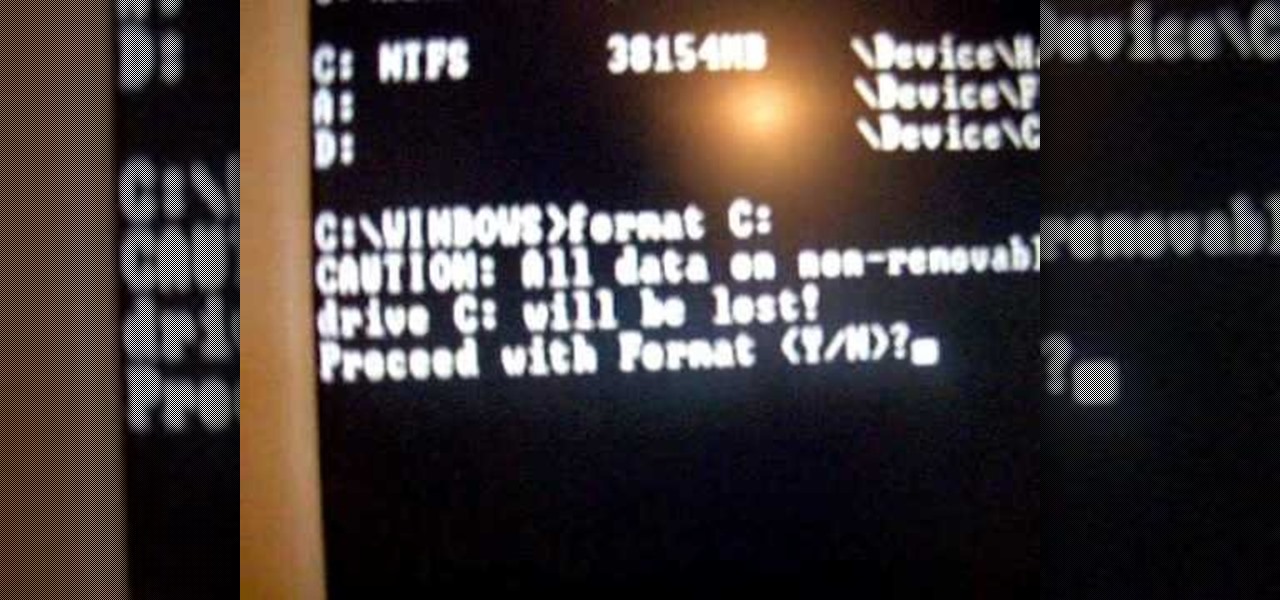
How To: Reformat your computer
This is a video tutorial in the Computers & Programming category where you are going to learn how to reformat your computer. Make sure you back up all important files on a flash drive or CD. Take your operating system CD in to your CD drive and boot up your computer. When the PC comes on, it will ask you to boot from the CD. Press any key to do so. Press 'enter' when windows set up loading is completed. Then type in 1 to format the C drive. Then when the windows prompt comes up, type in "form...

How To: Edit the registry on a Windows machine
In this tutorial, we learn how to edit the registry on a Windows machine. This is a major part of your computer that will change if you delete something that you shouldn't have deleted. Make sure you back up your computer before you do this, just in case you do something wrong with your computer. Now, go to the run command and type in "regedit". In the new window, you will see the registry editor. From here, find the location of the virus string by using a guide so you know what folder to go ...
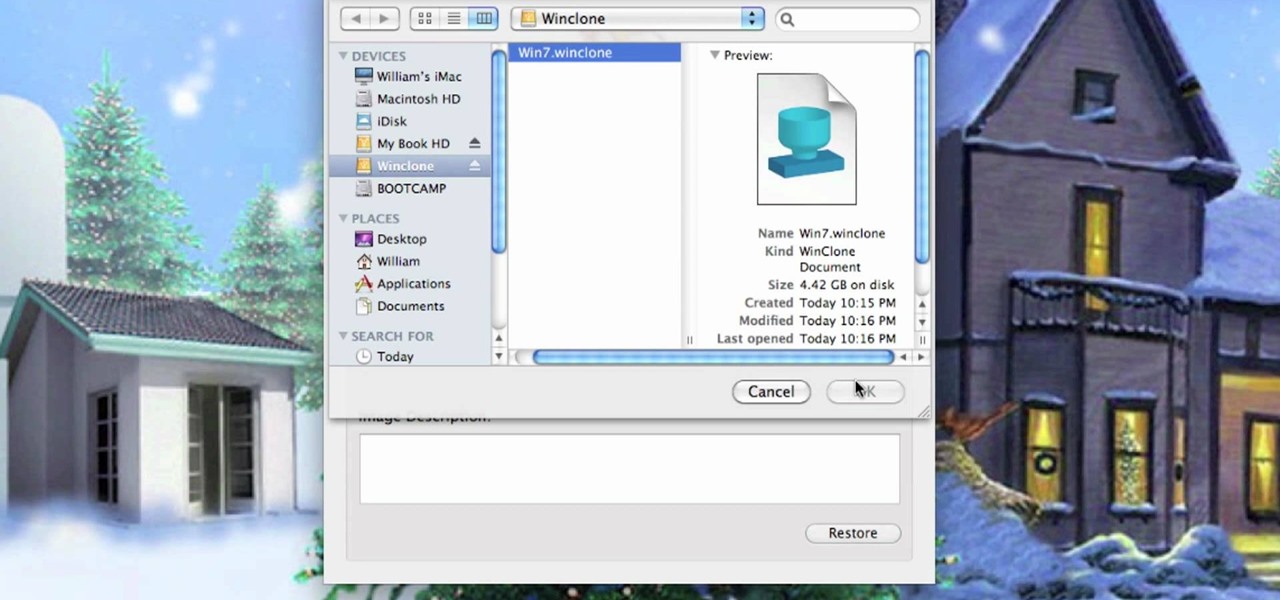
How To: Change the size of a Windows Boot Camp partition on a Mac OS X computer
Looking for a quick primer on how to resize a Windows Boot Camp partition? It's easy! So easy, in fact, that this home-computing how-to can present a complete, step-by-step overview of the process in a matter of a few minutes. For more information, including detailed instructions, take a look.
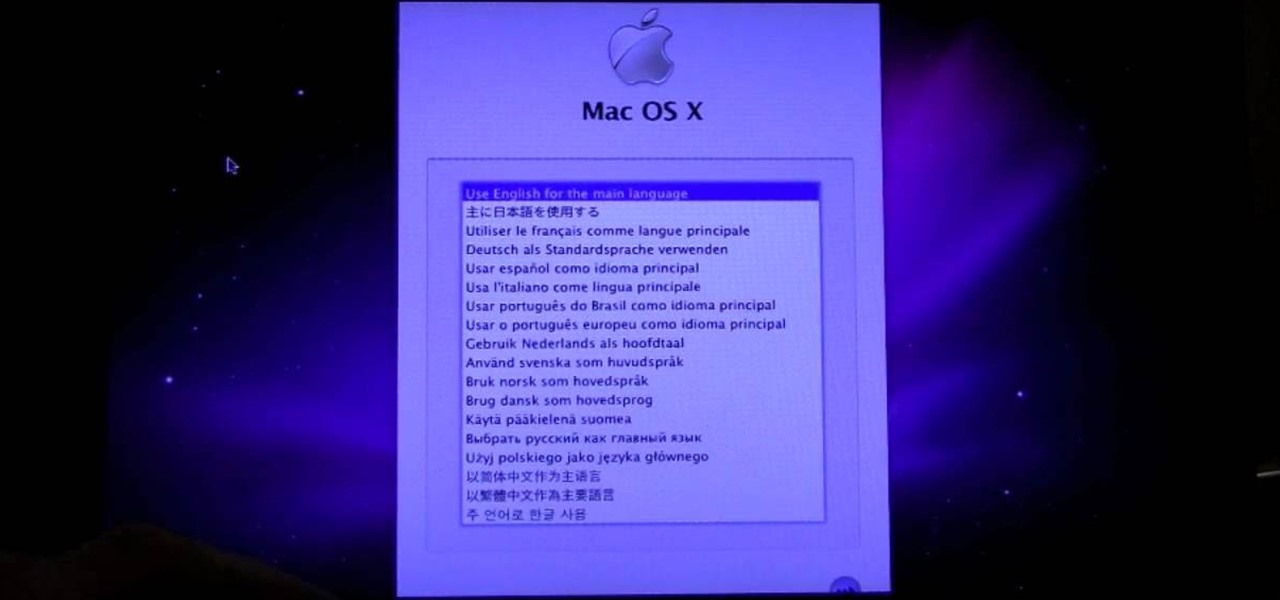
How To: Installing Mac OS X 10.6 (Snow Leopard) on a Dell Mini 10v PC
In this clip, you'll learn how to install Snow Leopard on a Dell Mini 10v PC, creating your very own hackintosh in the process. It's easy! So easy, in fact, that this home-computing how-to can present a complete, step-by-step overview of the process in a matter of a few minutes. For more information, including detailed instructions, take a look.
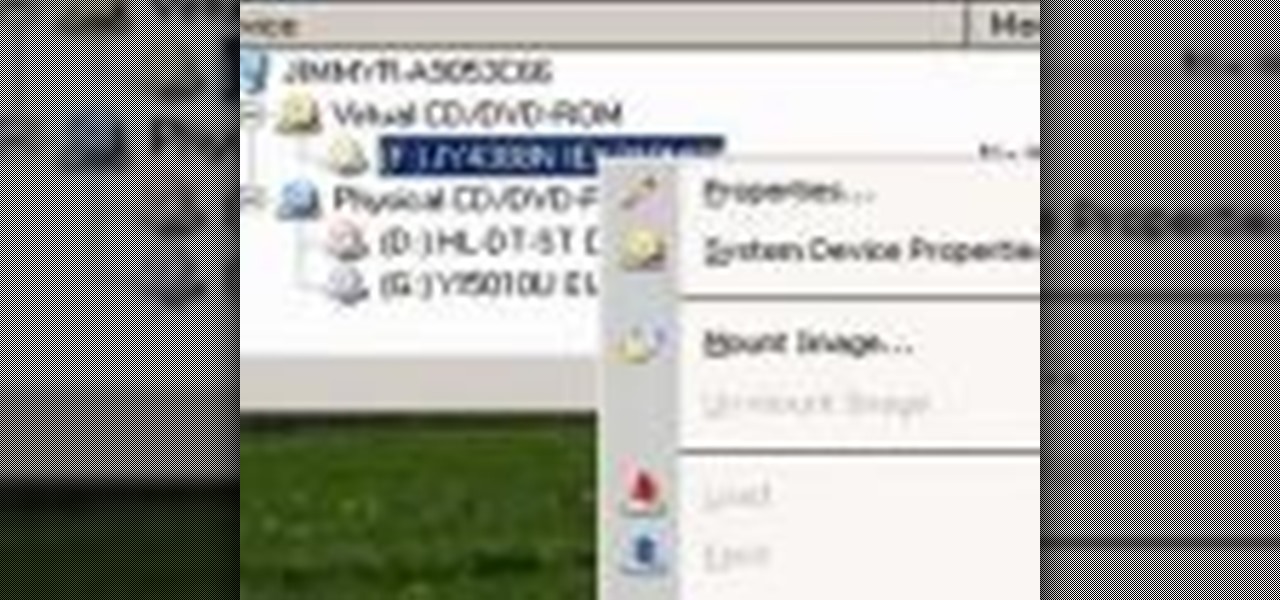
How To: Run a DVD on a Microsoft Windows PC without a DVD drive
In this clip, you'll learn how to copy a DVD to your hard drive such that you can run it later without actually having it in your CD/DVD drive. It's easy! So easy, in fact, that this home-computing how-to can present a complete, step-by-step overview of the process in a matter of a few minutes. For more information, including detailed instructions, take a look.
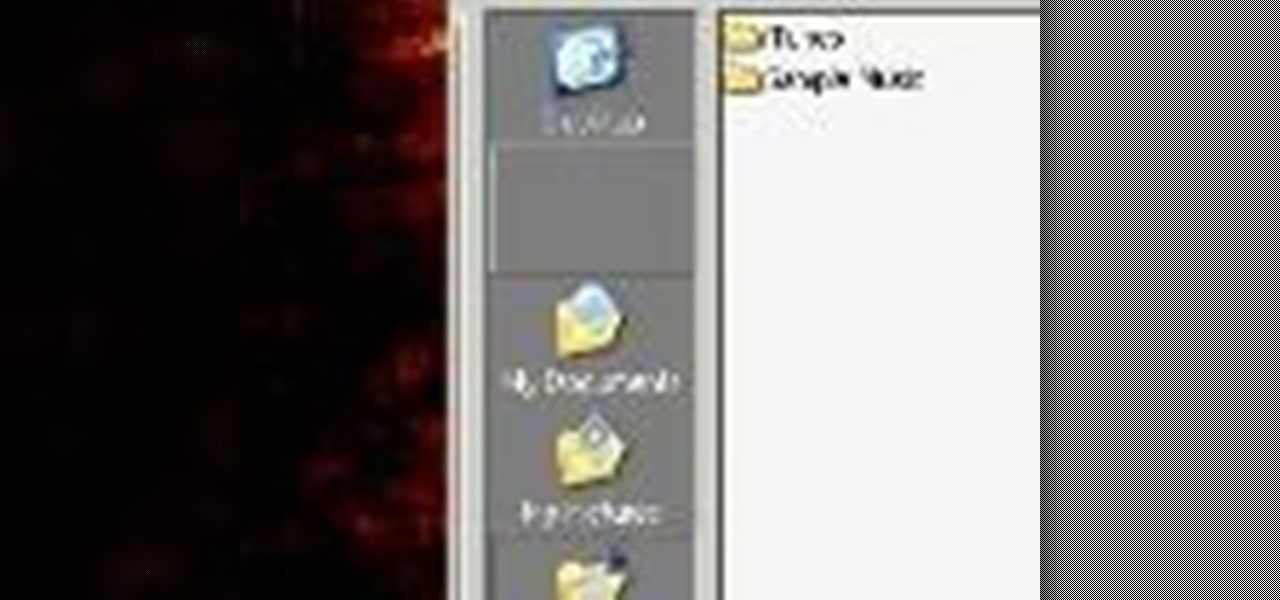
How To: Use the Windows File Manager on a Microsoft Windows XP PC
Looking for a quick primer on how to use the File Manager on a Microsoft Windows XP PC? It's easy! So easy, in fact, that this home-computing how-to can present a complete, step-by-step overview of the process in a matter of a few minutes. For more information, including detailed instructions, take a look.
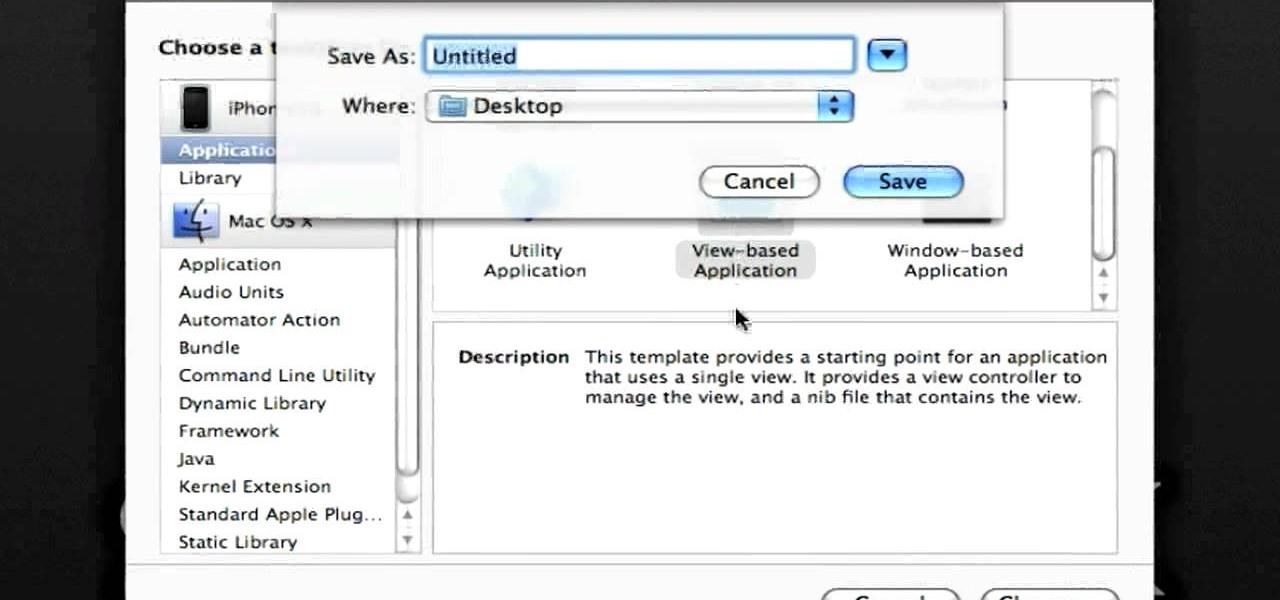
How To: Access and use the documents directory within an iOS app
In this clip, you'll learn how to make recourse to the documents folder from within an iOS application. Whether you're new to the Objective-C operating language and Xcode IDE or are a seasoned developer merely looking to pick up a few new tips and tricks, you're certain to be well served by this tutorial. For more information, including a complete overview and detailed, step-by-step instructions, watch this free video Objective-C programming lesson for iPhone & iPod Touch developers.

How To: Create a custom-colored tab bar in an iPhone or iPod Touch application
In this clip, you'll learn how to change the colors of the default iOS tab bar. Whether you're new to the Objective-C operating language and Xcode IDE or are a seasoned developer merely looking to pick up a few new tips and tricks, you're certain to be well served by this tutorial. For more information, including a complete overview and detailed, step-by-step instructions, watch this free video Objective-C programming lesson for iPhone & iPod Touch developers.

How To: Speed up the Microsoft Windows Vista Start Menu with a registry tweak
In this clip, you'll learn a simple registry hack to speed up the Microsoft Windows Start Menu. With a little bit of know-how, it's easy. So easy, in fact, that this video guide can offer a complete overview of the process in a matter of a few minutes. For more information, including a complete demonstration and detailed, step-by-step instructions, watch this home-computing how-to.
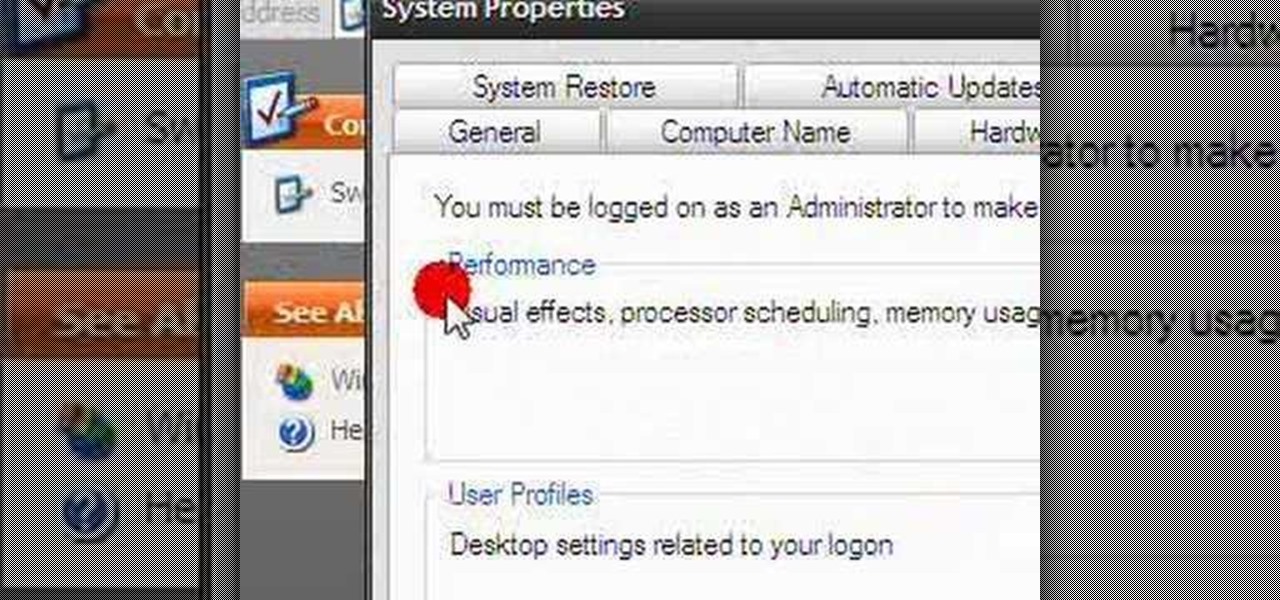
How To: Change the color of highlighted text to match your theme on a Windows Vista PC
In this clip, you'll learn how to change the default color of highlighted text on a Windows Vista PC. With a little bit of know-how, it's easy. So easy, in fact, that this video guide can offer a complete overview of the process in a matter of a few minutes. For more information, including a complete demonstration and detailed, step-by-step instructions, watch this home-computing how-to.
How To: Change an application icon on a Mac OS X computer with LiteIcon
In this clip, you'll learn how to change an application's default icon. With a little bit of know-how and LiteIcon, it's easy. So easy, in fact, that this video guide can offer a complete overview of the process in a matter of a few minutes. For more information, including a complete demonstration and detailed, step-by-step instructions, watch this home-computing how-to.

How To: Create a Recent Applications stack in Mac OS X 10.6
In this clip, you'll learn how to create a Recent Applications stack on an Apple computer running Mac OS X 10.6 (Snow Leopard). With a little bit of know-how, it's easy. So easy, in fact, that this video guide can offer a complete overview of the process in a matter of a few minutes. For more information, including a complete demonstration and detailed, step-by-step instructions, watch this home-computing how-to.
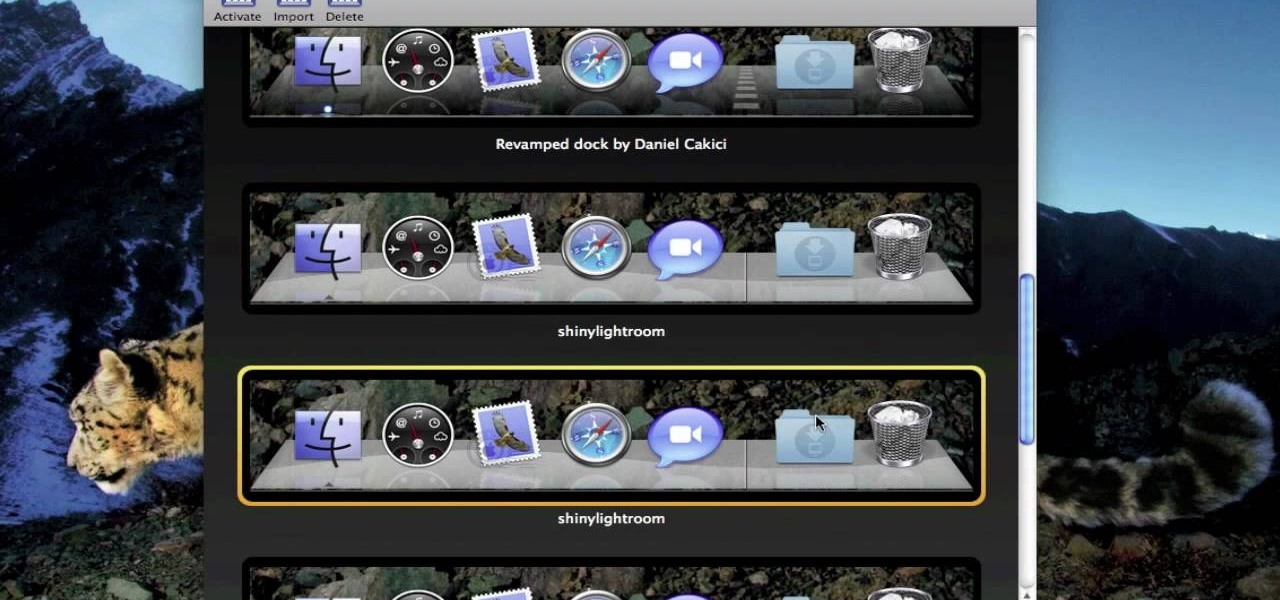
How To: Change the appearance of the Apple Mac OS X application dock
In this clip, you'll learn how to alter the look of the OS X Dock. With a little know-how, it's easy. So easy, in fact, that this video guide can offer a complete overview of the process in a matter of a few minutes. For more information, including a complete demonstration and detailed, step-by-step instructions, watch this home-computing how-to.

How To: Place a Mac OS X Dashboard widget directly on your desktop
In this clip, you'll learn how to use Dashboard widgets directly from your Apple Mac OS X desktop. With a little know-how, it's easy. So easy, in fact, that this video guide can offer a complete overview of the process in a matter of a few minutes. For more information, including a complete demonstration and detailed, step-by-step instructions, watch this home-computing how-to.

How To: Permanently block a website on a Mac OS X computer with DNS controls
In this clip, you'll learn how to block a site on an Apple Mac OS X computer by altering your DNS settings. With a little know-how, it's easy. So easy, in fact, that this video guide can offer a complete overview of the process in a matter of a few minutes. For more information, including a complete demonstration and detailed, step-by-step instructions, watch this home-computing how-to from MacMost.

How To: Reinstall TextEdit, Preview, iCal or Address Book on a Mac OS X computer
In this clip, you'll learn how to reinstall an accidentally-deleted system application like TextEdit, Preview, iCal, Address Book or QuickTime without reinstalling OS X. With a little know-how, it's easy. So easy, in fact, that this video guide can offer a complete overview of the process in a matter of a few minutes. For more information, including a complete demonstration and detailed, step-by-step instructions, watch this home-computing how-to from MacMost.

How To: Create an autoresponder in the Mac OS X Mail app with Rules
In this clip, you'll learn how to use Rules to set up and use custom autoresponders within Apple's Mail email client. With a little know-how, it's easy. So easy, in fact, that this video guide can offer a complete overview of the process in a matter of a few minutes. For more information, including a complete demonstration and detailed, step-by-step instructions, watch this home-computing how-to from MacMost.
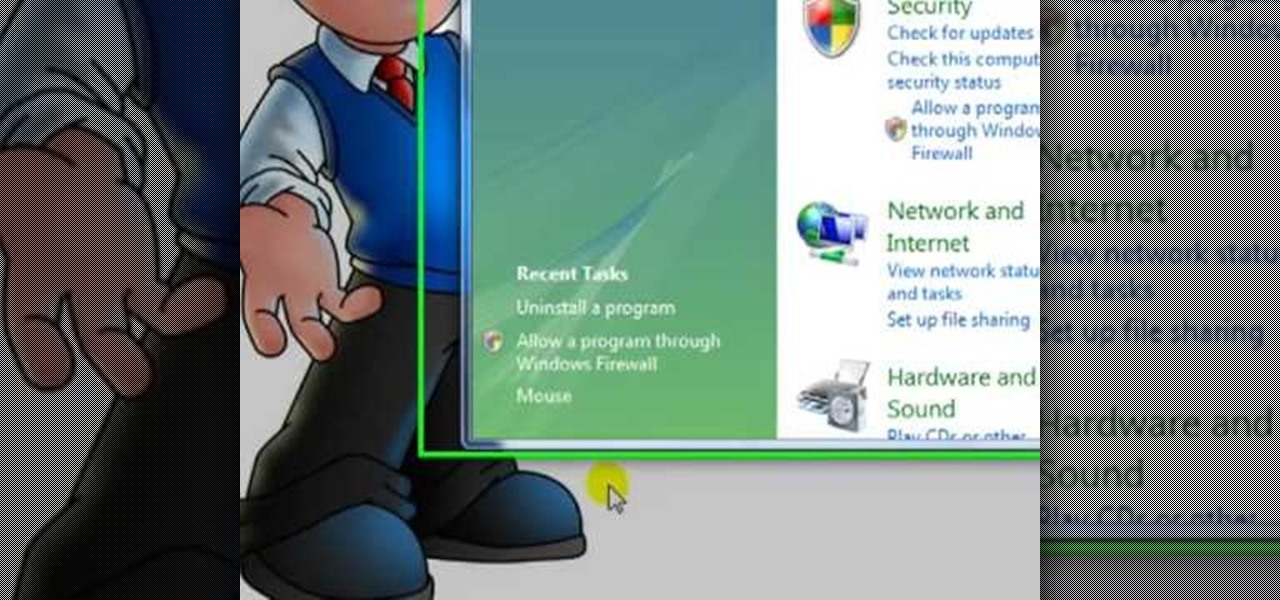
How To: Uninstall software programs in Windows Vista
In this tutorial, we learn how to uninstall software programs in Windows Vista. First, go to the control panel from the start button. Next, go to "uninstall a program" underneath the "programs" section of the screen. A new window will pop up showing all of the programs that are installed on your operating system. If you want to erase something, simply click on it, then click on the "uninstall" button at the top of the page. A wizard will pop up and have you go through the steps to erase it. I...

How To: Install or uninstall an application on an Apple Mac OS X computer
In this clip, you'll learn how to add or remove software on a Mac. With a little know-how, it's easy. So easy, in fact, that this video guide can offer a complete overview of the process in a matter of a few minutes. (In most cases, it's just a matter of dragging and dropping!) For more information, including a complete demonstration and detailed, step-by-step instructions, take a look.
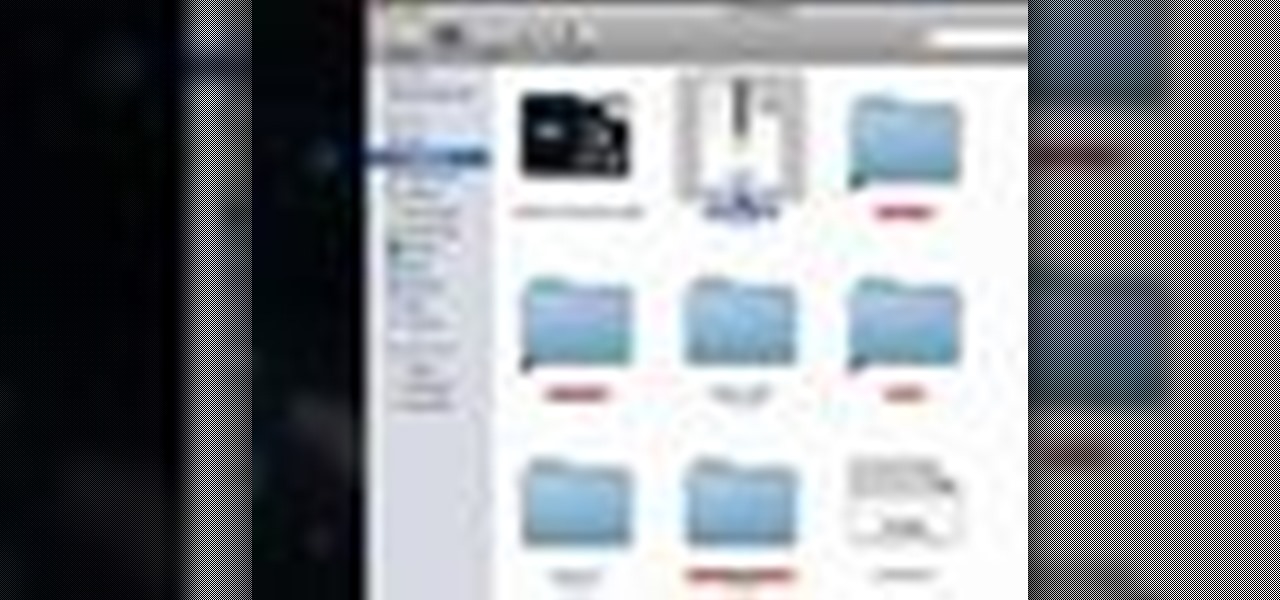
How To: Zip, archive and compress files on a Mac OS X computer
In this clip, you'll learn how to compress files and folders to create archives on a Mac OS X computer. With a little know-how, it's easy. So easy, in fact, that this video guide can offer a complete overview of the process in a matter of a few minutes. For more information, including a complete demonstration and detailed, step-by-step instructions, take a look.

How To: Use multiple wireless routers with the Mac OS X Airport Utility
In this clip, you'll learn how to configure multiple wireless routers to work in tandem on a Mac OS X computer. With a little know-how, it's easy. So easy, in fact, that this video guide can offer a complete overview of the process in a matter of a few minutes. For more information, including a complete demonstration and detailed, step-by-step instructions, take a look.
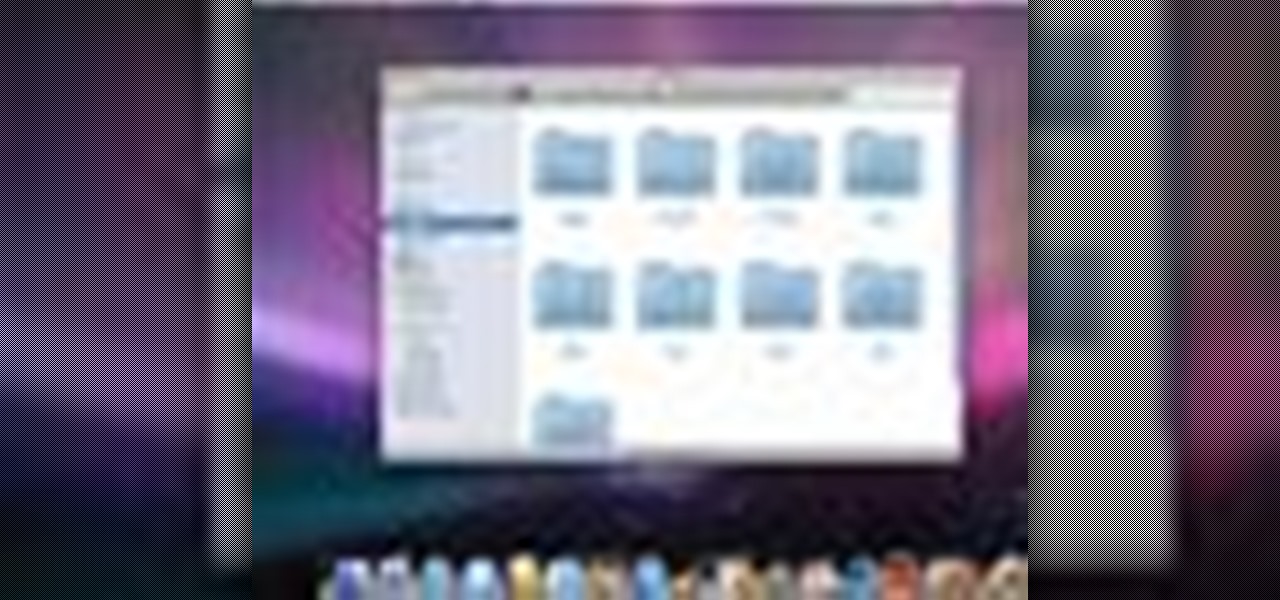
How To: Customize the Finder on a Mac OS X computer
In this clip, you'll learn how to personalize the Finder app on an Apple Mac OS X computer. With a little know-how, it's easy. So easy, in fact, that this video guide can offer a complete overview of the process in a matter of a few minutes. For more information, including a complete demonstration and detailed, step-by-step instructions, take a look.
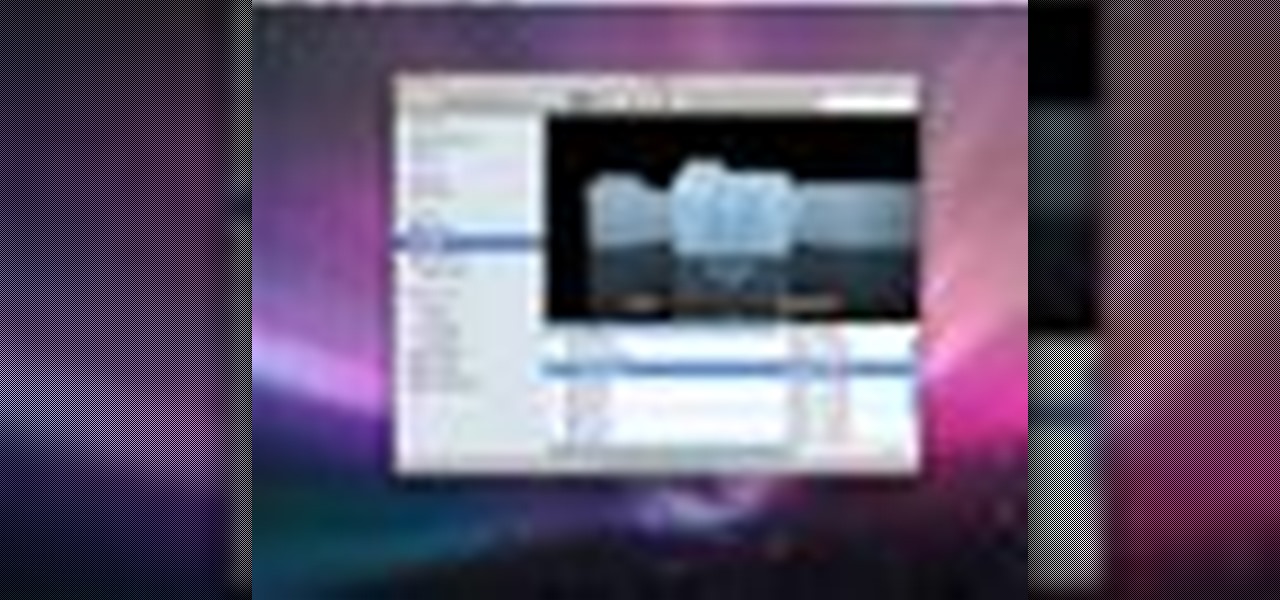
How To: Browse for files & folders on an Apple computer with the Mac OS X Finder
In this clip, you'll learn how to get started using the Mac OS X Finder app. With a little know-how, it's easy. So easy, in fact, that this video guide can offer a complete overview of the process in a matter of a few minutes. For more information, including a complete demonstration and detailed, step-by-step instructions, take a look.
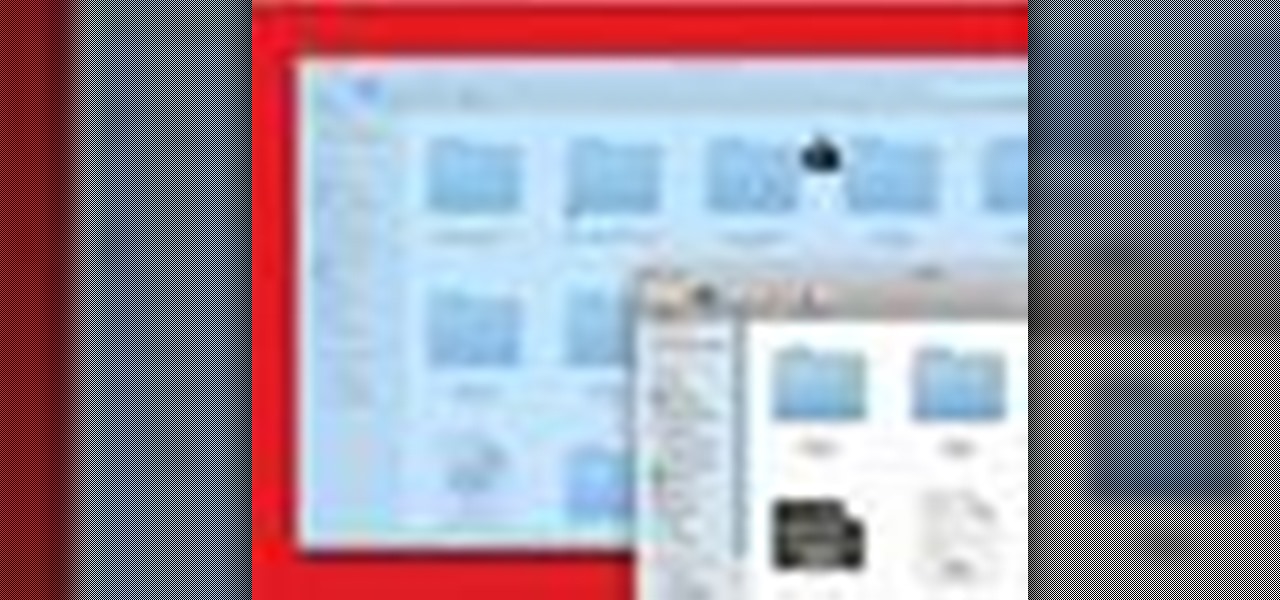
How To: Take screenshots on an Apple computer with the Mac OS X Grab utility
In this clip, you'll learn how to capture screengrabs on a Mac OS X computer with the built-in Grab app. With a little know-how, it's easy. So easy, in fact, that this video guide can offer a complete overview of the process in a matter of a few minutes. For more information, including a complete demonstration and detailed, step-by-step instructions, take a look.

How To: Keep up with RSS feeds when using Apple's Safari web browser
In this clip, you'll learn how to manage and read RSS feeds when using the Safari web browser. With a little know-how, it's easy. So easy, in fact, that this video guide can offer a complete overview of the process in a matter of a few minutes. For more information, including a complete demonstration and detailed, step-by-step instructions, take a look.