Did you know that you can zoom in on your Mac laptop just as easily as you can on the iPhone? All you need is your fingers, your mouse and to activate the zoom function on your computer. Check it out!
You Will Need
* Mac
Step 1: Open System Preferences
Go to System Preferences and click the Keyboard and Mouse pane.
Step 2: Select mouse tab
Select the mouse tab, or trackpad on a laptop.
Step 3: Click zoom
Make sure the box next to "Zoom using scroll ball while holding," or ''Zoom while holding'' is checked, and Control is selected in the drop-down menu.
Step 4: Close preferences
Close System Preferences.
Step 5: Zoom in
Hold down the control key and scroll the mouse wheel up, or drag up on the trackpad with two fingers on a laptop. The screen zooms.
The Universal Access pane in System Preferences also offers zoom options.
Step 6: Zoom out
Zoom out by holding down the control key and scrolling the mouse wheel down, or dragging down on the trackpad with two fingers.
Fun fact: Douglas Engelbart invented the mouse and developed the idea of a graphical user interface.
Just updated your iPhone? You'll find new emoji, enhanced security, podcast transcripts, Apple Cash virtual numbers, and other useful features. There are even new additions hidden within Safari. Find out what's new and changed on your iPhone with the iOS 17.4 update.












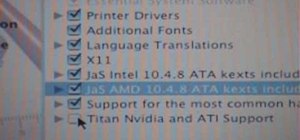
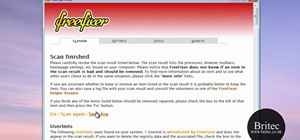






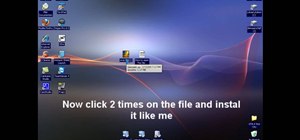

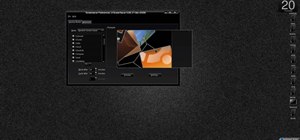


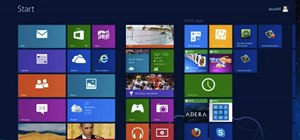
Be the First to Comment
Share Your Thoughts