Every new Apple computer ships with an Apple remote, which can activate the Front Row program and let you play music, view photos or watch videos when you are away from your computer. However, Apple remotes will connect to all nearby devices, so people with multiple Macs or iPods close to each other, may have trouble controlling them with the remote. In that situation, it's wise to disable the Apple remote connection on the devices you do not want to connect to.
Instructions:
1. Open System Preferences by clicking on the icon in the dock.
2. Click on the "Security" control panel in the "Personal" category. Then choose the "General" tab in the control panel window.
3. Check the box next to "Disable remote control infrared receiver." If you leave this box unchecked, your computer will respond to any nearby Apple remote.
4. To pair your computer with a specific Apple remote. Uncheck the box next to "Disable remote control infrared receiver" and click "Pair."
5. Hold the Apple remote close to your computer and press the "Menu" and "Next" buttons on the remote at the same time. When the paired remote graphic appears on the screen, the remote has been connected to the computer.
Just updated your iPhone? You'll find new emoji, enhanced security, podcast transcripts, Apple Cash virtual numbers, and other useful features. There are even new additions hidden within Safari. Find out what's new and changed on your iPhone with the iOS 17.4 update.



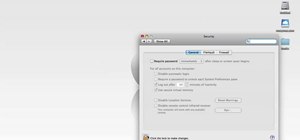


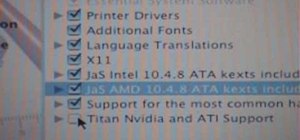




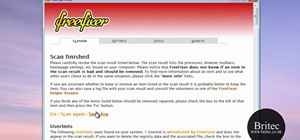






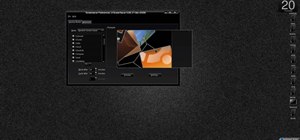

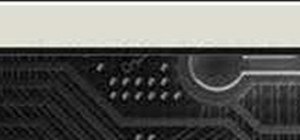


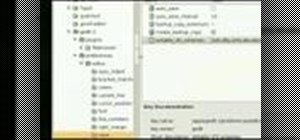
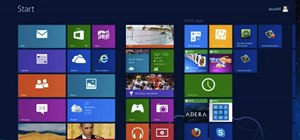

Be the First to Comment
Share Your Thoughts