This video demonstrates how to turn Windows Vista to Windows 7 for free. Make sure that you are running your PC on a Windows Vista OS. First, unlock your taskbar by right-clicking on it and unchecking the option. The space where your smaller application icons are located can now be made wider. Re-lock your taskbar once done. You can also right click and select View>Large Icons to make the icons look bigger. You can also download a free application at RocketDock which will make your Vista task bar more Windows7-like. Next step is to go to Download.com and download VistaGlazz 1.3. Also, go to Deviant Art, search and download "Windows 7 style themes". Install the theme by copying the folder to C:\Windows\Resources\Themes. Then, personalize your theme at the Personalize tool of your PC. Last step, go to LifeHacker and download AeroShake and install it. You can download more and more applications which will make your Windows Vista PC look like Windows 7.
Just updated your iPhone? You'll find new emoji, enhanced security, podcast transcripts, Apple Cash virtual numbers, and other useful features. There are even new additions hidden within Safari. Find out what's new and changed on your iPhone with the iOS 17.4 update.



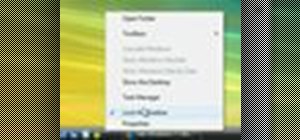



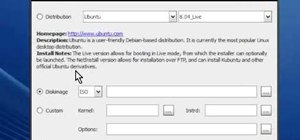





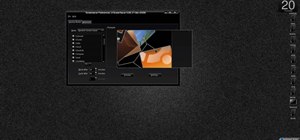

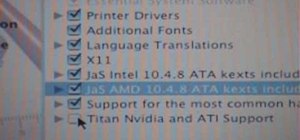


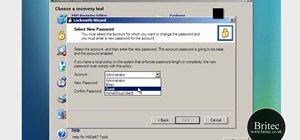
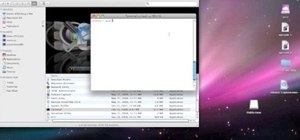


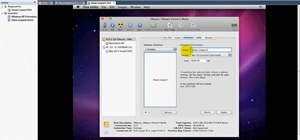


Be the First to Comment
Share Your Thoughts