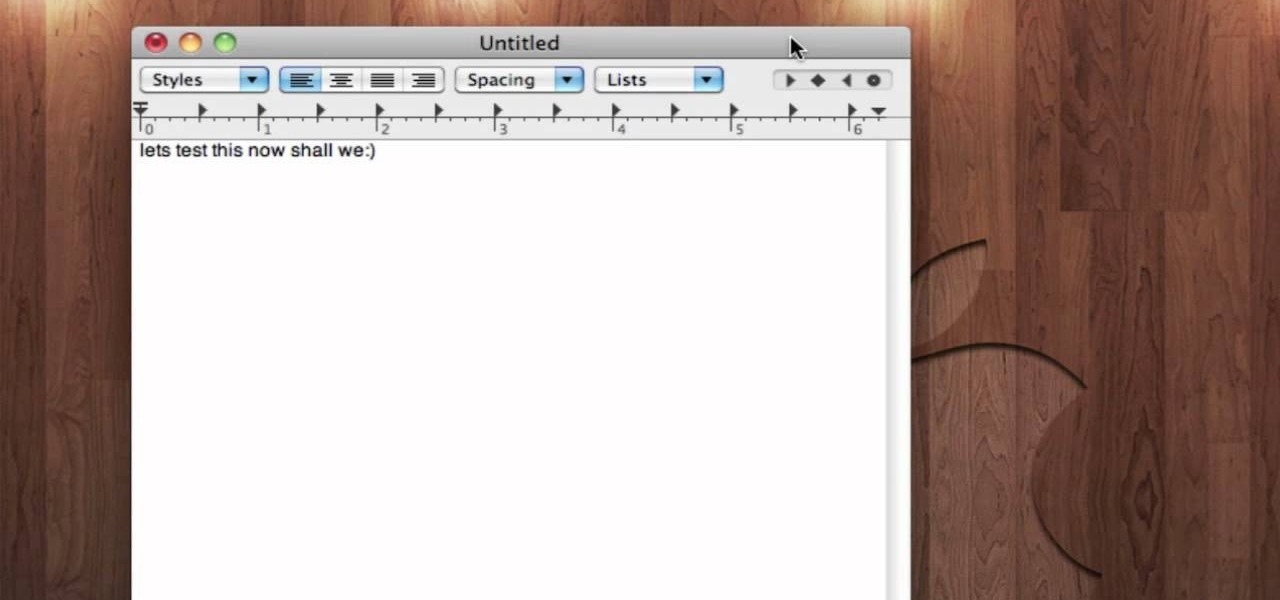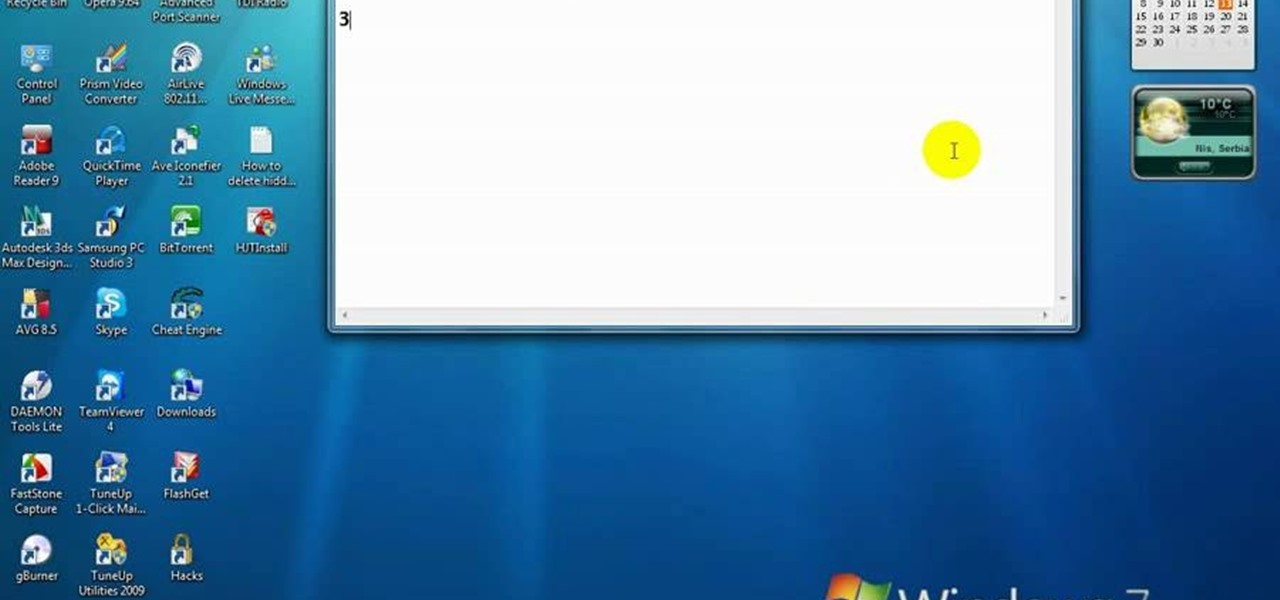How To: Remove Empty Folders, Duplicate Files, Broken Shortcuts, and Old Bookmarks from Your Computer
Like a computer, your brain can store and process large amounts of information. It can remember names, solve math problems, and save tips that you might need at a later time.
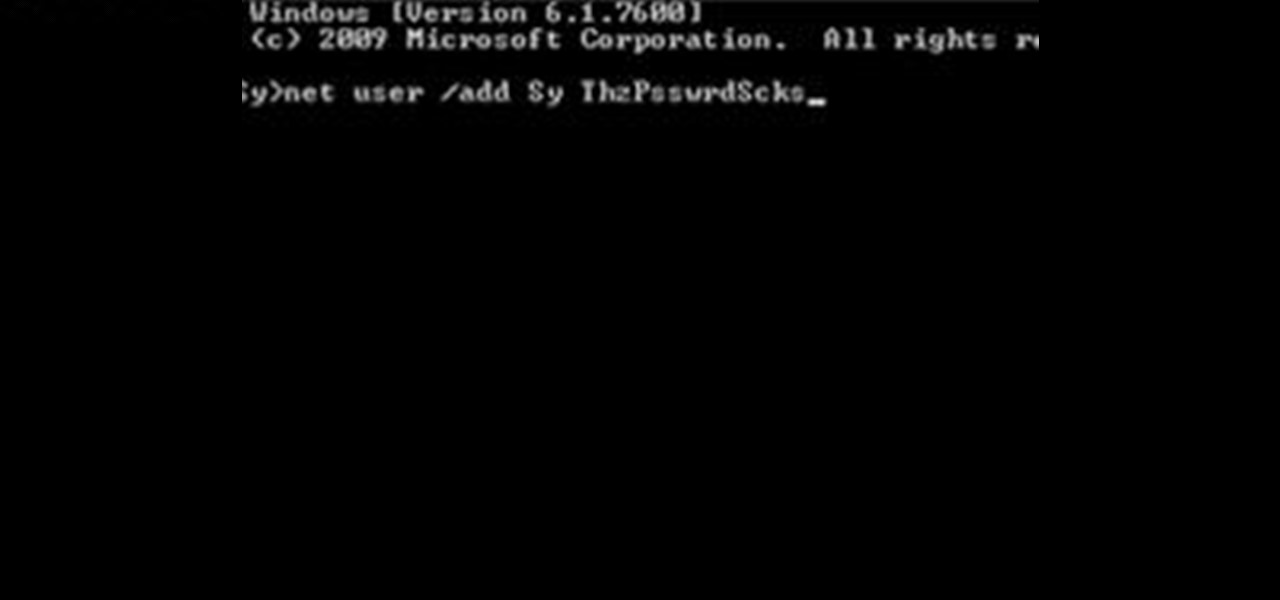
How To: Create an Admin User Account Using CMD Prompt (Windows)
This is a quick tutorial on how to create a new administrator account on a Windows computer. Step 1: Open CMD Prompt...
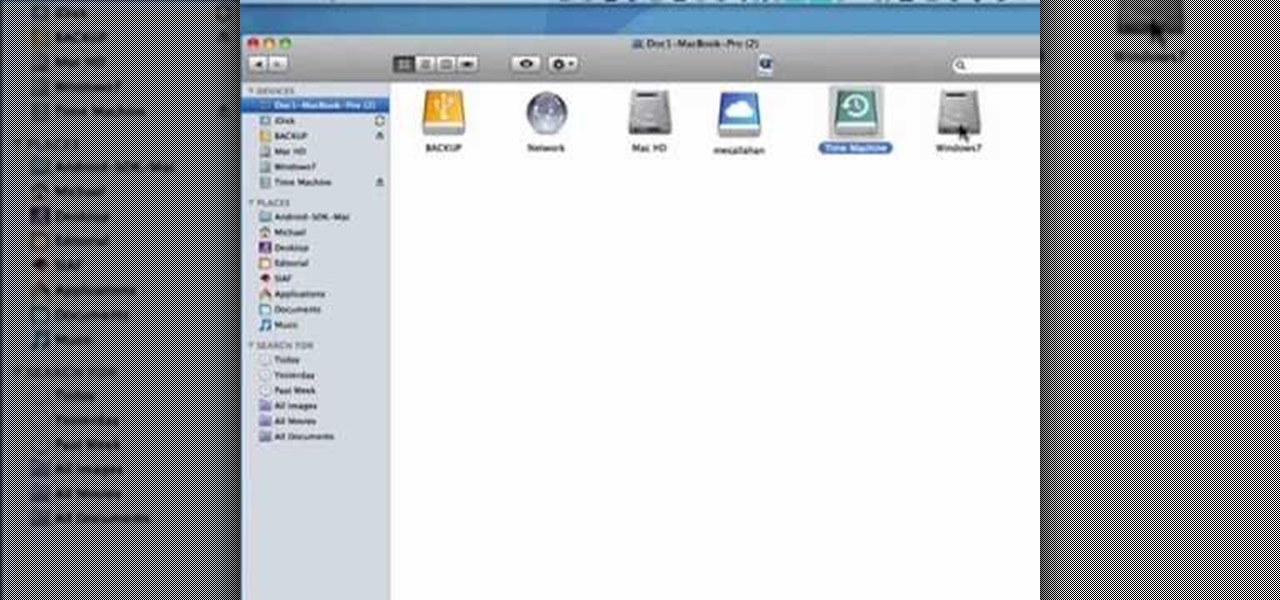
How to Find the C: drive on my Mac
In this tutorial, we learn how to find the C drive on a Mac computer. Unfortunately, Mac does not label their drives with letters like other computer systems do. You can name your drives anything you'd like, including "backup", "my network", "my folder", or anything else you want. To find these, just open up the Mac finder and the devices on the computer will show up with their icons. This can make things easier if you are having trouble moving things around. Making them your own names makes ...
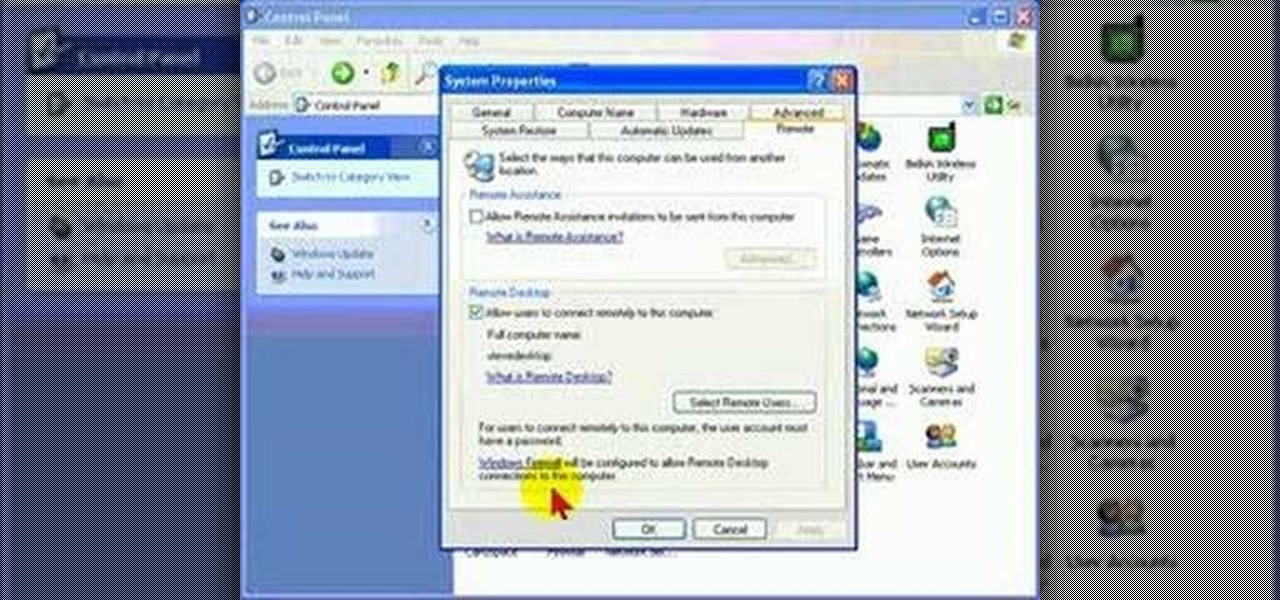
How To: Protect your PC by disabling Remote Desktop
Remote Desktop is a feature of Microsoft Windows, that allows you to access your PC from anywhere in the world, and use it as if you were sat right in front of it.

How To: Remove noise from audio files in Ubuntu with Audacity
In this tutorial, we learn how to remove noise from audio files in Ubuntu with Audacity. To do this, you will first open up Audacity and then open up your audio file. To get rid of the noise, you will highlight the area with just the noise, not anything else. Now, go to 'effect', 'noise removal' from the top toolbar. Now, click 'get noise profile' and right after this you will need to select the whole file. After this, go back to the noise removal toolbar and click 'ok'. From here, you will s...
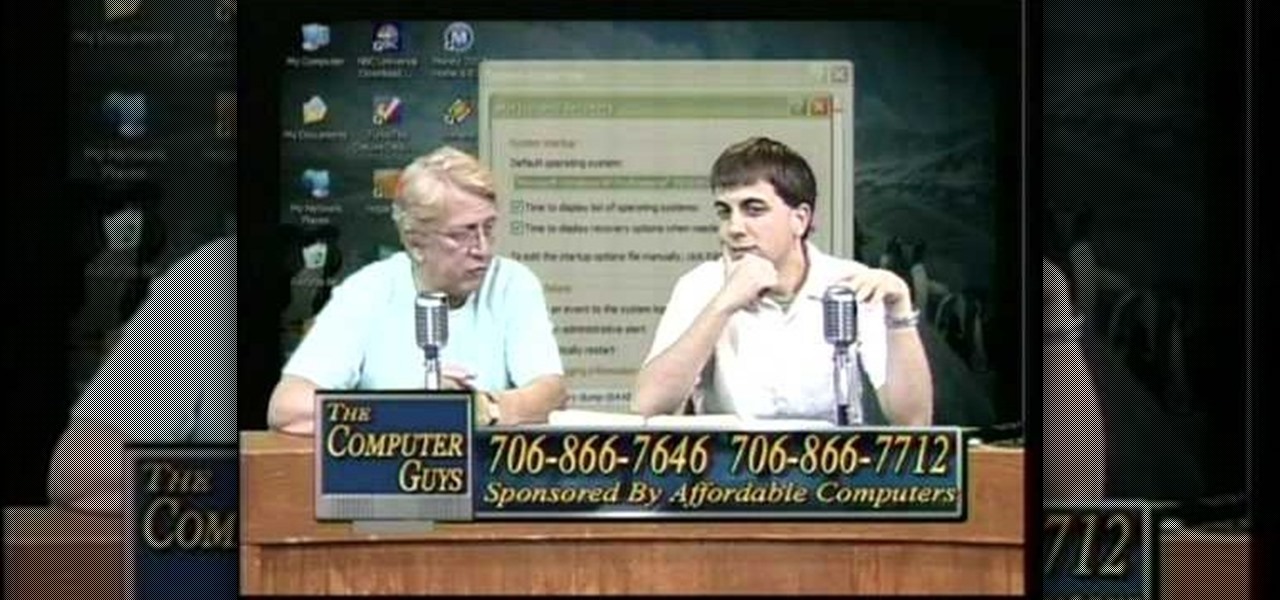
How To: Take screen captures on a PC with the Print Screen key
How to take screen captures on a PC with the Print Screen key

How To: Wipe the data from a Microsoft Windows XP PC with DBAN
Want to securely delete information from a Microsoft Windows XP desktop PC or laptop? It's easy! So easy, in fact, that this home-computing how-to from the folks at Britec can present a complete overview of the process in just over five minutes. For more information, including step-by-step instructions, take a look.

How To: Create a new Windows partition with GParted software
In this tutorial, we learn how to create a new Windows partition with GParted software. First, insert your boot CD into your computer, then turn your computer off and it will automatically boot. Next, hit enter to select the first option, then wait for the scan to complete. When done, select your type of keyboard, then hit enter. After this, select your language and then continue to wait for the boot to continue. Once loaded, you will see the main partition. To split this, select it and click...

How To: Lock Folder Without Any Software with Password
You can easily lock any folder on your Windows computer with a simple Notepad hack. By creating a batch file, you can hide a folder and require a password be entered before it becomes visible and accessible. This is a great tool for locking sensitive information, like pictures, financial statements, and a lot more.

How To: Delete temporary files in Ubuntu, Linux Mint or Debian
This video tutorial in Computers & Programming category will show you how to delete temporary files in Ubuntu, Linux Mint or Debian. For this you will need the program called bleachbit. You could get it from Bleachbit Sourceforge/ or from Synaptic package manager. For synaptic manager, click on ‘package manager’ in the ‘start’ menu and log into the program by typing your password. Then search for ‘bleachbit’, download and install it. Go to ‘terminal’, type in ‘su’ and enter, then type in your...

How To: Analyze packet captures and network taps
Hak5 isn't your ordinary tech show. It's hacking in the old-school sense, covering everything from network security, open source and forensics, to DIY modding and the homebrew scene. Damn the warranties, it's time to Trust your Technolust. In this episode, see how to analyze packet captures and network taps.

How To: Delete Ubuntu GRUB Boot Kernels
I recently upgraded from Ubuntu 9.10 to 10.04 and now my boot screen is a bit messy. Since I'm not using the latest GRUB boot kernel (Linux 2.6.32-28-generic), I might as well delete it. For more documentation, visit Ubuntu Forums.
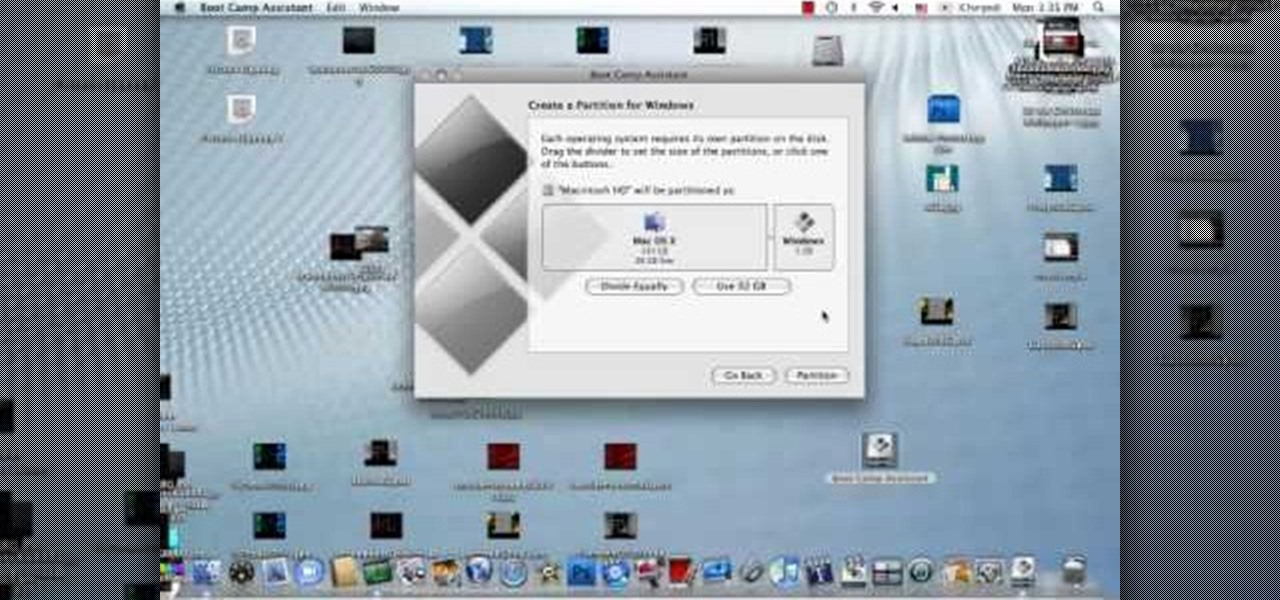
How To: Install & run Sony Vegas (or Windows apps) on a Mac
In this how to video, you will learn how to install Sony Vegas or any other Windows software on to a Mac. This will be useful if you cannot find a Mac equivalent of a Windows program. First, you will need Boot Camp Assistant. This will allow you to run any windows program on your Mac. Open the program and press continue. Next, you can select how big you want the Windows partition to be. You can select the 32 gigabytes button, or adjust it manually by sliding it. Next, select Partition. Once t...

How To: Open/extract Winrar or Winzip & open a new text doc
Learn how to extract .rar or .zip file formats on a Windows computer. These file formats are often used to package larger files into files that take up less memory space. First, a new folder is created to house the extracted file, and the file is dragged inside. Next, the user must right-click on the .rar file to be extracted and select the "Extract Here" option from the dropdown menu. In addition, this video will also show helpful sites from which to download the WinRar or WinZip programs, w...
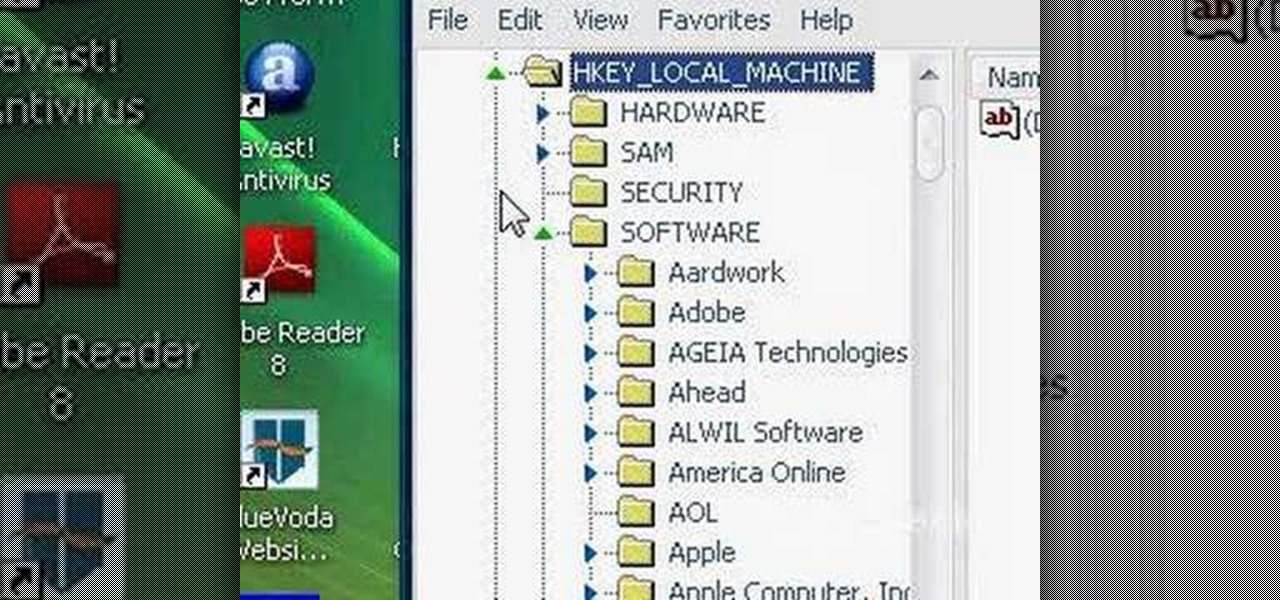
How To: Change your computer registration name on a PC
This how to video shows you how to change your computer registration on a computer. First, go to the start menu and select my computer. Right click it and choose properties. You will notice a registered to name. This is what we are going to change. First, go to start and select run. Type in Regedit and click okay. This program will open. Go to HKEY_LOCAL_MACHINE and Software. Scroll down and find Microsoft. From there, scroll down and find Windows NT. Open it and select Current Version. On th...

How To: Clean up your computer and make it run faster
This video is about how to clean up your computer. The first thing that you will have to do is to go to "Start" menu found on the lower left of the screen. Once you have clicked "Start", click "Run". Once a new window will appear, type in "TEMP" and press "OK". Then the "Temp" folder will appear. Go to "Edit" and click "Select All". Once everything is selected, right click a file and press "delete". A window will appear for confirmation and click "Yes". Then go to "Start" menu again and click...

How To: Boot Windows XP from a CD
The following are the steps to be followed to boot Windows XP from a CD: 1. The first thing to do is switch on your computer. Before your computer starts loading windows, you need to hit the F12 key.

How To: Change a ZIP file to a IPSW file
Looking for an IPSW file? An IPSW is a iPod and iPhone software update file. In this video, learn what steps one need to take in order to change or convert a zip folder into an IPSW. Instructions, step by step, as given by the videomaker iSamm786:

How To: Disable secure virtual memory in Mac OS X
This video will show you how to disable secure virtual memory in Mac OS X. From the top left of your screen click on the apple icon. Click on system preferences from the pull down menu. Click on the security icon. Click on the image of the closed lock from the bottom left of the window so that you can change make changes.

How To: Install cool themes on Ubuntu Linux
New to Ubuntu Linux? This computer operating system could be a bit tricky for beginners, but fret not, help is here. Check out this video tutorial on how to install cool themes on Ubuntu Linux.
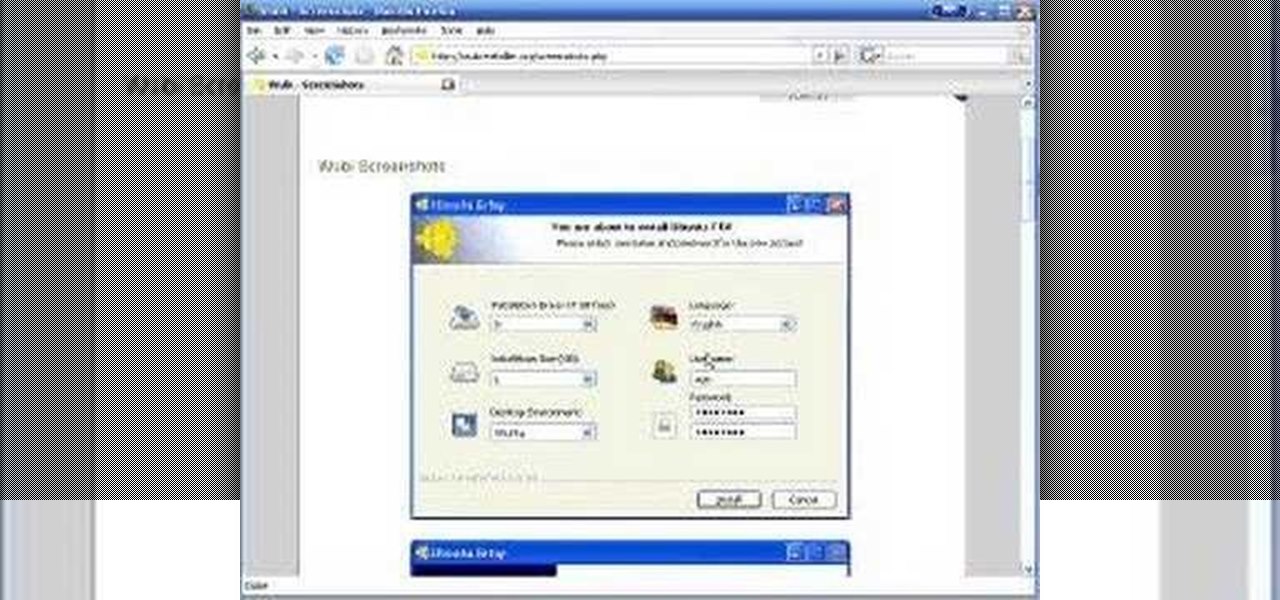
How To: Use Wubi With Windows XP
How to install Ubuntu/Xubuntu/Kubuntu/Edubuntu without creating new partitions.
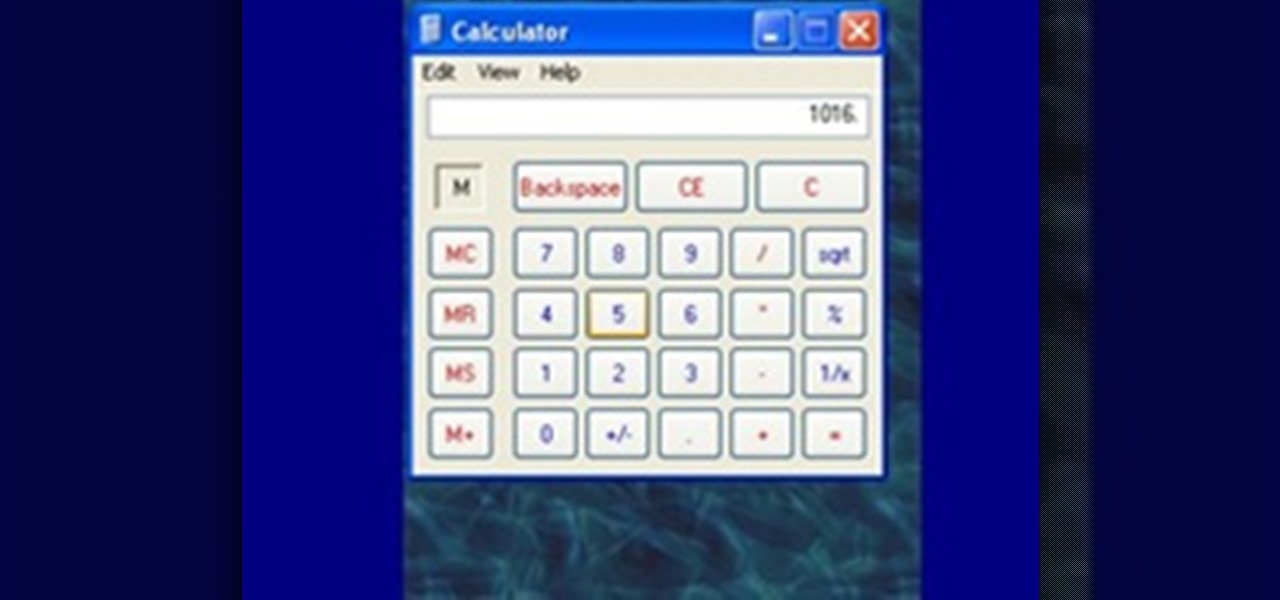
How To: Use the Memory in the Windows Calculator
For the purpose of simplicity, we shall consider the Windows version to be used as Windows XP. How to start the calculator in Windows XP?
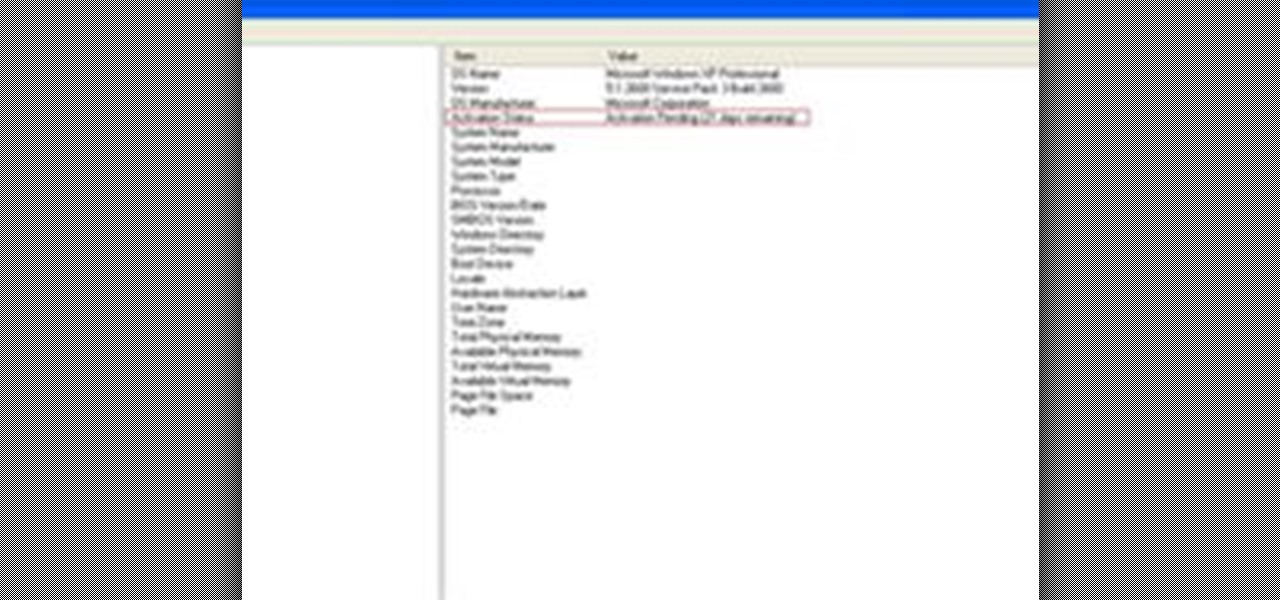
How To: Check If Windows XP Is Activated
Some people might check their activation status of Windows XP by simply right-clicking on the My Computer icon on their desktop, then clicking on Properties. It opens up a new window with General tab showing some basic information about your PC, like system info, registered to, and computer hardware. However, it does not actually tell us complete information about the system, like whether or not your current copy of Windows XP is activated or not. To check the complete details about your Wind...
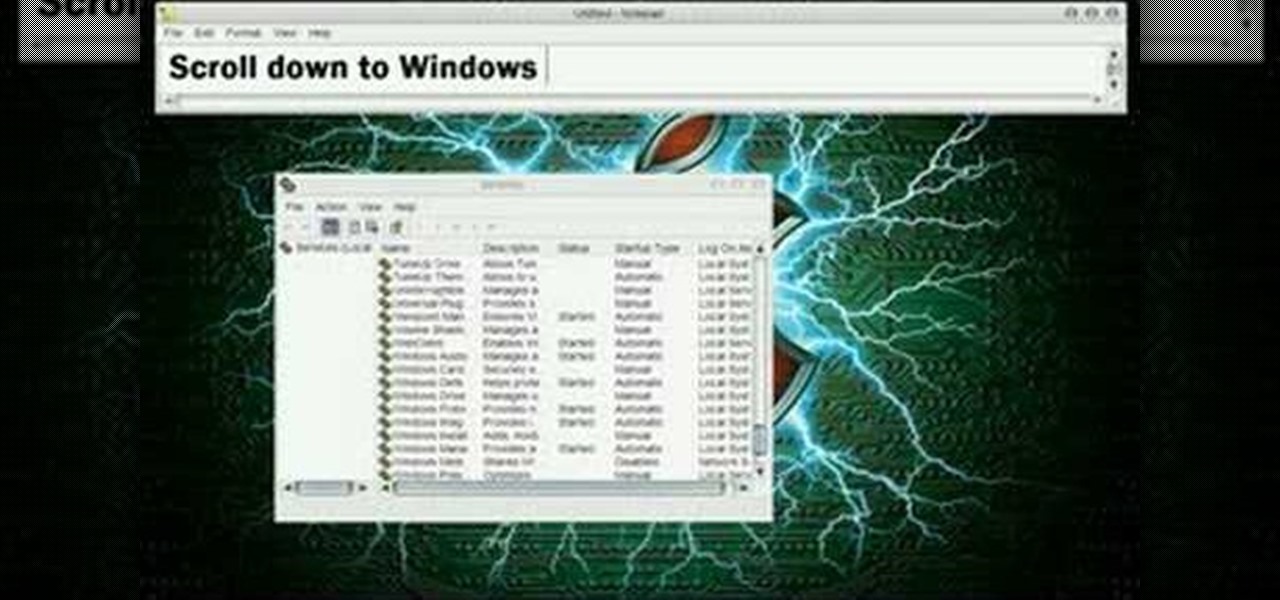
How To: Turn off your system firewall without admin privileges
In this video tutorial, viewers learn how to turn off the system firewall without admin privileges. Begin by clicking on the Start menu and open he Run program. Type in "system.msc" and click OK. Scroll down the Services list and look for Windows Firewall. Double-click on it and under the General tab, click on Stop. Then click Apply and OK. This video will benefit those viewers who use a Windows computer and would like to turn off the firewall, even if they are not running the administrator a...
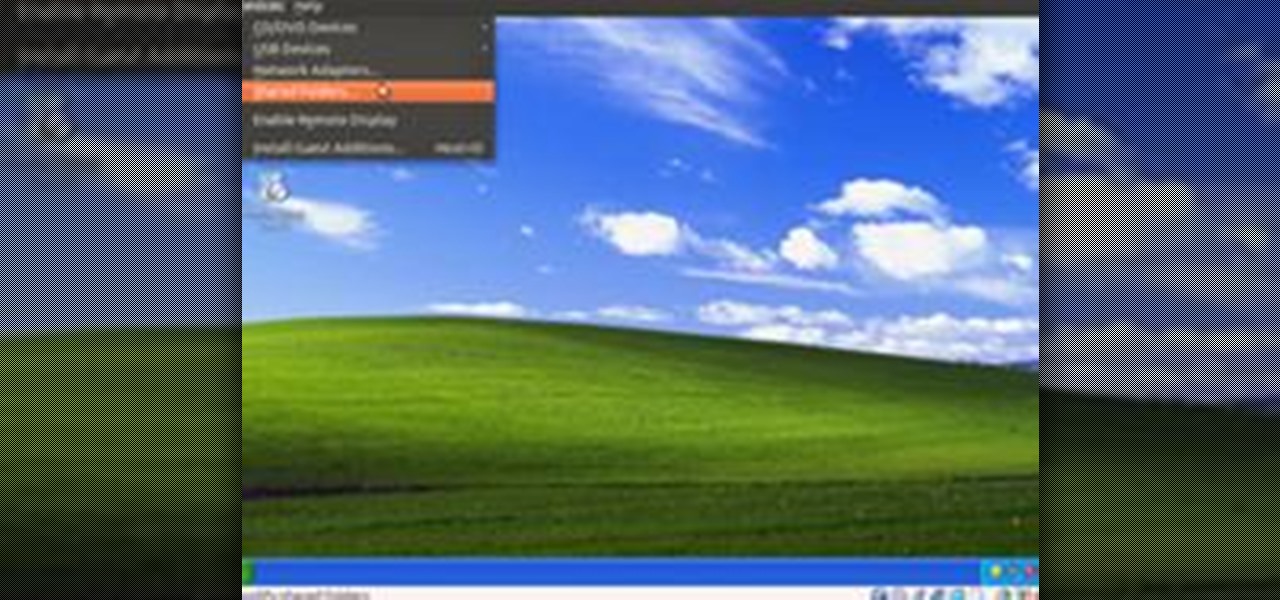
How To: Share Local Drives and Folders using Oracle VM VirtualBox with a Guest Windows OS
There are several virtual machine managers present in the market. However, the main functionality of all VMs are the same. Most people like to get free VM managers, so that they can install as many operating systems as they like over the host operating systems. One of these free VM managers is Oracle's VM VirtualBox, which can be downloaded from Oracle's website for all popular operating systems, such as Linux, Windows and Mac.
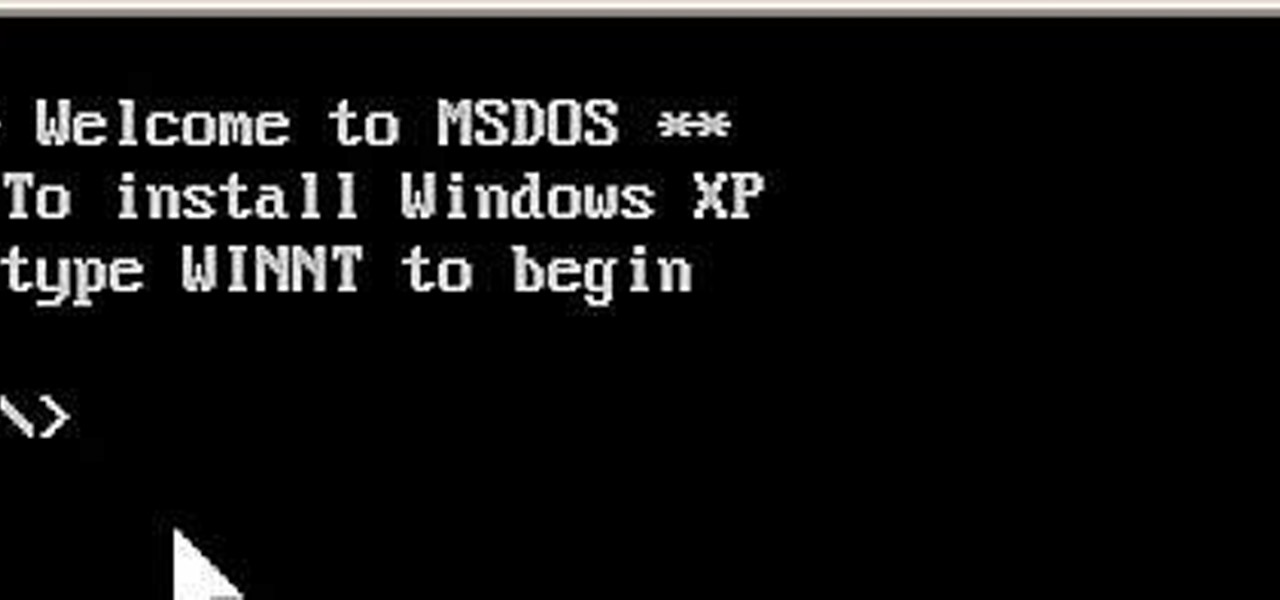
How To: Install Windows XP from a DOS bootable flash drive
If you do not have a CD-Rom drive on your new computer, or it is broken, you can still install Windows XP.
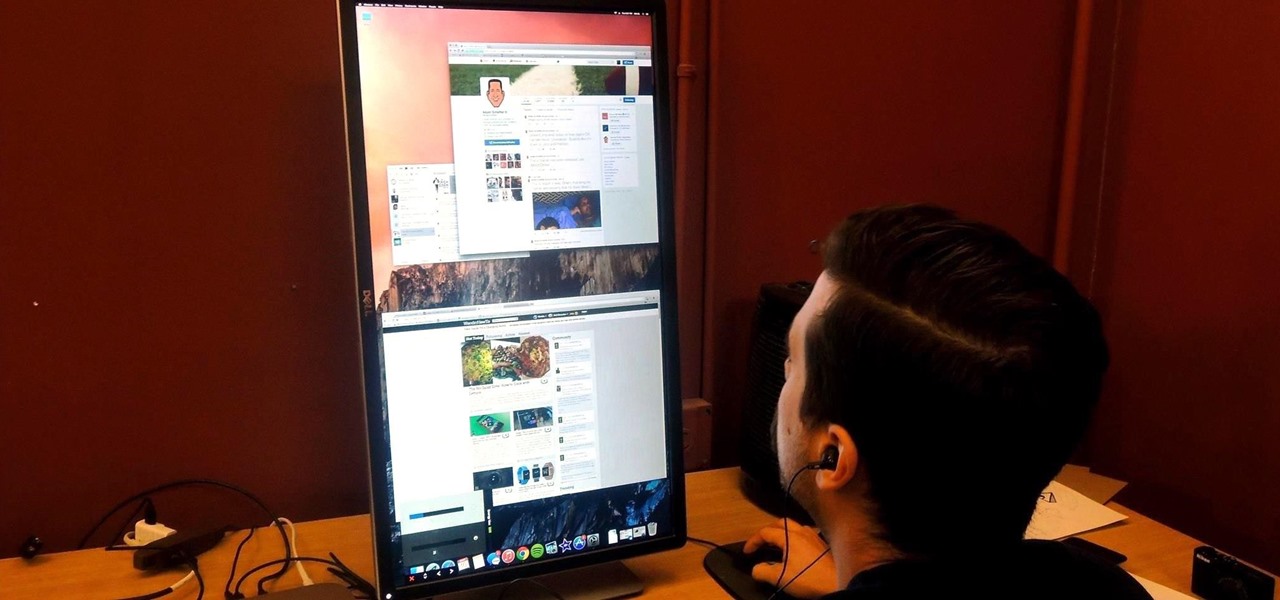
How To: Rotate the Display on Linux, Mac, & Windows Computers
If you've got a desktop computer, I can almost guarantee that you've got a widescreen monitor set up in landscape mode. It's how just about everyone uses their monitor these days, including myself. Except that it's not always the best way of working.

How To: Search for Photos on Your Computer by Exact Dimensions
As a technology writer, phone screenshots can pile up on your computer in no time. Testing out different apps, showing buggy software, and doing step-by-steps can lead to a plethora of mobile screenshots piling up on your computer's desktop. The problem with my screenshots is that they save as photo.png or photo.jpeg, as do many of my other photos. If I haven't finished a project or article, I tend to move them to different folders to save them for later. After a while, the screenshots begin ...

How To: Virtualize Windows XP with VirtualBox, the Free Virtualization Solution
Things You'll Need A fully working operating system that supports VirtualBox (Windows, OS X, Linux or Solaris)

How To: Install and dual boot Mac OS X 10.5 on a Windows PC with Leo4Allv3
Interested in dual booting Apple's Mac OS X 10.5 on your Microsoft Windows PC? Let this video be your guide. It's a simple process and this home-computing how-to will teach you everything you'll need to know. For specifics, including detailed, step-by-step instructions, and to get started turning your own computer into a hackintosh, watch this helpful video guide.

How To: Copy a directory's listing to the clipboard in Windows
In this video tutorial, viewers learn how to quickly copy a folder's content list in Windows. Begin by clicking on the Start menu and open the Run program. Then type in "cmd" to open the Command Prompt window. Now navigate the desired folder and type "dir | clip" beside it. Press Enter and it will automatically copy the directory to the clipboard. Essentially, it is a tool that will the command prompt command to the clipboard. This video will benefit those viewers who use a Windows computer, ...
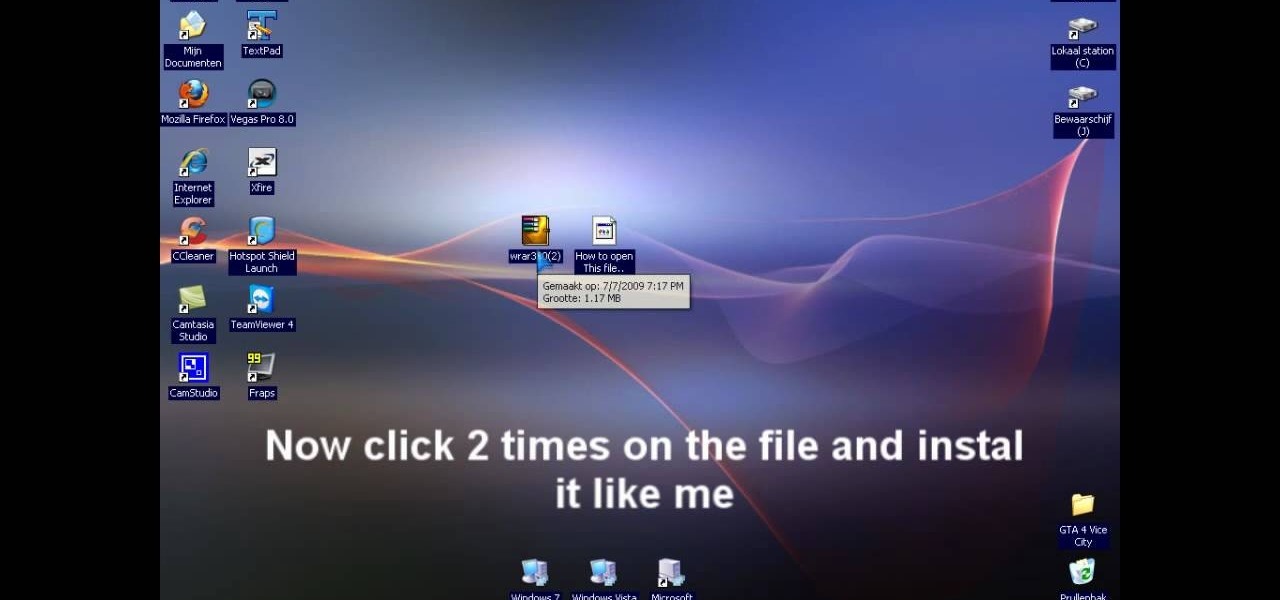
How To: Extract .rar files on your PC using Windows XP
In this video tutorial, viewers learn how to extract .rar files. Begin by opening your internet browser and go to Google. Search for Winrar and select the 3rd result. Download and save the file. It is recommended to save it to the desktop to find it easier. Double-click on the file and follow the instructions to install it. Click Install and check all the file types for the program to be associated with. Once finished, open a file, select Extract To and choose the destination to save it. This...
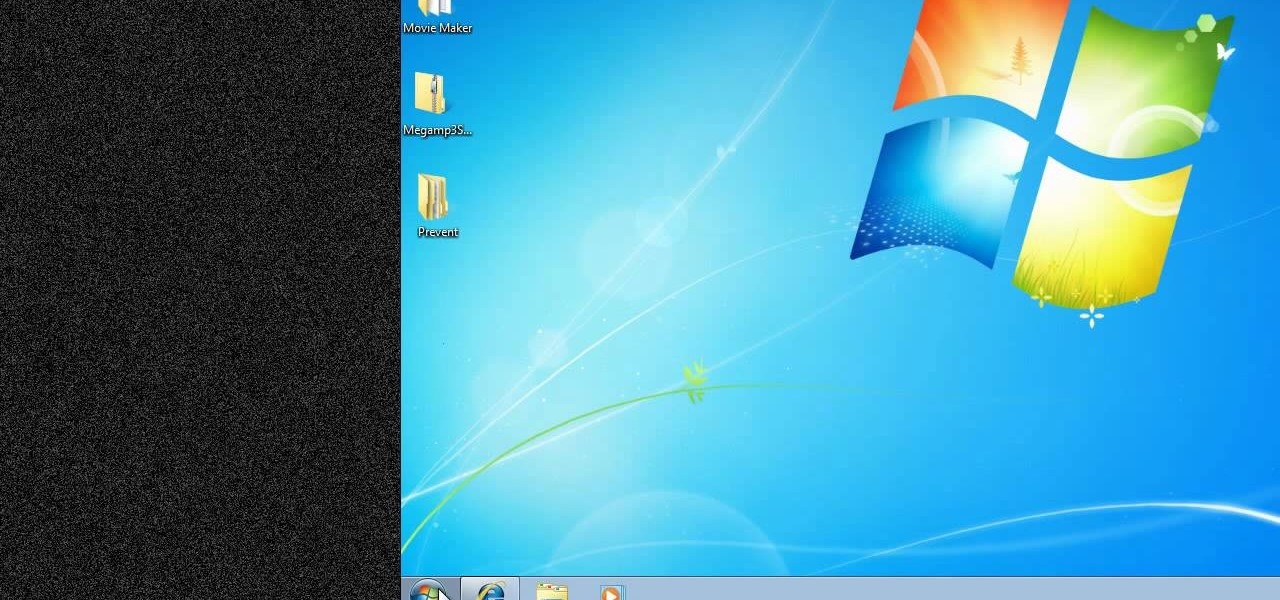
How To: Prevent cut, paste, copy, and delete on Windows files
New to Windows? No problem... here's a beginner's video tutorial that will teach you how to prevent cut, paste, copy, and delete on Windows files.

How To: Install 200+ screensavers on Ubuntu Linux
New to Ubuntu Linux? This computer operating system could be a bit tricky for beginners, but fret not, help is here. Check out this video tutorial on how to install 200+ screensavers on Ubuntu Linux.

News: Are You a Mac Yuppie or a PC Nerd? Find Out if You Fit the Stereotype
With over 60 commercials, chances are you've seen one of the Get a Mac spots run by Apple, which brands Mac as intuitive and hip, compared to their boring and clunky PC counterpart. You also probably saw Microsoft's response in their I'm a PC campaign. But who are Mac and PC users really? Do jeans and hoodie-wearing yuppies really use Macs? Are the suit-and-tie types strictly operating PCs?

Cheat Sheet: Keyboard Shortcuts for Both Mac & Windows
If you already have your basic keyboard shortcuts under control—we're talking classics here, Control-C (copy for PC) or Command-C (copy for Mac)—it's time to load up your memory bank. There are endless shortcuts available (truly endless—since you can customize them yourself), but you don't need to memorize them all, only those you expect to use most. Below, two cheat sheets for upping your keyboard maneuvering status from "basic" to "intermediate" for both Mac and PC users.

How To: Speed up Ubuntu using the Preload program
This video tutorial is in the Computers & Programming category which will show you how to speed up Ubuntu using the Preload program. Preload will speed up your computer by learning the way you use your computer and preload the programs you use the most to your RAM. This will not take up too much space on your RAM. Go to the Synaptic package manager and search for preload. Download and install the program. The program may take a couple of days to learn how you use your computer. Once it does t...

How To: Burn .iso image files to a CD in Windows XP
In this tutorial, we learn how to burn .iso image files to a CD in Windows XP. To start, you will need to first burn the image with Image Burn 2.1. Decide if you are going to use a CD, DVD, or multiple CDS. If you don't already have Image Burn 2.1, you can download it from this site: download.imgburn.com/SetupImgBurn_2.4.1.Â0.exe. Once it's installed, you can make a copy of your image and then verify it when it's finished. It will go through the burning process, which will take from 2 minute...

How To: Install Google Chromium OS on your Mac or PC
First download the virtual box, download it for Mac and install it. Now download the Chrome OS and extract it. Now launch your virtual box and click new. A "create new virtual machine" wizard will open, click next, put the name of the OS and choose Linux in operating system and Ubuntu in version now click next. Now give memory atleast 1000 MB and click next. Select "use existing hard disk" and tick the "boot hard disk" and choose the OS file by clicking the folder icon next to it, click add a...
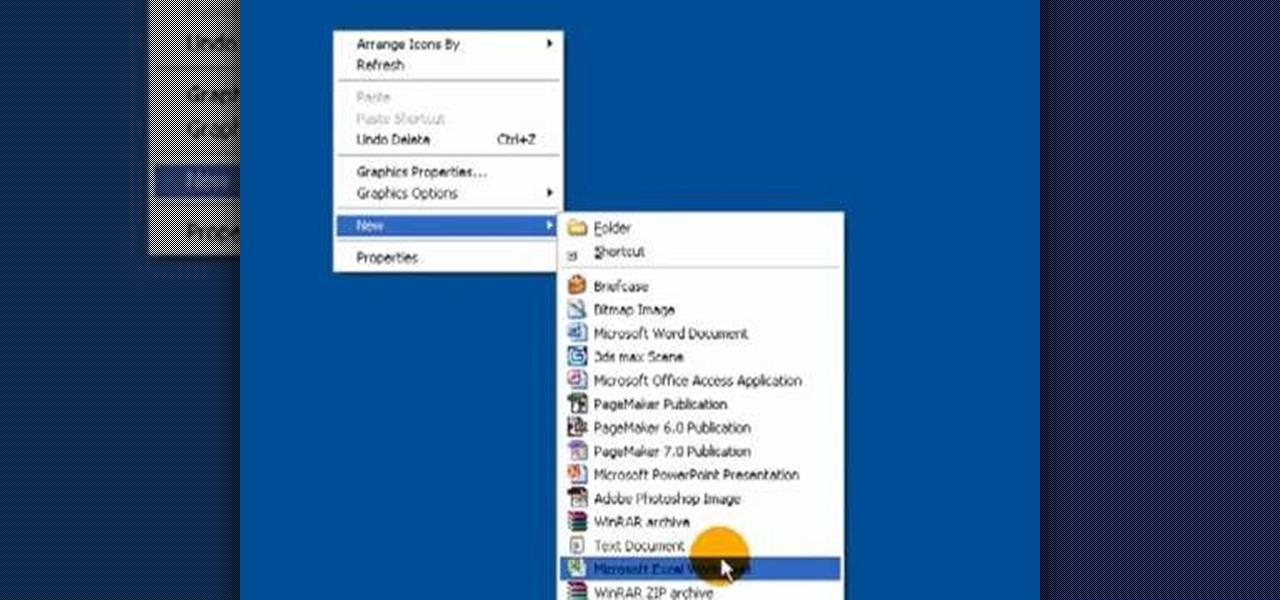
How To: Create a .LOG file in Notepad on Windows PCs
It's like magic. Creating a .LOG file has never been easier. And all you need is Notepad on your Windows PC. After creating this LOG file, Notepad automatically inserts the current date and time after the last line. Check it out. If you've ever wondered about LOG file types, this Notepad trick is must.