No need to get up to get your glasses, or strain to see that tiny text because with a few clicks of the mouse you will be a master at zooming in and out when using Mozilla Firefox browser. Do something nice for yourself today.
Sometimes the picture or print on a browser window can be too small, so check out how easy it is to zoom in and out on Firefox.
You Will Need
* A computer
* A Mozilla Firefox browser
How To Zoom in Firefox: Open the browser
Step 1: Open the browser
Open your Firefox browser, and go to any web site.
How To Zoom in Firefox: Scroll to the spot
Step 2: Scroll to the spot
Scroll to the spot on the web site where you want to zoom in.
Adjust the position of the scroll bar as you zoom.
How To Zoom in Firefox: Open the view menu
Step 3: Open the view menu
Move your cursor to the View pull-down menu on the toolbar at the top of the browser.
How To Zoom in Firefox: Click on zoom
Step 4: Click on zoom
Click the View tab and move your cursor down to the Zoom option.
How To Zoom in Firefox: Select zoom in or zoom out
Step 5: Select zoom in or zoom out
Click on either Zoom in or Zoom out to adjust the zoom.
For a shortcut, hold the Control key on a PC, and the Command key on a Mac, and then press the plus key to zoom in, or the minus key to zoom out.
How To Zoom in Firefox: Reset the zoom
Step 6: Reset the zoom
Reset the zoom by going back to the Zoom menu, then clicking Reset. You can also hold the Control or Command key, and press the number 0.
The Mozilla Firefox browser won the PC Magazine Editor's Choice Award in June of 2009.
Just updated your iPhone? You'll find new emoji, enhanced security, podcast transcripts, Apple Cash virtual numbers, and other useful features. There are even new additions hidden within Safari. Find out what's new and changed on your iPhone with the iOS 17.4 update.











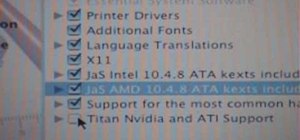
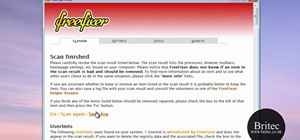







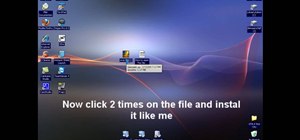

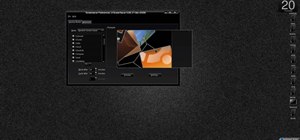


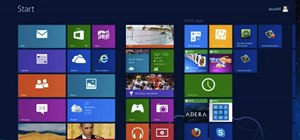
Be the First to Comment
Share Your Thoughts