It's like magic. Creating a .LOG file has never been easier. And all you need is Notepad on your Windows PC. After creating this LOG file, Notepad automatically inserts the current date and time after the last line. Check it out. If you've ever wondered about LOG file types, this Notepad trick is must.
Notepad is a very simple and easy to use text editor in Microsoft Windows. It is generally used to create simple text file (files which have .txt extension). It has very basic formatting tools such as font, font size, font style, finding and replacing text, cut, copy, paste and select all and save option. In Notepad you can save file with ANSI, UTF-8, Unicode, big-endian formats.
There are lots of notepad tricks that are available. Creating a LOG file by using Notepad is one of them. This is the step-by-step process to achieve a LOG file:
Step 1: Open Notepad (Start : Programs : Accessories)
Step 2: Type .LOG into Notepad (.LOG must be in capital letters and also at the very beginning / first line)
Step 3: Save this file by Save option in the File menu
Step 4: Close Notepad
Step 5: Open the saved file. Notepad automatically inserts current date and time after last line.
Step 6: You can type your data there for that time and date and save the file again.
Note : If you put a space before (.LOG) then this trick won't work.
Whenever you open this file, Notepad automatically inserts system date and time after last line.
Just updated your iPhone? You'll find new emoji, enhanced security, podcast transcripts, Apple Cash virtual numbers, and other useful features. There are even new additions hidden within Safari. Find out what's new and changed on your iPhone with the iOS 17.4 update.









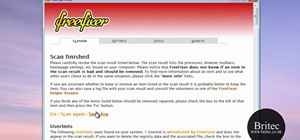






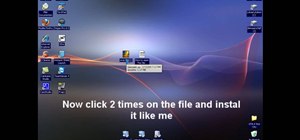

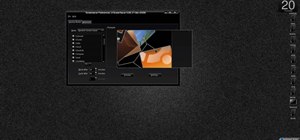


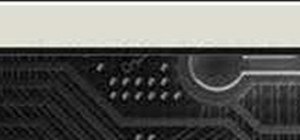

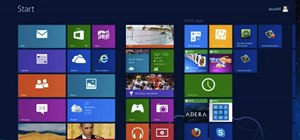
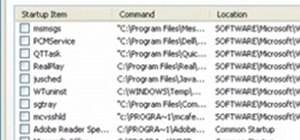

Be the First to Comment
Share Your Thoughts