 Are you tired of counting your hair while waiting for your computer or laptop to respond? Then, these easy steps are perfectly fit for you, especially if you're a Windows 7 user.
Are you tired of counting your hair while waiting for your computer or laptop to respond? Then, these easy steps are perfectly fit for you, especially if you're a Windows 7 user.
It's time to speed up, my friend!
Step 1 Performance Over Appearance Modification
Let's start with optimizing your computer to its maximum performance, regardless of the useless appearance of the computer.
- Right-click on the computer icon on your desktop and select Properties.
- Click the Advanced tab and select the Settings button in the Performance section.
- Then in the Visual Effects tab, click on Adjust for best performance and select OK.
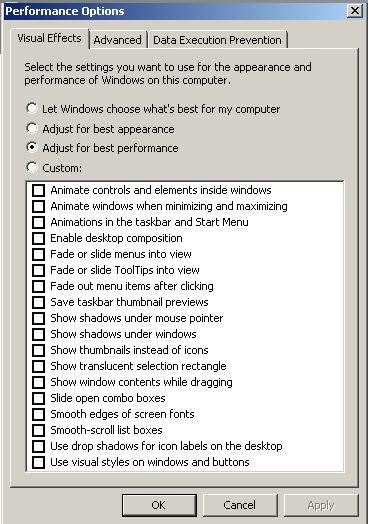
Tip
- Maximum performance is more important than maximum appearance. Appearance is useless if your computer has poor performance. Therefore, we should prioritize first the performance, rather than appearance.
Step 2 Folder Configurations
Configure the settings of your folder options for faster search activities and faster opening of documents and applications on Windows Explorer. It's the next level for speeding up, my friend!
- Open Windows Explorer and go to Organize.
- Select Folder and Search Options and click the View tab.
- Then disable the following.
- Display file size information in folder tips
- Hide extensions for known file types
- Show encrypted or compressed NTFS files in color
- Show pop-up description for folder and desktop items
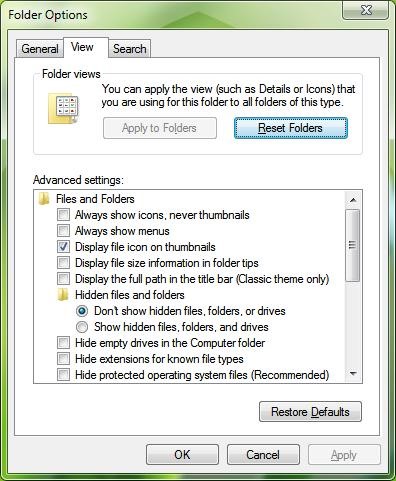
Step 3 Going Down to 16 Bit for a Faster Computer System
This makes your computer over-qualified for your system, and making it lighter, as well as improving your web browsing experience!
- Right-click on the desktop and select Graphics Properties.
Change the current Color depth to 16 Bit and Click OK.

Step 4 Let's Start Up Our System Quickly
Usually, many applications automatically activate at start up, even though you don't needed them to. This easy step will guide you to choose the programs that should be run during the startup of your computer.
- Type msconfig to Start menu search bar and select msconfig.exe.
- Go to Startup tab and disable the unnecessary programs that automatically activate at start up.
- Then select OK.
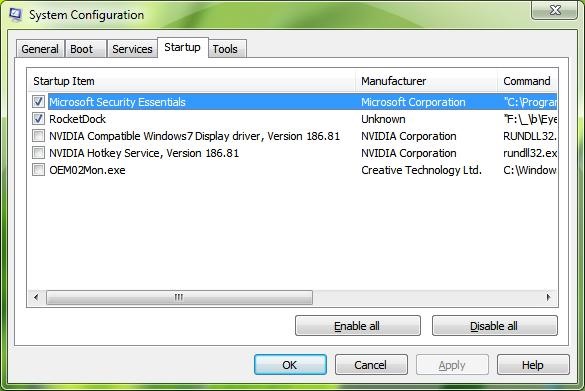
Warning
- If you are not familiar with the program you want to disable, then just leave it to automatically activate at start up and search for it on the internet.
Step 5 Silence for Speed
Sound is unnecessary during the startup and shutting down of your system. It's better off to save time and to speed up your system. Follow this quick step and your system will speed up like a silent wind!
- Open Control Panel and select Sound applet.
- Click Sounds tab and choose No Sounds from Sound Scheme Section.
- Then click OK.
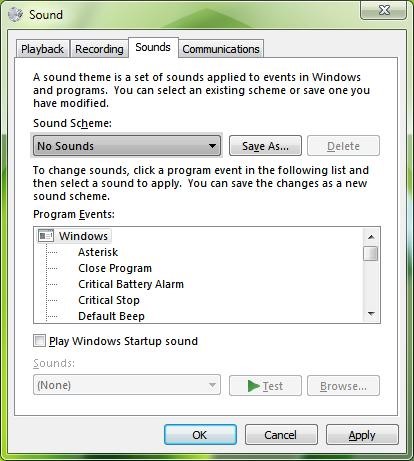
Tips
- These are just simple steps in making your system speed up, especially for Windows 7 users. But you also need to follow maintenance and proper manipulating your system and data. Don't forget these following steps, also:
- Defrag the hard disk regularly
- Install only necessary software
- Use the latest device drivers
- Keep your Windows up to date
- Update your Antivirus Data-based and Software
- Make all your folders organized in your hard disk
YEAH! I hope you have learned something with these simple steps. Enjoy!
Just updated your iPhone? You'll find new emoji, enhanced security, podcast transcripts, Apple Cash virtual numbers, and other useful features. There are even new additions hidden within Safari. Find out what's new and changed on your iPhone with the iOS 17.4 update.












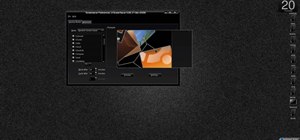


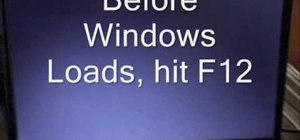


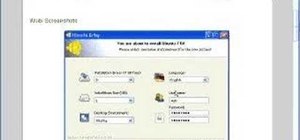
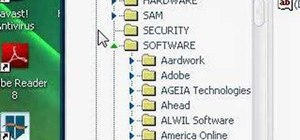




2 Comments
the best comment, very useful thanks a lot for this wonderful article. can you give me advice also how to speed up my mac book... thanks.. God bless!
very nice..! nice job. i have already maximize the performance of my computer. without any using of software... I recommend try this at your computers!!!!!
Share Your Thoughts