Want to know how t o find that file you've been searching for on your Mac? Apple computers are renowned for being simple to use, as this exercise in searching for a lost file demonstrates.
You Will Need:
• An Apple computer
• A Mac OS X operating system
Step 1: Click the magnifying glass
Click on the magnifying glass icon found along the top strip in the upper right hand corner of your screen.
Step 2: Open the Spotlight window
Open the Spotlight window and type the file name or some part of it there.
Step 3: Read the drop down menu
Read the drop down menu that appears. Categories such as "Definition," "Documents," "Folders," and "Messages" on the left list their contents on the right.
Step 4: Pass cursor over "Top Hit"
Pass your cursor over "Top Hit" or any files on the list. When the yellow dialogue box appears, it displays the path back to the file you need.
Step 5: Click on file
Click on the file you're searching for, which opens up on the desktop, or scan the folders, which reveal their paths. Click and a finder box locating the folder and file will open on the desktop.
Step 6: Use the hard drive
Highlight the hard drive icon for your files or your assigned category under "Places," if you're unable to find them any other way. Open folders and files here one by one.
Trivia: Apple Computer took its name from Apple Corps, the Beatles' company.
Just updated your iPhone? You'll find new emoji, enhanced security, podcast transcripts, Apple Cash virtual numbers, and other useful features. There are even new additions hidden within Safari. Find out what's new and changed on your iPhone with the iOS 17.4 update.










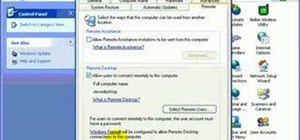








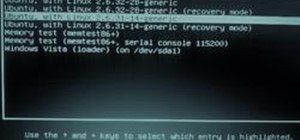
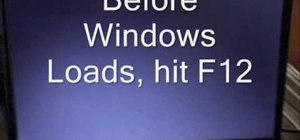
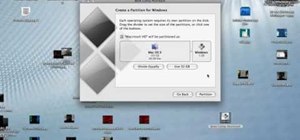


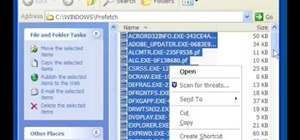
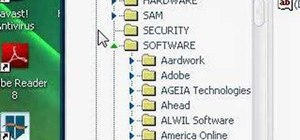
Be the First to Comment
Share Your Thoughts