Patrick Norton and Veronica Belmont from Tekzilla will show you how to dual boot Windows 7 and download videos from YouTube. The hosts show viewers how to dual boot Windows XP Pro32 bit and Windows 7 RC 1 64 bit. In the first step as always you will want to back up your hard drive and at the very least they recommend to back up your most important files. In the case that something goes terribly wrong you can use a free program called EASEUS to make a complete image of your whole drive, this allows you to return your computer exactly as you left it before starting this process.The second step is to burn Windows 7 RC1 x64 ISO (available from Microsoft's website) which you can do using a free program call gParted live CD which you will also use for the third step.In the third step they recommend shrinking your current partition by at least 16GB, which is the minimum recommended partition size for Windows 7. After you create a separate partition you can then move to the fourth step.For the fourth step you want to insert the DVD and restart the computer, you have to have boot from CD selected in your boot options. At this point you can then select the partition labeled "Unallocated Space" to install Window 7 RC1 x64.Finally after the install is finished and your computer restarts you will have the option to Select which Operating System to boot from each time the computer is powered on.(29:40)If you're looking to download videos from YouTube then there are a couple of websites that will do this for you for free. The first one is KickYouTube, which allows you to select from several different formats to download the video or of the audio from the video. In easy way to do this if you are at YouTube is to type "kick" after www. and then this will automatically take you to the website. Lastly, you can also use Vixy which is similar to the last website, but here you have to copy and paste an address from YouTube.
Just updated your iPhone? You'll find new emoji, enhanced security, podcast transcripts, Apple Cash virtual numbers, and other useful features. There are even new additions hidden within Safari. Find out what's new and changed on your iPhone with the iOS 17.4 update.






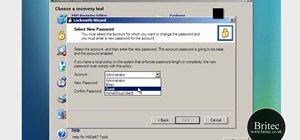

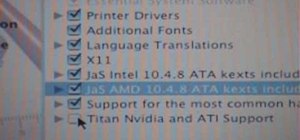
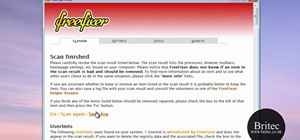







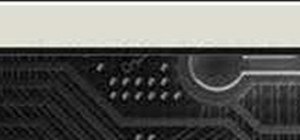

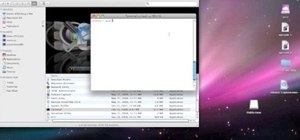


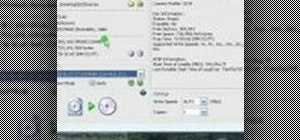

Be the First to Comment
Share Your Thoughts